Posting images on
LinkedIn is more than just a visual enhancement for your content. It plays a crucial role in boosting engagement, increasing visibility, and driving interactions with your posts. Let’s explore why images are so important for your
LinkedIn strategy and how they can help you achieve your professional goals.
1. Images Capture Attention
In a busy
LinkedIn feed filled with text-based updates and articles, images stand out. A compelling image can grab the attention of users as they scroll through their feed. According to studies, posts with images receive up to 94% more engagement than those without. Here’s how images help:
- Visual Appeal: High-quality, relevant images attract viewers and make your post more appealing.
- First Impressions: A striking image can create a strong first impression, making users more likely to read the accompanying text.
2. Images Enhance Content Comprehension
Images are powerful tools for communication. They can convey complex information quickly and effectively. Here’s how they enhance your content:
- Simplify Information: Visuals can break down complex ideas and present them in an easily digestible format.
- Visual Storytelling: Images can tell a story or illustrate concepts in a way that text alone may not achieve.
3. Boost Engagement Rates
Posts with images are more likely to receive comments, likes, and shares. This increased engagement can lead to better visibility for your content. Here’s a table showing how images impact engagement:
| Type of Post | Engagement Rate |
|---|
| Text-only Posts | 1.8% Engagement |
| Posts with Images | 3.2% Engagement |
| Posts with Videos | 4.5% Engagement |
4. Images Drive More Clicks
Including images in your posts increases the likelihood that users will click on your content. Here’s why:
- Visual Appeal: Images attract users’ eyes, encouraging them to click for more details.
- Highlight Key Points: Images can highlight or emphasize important aspects of your post.
5. Strengthen Your Personal Brand
Consistent, high-quality images help establish and reinforce your personal or company brand. Consider the following:
- Brand Identity: Use images that reflect your brand’s colors, values, and style.
- Professionalism: Well-chosen images convey professionalism and attention to detail.
In summary, posting images on LinkedIn is a strategic move that can greatly enhance your engagement levels. By capturing attention, boosting comprehension, increasing interaction, driving clicks, and strengthening your brand, images are a vital element of a successful LinkedIn strategy.
Choosing the Right Images for Your LinkedIn Posts
When it comes to posting on LinkedIn, selecting the right images is crucial for maximizing engagement and reinforcing your message. The images you choose should not only be visually appealing but also aligned with your professional goals and the content of your post. Here’s a comprehensive guide on how to choose the right images for your LinkedIn posts.
1. Understand Your Audience
Before selecting images, it’s essential to understand who your audience is and what kind of content resonates with them. Consider the following factors:
- Industry: Choose images relevant to your industry or professional field. For example, a tech company might use images of innovative technologies, while a marketing firm might share creative campaign visuals.
- Demographics: Think about the age, job roles, and interests of your target audience. Images should appeal to these factors to drive engagement.
- Professional Goals: Align your image choices with your personal or company goals, whether they are to showcase expertise, share industry insights, or promote products.
2. Use High-Quality, Professional Images
High-quality images reflect professionalism and can significantly impact the perception of your post. Follow these tips:
- Resolution: Ensure images are clear and sharp. Avoid pixelation or blurriness by using high-resolution images.
- Composition: Follow basic design principles. Use the rule of thirds, balance elements, and avoid cluttered or overly busy images.
- Consistency: Maintain a consistent style across your posts to create a cohesive and recognizable brand presence.
3. Select Relevant and Engaging Images
The image should complement and enhance your post’s message. Consider these types of images:
- Informative Graphics: Infographics or charts can convey data or trends in a visually engaging way.
- Personal Photos: Authentic, behind-the-scenes images or photos of your team can humanize your brand and build connections.
- Inspirational Quotes: Pair quotes with attractive backgrounds to share motivational or thought-provoking messages.
4. Incorporate Your Branding Elements
Including your brand’s elements can reinforce your identity and make your posts more recognizable. Add:
- Logo: Place your company logo subtly in the corner of the image.
- Brand Colors: Use colors that align with your brand’s color scheme.
- Fonts: Consistent fonts for text on images help maintain brand identity.
5. Follow LinkedIn’s Image Guidelines
Make sure your images adhere to LinkedIn’s specifications for optimal display:
- Image Size: The recommended size for LinkedIn images is 1200 x 627 pixels for standard posts.
- Aspect Ratio: Maintain a 1.91:1 aspect ratio for images.
- File Format: Use JPG, PNG, or GIF formats.
6. Check for Copyright Issues
Ensure that you have the rights to use the images you post. Consider the following:
- Stock Images: Use images from reputable sources like HDStockImages.com to avoid copyright issues.
- Creative Commons Licenses: Ensure images are licensed for commercial use if you are using Creative Commons images.
Image Selection Checklist
Use the following checklist to ensure you are choosing the best images for your LinkedIn posts:
| Criteria | Yes | No |
|---|
| Does the image reflect your professional goals? | ✔ | ✘ |
| Is the image high-quality and professional? | ✔ | ✘ |
| Does the image align with your audience's interests? | ✔ | ✘ |
| Does the image include your branding elements? | ✔ | ✘ |
| Does the image follow LinkedIn’s guidelines? | ✔ | ✘ |
| Are you aware of copyright issues? | ✔ | ✘ |
By following these guidelines, you can choose the right images for your LinkedIn posts, ensuring they are effective, engaging, and aligned with your professional objectives.
How to Optimize Images for LinkedIn Posts
Optimizing your images for LinkedIn is essential for ensuring that your posts look professional and reach the widest audience possible. Properly optimized images can enhance engagement, convey your message clearly, and reflect positively on your personal or company brand. Here’s a detailed guide on how to optimize your images for LinkedIn posts.
1. Choose the Right Image Size and Dimensions
Using the correct image size ensures that your content displays properly across different devices and screen sizes. Follow these specifications:
- Standard Post Image Size: 1200 x 627 pixels
- Company Page Banner: 1128 x 191 pixels
- Personal Profile Banner: 1584 x 396 pixels
- LinkedIn Article Image: 744 x 400 pixels
Using these sizes will help maintain the quality of your images and ensure they fit well within LinkedIn’s layout.
2. Optimize Image File Size
Large image files can slow down your page loading time, which can negatively affect user experience. To optimize file size:
- Compress Images: Use tools like TinyPNG or JPEG-Optimizer to reduce file size without sacrificing quality.
- Choose the Right Format: For high-quality images, use PNG. For standard photos, JPG is usually sufficient.
- Resolution: Maintain a resolution of 72 DPI for web images.
3. Ensure High Image Quality
High-quality images are essential for a professional appearance. To ensure quality:
- Use High-Resolution Images: Avoid pixelation by using high-resolution images that are sharp and clear.
- Check for Proper Lighting: Good lighting can make your images look more vibrant and professional.
- Avoid Over-Editing: Don’t apply excessive filters or edits that may distort the image’s quality.
4. Incorporate Text and Branding Effectively
Adding text or branding to your images can reinforce your message and identity. Here’s how:
- Text Overlay: Keep text concise and legible. Use clear fonts and ensure there is enough contrast between text and background.
- Brand Elements: Incorporate your logo, brand colors, or tagline subtly to maintain a professional appearance.
- Image Watermark: Use a small watermark for branding without overwhelming the main content of the image.
5. Add Alt Text for Accessibility
Alt text is important for accessibility and SEO. To add effective alt text:
- Describe the Content: Provide a brief and clear description of what the image shows.
- Include Keywords: Use relevant keywords to improve search visibility, but avoid keyword stuffing.
6. Test Your Images Before Posting
Before publishing, test how your images appear on different devices:
- Preview Your Post: Use LinkedIn’s post preview feature to see how your image looks in the feed.
- Check Across Devices: Ensure your image displays correctly on both desktop and mobile devices.
Image Optimization Checklist
Use this checklist to ensure your images are optimized for LinkedIn:
| Optimization Task | Completed |
|---|
| Is the image the correct size and dimension? | ✔ |
| Is the file size optimized for quick loading? | ✔ |
| Is the image high quality and clear? | ✔ |
| Does the image incorporate text and branding effectively? | ✔ |
| Is there descriptive alt text for the image? | ✔ |
| Has the image been tested across different devices? | ✔ |
By following these optimization techniques, you can ensure that your LinkedIn images are both visually appealing and effective in achieving your engagement goals.
Best Practices for Posting Images on LinkedIn
Posting images on LinkedIn is a powerful way to engage with your professional network and share valuable content. However, to make the most of this opportunity, you need to follow best practices that ensure your images are effective and align with your goals. Here are some essential tips for posting images on LinkedIn.
1. Choose Relevant and High-Quality Images
The first step to a successful LinkedIn post is selecting images that are both relevant and high-quality. Here’s what to look for:
- Relevance: Ensure that the image relates directly to the content of your post. For example, if you’re sharing a blog post about marketing trends, use an image that represents marketing strategies or trends.
- High Quality: Use clear, high-resolution images. Avoid blurry or pixelated pictures as they can appear unprofessional. Aim for 1200 x 627 pixels for standard post images.
- Professionalism: Ensure the image reflects a professional image. Avoid using overly casual or irrelevant images.
2. Use Engaging and Descriptive Captions
Captions play a crucial role in drawing attention to your image and encouraging interaction. Consider these tips:
- Be Descriptive: Explain what the image is about and why it’s relevant. For example, “Here’s a behind-the-scenes look at our latest product launch!”
- Include a Call-to-Action: Encourage your audience to engage with the post. For example, “What do you think about this new feature? Comment below!”
- Be Concise: Keep your caption short and to the point. Aim for clarity and brevity to maintain the reader’s interest.
3. Incorporate Your Brand’s Visual Identity
Maintaining a consistent visual identity helps reinforce your brand and make your posts more recognizable:
- Use Brand Colors: Incorporate your brand’s colors into your images to maintain consistency.
- Add Your Logo: Place your logo subtly in the corner of the image to promote brand awareness.
- Consistent Style: Use a similar style for all your images, including fonts, colors, and overall design.
4. Optimize Your Image for Mobile Devices
Many LinkedIn users access the platform via mobile devices, so ensure your images look good on all screens:
- Responsive Design: Make sure your images are clear and viewable on both mobile and desktop versions of LinkedIn.
- Check Formatting: Preview how your image appears on mobile to ensure no important details are cut off.
- Avoid Small Text: Text in images should be large enough to read on smaller screens.
5. Leverage LinkedIn Features for Enhanced Engagement
LinkedIn offers several features that can boost the effectiveness of your image posts:
- Tag Relevant People: Tag colleagues or industry leaders in your images to increase visibility and foster connections.
- Add Hashtags: Use relevant hashtags to reach a broader audience. For example, #MarketingTrends, #TechInnovation, or #LeadershipTips.
- Share Your Post: Encourage your team or network to share your post to expand its reach.
6. Monitor Performance and Adjust Strategies
Regularly reviewing the performance of your posts helps you refine your strategies:
- Track Engagement: Monitor likes, comments, and shares to gauge how well your images are performing.
- Analyze Insights: Use LinkedIn Analytics to understand which types of images and posts resonate with your audience.
- Adjust Based on Feedback: Use feedback and performance data to make improvements for future posts.
Best Practices Checklist
Here’s a quick checklist to ensure you’re following best practices for your LinkedIn image posts:
| Best Practice | Followed |
|---|
| Is the image high-quality and relevant? | ✔ |
| Does the caption engage the audience and include a call-to-action? | ✔ |
| Does the image reflect your brand’s visual identity? | ✔ |
| Is the image optimized for mobile devices? | ✔ |
| Are you leveraging LinkedIn features for better engagement? | ✔ |
| Do you regularly monitor performance and adjust strategies? | ✔ |
By adhering to these best practices, you can create effective and engaging LinkedIn image posts that help you achieve your professional goals and connect with your audience.
How to Write Captivating Descriptions for Your LinkedIn Images
Crafting effective descriptions for your LinkedIn images is essential for maximizing engagement and conveying your message. A well-written description not only complements your image but also encourages interaction, builds your brand, and aligns with your professional goals. Here’s a comprehensive guide on how to write captivating descriptions for your LinkedIn images.
1. Start with a Strong Opening Line
Your opening line should grab attention and encourage users to read more. Here’s how to start strong:
- Be Engaging: Begin with an interesting fact, a question, or a bold statement. For example, “Did you know that 75% of marketing budgets are spent on digital channels?”
- Be Relevant: Make sure the opening line is relevant to the image and the message you want to convey. For example, “Check out our team’s latest achievement!”
- Be Concise: Keep it brief but impactful. Aim for clarity and immediacy in your opening sentence.
2. Provide Context and Value
Once you have the reader’s attention, provide context and explain the value of the image:
- Explain the Image: Describe what the image shows and why it’s important. For example, “Here’s a behind-the-scenes look at our new office setup.”
- Share Insights: Offer additional information or insights related to the image. For example, “This setup has increased our productivity by 20%.”
- Highlight Benefits: Focus on what the audience can learn or gain from the image. For example, “Discover how our new workspace fosters better collaboration.”
3. Use a Clear and Professional Tone
The tone of your description should reflect your professional image:
- Be Professional: Use a tone that aligns with your brand’s image. Avoid overly casual language unless it’s appropriate for your brand.
- Be Friendly: Maintain a friendly and approachable tone to engage your audience.
- Be Authentic: Ensure that your tone and language reflect your true voice and values.
4. Incorporate Relevant Keywords and Hashtags
Keywords and hashtags help improve the visibility of your post and connect with a broader audience:
- Use Keywords: Incorporate relevant industry-specific keywords to improve searchability. For example, “#DigitalMarketing #ContentCreation #SEO”
- Choose Effective Hashtags: Use popular and trending hashtags that are relevant to the content of your image.
- Limit Hashtags: Use up to 5-7 hashtags to avoid clutter. More hashtags can look spammy.
5. Include a Call-to-Action (CTA)
A strong CTA can drive engagement and encourage your audience to take the next step:
- Direct Action: Encourage your audience to comment, like, or share. For example, “What are your thoughts on this new feature? Comment below!”
- Ask Questions: Engage your audience by asking questions. For example, “What’s your favorite productivity tool?”
- Promote Further Engagement: Guide users to additional resources. For example, “Learn more about our new product in the link below!”
6. Edit and Proofread Your Description
Ensure your description is polished and free of errors:
- Check for Errors: Review your text for grammar, spelling, and punctuation mistakes.
- Read Aloud: Reading your description aloud can help catch errors and improve flow.
- Get a Second Opinion: Ask a colleague or friend to review your description for clarity and impact.
Description Writing Checklist
Use this checklist to make sure you’ve covered all aspects of writing a captivating LinkedIn image description:
| Checklist Item | Completed |
|---|
| Is the opening line engaging and attention-grabbing? | ✔ |
| Does the description provide context and value? | ✔ |
| Is the tone clear, professional, and aligned with your brand? | ✔ |
| Have you incorporated relevant keywords and hashtags? | ✔ |
| Does the description include a clear call-to-action? | ✔ |
| Have you edited and proofread the description? | ✔ |
By following these strategies, you can write effective and captivating descriptions for your LinkedIn images that engage your audience, promote your message, and support your professional objectives.
Examples of Successful LinkedIn Image Posts
Crafting effective LinkedIn image posts can significantly boost your engagement and visibility on the platform. By examining successful examples, you can gain insights into what works well and apply these strategies to your own posts. Below are some examples of successful LinkedIn image posts along with key elements that make them effective.
1. Company Announcements and Updates
Example: A company shares a high-quality image of a new office opening with a caption announcing the grand opening event.
- Visuals: Professional images of the new office space or ribbon-cutting ceremony.
- Caption: “We are thrilled to announce the grand opening of our new office in downtown! Join us on [Date] for a tour and networking event. #OfficeOpening #CompanyNews”
- Why It Works: The post provides a clear announcement, uses professional visuals, and includes a call-to-action for the event.
2. Employee Spotlights and Achievements
Example: Highlighting an employee’s promotion or a team’s successful project with a celebratory image.
- Visuals: A group photo of the team or a professional portrait of the employee.
- Caption: “Congratulations to [Employee Name] for their promotion to [New Position]! [Employee Name] has been a key part of our team’s success. #EmployeeSpotlight #TeamAchievement”
- Why It Works: It showcases company culture, recognizes individual contributions, and engages with both employees and followers.
3. Educational Content and Tips
Example: Sharing an infographic with marketing tips or industry statistics.
- Visuals: Clear and well-designed infographic with data and tips.
- Caption: “Check out these 5 essential tips for boosting your digital marketing strategy! Which tip will you implement first? #MarketingTips #DigitalStrategy”
- Why It Works: Provides valuable information, encourages engagement through questions, and positions the poster as a thought leader.
4. Event Highlights and Recaps
Example: A post-event image showing highlights from a recent conference or seminar.
- Visuals: Photos from the event, such as speakers, audience interactions, or booth displays.
- Caption: “Thank you to everyone who attended our [Event Name] last week! Here are some highlights from an amazing day of learning and networking. #EventRecap #Networking”
- Why It Works: Shares the success of the event, engages attendees, and highlights key moments for those who couldn’t attend.
5. Behind-the-Scenes Looks
Example: A post showing behind-the-scenes photos of a product development process or team meeting.
- Visuals: Candid, high-quality images of the team at work or product development stages.
- Caption: “Ever wondered what goes into creating our products? Here’s a sneak peek behind the scenes at our latest project. #BehindTheScenes #ProductDevelopment”
- Why It Works: Offers a personal look at the company’s work environment, building transparency and connection with the audience.
6. Success Stories and Testimonials
Example: Sharing a positive client testimonial with a picture of the client or a graphic illustrating their feedback.
- Visuals: Image of the client or a well-designed testimonial graphic.
- Caption: “We’re thrilled to share this wonderful feedback from [Client Name]. Thank you for your support and trust in our services! #ClientFeedback #SuccessStory”
- Why It Works: Showcases client satisfaction and success, which builds credibility and trust with potential clients.
Examples of Successful LinkedIn Image Posts - Summary Table
| Post Type | Example Description | Key Elements |
|---|
| Company Announcements | Image of a new office opening event. | Professional image, clear announcement, call-to-action. |
| Employee Spotlights | Celebratory image of an employee’s promotion. | Employee recognition, professional visuals, engaging caption. |
| Educational Content | Infographic with marketing tips. | Informative content, professional design, engaging question. |
| Event Highlights | Photos from a recent conference or seminar. | Event recap, engaging visuals, thank you message. |
| Behind-the-Scenes | Images of the product development process. | Transparency, personal connection, high-quality images. |
| Success Stories | Client testimonial with a photo or graphic. | Client feedback, credibility, professional image. |
By analyzing these examples and their key elements, you can craft your own successful LinkedIn image posts that resonate with your audience and achieve your professional goals.
Common Mistakes to Avoid When Posting Images on LinkedIn
Posting images on LinkedIn can be a powerful way to engage with your professional network, but there are common mistakes that can undermine the effectiveness of your posts. Avoiding these pitfalls will help you create more impactful and professional content. Here are some common mistakes and how to avoid them:
1. Using Low-Quality or Blurry Images
Low-quality images can make your content look unprofessional and diminish engagement. Here’s how to avoid this mistake:
- Ensure High Resolution: Use images with a resolution of at least 1200 x 627 pixels for standard posts. Avoid images that are pixelated or blurry.
- Avoid Poor Lighting: Make sure images are well-lit and clear. Dark or poorly lit images can appear unprofessional.
- Check Before Posting: Always preview your image to ensure it appears correctly on both desktop and mobile devices.
2. Overloading the Image with Text
Too much text can clutter your image and distract from the main message. Here’s how to keep text effective:
- Limit Text Amount: Keep text minimal and to the point. Use a few key words or a short phrase to complement the image.
- Ensure Readability: Choose clear, legible fonts and ensure there is good contrast between text and background.
- Focus on Visual Appeal: Let the image speak for itself and use text sparingly to enhance the visual impact.
3. Neglecting to Add Descriptive Captions
A caption provides context and drives engagement. Avoid these mistakes related to captions:
- Be Specific: Avoid vague or generic captions. Provide clear context or insights related to the image.
- Include a Call-to-Action: Encourage your audience to engage by asking questions or prompting actions. For example, “What’s your opinion on this topic? Share your thoughts in the comments!”
- Keep It Professional: Avoid casual or irrelevant content that doesn’t align with your professional image.
4. Ignoring LinkedIn’s Image Specifications
Following LinkedIn’s image guidelines ensures your content looks professional. Common errors include:
- Incorrect Dimensions: Use the recommended sizes: 1200 x 627 pixels for posts, 1128 x 191 pixels for company page banners, and 1584 x 396 pixels for personal profile banners.
- Large File Sizes: Compress images to reduce file size for faster loading without sacrificing quality. Tools like TinyPNG can help.
- Unsupported Formats: Ensure your image is in a supported format like JPEG or PNG.
5. Using Irrelevant or Off-Brand Images
Images should be relevant to your message and reflect your brand’s identity:
- Maintain Relevance: Ensure images relate to the content of your post and the interests of your target audience.
- Stick to Brand Guidelines: Use images that reflect your brand’s style, colors, and tone.
- Be Authentic: Avoid using generic stock images that don’t represent your brand’s unique identity.
6. Neglecting Accessibility Considerations
Ensuring that your content is accessible to all users, including those with disabilities, is essential:
- Add Alt Text: Include descriptive alt text for images to improve accessibility for visually impaired users.
- Keep Text Readable: Ensure text in images is large enough to be read easily on all devices.
- Avoid Overcomplicated Designs: Simple and clear designs are more accessible and effective.
Common Mistakes to Avoid - Summary Table
| Mistake | Description | How to Avoid It |
|---|
| Low-Quality or Blurry Images | Images are unprofessional and unclear. | Use high-resolution images and ensure good lighting. |
| Overloading the Image with Text | Text clutters the image and distracts from the message. | Limit text and ensure readability. |
| Neglecting to Add Descriptive Captions | Lack of context and engagement opportunities. | Write specific, engaging captions with a call-to-action. |
| Ignoring LinkedIn’s Image Specifications | Incorrect image sizes and formats. | Follow LinkedIn’s image size guidelines and compress file sizes. |
| Using Irrelevant or Off-Brand Images | Images don’t align with your message or brand. | Choose relevant, on-brand images that reflect your identity. |
| Neglecting Accessibility Considerations | Content is not accessible to all users. | Add alt text and ensure text is readable. |
By avoiding these common mistakes, you can enhance the effectiveness of your LinkedIn image posts and achieve better engagement with your audience.
FAQ About Posting Images on LinkedIn
Posting images on LinkedIn can be a great way to engage with your professional network, but it often comes with questions. Here are some of the most frequently asked questions about posting images on LinkedIn, along with detailed answers to help you make the most of your image posts.
1. What Are the Recommended Image Sizes for LinkedIn?
To ensure your images look great on LinkedIn, follow these recommended sizes:
- Standard Image Posts: 1200 x 627 pixels
- Company Page Banner: 1128 x 191 pixels
- Personal Profile Banner: 1584 x 396 pixels
- Article Header Image: 744 x 400 pixels
- LinkedIn Stories: 1080 x 1920 pixels
Using these sizes ensures that your images display correctly and attractively across different devices.
2. How Do I Add Alt Text to My LinkedIn Images?
Adding alt text improves accessibility for users with visual impairments and enhances searchability. Here’s how to add alt text:
- Step 1: Upload your image to LinkedIn.
- Step 2: Click on the image to open it.
- Step 3: Click on the “Edit” button (pencil icon).
- Step 4: Enter your alt text in the “Alt Text” field.
- Step 5: Click “Save” to apply the changes.
3. What Types of Images Work Best for LinkedIn Posts?
Successful LinkedIn images are relevant, high-quality, and professional. Here are some types of images that work well:
- Professional Headshots: Ideal for introducing team members or sharing personal achievements.
- Infographics: Great for sharing data, tips, or industry insights.
- Behind-the-Scenes Photos: Show your workplace culture or project progress.
- Event Photos: Recap events or conferences with highlights and key moments.
- Product Images: Showcase new products or services with high-quality visuals.
4. How Do I Write Effective Captions for LinkedIn Images?
Effective captions can boost engagement and provide context. Follow these tips:
- Be Clear and Descriptive: Explain what the image is about and why it’s relevant.
- Include a Call-to-Action: Encourage your audience to like, comment, or share.
- Use Professional Language: Maintain a tone that reflects your brand’s voice.
- Add Relevant Hashtags: Include 5-7 hashtags to increase the post’s reach.
5. How Can I Ensure My Images Are Mobile-Friendly?
To make sure your images look good on mobile devices:
- Check Image Dimensions: Ensure your image adheres to LinkedIn’s recommended sizes.
- Preview Your Post: View your post on a mobile device before publishing.
- Keep Text Readable: Ensure any text in the image is large enough to read on smaller screens.
6. Can I Edit Images After Posting Them on LinkedIn?
Once an image is posted, you can’t directly edit it. However, you can:
- Delete the Post: If necessary, you can delete the entire post and create a new one.
- Edit the Post Text: You can update the caption but not the image itself.
7. How Often Should I Post Images on LinkedIn?
Consistency is key to maintaining engagement on LinkedIn. Here are some guidelines:
- Post Regularly: Aim for 2-3 image posts per week to keep your audience engaged.
- Be Strategic: Align your posting schedule with your content calendar and professional goals.
- Monitor Engagement: Adjust your frequency based on the performance of your posts.
8. What Common Mistakes Should I Avoid When Posting Images?
Avoid these common pitfalls to ensure your images are effective:
- Low-Quality Images: Always use high-resolution images.
- Overloading with Text: Keep text minimal and relevant.
- Irrelevant Images: Ensure images are relevant to your content and audience.
- Ignoring Specifications: Follow LinkedIn’s image size and format guidelines.
FAQ Summary Table
| Question | Answer |
|---|
| What Are the Recommended Image Sizes for LinkedIn? | Standard Image Posts: 1200 x 627 pixels; Company Page Banner: 1128 x 191 pixels; Personal Profile Banner: 1584 x 396 pixels; Article Header Image: 744 x 400 pixels; LinkedIn Stories: 1080 x 1920 pixels. |
| How Do I Add Alt Text to My LinkedIn Images? | Upload the image, click the “Edit” button, add alt text in the “Alt Text” field, and save. |
| What Types of Images Work Best for LinkedIn Posts? | Professional Headshots, Infographics, Behind-the-Scenes Photos, Event Photos, Product Images. |
| How Do I Write Effective Captions for LinkedIn Images? | Be clear and descriptive, include a call-to-action, use professional language, and add relevant hashtags. |
| How Can I Ensure My Images Are Mobile-Friendly? | Check dimensions, preview on mobile, and ensure text is readable. |
| Can I Edit Images After Posting Them on LinkedIn? | No direct edits; you can delete the post and create a new one. |
| How Often Should I Post Images on LinkedIn? | Aim for 2-3 posts per week, be strategic, and monitor engagement. |
| What Common Mistakes Should I Avoid When Posting Images? | Avoid low-quality images, overloading text, irrelevant images, and ignoring specifications. |
By understanding and addressing these common questions and concerns, you can enhance your LinkedIn image posts and achieve better engagement with your professional network.
Conclusion: Boost Your LinkedIn Engagement with Effective Image Strategies
In today’s digital age, LinkedIn is a powerful platform for professional networking and personal branding. One of the most effective ways to boost your engagement and visibility on LinkedIn is through the strategic use of images. By leveraging the right image strategies, you can capture attention, convey your message, and foster meaningful interactions with your audience.Here are some key takeaways to help you maximize the impact of your LinkedIn image posts:
1. Understand the Importance of Visual Content
Images are not just supplementary elements in your LinkedIn posts—they are crucial for grabbing attention and encouraging engagement. High-quality, relevant images can:
- Increase Visibility: Posts with images receive more engagement than text-only posts.
- Enhance Communication: Visuals can convey complex ideas and messages more effectively than text alone.
- Build Professional Brand: Consistent, high-quality images help reinforce your brand’s identity and message.
2. Choose the Right Images for Your Posts
Selecting images that are relevant, high-quality, and on-brand is essential for creating effective LinkedIn posts. Consider the following when choosing images:
- Relevance: Ensure the image aligns with the content of your post and the interests of your target audience.
- Professional Quality: Use clear, high-resolution images that reflect your professionalism.
- Brand Consistency: Choose images that reflect your brand’s style, tone, and messaging.
3. Optimize Your Images for Maximum Impact
Optimizing your images ensures they look great on all devices and achieve your desired engagement goals:
- Use Correct Dimensions: Follow LinkedIn’s recommended image sizes for different post types.
- Add Alt Text: Enhance accessibility and improve SEO with descriptive alt text.
- Write Engaging Captions: Craft clear, compelling captions with a call-to-action to encourage interaction.
4. Avoid Common Mistakes
To ensure your images are effective, steer clear of these common pitfalls:
- Avoid Low-Quality Images: Use high-resolution images and check for clarity and professionalism.
- Don’t Overload Images with Text: Keep text minimal and ensure it complements the visual.
- Don’t Ignore Specifications: Follow LinkedIn’s guidelines for image dimensions and formats.
5. Implement Best Practices for Engagement
To maximize your image post’s effectiveness, adopt these best practices:
- Post Regularly: Maintain a consistent posting schedule to keep your audience engaged.
- Monitor Performance: Analyze engagement metrics and adjust your strategies based on what works best.
- Engage with Your Audience: Respond to comments and interact with your followers to build relationships.
Summary Key Image Strategies for LinkedIn
| Strategy | Description | Benefits |
|---|
| Understand Image Importance | Recognize that images are crucial for engagement and communication. | Increased visibility, enhanced message delivery, and brand reinforcement. |
| Choose the Right Images | Select images that are relevant, high-quality, and on-brand. | Improved post relevance and professionalism. |
| Optimize Images | Use correct dimensions, add alt text, and write engaging captions. | Better image quality, accessibility, and engagement. |
| Avoid Common Mistakes | Avoid low-quality images, excessive text, and specification errors. | More effective and professional image posts. |
| Implement Best Practices | Post regularly, monitor performance, and engage with your audience. | Increased engagement and improved post effectiveness. |
By following these strategies and avoiding common mistakes, you can effectively use images to enhance your LinkedIn presence, engage with your professional network, and achieve your career objectives. Start implementing these techniques in your LinkedIn strategy today to see positive results!
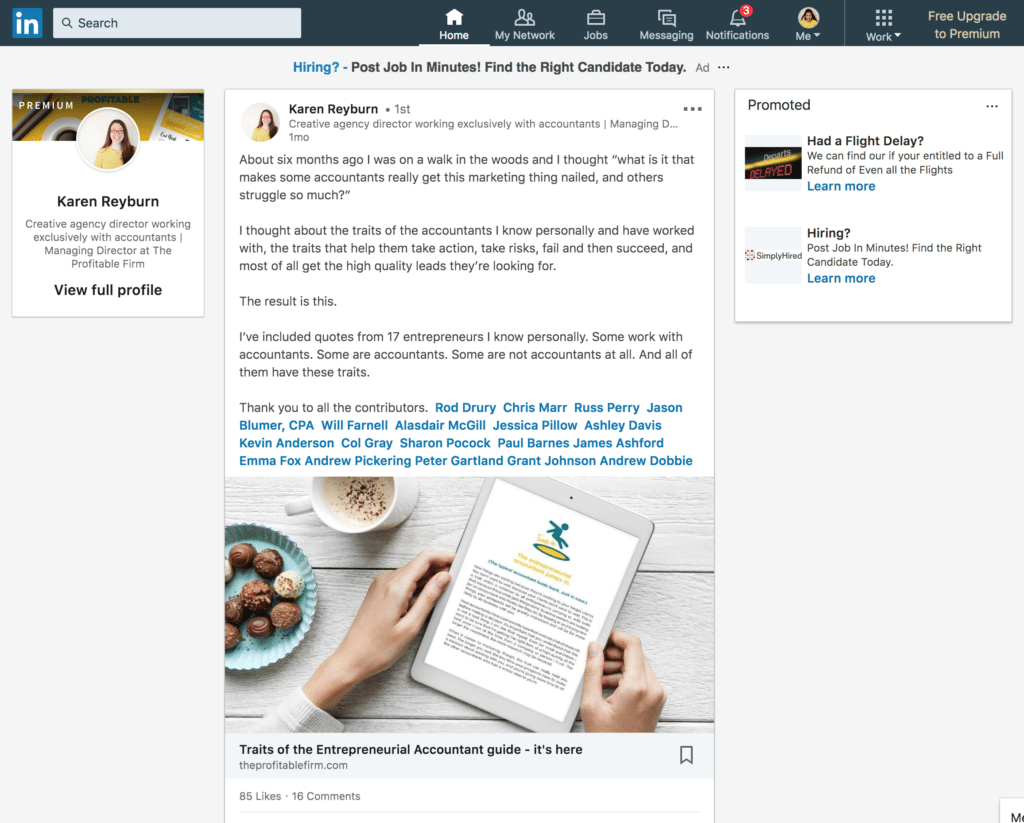
 admin
admin








