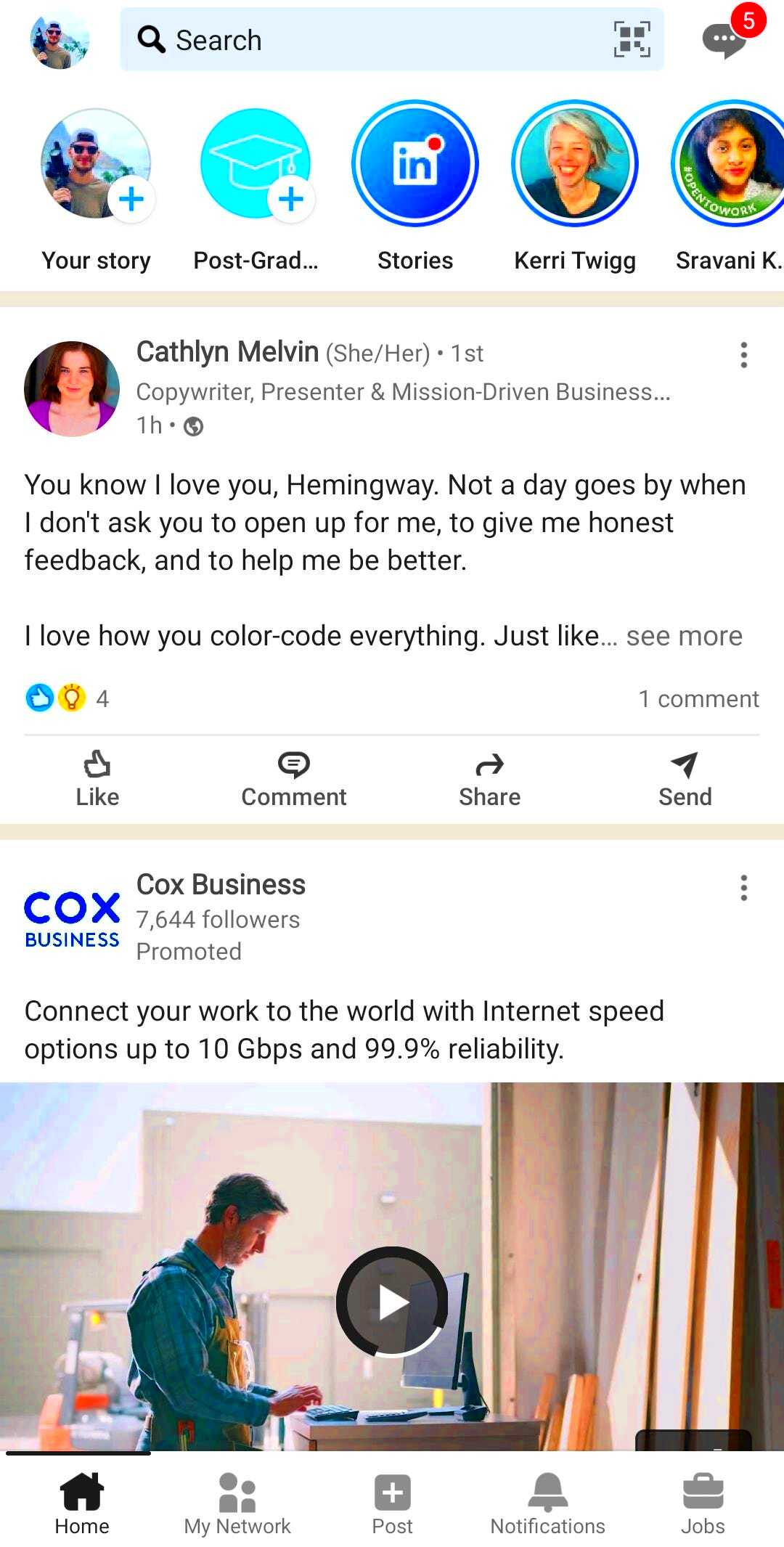Posting images on LinkedIn can significantly enhance your presence on the platform. Whether you're sharing updates, articles, or even personal achievements, images make your posts more engaging and help convey your message effectively. A well-chosen image can capture attention, increase interaction, and make your content stand out in the crowded LinkedIn feed.
But not all images are created equal. To make your posts truly impactful, it's important to understand how to select the right visuals and optimize them for LinkedIn. Let's dive into the basics of posting images and how they can help you boost your LinkedIn profile.
Steps to Post an Image on LinkedIn
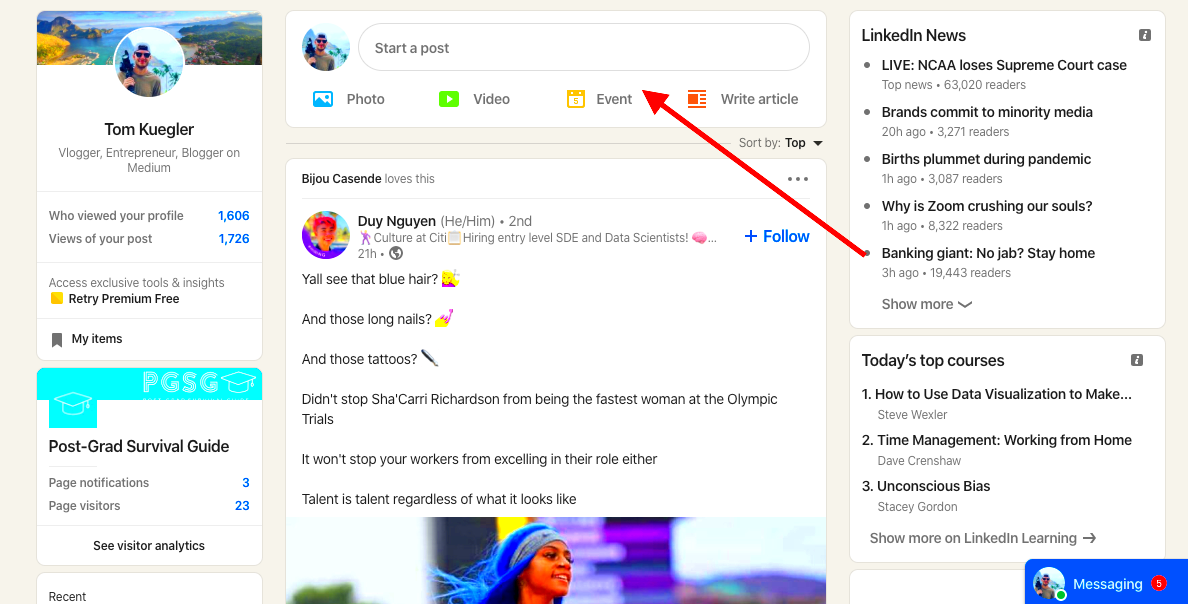
Posting an image on LinkedIn is a straightforward process. Here’s a simple guide to help you get started:
- Step 1: Log in to Your LinkedIn Account
Start by logging into your LinkedIn profile using your credentials. - Step 2: Click on the Post Box
Once logged in, click on the “Start a post” section at the top of your homepage feed. - Step 3: Click on the Camera Icon
In the post box, click the camera icon to upload an image from your device. - Step 4: Choose Your Image
Select the image you want to upload from your computer or mobile device. - Step 5: Add a Description
Write a short caption or description for your image to give context to your audience. - Step 6: Click Post
After adding your image and description, click “Post” to share it with your LinkedIn network.
Once posted, your image will be visible to your connections, and anyone who interacts with your post can help expand its reach.
Also Read This: How to Shoot and Edit High-Quality Product Photos
Choosing the Right Image for LinkedIn
Selecting the right image for LinkedIn is crucial in making a professional and impactful statement. Here are some tips to help you pick the perfect image:
- High Quality: Always choose high-resolution images. Blurry or pixelated images can hurt your professional image.
- Relevant to the Content: Ensure the image relates to your post. Whether it’s an article, achievement, or announcement, the image should add value and context to the message.
- Professional Tone: LinkedIn is a professional platform, so avoid using overly casual or unrelated images. Stick to visuals that reflect your professional identity.
- Brand Consistency: If you’re posting on behalf of a business, make sure the image aligns with your company’s branding (colors, fonts, and style).
- Simple and Clean: Opt for images that aren’t too busy or cluttered. Clean, simple visuals tend to be more effective and easier for your audience to digest.
Choosing the right image is essential to making a lasting impression. A well-chosen image can help strengthen your message and engage your audience more effectively.
Also Read This: Can LinkedIn Create a Professional Resume
Optimizing Images for LinkedIn Post
When it comes to posting images on LinkedIn, optimizing them for the platform is essential for ensuring they look their best. LinkedIn has specific image size and aspect ratio recommendations, and following them can help your images appear sharp and professional. But it's not just about size—optimization also involves making sure your images are clear, relevant, and appropriately formatted for LinkedIn's feed.
Here’s how you can optimize your images before posting:
- Image Size: The ideal image size for LinkedIn posts is 1200 x 627 pixels. This ensures that your image appears well in both desktop and mobile views.
- Aspect Ratio: Maintain a 1.91:1 aspect ratio for landscape images. Square images (1:1) also work well and are often used for personal profile images and company logos.
- File Type: Use PNG, JPG, or JPEG formats for your images. These file types maintain good quality while keeping the file size manageable.
- File Size: Keep the file size under 5MB. Larger files may load slowly or fail to upload, diminishing the user experience.
By optimizing your images according to these guidelines, you ensure they look sharp and load quickly, which helps keep your audience engaged and increases the chances of your content being shared.
Also Read This: how to add images to tiktok comments
How to Use LinkedIn Image Downloader
If you come across an image on LinkedIn that you want to download for personal or professional use, using a LinkedIn image downloader is the easiest solution. These tools allow you to save high-quality images directly from the platform without needing to take screenshots or manually save them.
Here’s a simple guide on how to use a LinkedIn image downloader:
- Step 1: Find the Image
Navigate to the LinkedIn post that contains the image you want to download. - Step 2: Copy the Image URL
Right-click on the image and select "Copy Image URL" (this may vary depending on your browser). - Step 3: Use the Downloader Tool
Go to a LinkedIn image downloader tool, paste the copied URL, and click “Download” to save the image to your device. - Step 4: Save the Image
Once the image is downloaded, you can save it on your computer, smartphone, or cloud storage for future use.
Using a downloader tool ensures that you are getting the original image quality without any distortion, making it easy to share and use for your own content creation or personal reference.
Also Read This: Why Is Steve Banned from YouTube
Editing Images Before Posting on LinkedIn
Sometimes, the images you want to post on LinkedIn might need a little tweaking before you share them. Editing images can help ensure they align with your message and make your posts look more professional. Whether it's cropping, adjusting brightness, or adding text, there are many ways to make your images stand out on LinkedIn.
Here are some useful tips for editing images before posting:
- Crop for Focus: If your image contains unnecessary elements, crop them out to focus on the main subject. LinkedIn posts perform better when the image is clear and to the point.
- Adjust Brightness and Contrast: Sometimes, images can appear too dark or too light. Adjusting brightness and contrast ensures the image is visually appealing and clear.
- Resize the Image: Resize images to fit LinkedIn’s optimal dimensions (1200 x 627 pixels) to prevent them from being cut off or appearing pixelated.
- Use Filters: Subtle filters can enhance your image’s color or mood without making it look too altered. Use filters sparingly for a polished look.
- Add Text or Logo: If you're sharing branded content, adding your company logo or a call-to-action text can make the image more informative and engaging.
- Sharpen the Image: If your image appears blurry, use the sharpening tool to improve its clarity and make it stand out more in the LinkedIn feed.
By making small adjustments, you can ensure that your images look as professional as possible and help your content stand out in the LinkedIn feed. Editing images is a quick yet effective way to improve your overall presence on the platform.
Also Read This: Exploring the Different Uses of Adobe Stock
Best Practices for Sharing Images on LinkedIn
Sharing images on LinkedIn can significantly boost your visibility and engagement when done correctly. However, to truly make an impact, it's important to follow some best practices that help your images stand out and drive more interaction from your audience. These practices can help ensure your images are both professional and engaging, making your posts more likely to capture the attention of your connections.
Here are some key best practices for sharing images on LinkedIn:
- Use High-Quality Images: Always use clear, high-resolution images. Poor-quality images can make your post look unprofessional and may reduce engagement.
- Optimize Image Size: Resize images to the recommended LinkedIn dimensions (1200 x 627 pixels) for optimal display across different devices.
- Include Relevant Hashtags: Hashtags help increase your post’s reach. Use relevant and specific hashtags to make your post discoverable to the right audience.
- Write a Compelling Caption: Your image should complement a well-written caption. Provide context, share insights, or ask questions to encourage comments and engagement.
- Post at the Right Time: Timing matters! Aim to post when your audience is most active, typically in the morning or mid-afternoon during weekdays.
- Consistency is Key: Consistent posting of high-quality images can help you build a strong online presence. Make sure your image content aligns with your personal or brand messaging.
By following these best practices, your LinkedIn image posts will be more effective, engaging, and impactful, helping you grow your professional network and strengthen your brand.
Also Read This: how many custom images for performance max campaign
Common Mistakes to Avoid When Posting Images on LinkedIn
While posting images on LinkedIn can significantly enhance your profile and posts, there are a few common mistakes people often make. Avoiding these mistakes can help your images appear more professional and increase engagement with your content. Below are some common pitfalls to watch out for:
- Using Low-Quality Images: Low-resolution or blurry images can make your posts appear unprofessional. Always upload high-quality images to create a good impression.
- Ignoring LinkedIn’s Image Dimensions: Uploading images that don’t meet LinkedIn’s recommended dimensions (1200 x 627 pixels) can cause them to look cropped or distorted. Stick to the guidelines for the best results.
- Using Irrelevant or Overused Images: Posting generic stock photos or images that don’t align with your message can lead to disengagement. Make sure your images add value and are relevant to your post content.
- Overcrowding the Image: Avoid adding too much text or too many elements to your images. Clean, simple images are easier to digest and more visually appealing.
- Neglecting Accessibility: Not everyone can see your images clearly. Consider adding alt text descriptions or ensuring your text is readable for users with visual impairments.
- Not Using Text or Context: An image without context can be confusing or overlooked. Always include a meaningful caption or description to provide clarity and encourage engagement.
By being mindful of these common mistakes, you can ensure your LinkedIn posts are more effective and maintain a professional and engaging presence on the platform.
Also Read This: How to Add a Logo to Your LinkedIn Company Page for a Professional Touch
FAQ
Here are some frequently asked questions about posting images on LinkedIn and using image downloader tools:
- What size should my LinkedIn images be?
The recommended size for LinkedIn images is 1200 x 627 pixels. This size ensures your images look great on both desktop and mobile devices. - Can I use any image for LinkedIn?
It’s important to choose images that are professional and relevant to your content. Avoid using overly casual or unrelated images. - How do I download images from LinkedIn?
To download an image, right-click on the image, select "Copy image URL," and paste it into an image downloader tool. - Can I edit images before posting them on LinkedIn?
Yes, you can edit images before posting. Tools like Photoshop or online editors allow you to crop, resize, and add text or logos. - Why does my LinkedIn image appear blurry?
Blurry images are usually a result of low resolution or improper size. Make sure your images are high-quality and adhere to LinkedIn’s recommended dimensions. - How often should I post images on LinkedIn?
Consistency is key. Posting images once or twice a week can keep your content fresh and engaging. However, quality always trumps quantity.
If you have other questions about posting images or using LinkedIn effectively, feel free to reach out or explore more resources online!
Conclusion
Posting images on LinkedIn is a powerful way to engage with your professional network and enhance your content’s visibility. By following the best practices, choosing the right images, and avoiding common mistakes, you can ensure your posts are visually appealing and professional. Whether you’re sharing industry insights, personal achievements, or company updates, high-quality, relevant images can make your LinkedIn posts stand out and drive more engagement. Remember to optimize your images for size and clarity, use an image downloader when needed, and always consider editing your images to align with your message. With the right approach, you can create LinkedIn posts that effectively communicate your brand, boost your professional presence, and foster deeper connections with your network.