In today's digital world, privacy is more important than ever. With personal information often shared online, protecting sensitive data has become a priority for many people. One simple yet effective method for safeguarding privacy in photos is pixelation. Pixelating an image means replacing parts of it with blocks of color or blurred areas, making the details unrecognizable. This is especially useful when sharing images publicly, as it helps ensure that private information, like faces, addresses, or sensitive content, is kept secure. In this guide, we’ll explore how pixelating images can keep your personal data safe and how to do it effectively.
Why Pixelating an Image is Important
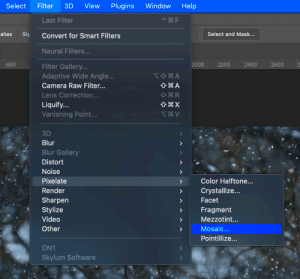
Pixelating an image is not just a tool for editing photos; it's a critical technique for maintaining privacy. Here are a few reasons why you should consider pixelating your images:
- Protect Personal Information: Images often contain more than just what meets the eye. Faces, text, or location information can reveal sensitive details about a person’s life. Pixelating these elements ensures that your privacy is maintained.
- Avoid Identity Theft: If you share personal images on social media or websites, pixelating key information helps prevent others from using those images to steal your identity or exploit private details.
- Respect Others’ Privacy: If you are sharing images with others in a public space, pixelating their faces or personal details shows respect for their privacy.
By pixelating images, you’re taking proactive steps to reduce the risk of your private information being misused or exposed. Whether for professional or personal reasons, it’s a valuable practice to protect your digital footprint.
Also Read This: Tips for Creating a Distressed Look in Photoshop Images
Tools You Can Use to Pixelate Images
There are many tools available that can help you pixelate your images quickly and easily. Whether you prefer using an online tool, a mobile app, or desktop software, there’s something for everyone. Here’s a look at some popular options:
| Tool | Platform | Cost | Features |
|---|---|---|---|
| Pixelate Tool (Online) | Web-based | Free | Simple interface, pixelation of selected areas, adjustable pixel size |
| GIMP (Software) | Windows, macOS, Linux | Free | Advanced editing tools, customizable pixelation, precise control |
| Photoshop (Software) | Windows, macOS | Paid | Professional-grade pixelation, multiple options for masking and blur effects |
| Canva (Online & App) | Web-based, iOS, Android | Free with paid options | Easy-to-use, quick pixelation, templates available for beginners |
Here’s a quick overview of some of the most popular options:
- Online Tools: Websites like Pixelate Tool or Fotor allow you to quickly pixelate images without needing to download any software. They’re perfect for quick edits on the go.
- GIMP: A free, open-source photo editing software with advanced features for pixelating images. It’s great for those who want more control over the pixelation effect.
- Photoshop: Adobe’s Photoshop is a powerful tool that lets you pixelate images in many ways. However, it requires a subscription, so it’s more suited for professionals or frequent users.
- Canva: Known for its user-friendly design tools, Canva offers an easy way to pixelate images. It’s ideal for beginners and offers both free and premium features.
Each of these tools comes with its own set of features, allowing you to choose the one that best fits your needs. Whether you’re looking for something quick and simple or a more detailed editing process, these options have got you covered.
Also Read This: How VectorStock Is Shaping the Future of Graphic Design Trends
Steps to Pixelate an Image
Pixelating an image is a straightforward process, whether you're using an online tool, mobile app, or desktop software. Follow these simple steps to pixelate your images and protect your privacy:
- Choose Your Tool: First, select the tool you’ll be using. There are various options like online pixelation tools, mobile apps, and photo editing software. Each has its strengths, so pick one that suits your needs.
- Upload Your Image: Once you've chosen your tool, upload the image you want to edit. Most tools allow you to simply drag and drop your image into the interface.
- Select the Area to Pixelate: Use the tool's selection tool to highlight the area you want to pixelate. This can be the entire image or specific sections like faces, text, or other sensitive details.
- Adjust Pixelation Settings: Most tools allow you to control the size of the pixels. Larger pixel sizes will make the image more obscured, while smaller pixel sizes will still reveal some details. Choose the right level of obscurity based on your needs.
- Apply the Effect: After adjusting the pixelation settings, apply the effect. This will transform the selected areas into blurred or pixelated sections, making it difficult to decipher the original content.
- Save and Download: Once you're satisfied with the pixelation, save the edited image to your device. Make sure to download it in a format that's easy to share or store, like JPG or PNG.
Pixelating your images is an easy way to protect your privacy online. By following these simple steps, you can ensure that your sensitive content stays secure and your personal information remains hidden.
Also Read This: Tool That Lets You Explore About How to Get Images from Shutterstock for Free
Pixelating Specific Areas of an Image
While pixelating an entire image is one way to protect privacy, sometimes you may only need to blur specific areas. This could be useful when you want to keep the general content intact but obscure details like faces, phone numbers, or locations. Here's how to do it:
- Select the Area: Start by selecting the part of the image that you want to pixelate. Use the selection tool provided by your chosen tool or software. This could be a rectangle, circle, or freehand selection.
- Apply Pixelation: Once you've selected the area, apply the pixelation effect. Most tools allow you to control how large the pixels should be, so you can adjust it according to how much of the area you want to obscure.
- Fine-Tune the Selection: If necessary, refine your selection to ensure you’re only pixelating the right parts. You can erase or adjust the selection until it covers the exact area you need.
- Review and Save: Double-check your image to make sure the selected areas are properly pixelated. Once you're satisfied, save the image and download it to your device.
Pixelating specific areas helps you keep the rest of the image intact, maintaining the overall feel of the picture while still protecting sensitive information. This method is often used in professional settings or when sharing images on social media, where you only want to blur certain details.
Also Read This: How to Apply Makeup for Oily Skin for a Long-Lasting Finish
How Pixelation Affects Image Quality
Pixelation changes the appearance of an image by replacing areas with a grid of colored squares. While this is useful for protecting privacy, it does come with some trade-offs in terms of image quality. Let’s take a closer look at how pixelation affects your images:
- Loss of Detail: The main effect of pixelation is the loss of image detail. When you pixelate an area, fine details become obscured, making it difficult to identify objects or people. The larger the pixels, the more detail you lose.
- Blurring of Features: While pixelation creates a blocky appearance, it also has a blurring effect. The transition between colors becomes less sharp, which may cause the image to appear fuzzy or unclear.
- Reduced Resolution: Pixelation often reduces the effective resolution of an image. While this isn't a problem if you're using the image for privacy purposes, it may affect the overall sharpness and clarity if you need high-quality visuals for other uses, like printing.
- Visual Aesthetics: Depending on how much pixelation you apply, the overall aesthetic of the image may change. Some images look more abstract or artistic when pixelated, but others may look overly distorted, making them less appealing.
While pixelation helps protect privacy, it's important to keep in mind that it will alter the image quality. The more extensive the pixelation, the more you lose in terms of detail and clarity. It’s all about finding the right balance between privacy and visual appeal based on your needs.
Also Read This: How to Print a Mirror Image of a PDF
Common Mistakes to Avoid When Pixelating Images
While pixelating an image is an effective way to protect privacy, there are a few common mistakes that can lead to less-than-ideal results. Avoiding these errors will help you achieve the best privacy protection for your photos. Here are some common mistakes to watch out for:
- Pixelating Too Little: One common mistake is not pixelating enough of the image. If you only pixelate part of the sensitive area, such as a face, but leave other parts exposed, it can still allow people to identify key details. Make sure you cover all sensitive areas thoroughly.
- Using Too Large of a Pixel Size: Another mistake is using a pixel size that is too large. While this makes details harder to identify, it can also make the image look too blocky or unrealistic. Adjust the pixel size carefully to balance privacy with visual quality.
- Not Reviewing the Image After Editing: Always double-check your edited image before saving it. Sometimes, parts of the image that should have been pixelated may have been missed, or the pixelation may have applied incorrectly. Take a moment to review everything.
- Overdoing the Pixelation: While pixelating images is great for privacy, overdoing it can make the entire image unrecognizable. If you pixelate too much, the image may lose its meaning or become too abstract. Aim to find a balance between privacy and clarity.
- Ignoring Image Resolution: Pixelating can reduce the resolution of your image, and sometimes, it can make it too blurry or low-quality. Make sure you’re aware of the trade-off between pixelation and maintaining a visually acceptable resolution.
By avoiding these common mistakes, you can pixelate images more effectively, ensuring privacy without compromising too much on the overall quality of the image.
Also Read This: How to download Estockphoto Downloader without watermark for free
Conclusion: Keep Your Images Safe with Pixelation
Pixelation is a simple yet powerful tool for safeguarding your privacy in photos. Whether you're sharing personal images online, posting on social media, or sending pictures in a professional setting, pixelating sensitive areas helps protect valuable information. It prevents personal details from being exposed, reduces the risk of identity theft, and ensures that you maintain control over what others can see.
As we’ve discussed, pixelating an image is a straightforward process that can be done with various tools, ranging from online platforms to professional editing software. However, it’s important to use the right settings and techniques to get the best results, ensuring that the image remains both secure and visually appropriate. In the end, pixelation offers an easy, effective way to protect privacy while still sharing content safely.
So, the next time you need to share or publish an image with sensitive information, remember to use pixelation to keep your data safe.
FAQ
What is pixelation in images?
Pixelation involves replacing parts of an image with a grid of colored blocks to obscure details. This technique helps protect sensitive information, such as faces, addresses, and text, from being recognized.
Can pixelation be undone?
No, once an image has been pixelated, the original details are permanently obscured. This is why it's important to pixelate only the necessary areas and to keep an original copy of the image without pixelation.
How do I know if I've pixelated enough of the image?
When pixelating an image, ensure that all sensitive areas—such as faces, phone numbers, and location details—are completely covered. Check the image from different angles and zoom in to confirm the obscured areas are thoroughly pixelated.
Can I use pixelation for artistic purposes?
Yes, pixelation can also be used as a design choice in art, creating abstract or stylized visuals. However, for privacy reasons, you should aim for pixelation that effectively hides sensitive details rather than just for aesthetic effect.
Are there any risks to pixelating images?
The main risk is over-pixelating an image, which can make it unrecognizable or too blurry. It's important to find the right balance between maintaining privacy and ensuring the image still retains its context.
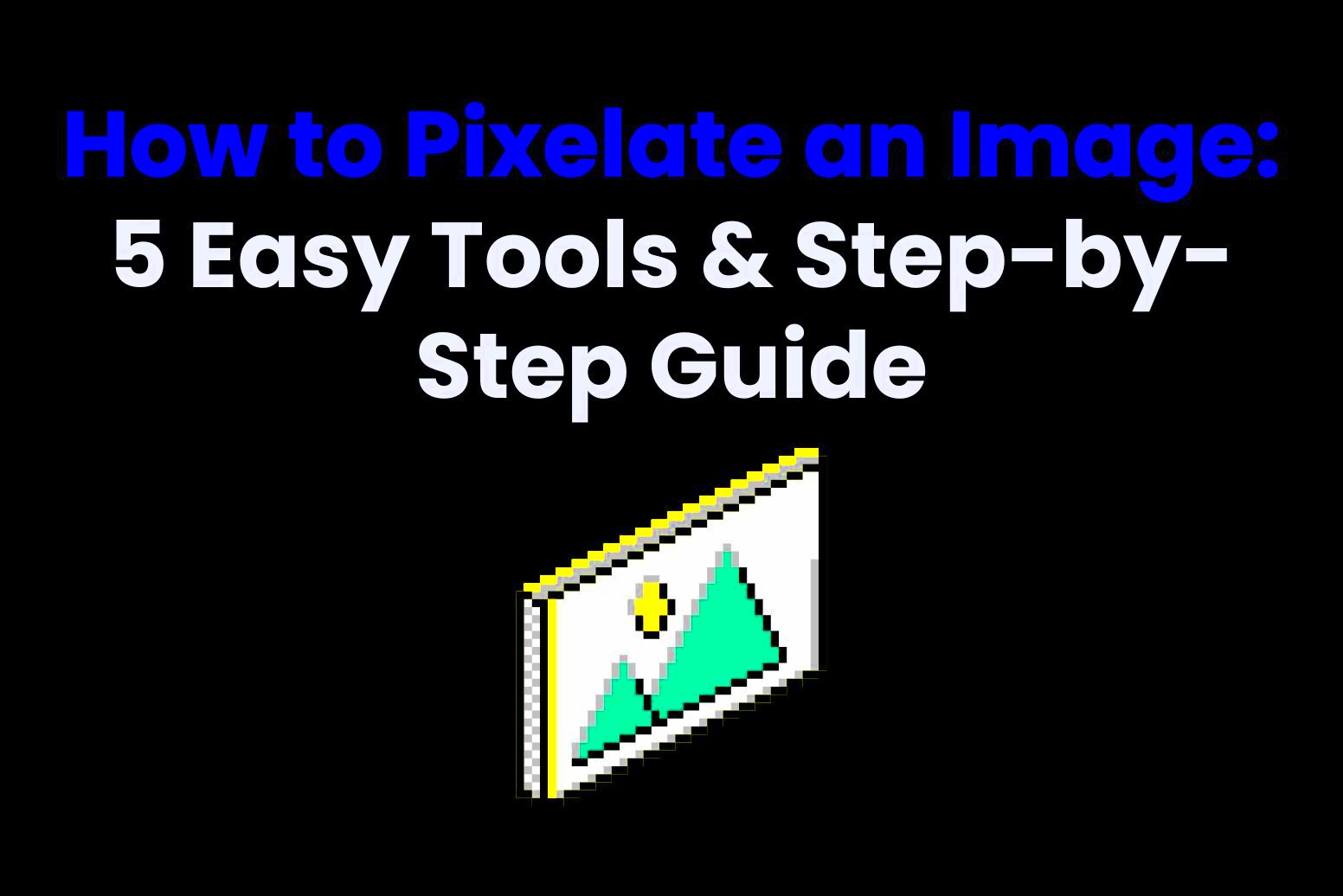
 admin
admin








