So, you’ve made the decision to part ways with your Behance portfolio. Whether it's due to a fresh start or a desire to consolidate your online presence, removing your portfolio can feel like a big step. In this guide, we’ll walk you through the process, ensuring you understand every part of it. Deleting your Behance account isn't just about clicking a button; there are nuances you’ll want to consider. Let’s dive into what you need to know!
Understanding Behance's Account Deletion Process
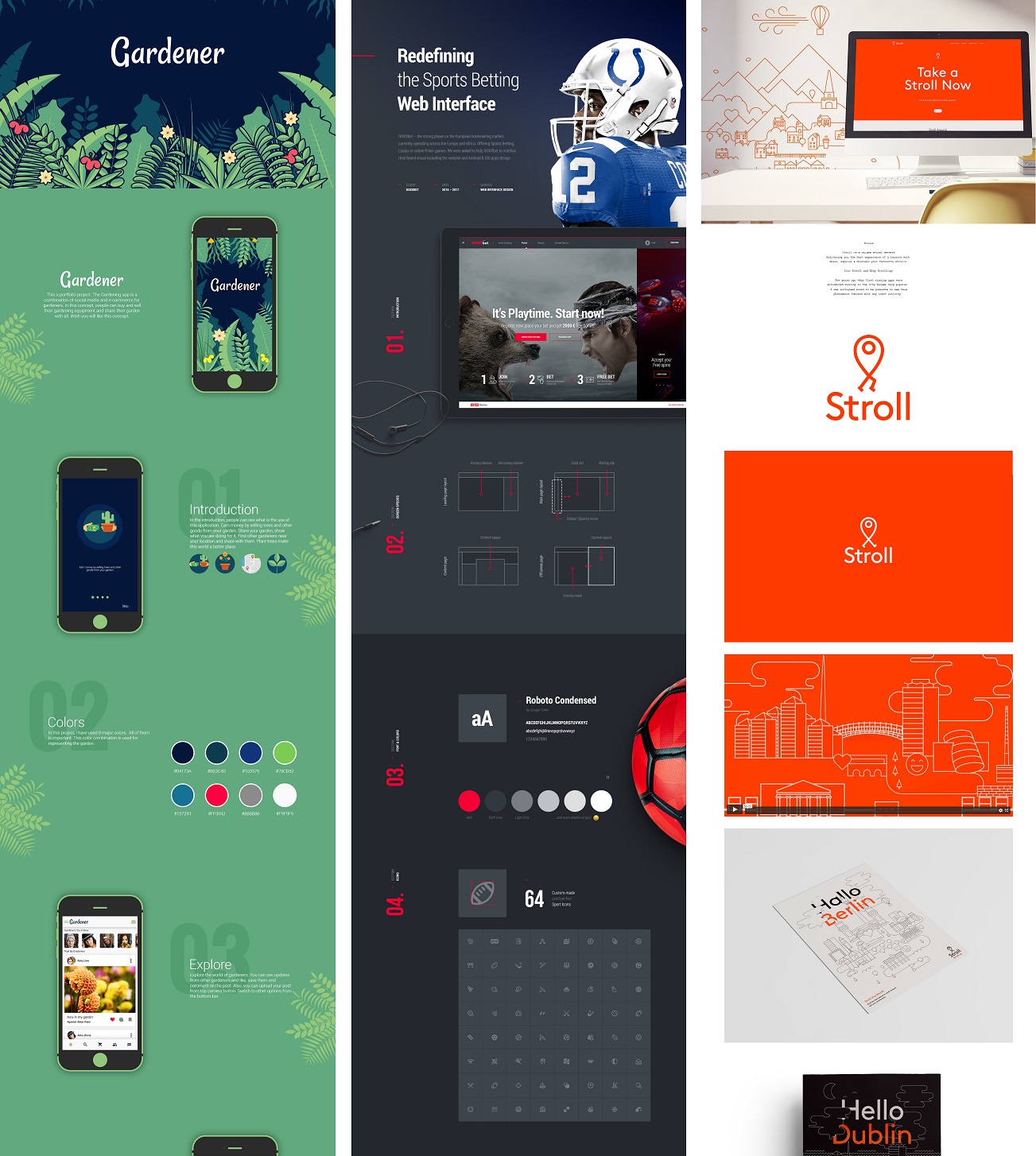
Before we jump into the “how,” let's clarify what deleting your Behance account really means. Basically, when you choose to delete your account, you’re removing all your creative work from the platform. This isn't a reversible action; once it's gone, it’s gone for good. So, it's essential to think about a few things beforehand:
- Backup Your Work: Before you hit that delete button, make sure to save copies of anything important. You might want to keep a local folder with your projects or export files you could ever need.
- Consider Public Links: If you've shared your Behance portfolio publicly or embedded it elsewhere, those links will no longer work. Think about how this might impact your online presence.
- Impact on Collaborations: If you've collaborated with others on Behance, make sure they know about your decision. This helps avoid any confusion.
Now, let’s look at the actual process of deleting your account. Behance's method isn’t complicated, but it's crucial to follow the steps correctly to ensure everything is handled properly. Typically, it involves navigating through your account settings and confirming your intentions to delete. This might also include answering a few questions about why you’re leaving.
Make sure you’re prepared for how it will affect any other Adobe services you’re using, as Behance is connected to the broader Adobe ecosystem. In the following section, we'll provide a step-by-step guide on this process, so you'll know precisely what to do. Stay tuned!
Also Read This: How Can You Ethically Remove Watermarks from Adobe Stock Images Using Free Tools?
Preparing to Delete Your Account
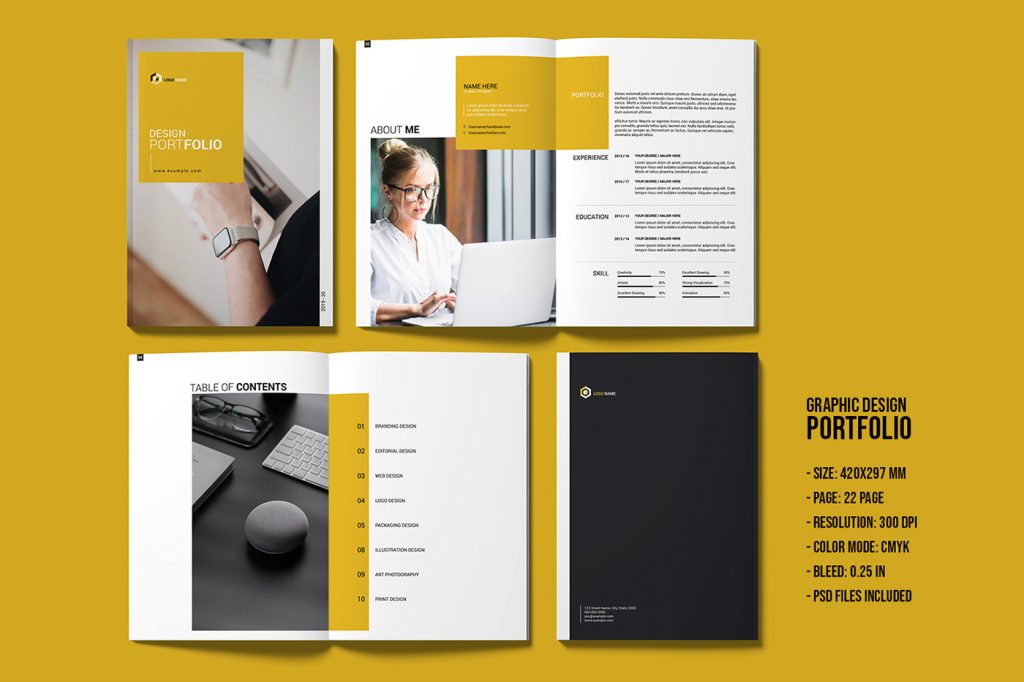
Before you hit that delete button on your Behance account, it’s crucial to take a moment and prepare yourself. Deleting your account isn’t just an on-the-spot decision; it requires some consideration. Here are a few steps to consider:
- Backup Your Work: First and foremost, make sure you’ve got copies of all your projects. Once you delete your account, any work you’ve uploaded will be gone forever. Download any images, videos, and project details that you want to keep.
- Inform Your Audience: If you’ve built up a following, consider letting them know you’re leaving. You won’t want to leave your fans in the lurch. Post an update on your Behance profile or other social platforms to inform them.
- Evaluate Reasons: It’s important to think about why you want to delete your Behance account. Are you looking to create a more cohesive portfolio elsewhere, or perhaps you’re just stepping away from the design scene? Understanding your motivations can clarify your next steps.
- Check Linked Accounts: If your Behance account is linked to other accounts (like Adobe Creative Cloud), make sure you know what will happen to those accounts. You might need to unlink them or take other actions to ensure everything remains intact.
Coming prepared will streamline the process and help you feel confident in your decision. Once you’ve taken care of these important steps, you’re ready for the next stage.
Also Read This: how much do you get paid from adobe sell stock
Step-by-Step Guide to Deleting Your Behance Account

Alright, if you’re set on permanently deleting your Behance account, this step-by-step guide will make the process as smooth as possible. Just follow these instructions closely:
- Log In: Start by logging into your Behance account as you normally would.
- Navigate to Settings: Once you’re logged in, click on your profile picture located in the top right corner. A dropdown menu will appear—select “Settings” from this menu.
- Find Account Deletion Option: Within the settings page, look for the “Account” section. Scroll down until you find the option that says “Delete Account.” It’s usually located towards the bottom of the settings list.
- Read the Warning: A warning message will pop up, informing you about what’s going to happen. Make sure to read it carefully so you understand the consequences.
- Confirm Deletion: If you’re sure about your decision, go ahead and confirm by clicking on the deletion button. You may be prompted to enter your password again for security purposes.
- Final Confirmation: You might receive an email confirmation or a final prompt asking if you really want to delete your account. Make sure you’ve completed the previous steps thoroughly before confirming!
And there you have it! Your Behance account is now permanently deleted. It’s entirely understandable if you feel a mix of emotions after taking this step. You’ve made a choice that’s right for you, and now you can move forward with clarity.
Also Read This: Mastering Image Cropping with AI Tools
What Happens After Deletion?
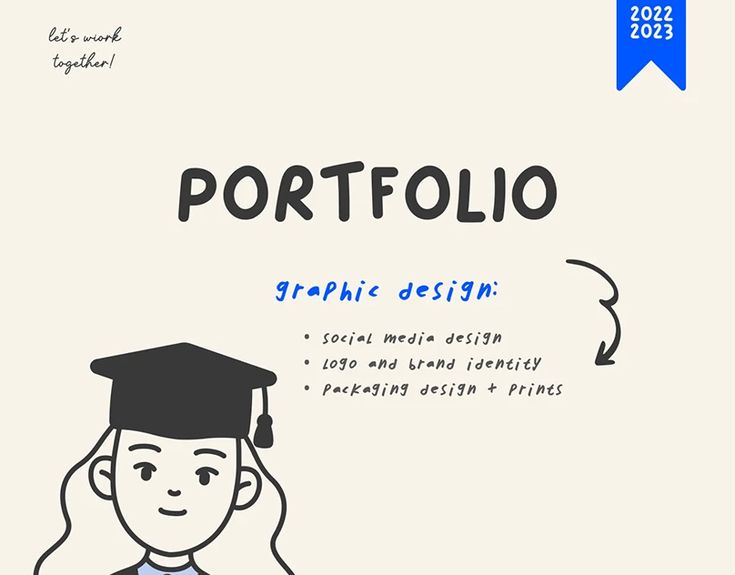
When you decide to permanently remove your Behance portfolio, it's essential to understand the implications of this action. Deleting your portfolio means that all your projects, accolades, and feedback will be entirely erased from the platform. Here are some key points to keep in mind:
- Permanent Loss: Once you confirm the deletion of your portfolio, there’s no turning back. All your uploaded works, comments, and interactions will be permanently removed.
- User Account Impact: Deleting your portfolio does not automatically delete your Behance account. You can still log in to Behance, but your profile will no longer showcase any projects.
- Impact on Your Brand: If you’ve been using your Behance portfolio as part of your professional brand, deleting it may affect how potential clients and collaborators view your work. It could be an essential part of your online presence.
- Search Engine Removal: Over time, search engines will update their listings, and your projects will disappear from search results. However, caching might lead to a slight delay in removal.
So, if you're leaning toward deletion, weigh your options carefully. Consider saving your work offline or exporting project files to keep them accessible if you want to showcase them elsewhere in the future.
Also Read This: How to Save Adobe Stock Images to Your Computer
Frequently Asked Questions
Wondering about the details surrounding the deletion of your Behance portfolio? You’re not alone! Here are some of the most frequently asked questions to clear up any confusion:
| Question | Answer |
|---|---|
| Can I retrieve my deleted portfolio? | No, once deleted, your portfolio is permanently gone. There’s no way to recover it. |
| What if I just want to hide my portfolio? | You can set your projects to private instead of deleting them. This way, they won’t be visible to the public. |
| Will my projects affect my profile visibility? | Yes, your projects contribute to your overall profile visibility on Behance. Without them, you might see a drop in engagement. |
| Can I delete individual projects instead of the entire portfolio? | Absolutely! You can choose to delete specific projects and keep the rest intact. |
If you have more queries or concerns about the deletion process, don't hesitate to explore Behance’s help center or contact their support team for assistance!
How to Permanently Remove Your Behance Portfolio
If you're considering taking down your Behance portfolio permanently, it's important to follow the right steps to ensure that all your work is properly deleted. This guide will take you through the process systematically, ensuring that you don't miss any critical steps. Before proceeding, make sure to backup any content you wish to keep, as this process is irreversible.
Step-by-Step Guide to Deleting Your Behance Portfolio
- Log in to Your Account: Visit the Behance website and log in with your credentials.
- Access Account Settings: Click on your profile icon in the top-right corner and select "Settings" from the dropdown menu.
- Navigate to Account Deletion: Scroll down to find the "Delete Account" section. This may be under "Account Management".
- Review Deletion Information: Behance might provide information on what happens when you delete your account. Read this carefully.
- Confirm Deletion: You may be asked to provide a reason for leaving the platform. Complete this section and click on "Delete My Account".
- Final Confirmation: A confirmation email may be sent to you for additional security. Follow the link in the email to finalize the deletion.
Ensure you have transferred or saved any necessary projects or client communications before taking this step, as once your account is deleted, all associated content will be lost.
Things to Consider
- Backup Your Work: Download all your projects before initiating the deletion process.
- Impact on Followers: Consider how this will affect your existing followers and network.
- Change of Mind: Once your account is deleted, you will not be able to retrieve it.
In conclusion, deleting your Behance portfolio requires careful consideration and thorough steps to ensure you do not lose any valuable work inadvertently. Once you're sure about your decision, follow the guide above to permanently remove your portfolio safely and securely.
 admin
admin








