Are you feeling overwhelmed by social networks? LinkedIn, while a powerful tool for professional networking, might not be for everyone. Whether you're facing privacy concerns, job changes, or simply wanting to take a break from the online world, knowing how to permanently delete your LinkedIn account can provide a sense of relief. In this post, we’ll guide you through the reasons you might consider this step and provide a clear path for going through with it.
Why You Might Want to Delete Your LinkedIn Account
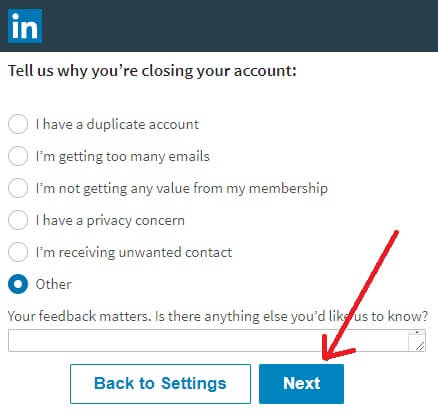
There are countless reasons someone might opt to part ways with LinkedIn. Let's dig into some of the most common:
- Privacy Concerns: In an era where data breaches are common, you might be worried about how your personal information is being used. Deleting your account can give you peace of mind.
- Job Changes: If you’ve moved to a new industry or no longer need a professional network, stepping away from LinkedIn might seem like a logical choice.
- Increased Stress or Anxiety: The pressure to maintain a polished online presence can be taxing. Taking a break or deleting your account can help relieve that burden.
- Time Management: Social media can be a time sink. If you find yourself spending too much time scrolling through profiles instead of focusing on your goals, cutting ties with LinkedIn might help you reclaim your time.
- Shifting Focus: As priorities change, so do networking needs. You might decide that traditional networking or other platforms better serve your career aspirations.
Regardless of your reasoning, the important thing is to know that you have control over your digital presence and can take steps to manage it effectively.
Steps to Terminate Your LinkedIn Account
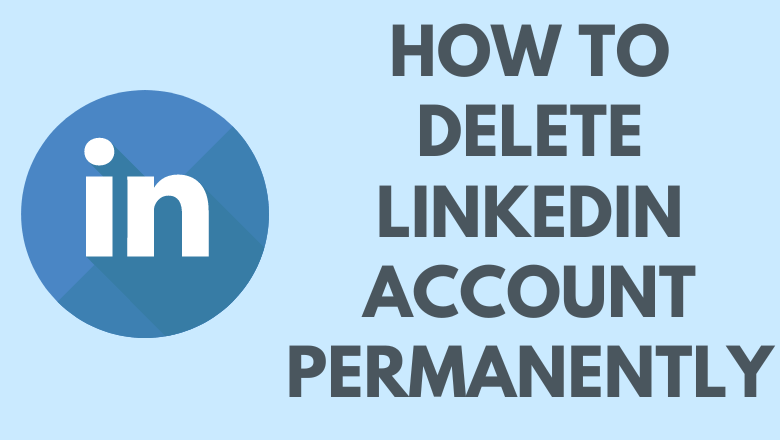
Deciding to delete your LinkedIn account? No worries, I’m here to guide you through the process step-by-step. It’s actually quite simple! Just follow these easy steps:
- Log In to Your Account: Start by logging into your LinkedIn account. You’ll need your credentials to access your settings.
- Go to Settings & Privacy: In the top-right corner of your LinkedIn homepage, click on your profile picture. This will open a dropdown menu; select “Settings & Privacy.”
- Navigate to Accounts: In the Settings & Privacy section, look for an option labeled “Account preferences” on the left sidebar. Click on it to proceed.
- Find Account Closure: Scroll down a bit until you see the “Close account” option. It might be under a subsection that discusses managing your account.
- Follow the Prompts: LinkedIn will ask you to confirm your decision. You might need to provide your reason for leaving, after which you’ll be prompted to confirm again.
- Final Confirmation: Once you’ve confirmed your intent to delete, LinkedIn will take care of the rest. You should receive a confirmation email that your account is scheduled for deletion.
Remember, this process is irreversible, and you will lose all your connections and personal data. Make sure you’ve backed up any information you wish to keep!
What Happens After Deleting Your Account?
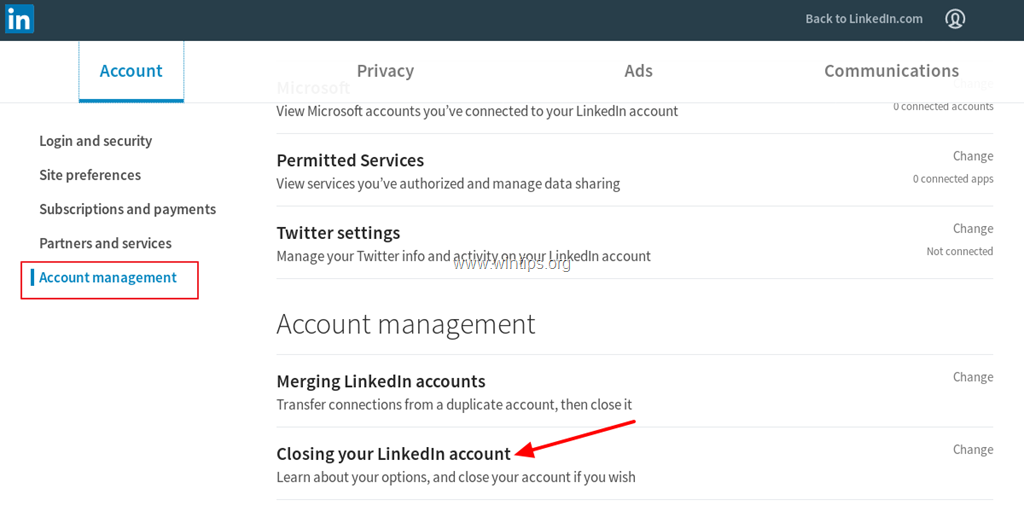
So, you’ve taken the plunge and deleted your LinkedIn account. What’s next? It’s essential to understand that this decision has implications. Here’s a breakdown of what happens after you hit that delete button:
- Data Erasure: Your profile, including your connections, messages, and any endorsements, will be permanently removed. There’s no going back.
- Visibility: Your presence will vanish from LinkedIn’s platform. Other users won’t be able to find you or see any of your past activities.
- Email Notifications: You’ll stop receiving emails related to LinkedIn, including job alerts and connection requests.
- Impact on Connections: Any connections you had will not be able to see your profile anymore, but they will retain your previous interactions unless they also delete their accounts.
The big takeaway here? Think carefully before you delete. If you're unsure, you might want to consider simply deactivating your account instead, which allows you to come back when you’re ready. It’s all part of making sure that your online presence aligns with your personal and professional goals!
5. Alternative Options to Consider
Before you hit that big red button to permanently delete your LinkedIn account, let’s take a moment to explore some alternative options. After all, there might be other ways to achieve what you want, without losing all your hard-earned connections and career visibility.
Here are a few alternatives to think about:
- Temporarily Deactivate Your Account: If you’re feeling overwhelmed but not completely done with LinkedIn, consider deactivating your account. This option lets you take a break without the worry of permanently losing your profile and connections.
- Adjust Privacy Settings: Sometimes, all you need is a little more control over your visibility. By adjusting your privacy settings, you can make your profile less visible to others while still keeping your account active.
- Limit Connection Requests: If you're just tired of networking, consider controlling who can connect with you. You can turn off notifications for connection requests or only allow connections from people you know personally.
- Rethink Your Networking Strategy: Instead of deleting your account, maybe it's time to redefine how you use LinkedIn. Follow different industries, engage in niche groups, or use it solely for job searching without the networking stress.
Each of these options will allow you to maintain a presence on LinkedIn, should you decide to return to it in the future. Think about what you want before making any irreversible decisions!
6. Frequently Asked Questions
When it comes to deleting your LinkedIn account, you might have a few questions swirling around in your mind. Don’t worry; you’re not alone! Here are some frequently asked questions to shed light on the process.
| Question | Answer |
|---|---|
| Can I recover my LinkedIn account after deletion? | Unfortunately, once you permanently delete your LinkedIn account, you cannot recover it. Make sure you’re completely certain before proceeding! |
| Will my connections be notified if I delete my account? | No, your connections won't receive a notification about your account deletion. However, they may notice your absence over time. |
| Can I take my data with me? | Yes! Before deletion, you can request a copy of your LinkedIn data. Go to the settings to download your information, including connections, messages, and profile details. |
| What happens to my endorsements and recommendations? | All endorsements and recommendations associated with your profile will be permanently removed once you delete your account. |
Hopefully, these FAQs address any lingering concerns you might have. If you have more questions, feel free to reach out to LinkedIn's support for assistance!
How to Permanently Delete Your LinkedIn Account
If you're looking to take a step back from LinkedIn or perhaps move on to other platforms, permanently deleting your account is a straightforward process. However, it's essential to consider that once your account is deleted, all your connections and data will also be permanently erased. Here’s a comprehensive guide on how to do it effectively.
Steps to Permanently Delete Your LinkedIn Account
- Log into Your LinkedIn Account: Navigate to the LinkedIn homepage and sign in with your credentials.
- Access Settings and Privacy: Click on the "Me" icon at the top of your LinkedIn homepage, then select “Settings & Privacy” from the dropdown menu.
- Navigate to Account Management: Under the “Account” tab, look for the “Account management” section.
- Choose to Close Your Account: Click on “Close account.” LinkedIn will prompt you to provide a reason for leaving.
- Confirm Your Decision: After selecting a reason, click “Next” and then follow the prompts to confirm your account closure.
Things to Keep in Mind
- Data Loss: All your data, including messages, connections, and posts, will be permanently removed.
- Reactivating Your Account: If you change your mind, you may have a limited time to reactivate your account, but the data may not be recoverable.
- Alternative Options: Consider temporarily deactivating your account if you're unsure about deleting it permanently.
FAQs
| Question | Answer |
|---|---|
| Can I delete my account from the app? | Yes, the steps are similar, and you can delete your account via the mobile app. |
| Will my profile still be visible to others after deletion? | No, your profile will no longer be visible once the account is deleted. |
In conclusion, permanently deleting your LinkedIn account is a simple process that requires careful consideration due to the permanent loss of data. By following the steps outlined above, you can ensure a smooth transition away from the platform.
 admin
admin








