Two-Factor Authentication (2FA) is like having a double lock on your front door—it keeps unwanted visitors out! For LinkedIn business accounts, where valuable connections and insights reside, implementing 2FA is crucial. This extra layer of security enhances your account's safety by requiring not just your password but also a second verification step. In this blog post, we’ll explore how to effectively navigate 2FA within an agency setting, ensuring your LinkedIn presence is both strong and secure.
Importance of 2FA in Protecting Business Accounts
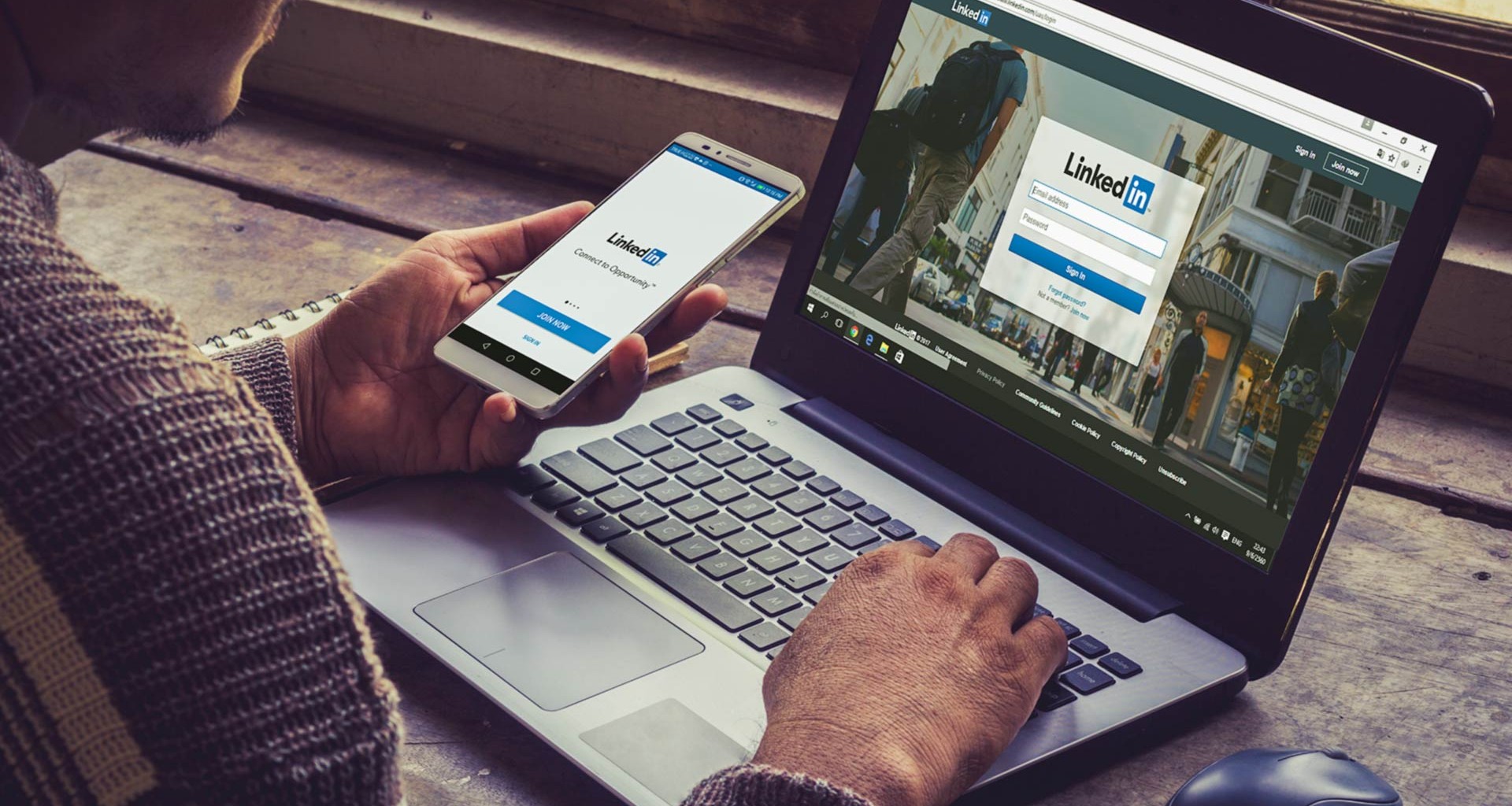
In today's digital landscape, where cyber threats loom at every corner, safeguarding your business accounts should be a top priority. Here’s why 2FA is essential for LinkedIn business accounts:
- Enhanced Security: With just a password, anyone can gain access if they manage to crack it. 2FA adds an additional barrier, making it significantly harder for unauthorized users to intrude.
- Protection Against Phishing: Even the most vigilant users can fall victim to phishing schemes. 2FA mitigates this risk by requiring a second form of verification, such as a code sent to your mobile device.
- Account Recovery: If your password gets compromised, 2FA can help you quickly regain control over your account. You’ll receive alerts and access options that can prevent a complete takeover.
- Building Trust: For agencies managing multiple clients, demonstrating a commitment to security can enhance your reputation. Clients want to know their data is secure, and 2FA reflects your professionalism.
To set up 2FA for your LinkedIn account, follow these steps:
- Log into your LinkedIn account.
- Go to the "Settings & Privacy" section.
- Select "Account" and then "Two-Step Verification."
- Follow the prompts to choose your preferred verification method—either through an authentication app or via SMS.
Once you’ve enabled 2FA, be sure to educate your team about its importance. Regular training sessions can help everyone understand the risks of not using 2FA and how they can protect both their accounts and the agency's reputation.
In summary, adopting 2FA isn’t just a step towards securing your LinkedIn business account; it's a proactive measure in the ongoing fight against cyber threats. By prioritizing security, you’re not just protecting your business—you’re fostering a culture of trust and accountability within your agency.
Also Read This: What Does 'Found Through LinkedIn Search' Mean for Your Profile Visibility?
3. Step-by-Step Guide to Setting Up 2FA on LinkedIn
Setting up Two-Factor Authentication (2FA) on your LinkedIn business account is crucial for protecting sensitive information and ensuring that only authorized users have access. Here’s a straightforward guide to help you implement 2FA effectively in an agency setting:
- Log in to Your LinkedIn Account: Start by going to the LinkedIn website and logging in with your credentials. Make sure you are using the business account you wish to secure.
- Access the Settings: Click on the Me icon at the top of your LinkedIn homepage. From the dropdown menu, select Settings & Privacy.
- Select the Account Tab: In the settings menu, navigate to the Account tab. Here, you’ll find various security options to enhance your account’s safety.
- Enable Two-Step Verification: Look for the Two-step verification section. Click on it, and then toggle the option to On. LinkedIn may prompt you to enter your password again for security purposes.
- Choose Your Verification Method: LinkedIn allows you to receive verification codes via:
- SMS: Text messages to your mobile phone.
- Authentication App: Apps like Google Authenticator or Authy for generating codes.
And there you have it! Your LinkedIn business account is now secured with 2FA. It’s essential to inform team members about this process, especially in an agency setting, to ensure everyone understands the new login procedure.
Also Read This: How to Upload a LinkedIn Carousel Ad
4. Troubleshooting Common 2FA Issues
Even with the best intentions, you might encounter some hiccups while setting up or using Two-Factor Authentication on LinkedIn. Here are some common issues and how to resolve them:
- Not Receiving SMS Codes: If you’re not getting verification codes via SMS:
- Check your mobile number: Ensure that the number linked to your account is correct.
- Phone service: Ensure that your phone has service, and try restarting your device.
- Carrier issues: Sometimes, mobile carriers can cause delays. Wait a few minutes or try again.
- Authentication App Code Issues: If you’re using an authentication app but it’s not working:
- Time sync: Ensure your device’s time is synchronized correctly. Apps like Google Authenticator rely on accurate time settings.
- Re-scan QR code: If you’re having consistent issues, consider re-scanning the QR code to set it up again.
- Lost Access to Your Phone: If you lose your phone and can’t receive codes:
- Backup codes: Use the backup codes you saved during the setup process.
- Account recovery: If you don’t have backup codes, follow LinkedIn’s account recovery options to regain access.
- Account Lockout: If you accidentally lock yourself out after too many failed attempts:
- Wait: Account lockouts are usually temporary. Wait for a while before trying again.
- Contact support: If the problem persists, reach out to LinkedIn support for assistance.
By being aware of these common issues and their solutions, you can navigate the 2FA process with greater confidence. Remember, securing your LinkedIn business account is an investment in your agency’s safety and integrity!
Also Read This: How to Add Languages to LinkedIn Updating Your LinkedIn Profile with Language Skills
5. Best Practices for Managing 2FA Across Multiple Accounts
Managing two-factor authentication (2FA) across multiple LinkedIn business accounts can be a daunting task, especially for agencies juggling numerous clients. However, with the right strategies, it can become a seamless part of your workflow. Here are some best practices to consider:
- Centralize Account Management: Use a password manager that supports 2FA to keep track of different accounts and their respective authentication methods. This way, everyone on your team has access to the necessary credentials without the hassle of remembering them all.
- Standardize 2FA Methods: Choose a consistent authentication method for all accounts, whether it’s an app like Google Authenticator or a hardware token. This uniformity will reduce confusion and streamline the login process.
- Educate Your Team: Regularly train your team on the importance of 2FA and how to use it effectively. Conduct workshops or share resources that provide insights into common pitfalls and troubleshooting steps.
- Backup Codes are Essential: Always generate and store backup codes for each LinkedIn account. In case someone loses access to their primary 2FA method, these codes can be a lifesaver.
- Implement Role-Based Access: Limit access to sensitive accounts based on employee roles. Ensure that only those who need to manage a specific account have access to its 2FA settings. This minimizes risk and enhances security.
By adhering to these best practices, your agency can maintain a secure and efficient system for managing 2FA. It not only protects your clients’ data but also ensures your team's productivity remains high.
6. Conclusion and Final Tips for Agency Teams
Successfully navigating two-factor authentication for LinkedIn business accounts in an agency setting doesn’t have to be a headache. With careful planning and execution, you can enhance security while keeping your operations running smoothly. Here are some final tips to keep in mind:
- Stay Updated: Regularly check for updates on LinkedIn’s security protocols. The platform often enhances its security features, and staying informed helps you implement the latest best practices.
- Communicate Openly: Encourage open dialogue among your team about any difficulties encountered with 2FA. Sharing experiences can lead to collective solutions.
- Test Your Systems: Periodically test the 2FA setup for all accounts. This practice ensures that everything is functioning correctly and helps identify any potential issues before they escalate.
- Encourage Strong Passwords: While 2FA adds an extra layer of security, it’s important to pair it with strong, unique passwords for each account. Use a mix of letters, numbers, and symbols to create a robust password.
- Be Proactive: Anticipate changes in team structure or client demands that might require adjustments in 2FA management. Being proactive can save time and reduce stress in the long run.
By adopting these strategies, your agency can not only mitigate risks associated with 2FA but also foster an environment of security and accountability. Remember, a well-secured LinkedIn business account is not just a safeguard for your clients but a testament to your agency's professionalism.
 admin
admin








