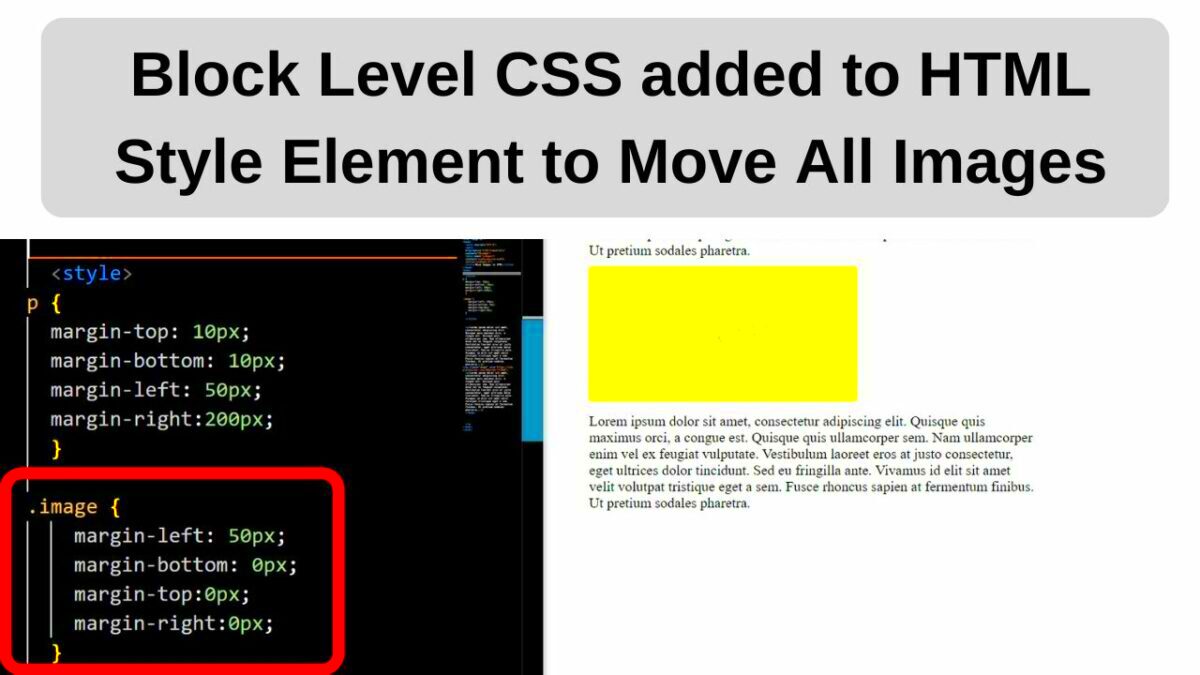Moving images in HTML can add dynamic elements to your website, making it more engaging and visually appealing. While HTML itself doesn't directly support animating or moving images, you can use other web technologies like CSS and JavaScript to achieve this effect. Whether you want to add a subtle motion effect or create more complex animations, knowing how to move images effectively can enhance the user experience.
In this post, we'll walk you through some simple methods to move images on your site using both CSS and JavaScript, and explore when and why image movement can be a good choice for your design.
Understanding the Importance of Image Movement in Web Design
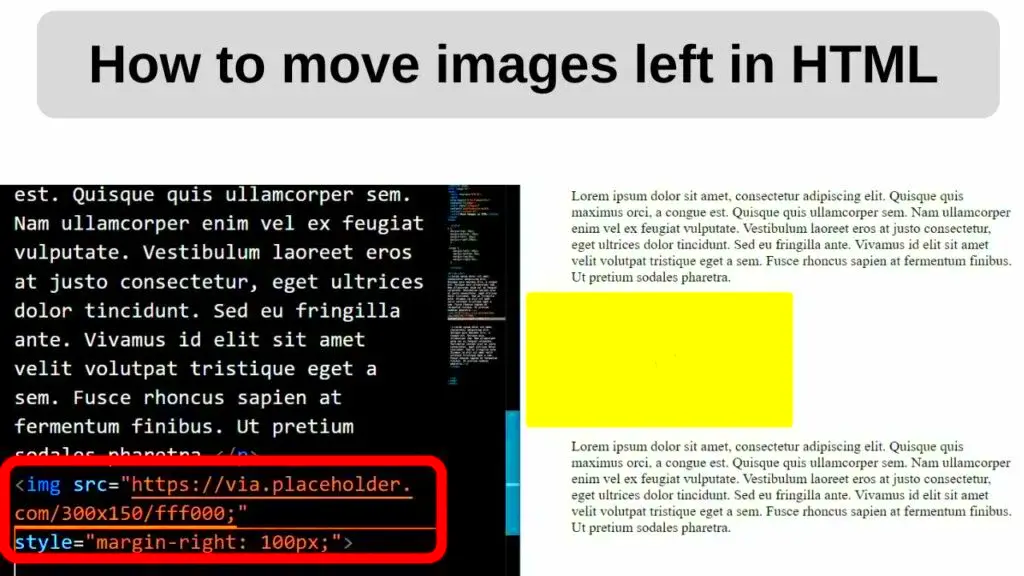
In web design, images play a crucial role in catching the visitor’s attention and conveying information. Adding movement to images can help direct focus and make your site feel more interactive. However, it’s important to use image movement carefully, as too much motion can be distracting or slow down your website.
Here are a few reasons why moving images might benefit your website:
- Engagement: Animated images can captivate visitors, keeping them on your page longer and encouraging interaction.
- Visual Appeal: Movement can make a website feel more dynamic and visually interesting, creating a modern, polished look.
- Highlighting Important Information: Moving images can draw attention to key content like promotions, features, or calls to action.
- Improved User Experience: Well-placed animations can provide feedback (e.g., hover effects) or guide users through interactive elements.
However, it’s crucial to find the right balance. Too much motion can create visual clutter, negatively impacting usability and performance. A good rule of thumb is to use movement sparingly and strategically to improve the user experience without overwhelming the visitor.
Also Read This: Exploring Emerging Job Opportunities in Cloud Technology Across the USA
Using CSS to Move Images in HTML
CSS (Cascading Style Sheets) provides an easy and efficient way to move images in HTML. You can use CSS properties like position, left, top, transform, and animation to position and animate your images. Let’s explore some common methods.
1. Positioning Images with CSS: The most basic way to move an image is by using the position property. You can specify whether an image should be positioned relative to its parent element, the viewport, or another reference point.
- Static: The default position; the image stays in its normal position in the document flow.
- Relative: Move the image relative to its normal position in the document flow.
- Absolute: Position the image relative to its closest positioned ancestor (or the document body if there is none).
- Fixed: The image stays fixed relative to the viewport as the user scrolls.
- Sticky: The image behaves like a relative element until it reaches a defined position, then sticks to the screen as the user scrolls.
Example of using position in CSS:
2. Animating Images with CSS: To add movement, you can use CSS animations and transitions. These allow you to control how and when the image moves or changes over time.
For example, you can create a simple animation that moves an image from left to right:
@keyframes slide {
from { left: 0; }
to { left: 100px; }
}
img {
position: relative;
animation: slide 2s infinite;
}
In this example, the image will move 100px to the right in 2 seconds and repeat the animation indefinitely. You can adjust the timing and direction to fit your design needs.
Using CSS for basic image movement is not only straightforward but also great for performance since it relies on the browser’s built-in rendering engine.
Also Read This: Can You Share YouTube TV with Friends? A Comprehensive Guide
Moving Images with the "position" Property
The CSS "position" property is one of the simplest ways to move images around on a webpage. By manipulating this property, you can control the exact placement of an image relative to its parent or the page itself. It’s a fundamental technique that works well for basic image movement and positioning.
Here are the main types of positioning you can use:
- Static: This is the default position value. Images with static positioning will stay in the normal flow of the document.
- Relative: Relative positioning moves an image relative to its original position in the document flow. It’s useful when you want to make small adjustments without removing the image from the document flow.
- Absolute: Images with absolute positioning are removed from the document flow and positioned relative to the nearest positioned ancestor (or the body if none exists). This is helpful for precise placement.
- Fixed: Fixed positioning keeps the image in a specific spot on the screen as the user scrolls, making it great for headers or floating images.
- Sticky: Sticky positioning is a combination of relative and fixed positioning. The image will act as relative until it reaches a defined scroll position, after which it becomes fixed.
Example of moving an image with relative positioning:
This moves the image 50px down and 30px to the right from its original position.
The "position" property is an easy way to place and move images, but keep in mind it’s not ideal for animations. For more complex movements or smooth transitions, combining it with CSS animations or JavaScript might be a better option.
Also Read This: How to Get YouTube on DirecTV in 2023 Latest Updates and Tips
Using JavaScript for More Advanced Image Movement
While CSS handles basic image positioning well, JavaScript provides more control for creating advanced animations and interactive image movements. JavaScript can manipulate properties like top, left, width, and more, allowing for dynamic and real-time image movement based on user interactions, time, or other events.
For example, JavaScript lets you create movements triggered by user actions like mouse clicks or scrolling, which is something CSS alone can’t easily do. Here are a few ways JavaScript can be used to move images:
- Mouse Movement: JavaScript can move an image based on where the user’s mouse is on the screen.
- Click Events: You can set up a JavaScript function that moves an image when a button or link is clicked.
- Timed Animations: JavaScript allows for more complex, timed animations that might require interacting with the
setInterval()orrequestAnimationFrame()functions. - Scrolling Effects: JavaScript can track page scroll and move images in response to the user’s scroll position.
Example of moving an image when clicked:
document.getElementById("myImage").addEventListener("click", function() {
this.style.position = "relative";
this.style.left = "100px";
});
In this example, when the image is clicked, it moves 100px to the right. With JavaScript, you have more flexibility, and you can easily add user-driven or time-based interactions to your image movement.
JavaScript is the way to go when you need more advanced movement, such as parallax scrolling effects or complex animations that change based on user input.
Also Read This: How to Stream YouTube Music on Alexa
Best Practices for Moving Images on Your Website
Moving images can add an extra layer of interest to your site, but it’s important to follow some best practices to ensure that the movement enhances the user experience rather than distracting or frustrating visitors. When using image movement, focus on performance, accessibility, and usability.
Here are some key best practices to consider:
- Limit the Use of Movement: Too many moving elements on a page can overwhelm users and slow down your site. Use movement sparingly to highlight key content, such as calls-to-action or important images.
- Prioritize Performance: Complex image animations can increase page load times and decrease performance. Always test your website’s performance, especially when using large images or resource-heavy animations.
- Make It Responsive: Ensure that moving images work well on all screen sizes, especially on mobile devices. Test your images on various devices to make sure they don’t break the layout or become too small.
- Use Smooth Transitions: When moving images, make sure the transition is smooth and not jarring. CSS transitions or JavaScript animations with easing functions help create more fluid motion.
- Accessibility Matters: Some users may find moving images distracting or difficult to follow, especially those with motion sensitivity. Offer users an option to turn off animations in the settings if possible.
- Use Image Movement for Purpose: Ensure that the movement of images adds value to the user experience. Avoid using movement just for the sake of it, and ensure it aligns with your website’s goals (e.g., guiding attention to important areas).
Following these best practices will ensure that moving images enhance your website's design and usability. When done correctly, they can improve engagement, create a visually dynamic experience, and even help guide users to important content.
Also Read This: The Most In-Demand IT Skills You Need to Know Across the USA
Common Mistakes to Avoid When Moving Images
When it comes to moving images on your website, there are several common pitfalls to avoid. While animations and image movement can enhance user experience, overdoing it or using the wrong techniques can lead to issues such as performance problems, confusion, or even negative impacts on accessibility. Here are some of the most common mistakes to watch out for:
- Excessive Movement: Adding too many moving images or animations on a single page can overwhelm users. It can also distract them from important content, affecting your site’s usability. Keep movement purposeful and limited to key elements.
- Ignoring Performance: Moving images, especially when animated with complex JavaScript or large image files, can slow down your website’s load time. Always optimize images and test performance to ensure smooth user experiences.
- Not Testing on Mobile: What works on a desktop may not always translate well to mobile devices. Test your image movements on all screen sizes to ensure the images are responsive and don’t break the layout on smaller screens.
- Overcomplicated Animations: While advanced animations can be fun, overly complex animations can confuse visitors. Simple, smooth transitions are often more effective and easier to follow.
- Lack of Accessibility Considerations: Some users may find moving images distracting, especially those with motion sensitivity or cognitive impairments. Always offer options to disable animations and provide clear, accessible controls for navigation.
- Using Image Movement Without Purpose: Moving images should serve a specific function, such as drawing attention to important content or guiding users through a page. Avoid using movement just for aesthetic reasons—make it meaningful and purposeful.
By avoiding these common mistakes, you can ensure that your image movements enhance your website’s design and performance, rather than detract from it.
Also Read This: Exploring the Limitations of YouTube TV Availability on Firestick
FAQ: Common Questions About Moving Images in HTML
There are often many questions around moving images in HTML, especially for beginners. Here are some frequently asked questions to clear up any confusion:
- Can I move images using just HTML?
HTML alone doesn’t support image movement. To move images, you’ll need to use CSS for positioning or JavaScript for more complex animations. - What’s the difference between CSS transitions and animations?
CSS transitions allow you to change property values over time when an event occurs (e.g., hover effects). Animations are more complex, allowing you to define keyframes and create continuous movement. - How do I stop an image from moving?
If an image is moving using CSS or JavaScript, you can stop it by removing or resetting the applied animation or positioning styles. In CSS, setting theanimationproperty tononewill stop the animation. - Are there any performance concerns with moving images?
Yes, moving images, especially those with complex animations or large file sizes, can slow down your site. Always optimize images, use lightweight animations, and test page load times to avoid performance issues. - Can moving images affect SEO?
Indirectly, yes. If an image is used to highlight important content but is not properly optimized or is slow to load, it could affect your website’s ranking. Make sure images load quickly and are used strategically.
If you have any other questions, feel free to consult further resources or experiment with CSS and JavaScript to better understand how to create the best image movement for your website!
Conclusion
Moving images in HTML can add an engaging and interactive element to your website when used correctly. Whether you're using CSS for basic positioning or JavaScript for more advanced animations, there are plenty of ways to creatively move images on your site. However, it's important to strike a balance between adding visual interest and maintaining usability, performance, and accessibility.
Remember to avoid common mistakes, like overcomplicating your animations or ignoring performance testing. Instead, use movement thoughtfully, test across devices, and prioritize the user experience. When done right, moving images can enhance your site’s design, capture attention, and keep users engaged.
In the end, moving images should be a tool to improve your website’s overall functionality and user satisfaction—not a distraction. So, implement image movement carefully, and always keep the user in mind.