Mirror printing is a unique technique that flips an image horizontally, creating a mirrored effect. This method is widely used in various fields, from crafting to professional printing, and is essential for projects like t-shirt designs, decals, and art prints. By understanding how mirror printing works, you can enhance your creativity and produce striking visuals that stand out.
Some common uses of mirror printing include:
- T-shirt Printing: Creating designs that appear correctly when viewed from the front.
- Decals: Ensuring that adhesive prints are readable on the correct side.
- Art Prints: Offering a unique perspective in art installations.
- Signage: For double-sided signs, mirror printing ensures visibility from both sides.
Overall, understanding mirror printing helps in producing high-quality results that capture attention.
Steps for Preparing Your Images for Mirror Printing
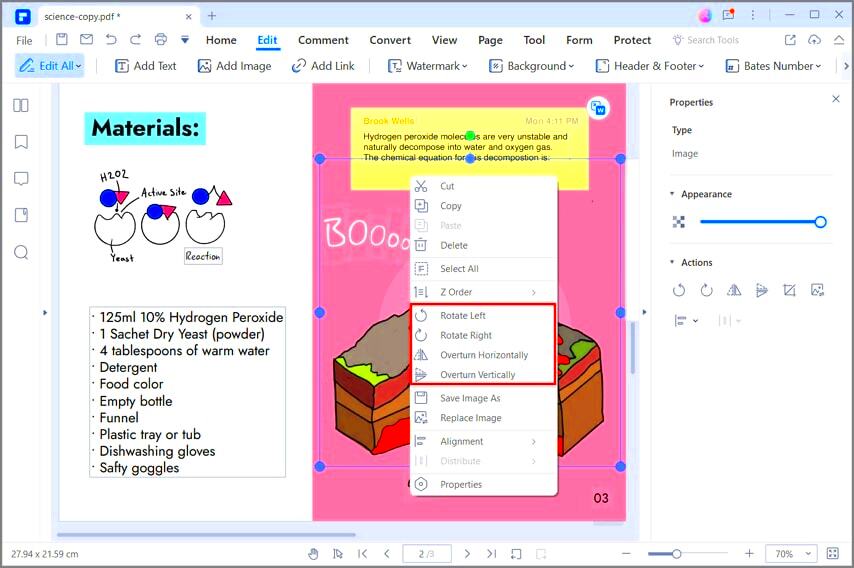
Preparing your images for mirror printing involves several key steps to ensure they look their best. Here’s a simple process to follow:
- Select Your Image: Choose a high-resolution image to maintain quality after flipping.
- Open Image Editing Software: Use software like Photoshop or GIMP.
- Flip the Image: Locate the option to flip or mirror the image horizontally.
- Check Image Quality: Ensure no pixels are lost and the image remains sharp.
- Save Your Image: Export your flipped image in a suitable format, such as PNG or JPEG.
By following these steps, you ensure that your images are well-prepared for the mirror printing process, leading to impressive final results.
Also Read This: Mastering Makeup Techniques to Conceal Acne
Choosing the Right Software for PDF Creation
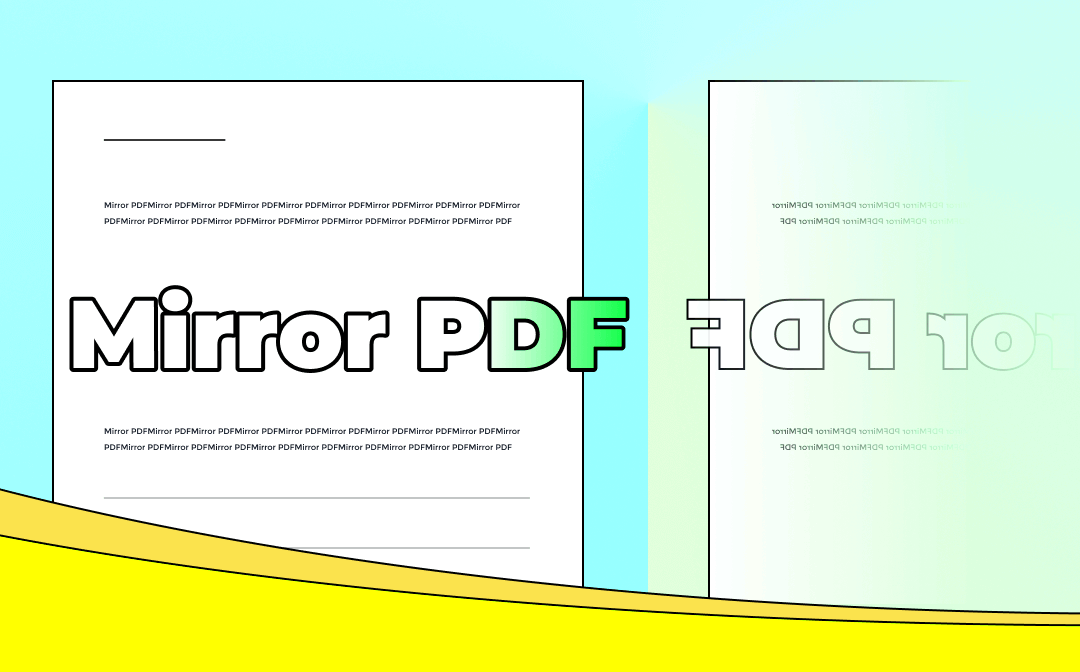
When it comes to creating PDFs for mirror printing, the right software makes all the difference. Here are some popular options:
| Software | Features | Best For |
|---|---|---|
| Adobe Acrobat | Advanced editing, PDF conversion | Professional users |
| PDF-XChange Editor | Annotating, OCR capabilities | Budget-friendly option |
| Foxit PhantomPDF | User-friendly interface, collaboration tools | Teams and businesses |
When selecting software, consider your specific needs, such as ease of use, editing capabilities, and budget. With the right choice, you can create stunning PDFs ready for mirror printing.
Also Read This: Step-by-Step Guide to Making Origami Paper Roses
How to Mirror Print Images Using Common Software

Mirroring images for printing is easier than you might think, especially with the right software. Whether you’re using Photoshop, Microsoft Word, or another tool, each program has its own way of flipping images. Here’s a straightforward guide for some popular software:
- Adobe Photoshop:
Open your image, go to the Edit menu, and select Transform then Flip Horizontal. This will create a mirror effect. Save your work in the desired format.
- Microsoft Word:
Insert your image into the document, click on it to access the Picture Format tab, select Rotate, and choose Flip Horizontal.
- GIMP:
Open your image, go to Image on the menu, select Transform, and then click on Flip Horizontally.
- Canva:
After uploading your image, select it, click on Flip in the toolbar, and choose Flip Horizontal.
Whichever software you choose, the process is simple. Just remember to save your flipped image correctly for printing. This ensures your designs come out perfectly mirrored!
Also Read This: Downloading Videos from LinkedIn for Offline Viewing
Best Practices for High-Quality Mirror Prints
Getting high-quality mirror prints requires attention to detail. Here are some best practices to keep in mind:
- Use High-Resolution Images: Starting with a high-resolution image ensures your print maintains quality after mirroring.
- Check Your Printer Settings: Make sure your printer is set to the right quality settings. Use the highest quality available for the best results.
- Select the Right Paper: The type of paper can greatly affect print quality. Choose a paper that suits your project, like glossy for photos or matte for text.
- Perform a Test Print: Before doing the final print, do a test print on plain paper to check for any issues.
- Allow for Drying Time: After printing, allow your images to dry completely to avoid smudging.
By following these practices, you can ensure that your mirror prints look professional and vibrant, ready to impress!
Also Read This: how to flatten image photoshop
Common Issues and Troubleshooting Tips
Even with the best preparation, you may encounter some issues when mirror printing. Here are some common problems and how to solve them:
| Issue | Possible Causes | Solutions |
|---|---|---|
| Blurry Prints | Low-resolution images | Ensure you use high-resolution images (300 DPI is ideal). |
| Incorrect Orientation | Image not flipped | Double-check that the image is mirrored before printing. |
| Color Issues | Wrong printer settings | Make sure the printer settings are configured for color accuracy. |
| Paper Jam | Incorrect paper type or size | Use the recommended paper size and type for your printer. |
By being aware of these common issues and knowing how to troubleshoot them, you can create beautiful mirror prints with ease!
Also Read This: Download Adobe Stock Video Without Watermark: Legally and Ethically
Exploring Alternative Methods for Mirror Printing
While traditional mirror printing methods using software are effective, there are several alternative techniques you might find interesting. These methods can sometimes yield unique results or provide solutions when software options are limited. Let's take a look at some alternative methods for achieving mirror prints:
- Hand Tracing:
If you’re looking for a creative touch, you can manually trace your image on a transparent sheet and then flip it. This method can be particularly fun for crafting projects or personalized items.
- Using a Lightbox:
A lightbox allows you to project your image onto a new surface while you trace it in reverse. This method is ideal for artists and crafters who want to maintain the integrity of their designs.
- Specialized Printing Services:
Some printing shops offer mirror printing services. If you have a large project or want professional quality, this might be the best option.
- DIY Transfer Paper:
Using DIY transfer paper, you can print your image on the transfer material, mirror it, and then apply it to your chosen surface, such as fabric or wood.
By exploring these alternative methods, you can find the best approach for your specific project, adding an extra layer of creativity to your mirror printing endeavors.
Also Read This: How VectorStock Fuels Creativity and Innovation for Designers
FAQ about Mirror Printing in PDF Format
Here are some frequently asked questions about mirror printing, especially regarding PDF formats:
- What is mirror printing?
- Mirror printing is a technique where an image is flipped horizontally to create a mirrored effect, often used for projects that require a reversed image.
- How do I create a mirror image in a PDF?
- Use image editing software to flip your image, then save it as a PDF. Many software options allow you to export images directly to PDF format.
- What software is best for mirror printing?
- Software like Adobe Photoshop, GIMP, and even Microsoft Word can effectively create mirror images.
- Can I mirror print on any printer?
- Most inkjet and laser printers can handle mirror printing. Just ensure that your printer settings are configured correctly for your project.
- Do I need special paper for mirror printing?
- While standard printer paper works, using specialty papers like transfer paper or glossy paper can enhance the final print quality.
These FAQs should help clarify common concerns and enhance your understanding of mirror printing in PDF format.
Conclusion on Effective Mirror Printing Techniques
In conclusion, mirror printing is a valuable skill that opens up many creative possibilities. Whether you're preparing images for personal projects or professional use, mastering this technique can significantly enhance your work. By utilizing software tools effectively, following best practices, and being aware of potential issues, you can achieve high-quality mirror prints with ease.
As we've explored, there are various methods and tools available for mirror printing. From software solutions to alternative techniques, each approach has its advantages. Remember to:
- Choose the right software for your needs.
- Follow best practices for preparation and printing.
- Stay aware of common issues and how to troubleshoot them.
With these insights and techniques, you're well-equipped to tackle any mirror printing project that comes your way. Happy printing!
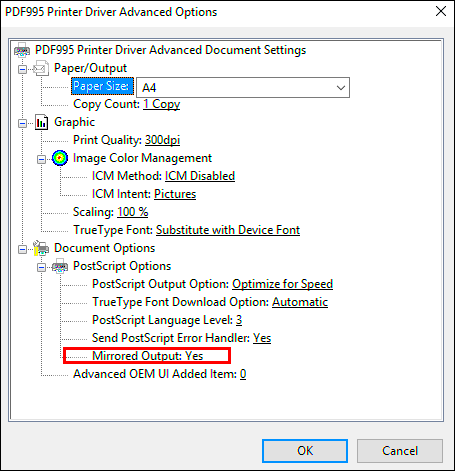
 admin
admin








