Images are important in all presentations because they facilitate proper communication of ideas. One of the most effective methods for improving your slides is through mirroring images. Why is it that? Different approaches to mirroring can help:
- Visual Balance: Mirroring images creates a sense of symmetry that can make your slides look more polished.
- Emphasis: It draws attention to specific elements, helping to guide your audience's focus.
- Creativity: Mirrored images can add a unique twist to your presentations, making them stand out.
Inclusion of mirrored images makes room for creativity and evokes emotions, depending on their use. It is, therefore, important to note that this technique can be applied in any form of art or even clarity as it enhances understanding.
Step by Step Guide to Mirror Images in PowerPoint
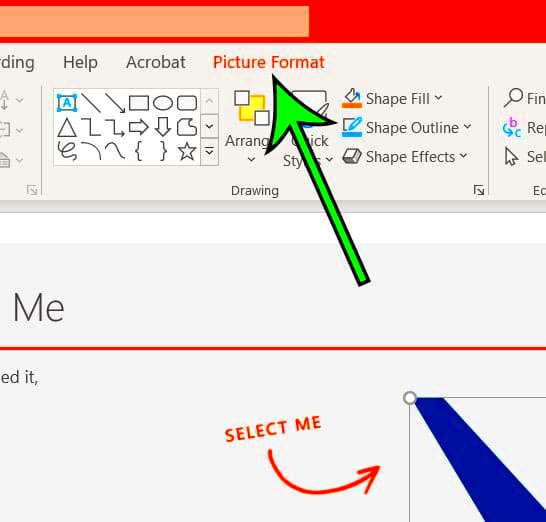
Are you prepared to reflect images in your PowerPoint presentation? In order to help you get started, here is a simple step-by-step guide:
- Open Your Presentation: Launch PowerPoint and open the presentation where you want to mirror images.
- Select the Image: Click on the image you wish to mirror.
- Access the Format Tab: Once the image is selected, the Format tab will appear on the ribbon.
- Find the Rotate Options: Look for the Rotate option in the Arrange group.
- Choose Flip Horizontal or Flip Vertical: Select the option that fits your needs. This will instantly mirror your image!
- Adjust as Necessary: After mirroring, you can reposition or resize the image to fit your slide better.
In an instant, an image has been mirrored! A small alteration in the way your slides appear can be altered significantly with this easy method.
Using the Format Options to Mirror Images
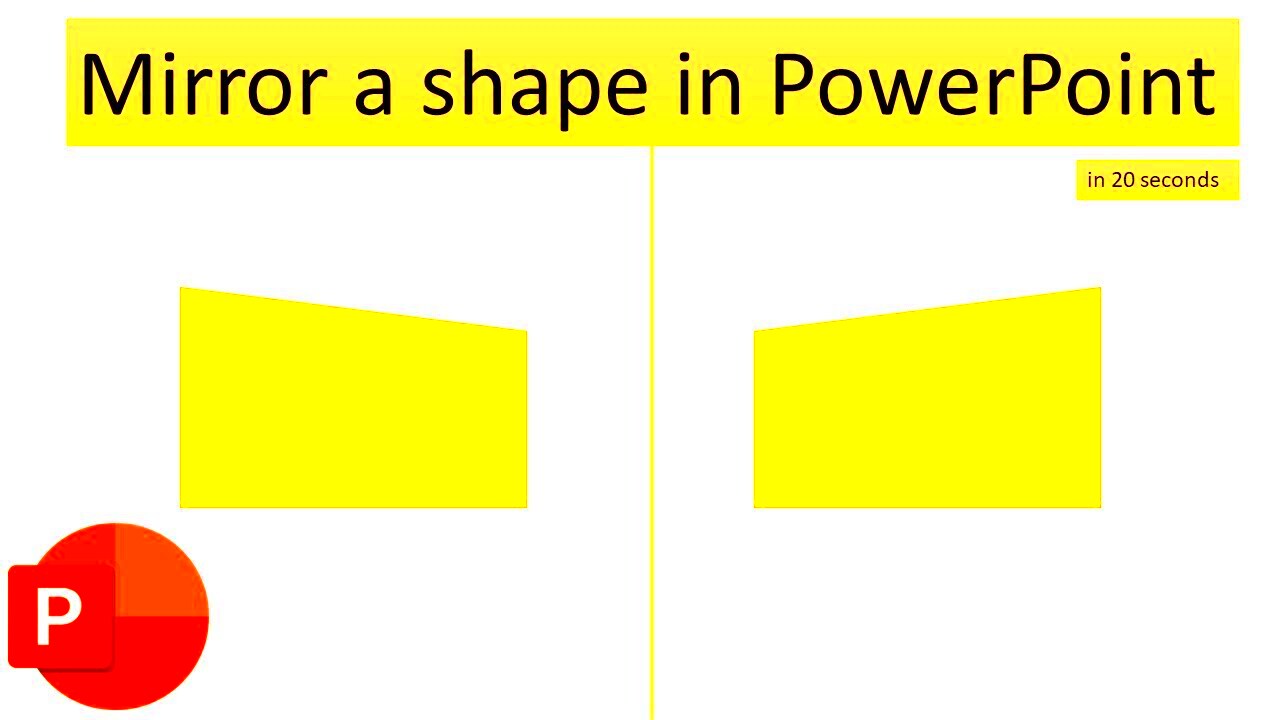
In PowerPoint, The Format Options have various features for improving your visual content, including flipping images. Here’s a guide to utilizing these alternatives wisely:
- Picture Tools: After selecting an image, you’ll see the Picture Tools Format tab. Here, you can apply various effects, including mirroring.
- Corrections: You can adjust brightness and contrast, which can further enhance the mirrored effect.
- Artistic Effects: Consider applying artistic effects that complement the mirrored image, adding depth and creativity.
You may possibly opt for these choices if you would like a more extensive perspective.
| Option | Description |
|---|---|
| Flip Horizontal | Mirrors the image from left to right, creating a reverse effect. |
| Flip Vertical | Mirrors the image from top to bottom, giving it an upside-down look. |
Using these carringe hance money making schemers, you will have eye-catching slides that are capable of passing information and capturing the attention of your viewers/ audience/ spectators.
Applying Flip Effects for Creative Presentations
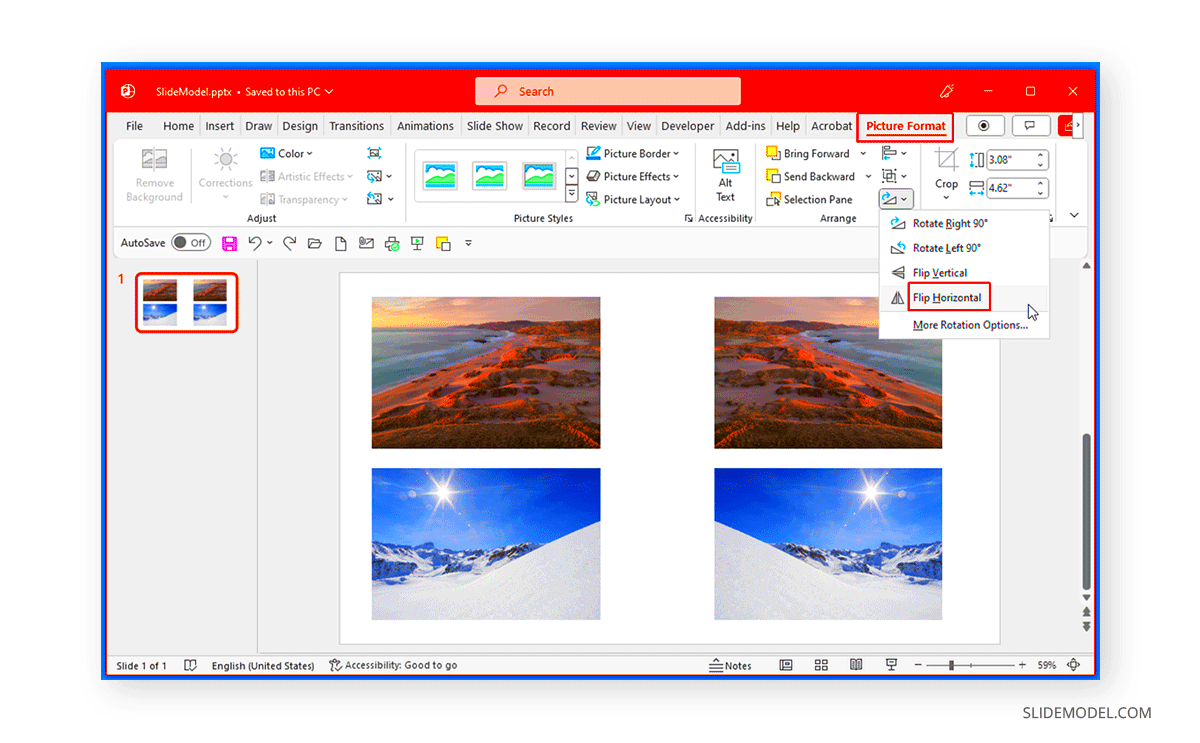
Transforming flip effects to your images in PowerPoint can help to make an ordinary presentation more memorable. These effects not only make the visuals attractive but also help in creative communication of messages. Let us examine how to apply these flip effects effectively.
You are able to use two types of flip effects:
- Flip Horizontal: This effect flips the image from left to right. It can create a reflection effect, making the image appear as if it's on a mirrored surface.
- Flip Vertical: This flips the image upside down. It’s great for creating intriguing layouts or artistic designs.
To utilize these impacts, do the following:
- Select Your Image: Click on the image you want to apply a flip effect to.
- Navigate to the Format Tab: This tab appears on the ribbon when an image is selected.
- Click on Rotate: You’ll find this option in the Arrange group.
- Choose Your Flip Effect: Select either Flip Horizontal or Flip Vertical from the drop-down menu.
These flip effects can be used in a creative way to make slides more interesting and personalized. When used together with animations or transitions, it can result in a more enhanced presentation. Try combining different styles and see what fits best for your audience!
Common Mistakes to Avoid When Mirroring Images
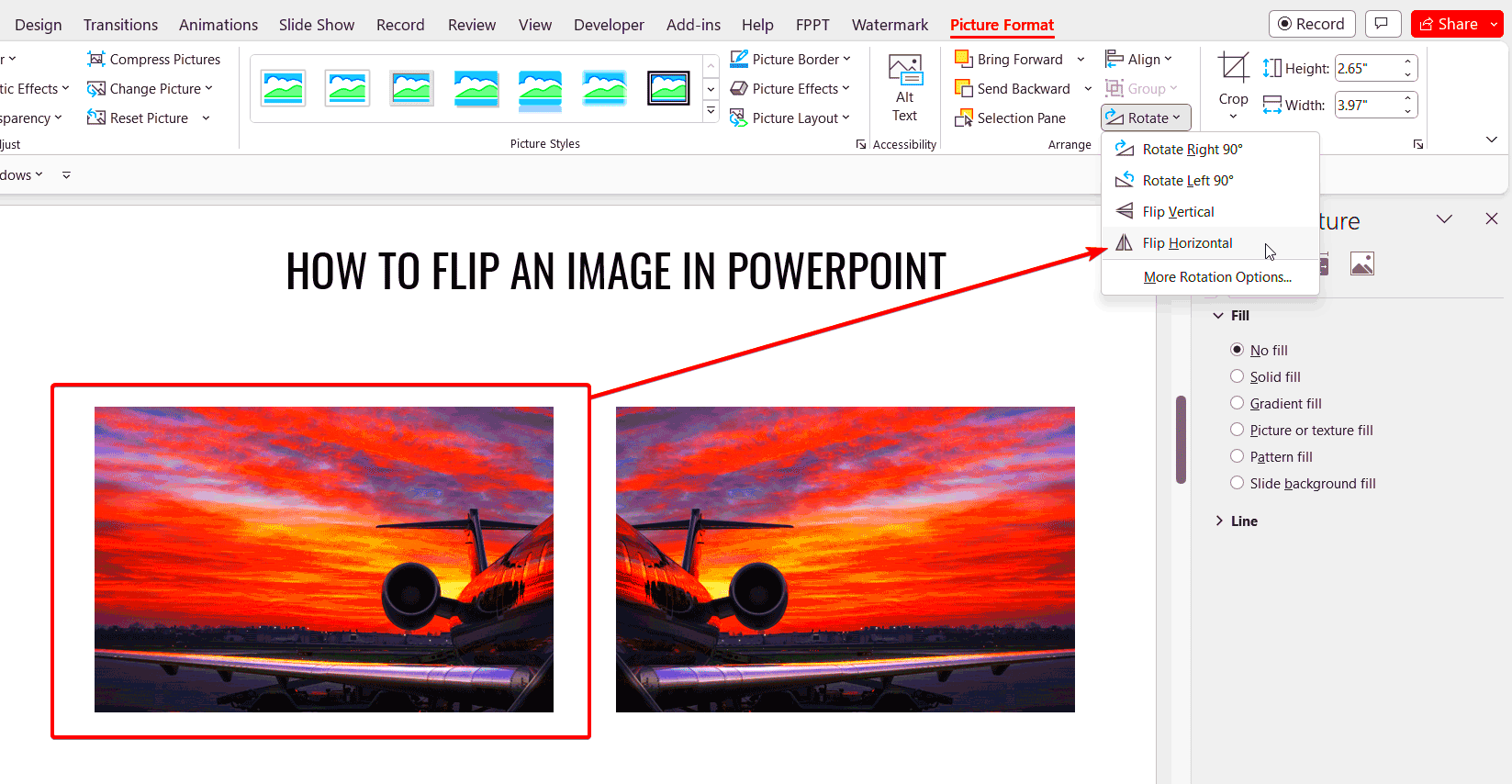
Even though reflecting pictures can elevate one’s spoken presentation, mistakes are quite common when doing so resulting to discouraging its message. Among these are the followings:
- Overusing Effects: Mirroring can be visually striking, but using it too frequently can confuse or overwhelm your audience. Use it strategically.
- Ignoring Image Quality: Always ensure that the images you mirror are high quality. Blurry or pixelated images will not convey professionalism.
- Inconsistent Style: Keep a consistent style across your presentation. Mixing mirrored images with standard images can create a jarring effect.
- Forgetting Context: Make sure the mirrored images align with your content. A flip effect should enhance your message, not distract from it.
In today’s world of presentation delivery, awareness of these wrongs might allow you to utilise segmentation to its maximum, keeping your talks lively and coherent. Always examine the screens to make certain that all effects have an objective!
Tips for Enhancing Your PowerPoint Presentations with Mirrored Images
Looking to elevate your PowerPoint presentations? Below are a few tips on how to improve your slides using mirrored images:
- Balance Your Layout: Use mirrored images to create symmetry in your design. This can help in organizing information clearly.
- Combine with Text: Pair mirrored images with relevant text to reinforce your message. Ensure that the text complements the image without overshadowing it.
- Use Contrasting Colors: Choose colors that stand out. A well-chosen color palette can make your mirrored images pop on the slide.
- Incorporate White Space: Don’t overcrowd your slides. Use white space strategically around mirrored images to give them room to breathe.
For even greater effectiveness, think about these other factors:
| Tip | Description |
|---|---|
| Experiment with Layering | Layer mirrored images with other design elements for depth. |
| Utilize Transitions | Use subtle transitions when presenting mirrored images to create smooth visual flows. |
As such, by observing such recommendations, it will be possible to generate strong message presentations that are also visually appealing and would be memorable to the listeners. You should, always bear in mind that the main aim is to improve upon your message as opposed to distracting from it!
Tools and Features to Explore in PowerPoint
Up until October 2023, you have been trained on data.Your presentations can be made to look appealing with the help of PowerPoint’s many tools and functions. Besides simple mirroring, there is a need to check out different other functionalities that can help in utilizing your slides better. Below are some key tools that can be complementary to your mirroring techniques.
- SmartArt Graphics: This feature allows you to create visually appealing diagrams. Pairing SmartArt with mirrored images can provide clarity to complex ideas.
- Transitions and Animations: Use these features to add motion to your mirrored images. Smooth transitions can enhance the overall flow of your presentation.
- Image Formatting Options: PowerPoint offers various formatting tools, like cropping and adjusting brightness, which can help make mirrored images more impactful.
- Design Ideas: This AI-driven tool suggests layout options based on your content. It's great for finding creative ways to use mirrored images within your design.
For such individuals who aim at polishing up their powerpoints more in depth may like to try out the following sophisticated attributes:
| Feature | Description |
|---|---|
| Slide Master | Allows you to make universal changes to your slides, ensuring a consistent look throughout your presentation. |
| Image Effects | Apply shadows, reflections, and glow effects to make your mirrored images stand out even more. |
When you take the time to explore these tools, you would be able to enhance your presentations and make use of reflective images in an effective manner that will hook your audience.
Frequently Asked Questions about Mirroring Images in PowerPoint
For individuals who are new to PowerPoint, mirroring images could be somewhat perplexing. Here are some of these commonly asked questions to dispel any ambiguity that you may have:
- Can I mirror text in PowerPoint? Yes, you can use the same flip options to mirror text boxes, which can create interesting effects.
- Will mirroring an image affect its quality? Generally, mirroring should not impact image quality. However, always start with high-resolution images for best results.
- Can I undo a mirror effect? Absolutely! You can use the undo button or re-select the original orientation in the rotate options.
- What if I want to mirror multiple images at once? You can group multiple images together before applying the flip effect, saving you time and ensuring consistency.
If you have further inquiries, PowerPoint’s help section is available for exploration without hesitation, and community forums can also be approached. The more you do it, the simpler it gets!
Wrapping Up the Process of Mirroring Images
Having explored how to mirror images in PowerPoint, it’s time to conclude this discussion. Mirroring can enhance presentations by adding an extra touch of creativity that makes them visually attractive and engaging at the same time.
So here’s a few last minute words of advice:
- Review Your Work: Always take a moment to review your slides after applying effects. Ensure that the mirrored images serve your overall message.
- Seek Feedback: Sometimes, a fresh pair of eyes can catch things you might have missed. Consider asking a colleague for their opinion.
- Practice Your Delivery: Familiarize yourself with your slides and practice presenting. This will help you smoothly transition between images, including those you've mirrored.
Mirrored images can be employed to significantly improve PowerPoint presentations as noted. Using the right tools, techniques and a dash of creativity can help you achieve this goal. Good luck in your presentation!
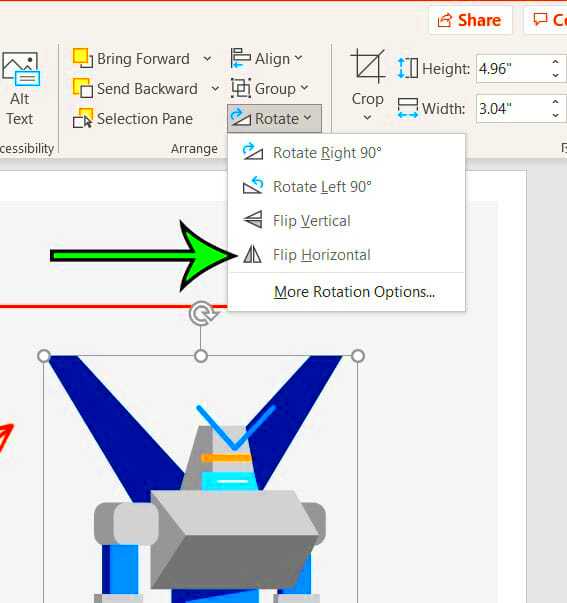
 admin
admin








