Image mirroring is a simple yet powerful technique used in photography and graphic design. At its core, it involves flipping an image horizontally or vertically, creating a mirror-like effect. This method is popular for various reasons, such as enhancing aesthetics, creating symmetry, or even correcting compositions. By understanding the basics, you can easily apply this technique to improve your visual projects.
Mirroring images can add depth and creativity to your work. It can transform ordinary photos into something unique. Here are a few points to consider:
- Horizontal Mirroring: Flipping an image along the vertical axis, often used to create symmetry.
- Vertical Mirroring: Flipping along the horizontal axis, which can change the viewer's perspective.
- Practical Uses: Mirroring can be helpful for design elements, logos, and artistic expressions.
Choosing the Right Tools for Mirroring Images
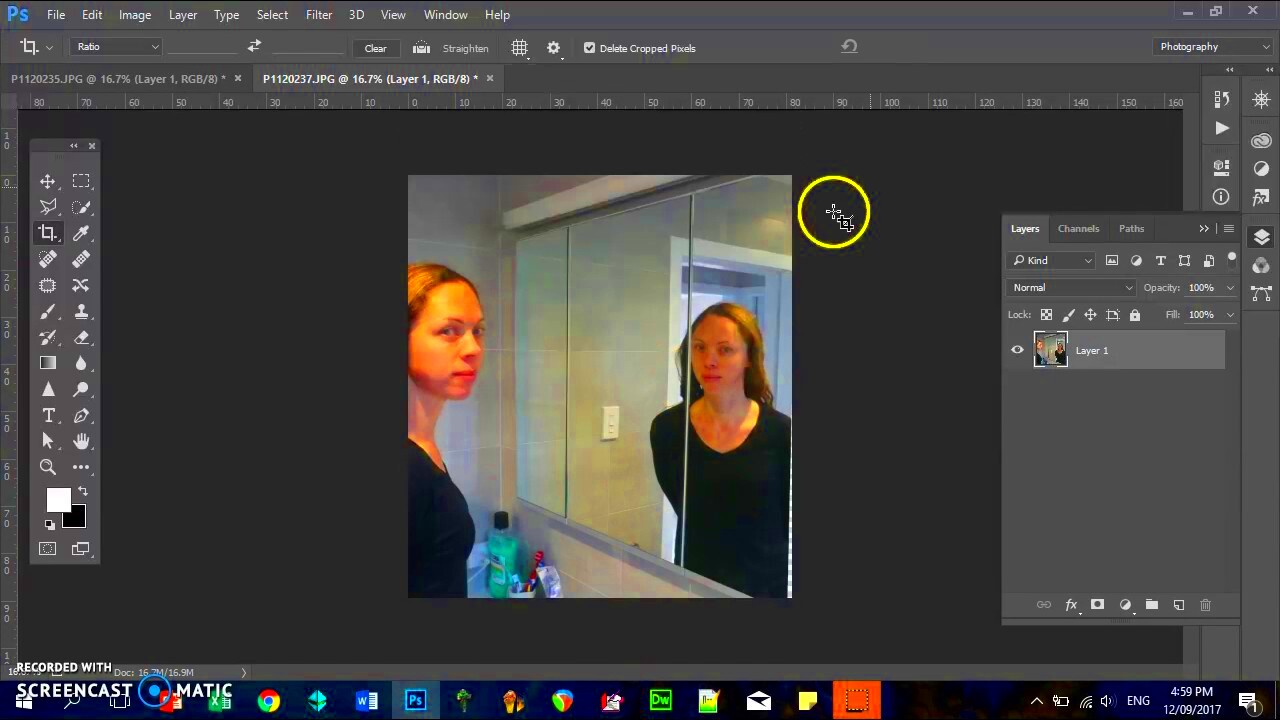
When it comes to mirroring images, selecting the right tools can make a significant difference. Thankfully, there are many software options and online platforms available that cater to different skill levels and needs. Here’s a breakdown of some popular tools you might consider:
| Tool | Platform | Features |
|---|---|---|
| Adobe Photoshop | Desktop | Advanced editing options, supports various file formats |
| GIMP | Desktop | Free, open-source, and offers powerful editing capabilities |
| Canva | Online | User-friendly interface, great for beginners |
| Pixlr | Online | Offers both simple and advanced tools, no download required |
Each tool has its strengths, so choose one that aligns with your skill level and the complexity of your project. Experimenting with different tools can also help you find your preferred method of image mirroring.
Also Read This: How to Access Smart YouTube Content on OnlyFans
Step-by-Step Guide to Mirror Images Using Software

Now that you understand the basics and have chosen a tool, let’s dive into the step-by-step process of mirroring images. While the specifics may vary slightly depending on the software you choose, the general steps remain the same. Here’s a simple guide using Adobe Photoshop as an example:
- Open Your Image: Launch Photoshop and open the image you want to mirror.
- Select the Image Layer: Ensure that your image layer is selected in the layers panel.
- Use the Transform Tool: Go to Edit > Transform > Flip Horizontal (or Flip Vertical) depending on your desired effect.
- Adjust as Needed: Once mirrored, you can reposition the image using the Move tool.
- Save Your Work: Don’t forget to save your mirrored image in your preferred format.
For online tools like Canva or Pixlr, the process is similar. Simply upload your image, find the mirroring option, and apply it. With practice, you’ll become more comfortable with the process, allowing your creativity to flow.
Also Read This: Maximizing Sales on Shutterstock: Strategies for Optimizing Your Portfolio Performance
How to Mirror Images on Online Platforms

Mirroring images online is a quick and easy way to enhance your visuals without the need for complex software. Many online platforms offer user-friendly tools that let you mirror images in just a few clicks. Whether you’re working on a design project or just want to have some fun with your photos, here's how you can do it.
Let’s explore some popular online platforms and how to mirror images using them:
- Canva:
Canva is not only great for design but also offers simple image editing tools. Here’s how to mirror an image:
- Upload your image to Canva.
- Select the image and click on the “Flip” option in the toolbar.
- Choose “Flip Horizontal” or “Flip Vertical” based on your preference.
- Pixlr:
Pixlr offers both simple and advanced editing tools. To mirror an image:
- Open Pixlr and upload your image.
- Go to the “Arrange” menu and find the “Flip” option.
- Select the direction you want to flip your image.
- Fotor:
Fotor is another great option for quick edits. Here’s how:
- Visit Fotor and upload your image.
- Choose the “Edit” option and look for the “Flip” feature.
- Apply the flip effect as desired.
With these online tools, you can easily mirror your images, and they are perfect for those who prefer not to download software.
Also Read This: How to Make an Image 3000 by 3000 Pixels
Common Mistakes to Avoid When Mirroring Images
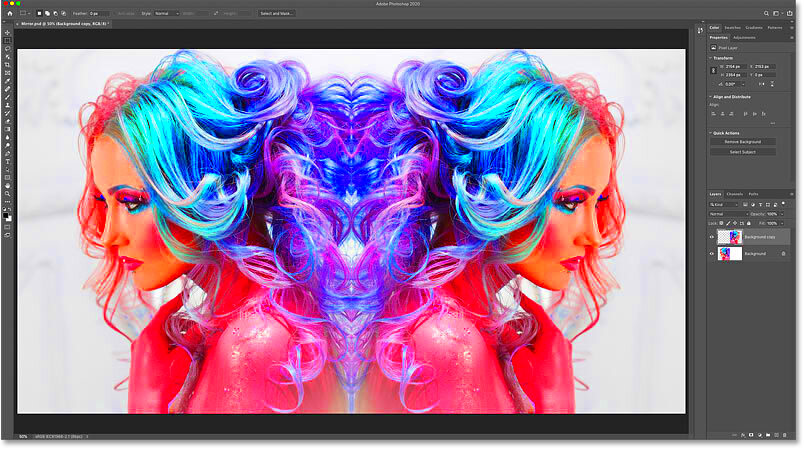
While mirroring images can seem straightforward, there are a few common pitfalls that can trip up even the most seasoned users. Recognizing these mistakes can help you create better mirrored images and improve your overall editing skills.
Here are some mistakes to watch out for:
- Not Understanding the Context: Always consider how the mirroring affects the overall image. Mirroring a photo of a person may make them appear to be facing the wrong direction.
- Ignoring Image Quality: Make sure to use high-resolution images. Mirroring a low-quality image can result in pixelation.
- Overusing the Effect: While mirroring can enhance an image, using it excessively can make your work look gimmicky. Use it sparingly for best results.
- Failing to Save a Backup: Before you start editing, save a copy of your original image. This way, you can always return to the original if something goes wrong.
By being aware of these common mistakes, you can create more effective mirrored images and avoid unnecessary frustration.
Also Read This: how to sell my photos on adobe stock
Enhancing Your Mirrored Images with Editing Techniques
Once you have mirrored your images, there are several editing techniques you can use to take your visuals to the next level. Enhancing your mirrored images not only makes them more visually appealing but also allows you to express your creativity.
Here are some techniques to consider:
- Adjusting Colors: Use color correction tools to enhance brightness, contrast, and saturation. This can make your mirrored images pop.
- Applying Filters: Experiment with different filters to give your mirrored images a unique style. Filters can add mood and character.
- Adding Text: Incorporate text or quotes into your mirrored images to convey a message or theme. Make sure the font complements the image.
- Layering Elements: Combine your mirrored image with other design elements like shapes or backgrounds to create a more dynamic composition.
Don’t be afraid to experiment with these techniques. The goal is to enhance your mirrored images and showcase your creative vision. With practice, you'll find your unique style!
Also Read This: How to Insert an Image into a PDF
How to Save and Share Your Mirrored Images
After putting in the effort to mirror and enhance your images, it's important to know how to save and share them effectively. Properly saving your images ensures you keep the quality intact, while sharing them allows you to showcase your creativity with others. Here’s a guide to help you with both.
When it comes to saving your mirrored images, consider the following steps:
- Choose the Right Format: Depending on your needs, you may want to save your image in different formats. Common formats include:
- Maintain High Resolution: Always opt for the highest resolution when saving your images. This helps maintain clarity when sharing or printing.
- Organize Your Files: Create a dedicated folder for your mirrored images. This will make it easier to find and manage your files.
| Format | Best For |
|---|---|
| JPEG | Photographs and images with lots of colors |
| PNG | Images requiring transparency or high-quality graphics |
| GIF | Simple animations and graphics with limited colors |
When it comes to sharing your images, consider these methods:
- Social Media: Platforms like Instagram, Facebook, and Twitter are great for showcasing your work. Just make sure to adjust the dimensions to fit each platform’s requirements.
- Email: You can share images via email by attaching them or using file-sharing services for larger files.
- Cloud Storage: Services like Google Drive and Dropbox allow you to share images easily with friends or collaborators.
By knowing how to save and share your mirrored images, you can ensure that your creative efforts reach their audience without losing quality.
Also Read This: Changing Image Size in Obsidian
FAQ About Mirroring Images
As with any creative process, questions often arise. Here are some frequently asked questions about mirroring images that can help clarify any confusion:
- What is image mirroring?
Image mirroring is the process of flipping an image either horizontally or vertically, creating a mirror-like effect. This technique can enhance symmetry and visual interest.
- Can I mirror images on my phone?
Yes! Many mobile apps, such as Snapseed and PicsArt, offer mirroring features, making it easy to edit images directly from your smartphone.
- What should I consider before mirroring a photo of a person?
Be mindful of how mirroring can change the direction a person is facing in the photo. It might create an unintended effect if the subject is looking away.
- Is it possible to mirror text or logos?
Yes, but be cautious. Mirroring text will flip it, making it unreadable unless you adjust the design. For logos, consider how the mirrored version aligns with brand identity.
If you have other questions, don't hesitate to reach out or explore more resources on image editing!
Conclusion on the Importance of Image Mirroring
Image mirroring is more than just a fun editing technique; it’s a powerful tool for enhancing visual storytelling. By flipping images, you can create balance, symmetry, and a fresh perspective on familiar subjects. Whether you’re a professional designer, a budding photographer, or just someone who enjoys editing images, understanding how to use this technique can significantly impact your work.
Embracing the art of image mirroring allows you to:
- Boost Creativity: Experimenting with mirrored images can inspire new ideas and creative approaches.
- Improve Visual Appeal: A well-placed mirrored image can enhance the aesthetic quality of your project.
- Engage Your Audience: Unique visuals grab attention and can lead to greater engagement, especially on social media.
In conclusion, don’t hesitate to incorporate mirroring techniques into your projects. With the right tools and a little practice, you can unlock a new dimension of creativity in your visual work.

 admin
admin








