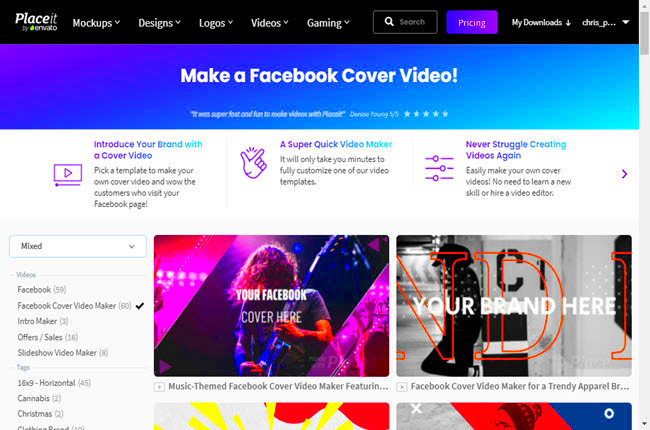Creating a stunning image cover from a video clip is an easy and effective way to capture attention and make your video stand out. Whether you’re sharing your content on social media or need a thumbnail for YouTube, a visually appealing cover can significantly increase the chances of people clicking and watching your video. In this post, we’ll explore why image covers are important, the steps involved in creating one, and how to make it look professional. Let’s dive in!
Understanding the Importance of an Image Cover for Videos
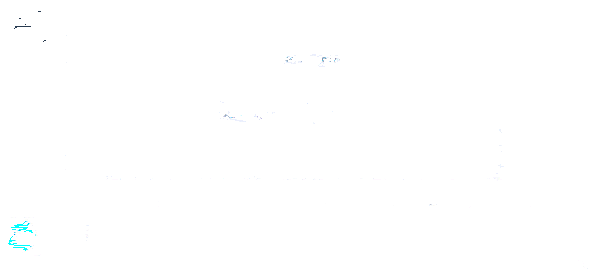
When it comes to video content, first impressions matter. A well-designed image cover serves as the “face” of your video. It’s the first thing viewers see, and it can make or break their decision to click on your video. But what makes an image cover so important?
- Attracts Attention: A visually appealing image cover grabs the attention of viewers scrolling through their feeds or browsing through video platforms.
- Sets Expectations: It gives viewers a sneak peek of what the video is about, setting the tone and expectation for the content.
- Boosts Engagement: Studies have shown that videos with custom image covers are more likely to get clicks, shares, and engagement.
- Brand Consistency: A custom image cover can reflect your brand’s style, ensuring consistency across your content.
In short, your image cover is a crucial element of your video’s success. Now, let’s explore how to create a great image cover from your video clips!
Also Read This: how do i delete a library on adobe stock
Steps to Create an Image Cover from a Video Clip
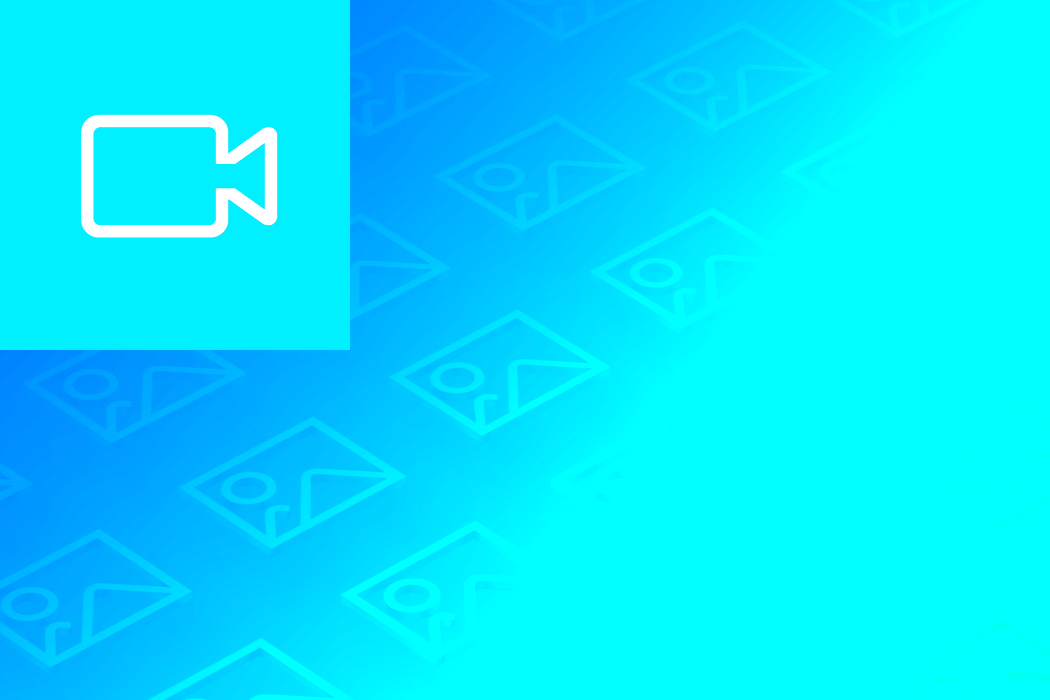
Creating an image cover from a video clip is simpler than you might think. Follow these easy steps to craft the perfect cover:
- Choose the Right Moment: Scrub through the video to find a frame that represents the core of your content. This could be a key action, a clear shot of the subject, or a moment of interest that will intrigue viewers.
- Pause at the Right Frame: Once you’ve found the perfect frame, pause the video at that exact moment. Take a screenshot or use editing software to capture that frame as an image.
- Edit the Image: Open the image in a photo editing tool and make necessary adjustments. You can crop the image, adjust the brightness or contrast, or even blur the background to focus more on the subject.
- Add Text or Graphics (Optional): Adding text, like the title of the video, or graphics can make your cover more informative and visually striking. Ensure the font is clear and stands out against the background.
- Save the Image: Once satisfied with the design, save the image in a high-quality format such as JPG or PNG, ready to be uploaded as your video cover.
By following these steps, you’ll be able to create an eye-catching image cover that aligns with the content of your video, increasing the chances of attracting viewers. Keep it simple and focused on the key message you want to convey!
Also Read This: Is VectorStock the Ultimate Paid Vector Platform for Designers
Choosing the Right Frame from Your Video Clip
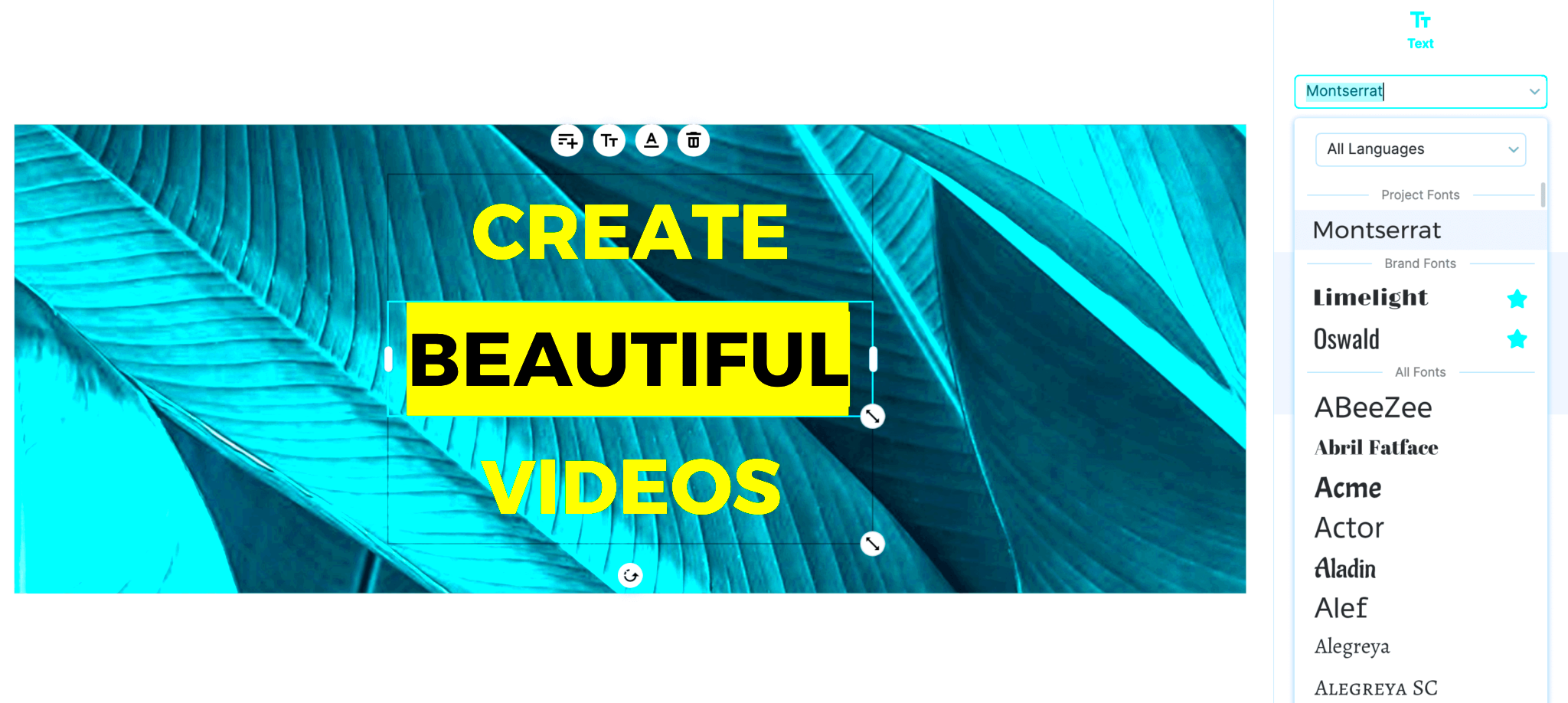
Choosing the right frame from your video clip is a crucial step in creating a powerful image cover. This frame will be the first thing potential viewers see, so it needs to capture the essence of your video while also being visually appealing. But how do you pick the perfect moment from a video that’s often packed with movement and action?
- Look for Key Moments: Find a frame that showcases the main action or message of your video. If you’re making a tutorial, it might be a shot of you explaining something. For a vlog, maybe a moment that reflects the theme of your video.
- Ensure Visual Clarity: A clear, well-lit frame will make your image cover look professional. Avoid frames that are too dark, blurry, or too busy with distractions.
- Focus on Faces: If your video features people, frames with clear facial expressions often perform better. People connect with faces, and these frames can add a human touch to your cover.
- Consider the Composition: Look for a frame with a balanced composition. Think about the rule of thirds, where you place key elements of your image along the gridlines or intersections to create a pleasing visual effect.
- Highlight the Mood: Choose a frame that sets the right mood for your video. Whether it’s a funny, dramatic, or inspirational moment, make sure the frame matches the emotion you want to convey.
By focusing on these factors, you’ll ensure that your chosen frame resonates with your audience and draws them into the content of your video.
Also Read This: How to Create Glitch Subtitles on Dailymotion for a Fun Editing Experience
Editing the Image for a Professional Look
Once you’ve selected the perfect frame, it’s time to edit the image to make it look polished and professional. Editing is where you can enhance the visual appeal and make sure the image stands out as a thumbnail. It’s not just about removing imperfections; it’s about making your cover look engaging and compelling.
- Adjust the Brightness and Contrast: Ensure your image isn’t too dark or too bright. Increase the contrast slightly to make key elements pop. This makes the image more eye-catching.
- Crop and Resize: Crop the image to focus on the most important parts. Remove any unnecessary distractions from the edges. Make sure the size is optimal for the platform you’re using, like YouTube or social media.
- Enhance Colors: If your video features vibrant scenes, enhance the saturation to make the colors stand out more. For a more neutral, professional look, adjust the colors to create a balanced tone.
- Apply Filters (Optional): Sometimes, a filter can give your cover a unique look. If your video has a specific theme or vibe, consider using a filter that complements it. But avoid overdoing it; the goal is clarity, not confusion.
- Sharpen the Image: If your image looks a little soft, use the sharpen tool to enhance details, especially if the subject is important. This makes the cover look crisp and clear.
Editing is about finding the balance between making your image pop and keeping it clear. A well-edited image cover will communicate your video’s message clearly while looking professional and engaging.
Also Read This: How to Remove Getty Images Watermark Easily
Adding Text or Graphics to the Image Cover
Once your image looks sharp and professional, adding text or graphics can help take your cover to the next level. Text can introduce the title of the video, while graphics can help reinforce the theme or make the image more dynamic. But how do you do this without overcrowding your cover?
- Keep Text Simple: Use concise text to communicate the title or main message of the video. For example, “How to Make an Image Cover” or “Quick Tips for Editing.” Make sure it’s easy to read, even at smaller sizes.
- Use Bold, Readable Fonts: Choose fonts that are legible even in thumbnail size. Avoid overly fancy fonts that are hard to read. Bold fonts tend to work well, especially when paired with contrasting colors to make the text stand out.
- Position Text Wisely: Position your text where it doesn’t cover important parts of the image. Typically, the top or bottom of the frame works best. Make sure the text contrasts with the background for readability.
- Incorporate Relevant Graphics: If your video has a theme, adding small graphic elements like icons, logos, or shapes can enhance the cover. For example, if it’s a tutorial about cooking, you might add an icon of a knife or plate. Keep it simple to avoid clutter.
- Don’t Overcrowd: Less is more when it comes to text and graphics. Keep your cover clean and focused. The goal is to add elements that help viewers understand the content without overwhelming them with information.
By adding text or graphics thoughtfully, you can make your image cover more informative, visually interesting, and aligned with your video’s content. It’s all about creating a balanced, eye-catching design that captures the essence of what you’re sharing.
Also Read This: The Inspiring Story of VectorStock’s Journey from Startup to Success
Tools to Help You Make an Image Cover from a Video Clip
Creating an image cover from a video clip requires the right tools. Whether you’re a beginner or have experience with editing software, there are plenty of options to help you create a professional-looking cover. From basic video players to advanced graphic design tools, the right software can make all the difference.
- Video Editing Software: Tools like Adobe Premiere Pro, Final Cut Pro, or DaVinci Resolve allow you to extract frames from your video easily. They also give you control over the frame’s quality, resolution, and the overall editing process.
- Online Frame Capture Tools: Websites like Screenshot.net or Kapwing let you upload your video and capture frames without needing advanced software. These tools are user-friendly and great for quick edits.
- Photo Editing Software: Once you’ve captured your frame, you can use software like Adobe Photoshop, GIMP, or Canva to further enhance your image. These programs offer powerful editing features like cropping, color adjustments, and text overlays.
- Canva: If you want a quick and easy solution, Canva is a great tool. It allows you to upload a frame and customize it with text, graphics, and filters. The platform is beginner-friendly and comes with plenty of templates to make your cover look professional.
- PicMonkey: Similar to Canva, PicMonkey offers design tools to edit your image cover, add text, and adjust the colors. It’s particularly useful for creating thumbnails with a polished, consistent look.
These tools offer a range of features to help you capture the best frame and transform it into an eye-catching video cover. Whether you’re looking for simple frame capture or advanced editing, there’s a tool out there to suit your needs.
Also Read This: High-Speed Rumble Video Download Method No one Told You Before
How to Save and Use Your Image Cover
Once you've created the perfect image cover, it's time to save and use it. Whether you're uploading it to a video platform like YouTube or using it for social media, knowing how to save and apply your image correctly is essential for getting the best results.
- Save in High-Quality Format: Always save your image in a high-quality format like PNG or JPEG. PNG is ideal for images with text or graphics, as it preserves the quality better. JPEG works well for photographs or simple images with fewer details.
- Optimize Image Size: Before uploading, ensure your image is optimized for web use. Large file sizes can slow down loading times. Use tools like TinyPNG to reduce the file size without compromising quality.
- Check Platform Requirements: Different platforms have different size and resolution requirements. For example, YouTube recommends a resolution of 1280x720 pixels for video thumbnails. Always check the platform's guidelines to make sure your image meets the required specifications.
- Upload to Your Video Platform: Once your image is saved and optimized, upload it as the cover or thumbnail for your video. On YouTube, for example, go to the video settings, click "Custom Thumbnail," and select the image you’ve created.
- Share on Social Media: For platforms like Instagram, Facebook, or LinkedIn, use the image cover as part of your post. You can either share it directly as an image or include it as part of the video preview.
By following these steps, you’ll ensure that your image cover is optimized for its intended use and appears crisp and professional across all platforms.
Also Read This: Guide to Installing Adobe Stock
FAQ
Q1: What is the ideal size for an image cover?
A1: The ideal size depends on the platform. For YouTube, the recommended size is 1280x720 pixels. For social media, 1080x1080 pixels is a standard size for platforms like Instagram. Always check the platform's guidelines for specific requirements.
Q2: Can I use any frame from my video as the cover?
A2: Technically, yes, but the best covers are frames that are clear, visually appealing, and convey the message of your video. Avoid frames that are blurry, too dark, or overly busy with unnecessary elements.
Q3: How do I add text to my image cover without making it look cluttered?
A3: Keep the text short and to the point. Use bold, simple fonts and place the text in areas of the image that don’t interfere with important visual elements. Try using contrasting colors to make the text stand out without overwhelming the image.
Q4: Can I use online tools to create an image cover?
A4: Yes! Online tools like Canva and Kapwing are great for creating image covers quickly and easily. They allow you to upload video frames and add custom text, graphics, and effects without needing advanced design skills.
Q5: Do I need to use professional software to create an image cover?
A5: Not at all! While professional software like Photoshop offers advanced features, you can create great image covers using free or affordable tools. Platforms like Canva, PicMonkey, or even basic video players can help you capture and edit frames for your covers.
Conclusion: Why Custom Image Covers Matter for Your Videos
Creating a custom image cover for your videos is not just about aesthetics—it's a strategic way to attract viewers, set the tone for your content, and stand out in a crowded online space. As the first thing viewers see, your image cover plays a vital role in grabbing attention and encouraging people to click on your video. A well-designed cover can make a huge difference in how your content is perceived and how successful it becomes.
By following the steps we've outlined, from choosing the right frame to editing and adding text or graphics, you can ensure your image cover is both eye-catching and effective. Remember, the goal is to create an image that not only represents your video but also entices your audience to engage with your content. Whether you're sharing videos on YouTube, Instagram, or any other platform, a custom image cover that reflects your unique style can give your videos the professional edge they need to succeed.