Have you ever tried to enlarge an image, only to find it looks pixelated or blurry? It’s frustrating, right? Thankfully, there are ways to make images bigger while preserving their quality. In this post, we’ll explore some effective methods to achieve this, along with a solid understanding of image resolution. Let’s dive in!
Understanding Image Resolution
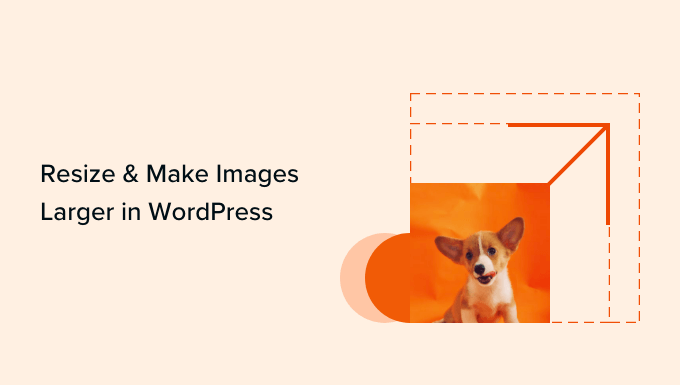
Image resolution is crucial when it comes to enlarging images without sacrificing quality. It refers to the amount of detail an image holds and is often measured in pixels per inch (PPI) or dots per inch (DPI). The higher the resolution, the more detail your
Here’s a quick breakdown of the two main concepts:
- Pixels: The smallest unit of a digital image. More pixels mean more detail.
- PPI: Stands for pixels per inch, measuring the density of pixels in an image. Higher PPI means better quality.
When you enlarge an image, you’re essentially stretching these pixels. If the original resolution is low, stretching will lead to noticeable degradation in quality. So, how do you know if your image is up to the task? Let’s talk about some terms you'll encounter:
| Term | Description |
|---|---|
| Low Resolution | Typically under 72 PPI. Great for web use but will look pixelated when printed or enlarged. |
| Medium Resolution | Between 72 PPI and 150 PPI. Suitable for some prints but may lose quality on larger formats. |
| High Resolution | 150 PPI and above. Ideal for professional prints and enlargements without losing quality. |
When considering enlarging an image, start by checking its current resolution. If it’s low, you have a couple of options. You can either find a higher resolution version or utilize software that can increase resolution without pixelation.
In summary, understanding image resolution is essential for maintaining quality when enlarging images. Always aim for higher PPI for the best results, and don’t hesitate to use tools that can help enhance your images effectively!
Also Read This: Fast Track: Unlocking the Secrets to Fast Shipping on AliExpress
3. Methods to Resize Images
When it comes to resizing images without sacrificing quality, there are several methods you can use. Each method has its pros and cons, so let’s explore the most effective ones!
Interpolation Techniques
Interpolation is a process where new pixel values are calculated based on existing ones. Here are a few common types:
- Nearest Neighbor: This is the simplest method and works by copying the nearest pixel value. While it's fast, the quality can suffer, making images look pixelated.
- Bilinear: A step up from nearest neighbor, bilinear interpolation considers the closest 2x2 pixel area. It produces smoother results but may still lack sharpness.
- Bicubic: This method uses a 4x4 pixel area and provides much better quality. The results are smoother and more detailed, making it a popular choice for enlarging images.
Vector Graphics
If you’re working with logos or illustrations, consider using vector graphics. Unlike raster images, vectors can be resized infinitely without losing quality because they’re based on mathematical formulas rather than pixels. Tools like Adobe Illustrator or Inkscape are great for creating and manipulating vector graphics.
AI-Powered Image Resizers
In recent years, AI-based tools have emerged, making it easier to enlarge images without compromising quality. These algorithms analyze images and predict new pixel information. Some popular AI tools include:
- Let’s Enhance: This online tool improves image quality while enlarging it, making it perfect for photographs.
- Upscale.media: An easy-to-use interface that enhances images in just a few clicks.
Each of these methods has its place depending on the type of image and your specific needs. The key is to experiment and find the best option for your project!
Also Read This: LinkedIn Stories and New Platform Features Overview
4. Using Software for Image Enlargement
Resizing images can be a breeze when you use the right software. Let’s take a look at some of the best tools available for enlarging images without losing quality.
1. Adobe Photoshop
Adobe Photoshop is a powerhouse for image editing and resizing. Its “Preserve Details 2.0” feature is specifically designed for enlarging images while maintaining quality. Here’s how to do it:
- Open your image in Photoshop.
- Go to Image > Image Size.
- Check the Resample box and select Preserve Details 2.0 from the dropdown menu.
- Adjust the width and height to your desired size and hit OK.
2. GIMP
If you’re looking for a free alternative, GIMP (GNU Image Manipulation Program) is a fantastic choice. Here’s how to utilize it for enlarging images:
- Open your image in GIMP.
- Select Image > Scale Image.
- Choose your new dimensions and select Linear or Cubic as the interpolation method for better quality.
- Click Scale and save your image!
3. Online Tools
For those who prefer not to download software, several online tools make it easy to resize images. Here are a couple of my favorites:
- PicResize: A user-friendly tool that lets you upload images and resize them with just a few clicks.
- Fotor: Offers various editing features, including AI-based image enlargement.
Using software for image enlargement doesn’t have to be daunting. With the right tools and a little practice, you can enhance your images beautifully, making them perfect for any project!
Also Read This: How to Make an Image Pulse Over a Video for Eye-catching Effects
5. Online Tools for Upsizing Images
If you're looking to resize images without compromising quality, there are some fantastic online tools at your disposal. These platforms often use advanced algorithms to enhance the size of your images while preserving detail. Here are a few of the most popular ones:
- Let’s Enhance: This tool uses AI to boost image resolution and improve overall quality. It’s user-friendly—simply upload your image, choose the desired size, and watch as it transforms.
- Waifu2x: Initially designed for anime illustrations, Waifu2x has gained popularity for various images. It does a wonderful job of enlarging images while reducing noise, making it perfect for both art and photographs.
- Fotor: Fotor is more than just a resizing tool; it’s a complete online photo editor. With its upscaling feature, you can adjust image dimensions easily while applying other edits, like filters or text, in one go.
- Image Upscaler: This straightforward tool allows you to upload images and select the size you want them enlarged to. It’s incredibly efficient and delivers fast results.
- Bigjpg: Similar to Waifu2x, Bigjpg specifically uses AI to increase the size of images without losing quality. It’s particularly effective for illustrations and artworks, making it a favorite among digital artists.
Most of these tools offer free versions, so you can try them out before committing. Just remember that while online tools are convenient, they rely on your internet connection, so make sure you have a stable one for best results!
6. Best Practices to Maintain Image Quality
When it comes to enlarging images, knowing the right techniques can make all the difference. Here are some best practices to keep in mind to ensure you maintain image quality:
- Start with the Highest Resolution: Always begin with the largest original image you have. The higher the resolution of your starting image, the better the final result will be after resizing.
- Avoid Excessive Upscaling: While tools can help maintain quality, don’t push your images too far. Trying to make a small image significantly larger can lead to blurriness or pixelation. A good rule of thumb is to aim for no more than 2-4 times the original size.
- Use Vector Graphics When Possible: If you’re working with logos or graphics, opt for vector images (like SVG files). Vectors can be resized indefinitely without losing quality because they are based on mathematical equations rather than pixels.
- Save in the Right Format: After resizing, save your images in formats that support quality, such as PNG or TIFF. Avoid JPEG for final outputs if quality is a priority, as it compresses images and can lead to loss of detail.
- Check Different Resizing Methods: Experiment with various methods of resizing in your chosen tool. Some tools may offer different algorithms or options for upscaling—try them out to see which one yields the best results for your specific image.
By following these best practices, you can significantly enhance your images without sacrificing quality. Whether for personal projects or professional use, taking the time to ensure your images look their best will always pay off!
 admin
admin








