GIFs have become a vibrant part of online communication, adding a sprinkle of fun and emotion to our messages. On Telegram, a popular messaging platform, GIFs elevate conversations to a new level, making them more engaging and expressive. Whether you're sharing a hilarious moment, reacting to a friend's message, or adding flair to a group chat, GIFs can convey feelings and reactions instantly.
Telegram stands out with its built-in GIF search feature, which allows you to find and share GIFs easily. But did you know that you can create your own GIFs right within the app? This feature not only lets you express your creativity but also makes your chats uniquely personal. Let's dive deeper into how you can start making GIFs on Telegram and bring your conversations to life!
Getting Started with GIF Creation
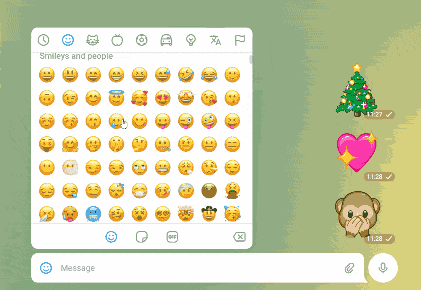
Creating GIFs on Telegram is straightforward and fun! Follow these simple steps to get the ball rolling:
- Download & Open Telegram: First things first, make sure you have Telegram installed on your device. You can find it in the App Store or Google Play. Once downloaded, open the app and log in.
- Select or Create a Chat: Navigate to an existing chat or create a new one. This could be with a friend, in a group, or even in your own private chat (often referred to as "Saved Messages").
- Access the GIF Menu: Tap on the paperclip icon (📎) for attachments, and you’ll see the option for GIFs. Click on it, and you'll see a variety of trending GIFs or an option to search with keywords.
- Recording Your Own GIF: To create a GIF, select the video camera icon instead of the GIF options. Record a video (the duration should ideally be less than 5 seconds for the GIF to work best). Once recorded, you'll have the option to convert that video into a GIF!
- Editing Your GIF: After recording, you can add text, stickers, or drawings to personalize your GIF. Get creative! Once satisfied, just tap send, and voilà!
With these steps, you're all set to unleash your creativity and start sharing your unique GIFs with friends and family on Telegram!
Also Read This: Guide to Adding a Beat Effect to Images in Shotcut
3. Step-by-Step Guide to Creating GIFs
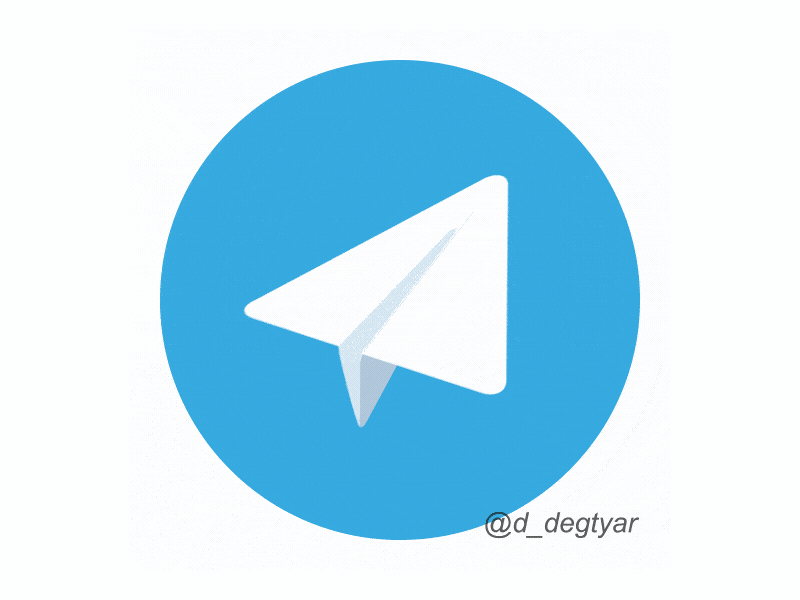
Creating GIFs on Telegram is a breeze! Whether you want to share a funny moment, a reaction, or just something cute, follow these simple steps to craft your own GIFs:
- Open Telegram:
Launch the Telegram app on your device. Make sure you're logged into your account.
- Select a Chat:
Choose the chat where you want to send your GIF. It could be a personal chat or a group chat; it's entirely up to you!
- Tap the Attachment Icon:
Look for the paperclip icon (📎) or the "+" sign (➕) at the bottom of your screen. This will open the attachment menu.
- Choose Photo or Video:
Select "Gallery" or "Camera" based on whether you want to use existing media or capture a new clip. If you're taking a video, keep it short—around 3-5 seconds works best!
- Edit the Video (optional):
Once you’ve selected your video, you can trim it using the editing tools provided. Make sure it's under the 6-second mark for a perfect GIF length.
- Convert to GIF:
After you've finalized your video, hit the send button. Telegram will automatically convert it into a GIF format for you!
And there you go! You’ve just created and sent your very own GIF on Telegram. Easy, right?
Also Read This: Easy Guide to Transferring Images onto Fabric
4. Using Third-Party Tools for Advanced GIFs
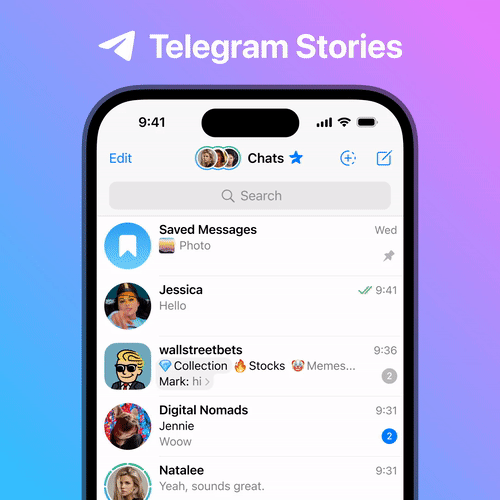
If you're looking to create more complex or high-quality GIFs, utilizing third-party tools can really elevate your game. Here’s a quick rundown of some popular options:
- Giphy:
This is one of the most well-known GIF creation platforms. You can create GIFs from videos, images, or even by using their extensive library of GIFs. Plus, Giphy allows for some nifty editing options!
- Imgur:
Another fantastic tool, Imgur, allows users to upload videos and convert them into GIFs. It's user-friendly and has a straightforward interface.
- GIF Maker Apps:
There are several apps available for both iOS and Android, like GIF Maker and GIF Me! Camera, which let you create GIFs directly from your phone’s camera or existing video files.
- Desktop Software:
If you're more of a desktop user, tools like Photoshop can provide professional-level GIF creation features, although they may come with a steeper learning curve.
Once you’ve created your advanced GIF using any of these tools, you can easily upload it to Telegram by following the same steps outlined above in our step-by-step guide. Happy GIF making!
Also Read This: How to Open and Play MOV Files from Depositphotos
5. Tips for Optimizing GIFs for Telegram
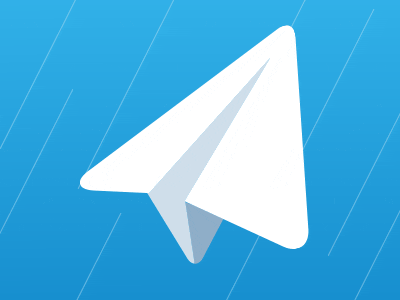
Creating GIFs can be a fun and creative way to communicate, but optimizing them for Telegram is key to ensuring they look great and load quickly. Here are some handy tips to help you optimize your GIFs:
- Keep It Short: Long GIFs can become heavy and take a while to load. Aim for a duration of 2-5 seconds to keep them snappy and engaging.
- Reduce the Frame Rate: Lowering the frame rate from 30 to 15 or 10 frames per second can drastically reduce file size without sacrificing much quality.
- Limit Colors: Reducing the color palette (for instance, from a full 256 to around 128 colors) will help compress the file while still maintaining visual interest.
- Use Compression Tools: Use tools like GIPHY or EZGIF to compress your GIFs before sharing. These tools can effectively reduce file sizes while preserving quality.
- Test Your GIF: After optimization, send it to a friend or test group on Telegram to see how it performs. If it’s loading too slowly or not playing well, consider adjusting your settings.
By implementing these tips, you'll create GIFs that are not only engaging but also user-friendly on Telegram. Keep your audience in mind for the best results!
Also Read This: How to Give Access to Your YouTube Channel in a Step-by-Step Guide for Managing Permissions
6. Sharing and Using GIFs in Chats
Sharing GIFs on Telegram is a breeze. Whether you created your own or found one that perfectly captures your feelings, here’s how to use them in your chats:
- Send a GIF Directly: If you saved your GIF on your device, just tap the attachment icon in a chat, select your GIF, and hit send!
- Use Telegram's GIF Search: Telegram offers an integrated GIF library. To access it, tap the emoji icon in a chat and then select the GIF tab. You can search for specific emotions or keywords.
- Add GIFs to Favorites: If you frequently use certain GIFs, save them in your favorites for quicker access. Just tap the star icon when viewing a GIF.
- Use GIFs in Groups: You can share your GIFs in group chats just like in private messages. This is a fun way to enhance conversations and share laughs.
- Reactions with GIFs: Instead of sending a typical text response, think about sharing a GIF that expresses your feelings. This adds a fun twist to the chat!
With these steps, you'll be using GIFs in Telegram like a pro, adding lively elements to your conversations that keep them fresh and entertaining.
Also Read This: List of Top Linkedin Companies of USA in 2023
Troubleshooting Common Issues
When it comes to creating GIFs on Telegram, things can sometimes go a bit haywire. But no worries—struggling with tech is something we can all relate to! Here are some common issues you might encounter and their solutions:
- GIFs Not Showing Up: If your GIFs are not appearing, ensure that you’ve got a stable internet connection. A slow or intermittent connection can prevent GIFs from loading correctly.
- File Size Limitations: Telegram has certain size restrictions for GIFs. Remember, your GIF files should ideally be under 2 MB. If they’re larger, consider using an online compressor to bring down the size before uploading.
- App Glitches: Sometimes, the app doesn’t behave as expected. If you encounter glitches, try closing and restarting the app. If that doesn’t work, check for updates in your app store; keeping your app updated can resolve many issues.
- Not Saving GIFs Correctly: When saving GIFs, ensure you’re selecting the right format. Always download as a .gif file to maintain the animation. If it’s saved as another format, it might lose its animated properties.
If you're still having trouble, consider reaching out to the Telegram support team or perusing their frequently asked questions. Remember, you're not alone in this tech journey!
Conclusion and Final Thoughts
Creating GIFs on Telegram opens up a world of fun and creative expression that can enhance your chats and help convey messages in a lighthearted way. Whether you're turning a favorite video clip into a GIF or designing a personalized animation, the steps laid out can guide you through the process effortlessly.
In conclusion, here are a few key points to remember:
- Start with a clear video clip.
- Use Telegram’s built-in tools to create, edit, and share your GIFs.
- Don’t be afraid to troubleshoot common issues; they’re usually fixable!
GIFs can be a delightful way to enhance your conversations and share emotions. So go ahead, experiment, and let your creativity unfurl! Happy GIF-making!
 admin
admin








