Dailymotion is a popular video-sharing platform that offers a vast array of user-generated and professional content. With millions of videos ranging from music and entertainment to educational programming, it’s a treasure trove for those looking to capture and share moments. Creating GIFs from these videos can add a fun and engaging twist to your social media posts or personal projects.
GIFs, or Graphics Interchange Format files, are a great way to share short clips without the need for sound. They loop seamlessly and often pack a punch of humor or emotion, making them perfect for communication. If you've seen a hilarious moment or an inspiring clip on Dailymotion, turning it into a GIF can be both easy and rewarding!
Step-by-Step Guide to Making GIFs from Dailymotion Videos
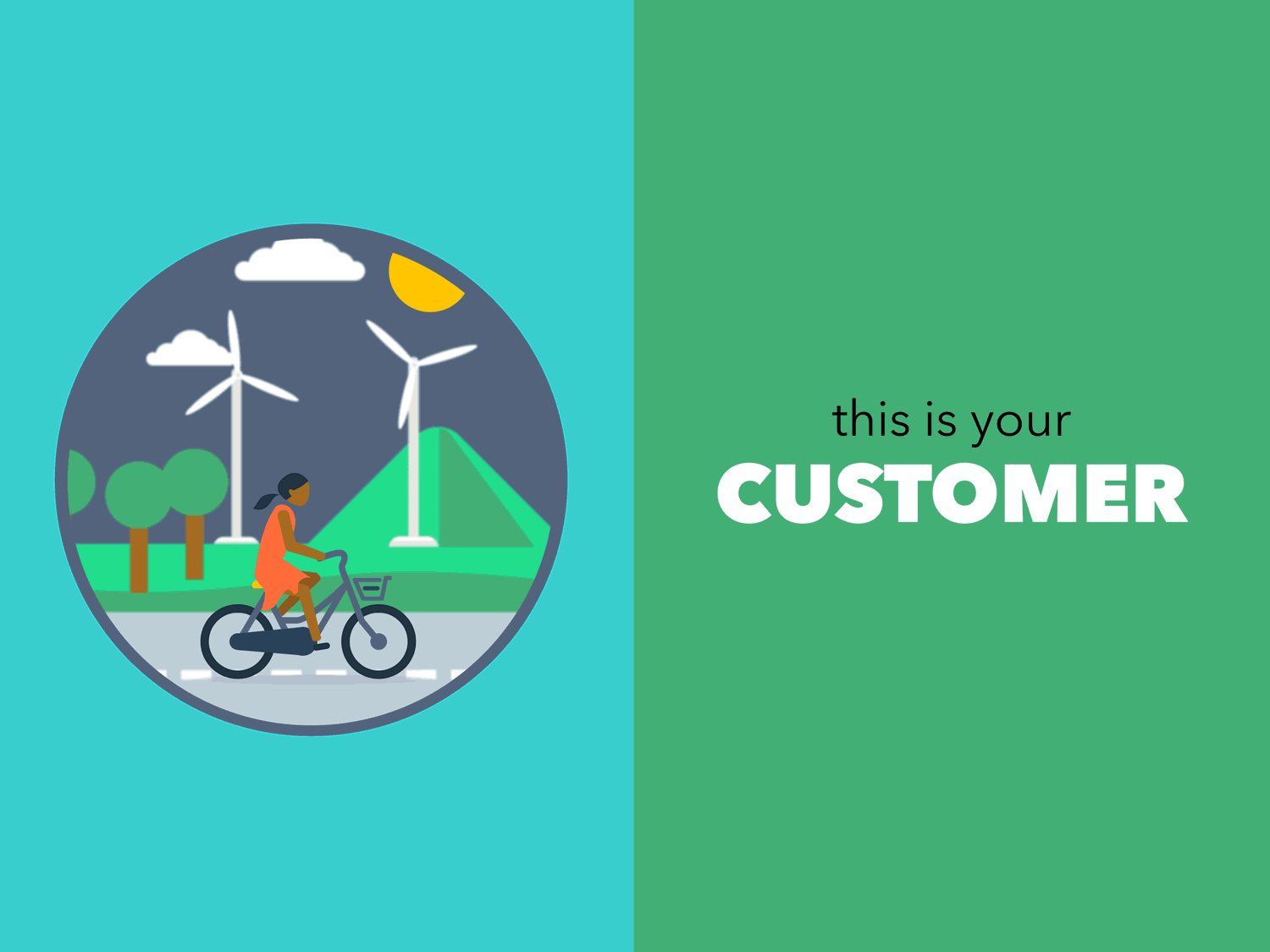
Ready to dive into GIF creation? Let’s break it down into simple steps to make the process as smooth as possible.
Step 1: Find Your Video
Start by browsing Dailymotion for the video you want to convert. Whether it’s a funny scene from a movie or an epic sports highlight, make sure it’s something that can stand alone as a GIF. Copy the video URL from your browser's address bar.
Step 2: Choose a GIF Maker
There are many online tools available for creating GIFs. Here are a few popular options:
- Giphy: Great for creating and sharing GIFs with a large community.
- Imgur: Offers an easy-to-use GIF maker.
- EZGIF: A handy tool for editing GIFs after creation.
Step 3: Upload the Video
Once you’ve chosen a GIF maker, navigate to its website. Look for an option to create a GIF from video. Paste the Dailymotion video URL into the designated field. Some sites may require you to download the video first—ensure you have the right to use it!
Step 4: Set the GIF Parameters
After uploading, you’ll typically have options to adjust the GIF’s start and end times, dimensions, and frame rate. Here’s what to consider:
- Duration: Aim for 5-10 seconds for optimal GIF size and engagement.
- Size: Smaller dimensions help with quicker loading times on social media.
- Quality: Balance between quality and size; higher quality may increase loading time.
Step 5: Create Your GIF!
After you’ve adjusted all settings to your liking, hit the “Create” or “Generate” button. The tool will process your video and create a GIF. This may take a moment, depending on the length and complexity of the video.
Step 6: Download and Share
Once your GIF is ready, download it to your device. You can then share it on social media platforms, embed it in emails, or send it to friends. Don’t forget to give credit to the original video source if you’re sharing it publicly!
With these steps, you can easily transform memorable moments from Dailymotion into shareable GIFs. Now go ahead, unleash your creativity, and start spreading some joy through GIFs!
Also Read This: How to Use Dailymotion on Roku Firestick and Other Devices
3. Tools You Need for GIF Creation
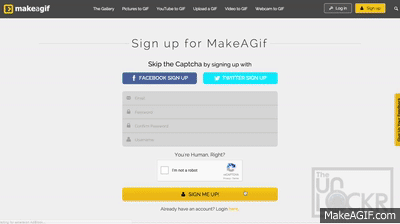
Creating GIFs from Dailymotion videos can be a fun and creative way to share moments, but having the right tools can make all the difference. Here’s a list of essential tools you’ll need to get started:
- Video Downloader: First things first, you’ll need a reliable video downloader to grab the Dailymotion video you want to convert. Tools like 4K Video Downloader or YTD Video Downloader work wonders for this purpose.
- GIF Maker: Once you have the video, you’ll need a GIF maker. Some popular options include Giphy’s GIF Maker and Ezgif. Both are user-friendly and allow you to upload your video or paste a URL to create GIFs effortlessly.
- Editing Software: For those who want to give their GIFs a personal touch, editing software like Adobe Photoshop or Canva can be incredibly useful. They offer advanced editing features, such as adding text, filters, or cropping sections of your GIF.
- Preview Tool: Before sharing your GIF, it’s wise to preview it. Tools like Giphy allow you to test how your GIF will look when shared on social media.
With these tools in your arsenal, you’ll be well-equipped to create stunning GIFs from your favorite Dailymotion videos. The process can be quick and enjoyable, turning your chosen clips into shareable art!
Also Read This: How to Apply TV Stick on Face for a Natural Look on Dailymotion
4. Tips for Choosing the Right Dailymotion Video
Not all Dailymotion videos are created equal when it comes to creating GIFs. Here are some tips to help you select the perfect video:
- Length Matters: Shorter clips tend to work better for GIFs. Aim for videos that are 10-30 seconds long. This ensures your GIF remains concise and engaging without losing the viewer's attention.
- Focus on Action: Look for videos that have noticeable action or humorous moments. These will translate well into GIFs. For example, a funny reaction, a dance move, or a memorable quote can make for a perfect GIF.
- High Quality: Always choose videos with good resolution. A high-quality video ensures that your GIF will look crisp and clear. Avoid grainy or pixelated videos, as they can detract from the overall quality.
- Check the Content: Make sure the video content aligns with what you want to express. Whether it’s a funny moment, an inspiring quote, or a dramatic scene, the video should resonate with your audience.
- Copyright Considerations: Always be mindful of copyright laws. Ensure you have permission to use the video or that it falls under fair use guidelines. This will save you from any potential legal issues in the future.
By keeping these tips in mind, you’ll be able to select the right Dailymotion video for your GIF creation, ensuring that your end result is both eye-catching and effective!
Also Read This: How to Upload Videos Faster on Dailymotion
5. Editing Your GIF for Optimal Quality
So, you've successfully created a GIF from a Dailymotion video—congratulations! But before you hit that "share" button, let's talk about editing your GIF for the best quality. After all, a well-edited GIF can make a world of difference in how it’s perceived. Here are some handy tips to ensure your GIF looks sharp and polished:
- Trim Unnecessary Frames: Less is often more when it comes to GIFs. Use editing tools to trim down your GIF to only the most essential frames. This not only improves load times but also keeps your message clear.
- Adjust the Size: Depending on where you're planning to share your GIF, the size may need to be adjusted. Too large, and it might take forever to load; too small, and it might lose clarity. Aim for a size that balances quality and performance, typically around 640x360 pixels for social media sharing.
- Enhance Colors: Sometimes, GIFs can look a bit dull after conversion. Use tools like GIMP or Photoshop to enhance the colors or even apply filters to make your GIF pop. A vibrant GIF can grab attention quickly!
- Add Captions or Text: Want to convey a specific message? Adding text can contextualize your GIF. Make sure the font is legible and the color contrasts well with the background. Tools like Canva are great for this!
- Optimize Frame Rate: A smooth GIF is more enjoyable to watch. Experiment with the frame rate to find the sweet spot—usually between 10-15 frames per second works well for most content.
After editing, always preview your GIF. Make sure it flows well and delivers your intended message. A little time spent in this stage can result in a GIF that not only looks great but also engages your audience effectively. Remember, the goal is to create something that resonates with viewers, so don’t shy away from experimenting a bit!
6. Sharing Your GIFs on Social Media
Now that you've crafted a fantastic GIF, it’s time to share it with the world! But how can you ensure it reaches the right audience? Here are a few strategies to maximize your GIF’s visibility on social media:
- Choose the Right Platform: Different platforms have varying audiences and content styles. For instance, GIFs perform wonderfully on Twitter and Tumblr, while Instagram supports video formats better. Tailor your sharing strategy based on where your audience hangs out!
- Use Relevant Hashtags: Hashtags can significantly increase the reach of your posts. Research trending hashtags related to your GIF's content. For example, if your GIF is funny, use hashtags like #FunnyGIF or #LOL. This way, people searching for humor will find your creation!
- Engage with Your Audience: After sharing your GIF, be proactive! Respond to comments, engage in conversations, and encourage viewers to share it. The more interaction your post gets, the more likely it is to be shown to others.
- Consider Posting at Optimal Times: Timing can influence how many people see your GIF. Research shows that certain times of day yield higher engagement rates. For instance, posting during lunch hours or in the evening tends to attract more viewers.
- Encourage Sharing: If you want your GIF to go viral, consider adding a call-to-action. Something simple like "Share if you agree!" can prompt viewers to share your GIF with their followers, amplifying its reach!
Finally, don’t be afraid to experiment! Track the performance of your GIFs to learn what resonates with your audience. With a dash of creativity and a good editing strategy, your Dailymotion-based GIFs can become the next viral sensation!
 admin
admin








