Setting an image as a background in Google Docs can elevate your document's aesthetic and make it more engaging. Whether you're creating a flyer, a report, or even a creative project, a beautiful background can set the tone just right. In this post, we’ll explore why you should consider using images as backgrounds and how to do it effectively!
Why Use Images as Backgrounds in Google Docs?
Using images as backgrounds in Google Docs can transform a plain document into something visually appealing. Here are some compelling reasons to incorporate backgrounds into your Google Docs:
- Enhance Visual Appeal: A well-chosen image can add character to your document, making it look more professional and eye-catching.
- Highlight Important Information: Background images can help to emphasize specific sections of your document or convey important themes more effectively.
- Create a Mood: The right background can evoke emotions or set the intended mood, whether it’s for business or personal projects.
- Branding Opportunities: For businesses, integrating a logo or thematic image as a background can significantly strengthen brand identity.
When you use images as backgrounds, it’s essential to choose the right kind of image. Here are some tips for selecting the perfect background:
- Consider Transparency: Sometimes, a less opaque image allows for text to remain readable. Look for images that can be faded out but still recognizable.
- Match the Theme: Choose images that resonate with the content of your document to provide coherence.
- Avoid Clutter: Simple, clean images work best. Highly detailed or busy backgrounds can distract rather than enhance.
- Use High-Quality Images: Always opt for high-resolution images to avoid pixelation, which can diminish the overall look of your document.
Another aspect to consider is the size and placement of your image. A well-placed image should complement the text rather than overpower it. If you're creating a document with a lot of written content, consider how the background interacts with your text. You might want to use a lighter
In summary, when done right, images as backgrounds in Google Docs can make your documents stand out, communicate your message more effectively, and leave a lasting impression on your audience. Now, are you excited to learn how to set that perfect image in your document? Let’s dive into it!
Also Read This: Is Being a YouTuber a Legitimate Job? Exploring the Efforts Behind Content Creation
3. Step-by-Step Guide to Set an Image as a Background
Setting an image as a background in Google Docs might seem a bit tricky at first, but trust me, it's easier than it sounds! Just follow these simple steps, and you'll have a stunning document that stands out in no time.
- Open Your Google Docs Document: Start by creating a new document or opening an existing one where you want to set the background image.
- Go to the Menu Bar: At the top of your screen, click on the "Insert" tab. This will give you a drop-down menu with various options.
- Select "Drawing": In the drop-down menu, you’ll see an option called "Drawing." Click on it, and a new window will pop up.
- Add Your Image: In the drawing window, click on the “Image” icon (it looks like a picture). From here, you can upload an image from your computer, use a URL, or select one from your Google Drive or Photos. Once you find your perfect image, click "Select."
- Adjust Image Size: After adding the image, you can resize it by dragging the corners. Make sure it covers the entire drawing area to serve as a full background.
- Set the Image as Background: To set the image as a background layer, right-click on the image (or control-click on Mac) and select "Order" > "Send to back." This will allow text and other contents to sit on top of the image.
- Add Text or Shapes (Optional): If you want to add text or shapes on top of your background image, you can do this within the drawing window. Just remember to adjust the layering again if necessary.
- Save Your Drawing: Once you’re satisfied with how everything looks, click the "Save and Close" button at the top right of the drawing window. The drawing will now be inserted into your document.
- Resize the Drawing (if needed): If the drawing doesn't cover your page as you want, click on it and resize it by dragging the corners.
And there you go! You’ve successfully set an image as a background in your Google Docs. Adding images can enhance the overall appeal of your documents, making them visually engaging for your readers.
Also Read This: How to Avoid Copyright Strikes on YouTube
4. Tips for Effective Background Images
While adding a background image can elevate your document, choosing the right image and using it effectively is crucial. Here are some tips to ensure your background images work for you, not against you:
- Choose a Subtle Image: The background should enhance your content, not distract from it. Opt for images that are soft, muted, or lightly patterned, allowing your text to remain readable.
- Consider Color Contrast: Ensure there’s enough contrast between your text and the background. If your background is dark, use light-colored text, and vice versa. This will make it easier for readers to absorb your message.
- Be Mindful of the Subject: Make sure the subject of your background image doesn’t clash with your document’s content. For instance, a busy image might conflict with a professional report, while a serene nature picture might suit a relaxation guide.
- Use High-Quality Images: Always opt for high-resolution images. Blurry or pixelated backgrounds can make your document look unprofessional. Use images from reliable sources that offer high-quality visuals.
- Test Readability: Before finalizing your document, take a step back and review the overall aesthetic. Can you easily read the text? Is your image enhancing the information? If not, consider making adjustments.
- Limit Your Backgrounds: Using a background image on every page can be overwhelming. Consider using it on the title page or a few select pages instead. This creates a cleaner look and helps maintain focus.
By following these tips, you can use background images to complement your text, making your documents not only visually appealing but also easier to navigate and understand. Happy Documenting!
Also Read This: Here’s How to Download Video from Facebook Reels
5. Common Issues and Troubleshooting
When setting an image as a background in Google Docs, you might encounter a few hiccups along the way. No worries! Here are some common issues you might face and how to resolve them:
- Image Quality Issues: Sometimes, the image you upload may appear pixelated or blurry. This usually happens if the image resolution is too low. To avoid this, always use high-resolution images (ideally 300 DPI) for a cleaner background.
- Color Contrast Problems: If the text doesn't stand out against your background image, it can be hard to read. You can fix this by adding a semi-transparent overlay. Create a rectangle shape over your image, fill it with a solid color, and adjust the transparency to create a better contrast.
- Image Not Showing Up: In some cases, the background image might not appear due to syncing issues or browser glitches. Try refreshing your Google Docs page or switching to a different browser. Sometimes, clearing your browser's cache can also help.
- Incompatible File Formats: If you attempt to set an unsupported file format as a background, it simply won’t work. Google Docs supports JPEG, PNG, and GIF formats, so ensure your image is saved in one of these formats.
- Text Wrapping Issues: If the text doesn’t align well with the image, check the text wrapping settings. Ensure that your image is set to the back of the text, so it doesn’t disrupt your layout.
If you run into any other issues that aren’t listed here, don’t hesitate to check Google’s support forums or help center. Oftentimes, others have had similar experiences, and their solutions could work for you, too!
Also Read This: How to Transfer an Image onto Fabric
6. Conclusion
Setting an image as a background in Google Docs can add a unique flair to your documents—whether you’re creating a report, proposal, or even an invitation. It allows you to enhance your visual storytelling and make your content more engaging.
To recap, here’s a quick summary of the steps:
- Open your document and navigate to the File menu.
- Select Page setup and then choose Background.
- Upload your chosen image and adjust settings as necessary.
- Overlay shapes if needed to improve text visibility.
Always remember that while customization can greatly improve the aesthetic of your document, readability should always come first. With these tips in hand, you’re now well-equipped to create beautiful, professional-looking documents in Google Docs. So go ahead, unleash your creativity, and make your writings visually appealing!
If you have any questions or if there’s anything specific you’d like to learn about Google Docs, feel free to share in the comments below. Happy documenting!
Frequently Asked Questions
When it comes to setting an image as the background in Google Docs, users often have several questions. Here are some of the most common inquiries:
- Can I set a background image for a specific page?
No, Google Docs does not currently allow you to set a background image on specific pages. The background image, if added, will cover the entire document.
- What formats of images are supported?
Google Docs supports common image formats such as JPEG, PNG, and GIF. Ensure that your image is in one of these formats for optimal results.
- Can the background image affect the readability of my text?
Yes, a background image can affect text readability. It's advisable to use images that are subtle and not too cluttered. Consider applying transparency to enhance text visibility.
- Is there a size limit for background images?
While Google Docs doesn’t specify a strict size limit for images, opting for images with a resolution of 1920x1080 pixels generally works well for most screen sizes.
- Can I resize or reposition the background image after it’s set?
Once you set an image as the background using the drawing tool, it cannot be resized or repositioned directly. It’s best to adjust the image before adding it to the document.
For any more queries or specific scenarios regarding background images in Google Docs, don't hesitate to explore the Google Docs support page.
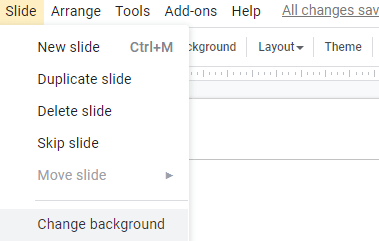
 admin
admin








