Images play a significant role in how we experience content online, whether it's for websites, social media, or other platforms. However, large image files can slow down your website or make it harder to share content. The challenge is to reduce the size of these images while still maintaining their visual quality. Fortunately, it's possible to make an image smaller without losing quality by using the right techniques and tools.
In this post, we'll explore why it's important to reduce image size, different methods to do so, and how you can achieve smaller file sizes without compromising the clarity or sharpness of your images. Let’s dive in!
Why Image Quality Matters for Websites and Social Media
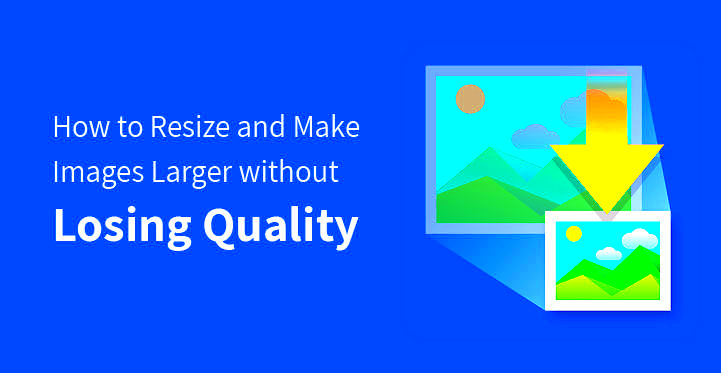
When you upload images to a website or share them on social media, the quality of those images has a direct impact on how people perceive your content. Poor quality images can make your website look unprofessional, while high-quality images can attract more attention and engagement. Here’s why image quality matters:
- First Impressions: High-quality images are essential for creating a good first impression on visitors. Blurry or pixelated images can quickly drive people away.
- Better User Experience: Sharp, clear images make your website more visually appealing and enjoyable to browse.
- SEO Benefits: Search engines favor websites with optimized images, which help improve your rankings. Quality images also contribute to faster load times, which is a ranking factor.
- Professional Look: Whether for a personal portfolio or a business website, clear and crisp images give your content a polished and professional appearance.
On social media, visuals are key to grabbing attention, and well-presented images can lead to more likes, shares, and comments. Ensuring your images look great while not bogging down page load times is essential for success online.
Different Methods to Make an Image Smaller Without Losing Quality

There are several methods you can use to reduce the file size of your images without sacrificing quality. Whether you prefer using online tools, apps, or software, here are some of the most popular techniques:
- Lossless Compression: This method reduces file size without losing any image quality. It works by removing unnecessary data from the image file, but it keeps the image’s original quality intact. Popular tools for lossless compression include PNGGauntlet and ImageOptim.
- Lossy Compression: While this method does remove some image data, it can still offer excellent results when done carefully. Tools like TinyPNG and JPEGmini use lossy compression to reduce file sizes with minimal visible impact on image quality.
- Resizing Images: Sometimes, simply resizing an image to a smaller resolution can help reduce its file size without losing quality. If you don’t need a huge image, reducing its dimensions can be a quick and easy solution. Tools like Photoshop or GIMP allow you to resize images while maintaining visual clarity.
- Changing the Image Format: Certain image formats, like PNG, are better suited for images with lots of details, while JPEG works better for photos. Changing the image format can sometimes help achieve better compression without sacrificing quality.
- Using Online Compression Tools: There are many free online tools available that allow you to compress images quickly and efficiently. These tools often allow you to adjust compression settings for optimal results. Websites like TinyPNG, Compressor.io, and ImageOptim can help reduce file size without compromising quality.
Each of these methods can be useful depending on your specific needs, and combining them can sometimes yield the best results. The key is to find a balance between size and quality, ensuring your images load quickly while still looking great.
How Compression Works and Its Effect on Image Quality
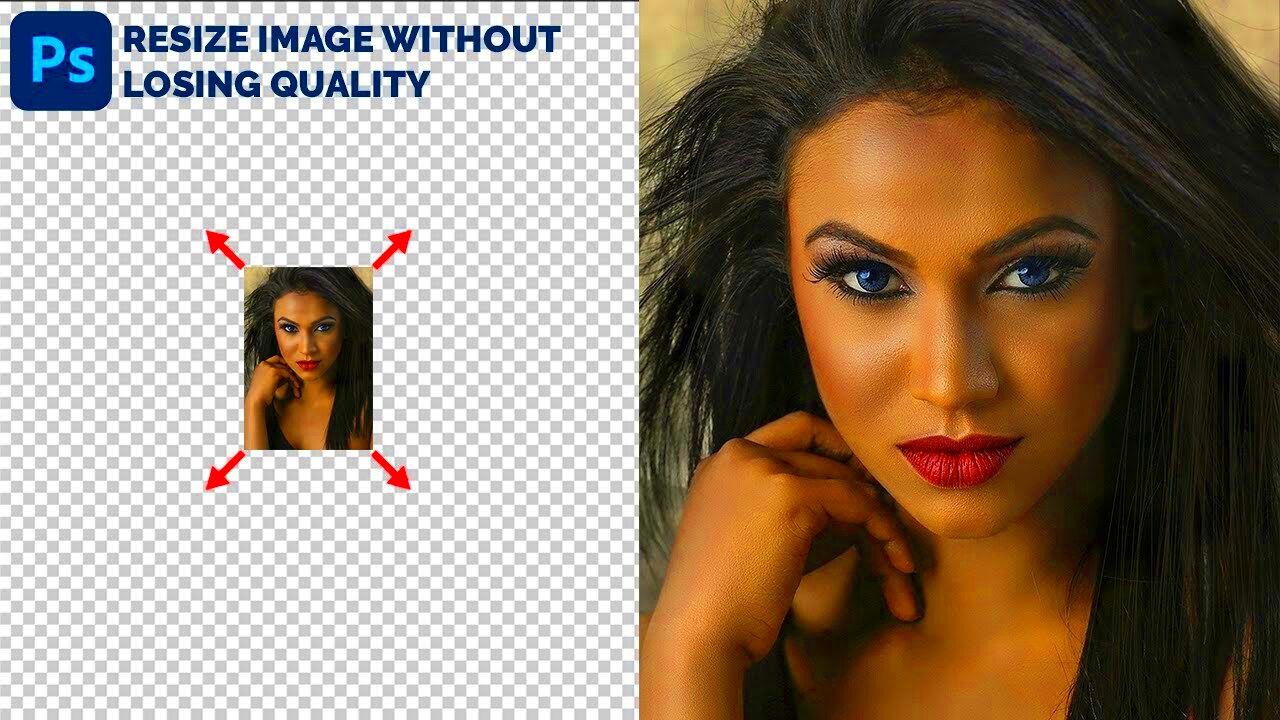
Compression is the process of reducing the file size of an image by removing certain data. While it can significantly reduce the space an image takes up, it also has an effect on its quality. The key to good
Lossless compression retains all the original data of the image while reducing its size. It’s ideal when you need to preserve every detail of the image. It works by finding and removing redundant data within the file, but without any loss of quality. Tools like PNGGauntlet and ImageOptim use lossless compression methods.
Lossy compression reduces the file size by permanently removing some of the image data. It usually results in some visible quality loss, such as a slight blurring or pixelation, but the file size is much smaller. JPEG is a common format that uses lossy compression. This method works well when reducing file size for web use, but you should avoid over-compressing images to prevent significant quality loss.
Here's how compression impacts your image quality:
- File Size Reduction: Compression significantly reduces file size, making it faster to upload and download, especially important for websites.
- Image Quality Impact: While lossless compression doesn’t affect quality, lossy compression can result in a slight drop in quality, which may be noticeable in detailed images or large prints.
- Compression Ratio: A higher compression ratio reduces file size more but can lead to lower image quality.
To get the best results, it's essential to choose the right compression method based on your needs. For web use, lossy compression is often a good choice, but for high-quality prints or professional use, lossless compression is the better option.
Using Dribbble Image Downloader for High-Quality Images
If you’re looking to download high-quality images from Dribbble for personal or commercial use, an image downloader tool can make the process easy. Dribbble, a platform for designers and creative professionals, hosts a wide range of stunning images that you might want to save for inspiration or use in your own projects. However, manually downloading them one by one can be time-consuming and tedious. This is where the Dribbble Image Downloader comes in.
With an image downloader tool, you can:
- Quickly Download Multiple Images: Instead of saving images individually, the downloader allows you to batch download them in just a few clicks.
- Maintain Image Quality: The downloader ensures that the images you download are of the highest quality available on Dribbble. No degradation occurs during the download process.
- Save Time: With the downloader, you don’t have to worry about manually clicking and saving each image—everything is automated, saving you valuable time.
Additionally, many Dribbble Image Downloaders allow you to choose from different image formats, ensuring that you get the best file type for your needs (such as PNG, JPEG, etc.). Whether you're using these images for inspiration, designing your own artwork, or integrating them into your website, having high-quality images downloaded quickly is crucial.
Keep in mind that Dribbble’s images are often subject to copyright, so always check usage rights before using them in your projects.
Online Tools for Image Compression and Size Reduction
In today’s fast-paced digital world, having efficient online tools for image compression is essential for maintaining website performance and quickly sharing images. Whether you need to reduce file size for faster loading times or to fit images into email attachments, there are numerous online tools available to help you do just that. These tools are typically user-friendly, requiring no software downloads, and offer a range of compression options.
Here are some of the best online tools for image compression and size reduction:
- TinyPNG: TinyPNG is a popular tool that uses lossy compression to reduce PNG and JPEG file sizes. It strikes a balance between image quality and compression, making it perfect for web use.
- Compressor.io: This tool offers both lossless and lossy compression and supports multiple file formats including JPEG, PNG, GIF, and SVG. It's known for its ability to compress images without sacrificing much quality.
- ImageOptim: This free tool is great for macOS users, providing a simple drag-and-drop interface for compressing PNG, JPEG, and GIF images. ImageOptim focuses on lossless compression for retaining the highest quality.
- JPEGmini: As the name suggests, JPEGmini specializes in compressing JPEG images. It reduces the file size significantly without visible quality loss, which is great for photographers and designers.
- Kraken.io: Kraken.io offers both lossless and lossy compression, and it also supports batch processing, making it ideal for users who need to compress a large number of images at once.
Most of these tools are free, although they often offer paid plans with advanced features like higher file size limits or additional compression options. Using these online tools will help you maintain a fast-loading website, improve user experience, and ensure your images are ready for sharing or uploading without unnecessary delay.
Steps to Reduce Image Size Using Simple Online Tools
Reducing image size is a crucial step for improving website load times, sharing images quickly, and saving storage space. The good news is that there are many simple online tools available that can help you compress and resize your images easily. Here’s a step-by-step guide to reducing image size using these tools:
- Choose Your Tool: Select an online tool for image compression. Some popular options include TinyPNG, Compressor.io, and ImageOptim. These tools are user-friendly and offer both free and paid versions.
- Upload Your Image: After choosing your tool, upload the image you want to compress. Most tools allow you to drag and drop your image, or you can click a button to select the file from your computer.
- Adjust Compression Settings (Optional): Some tools give you the option to adjust the level of compression. If you want the best quality, choose a lower compression setting. For smaller file sizes, go with higher compression, but be mindful of quality loss.
- Download the Compressed Image: Once the image is processed, the tool will provide a download link. Click the link to download the reduced-size image to your device.
- Check the Image Quality: After downloading the compressed image, review it to ensure the quality is satisfactory. If the quality isn’t up to your standards, you can adjust the compression settings and try again.
Using these steps, you can easily reduce image sizes while maintaining good quality. It’s important to experiment with different settings to find the right balance between file size and image clarity.
Common Mistakes to Avoid While Reducing Image Size
When reducing image size, it’s easy to make mistakes that can lead to poor quality images or unnecessary file size reductions. Here are some common mistakes to watch out for:
- Over-compressing the Image: One of the most common mistakes is compressing an image too much in an effort to make it as small as possible. This can lead to a significant loss of quality, making the image blurry or pixelated. Always aim for a balance between file size and quality.
- Not Using the Right File Format: Different image formats are better suited for different types of images. JPEG is great for photos, while PNG is ideal for images with transparency or simple graphics. Choosing the wrong format can lead to larger file sizes or quality loss.
- Ignoring Image Resolution: Reducing file size by simply resizing the image without considering the resolution can cause it to lose sharpness or become blurry. Always ensure the resolution is suitable for your use case, especially if the image will be printed or displayed on high-definition screens.
- Not Checking Image Quality After Compression: Sometimes, after compressing an image, users skip the step of reviewing the final result. It’s important to inspect the image and make sure the quality hasn’t been compromised before using it for your website or project.
- Compressing Without Backup: It’s a good practice to keep the original image file as a backup in case you need a higher-quality version later. Always save a copy of the uncompressed image before performing any compression.
By avoiding these mistakes, you can ensure that your images retain their quality and are appropriately sized for your needs. Always double-check your images after compression to make sure they look great without unnecessarily bloating the file size.
FAQ
Here are some frequently asked questions about reducing image size and maintaining quality:
- What’s the difference between lossless and lossy compression?
Lossless compression reduces file size without losing any image data or quality, while lossy compression permanently removes some data, which can lead to a slight loss in image quality. Choose lossless for high-quality images and lossy when file size is more important. - How much can I reduce the file size without losing quality?
The amount you can reduce the file size without losing quality depends on the image and the method you use. With lossless compression, you can reduce file size by about 20-30% without visible quality loss. With lossy compression, the reduction can be much higher but may affect the quality. - Which online tool is best for compressing images?
There are several great tools available, each with its own strengths. TinyPNG and Compressor.io are excellent for simple, high-quality compression, while ImageOptim is a solid choice for Mac users. Experiment with different tools to find the one that best suits your needs. - Can I use compressed images for print?
It’s not ideal to use highly compressed images for printing, as compression can degrade image quality. For printing purposes, always use high-resolution images and consider using lossless compression if file size reduction is necessary. - Will reducing image size affect SEO?
Yes, reducing image size can help improve website load times, which is a ranking factor for search engines like Google. Compressing images without sacrificing too much quality can boost your site’s SEO performance by making pages load faster.
By understanding these key questions, you can better navigate the process of reducing image size while keeping the quality intact. If you have more questions, feel free to reach out!
Conclusion
Reducing image size without sacrificing quality is crucial for improving website performance, optimizing user experience, and ensuring quick content sharing. By using the right tools and methods, you can strike a balance between high-quality visuals and smaller file sizes. Whether you choose lossless compression for preserving every detail or lossy compression for reducing file sizes more significantly, it's important to find the right approach for your needs. Additionally, using online tools and being mindful of common mistakes can help you achieve the best results. Keep experimenting, and always review your images to ensure they meet your standards. With the right strategy, you can optimize your images without compromising their visual appeal.











