Adding an image pulse effect to your videos can make them stand out and grab your viewers' attention. This effect brings an exciting, dynamic visual element by making images subtly grow and shrink in size, creating a pulse-like motion. It's a simple technique, but when done right, it can elevate your video content significantly. Whether you're working on a social media post, a marketing video, or a creative project, an image pulse effect can help you create something visually engaging and memorable.
What is an Image Pulse Effect?
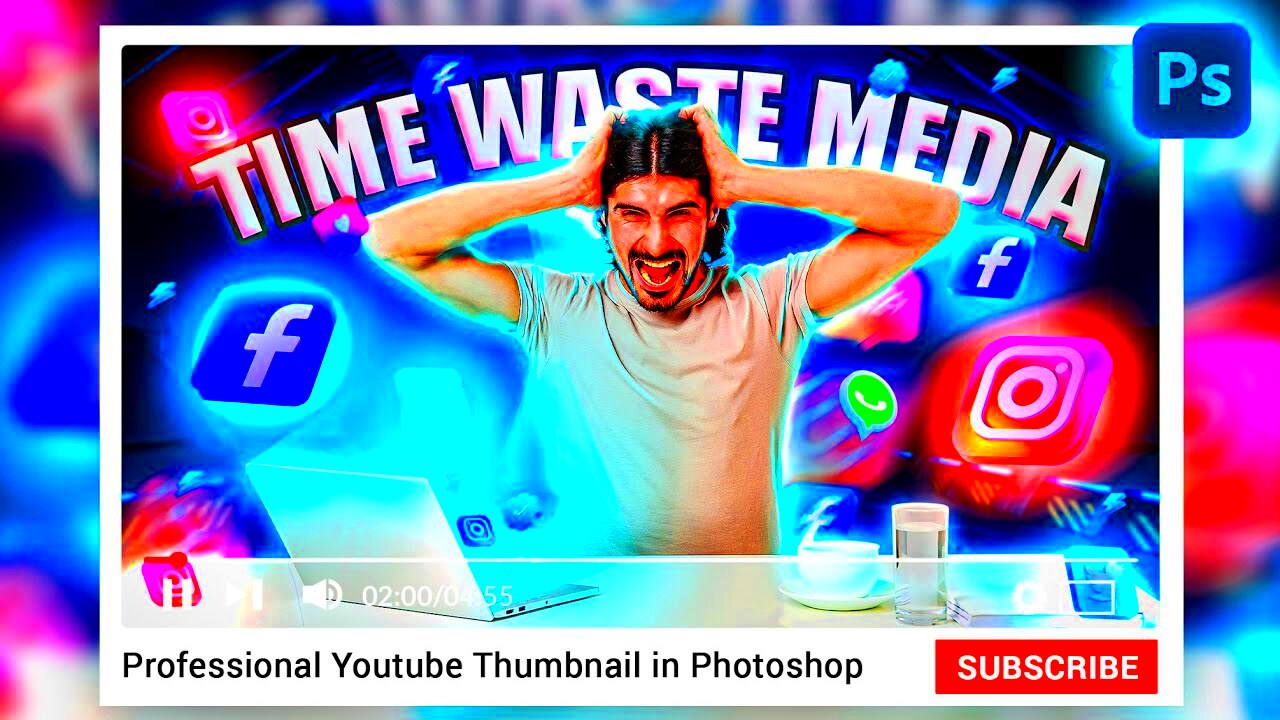
An image pulse effect is a video technique where an image or object in the video appears to pulse, growing and shrinking in size in a rhythmic motion. This effect can create the illusion of life and energy within the video, making static images more interesting and engaging. The pulse is usually subtle but can be adjusted to fit the style and mood of your video.
Here’s how it works:
- Scale Animation: The image gradually scales up and down, mimicking a pulsing movement.
- Timing: The pulse effect can be timed to a specific beat or rhythm, syncing with the video’s music or sound effects.
- Subtlety: The effect is typically used subtly, so it doesn’t overpower the visual but enhances it.
It’s an effective way to make your video more dynamic without overwhelming the viewer. The effect is often used in music videos, presentations, and promotional content to create emphasis on certain images or visuals.
Also Read This: How to Update Your LinkedIn Profile Picture
Why Should You Use Image Pulse Effects in Videos?

Image pulse effects aren’t just for adding a cool visual trick – they have several practical benefits that can help improve the impact of your video. Here's why you should consider using this effect:
- Grab Attention: The pulse effect naturally draws the viewer's eye to specific images, making it easier to highlight important elements in your video.
- Enhance Visual Appeal: A subtle pulse can add a sense of energy and motion to your video, making it feel more lively and engaging.
- Sync with Music: When timed with a soundtrack, the pulse effect can sync up with the beat, giving your video a more professional and polished look.
- Maintain Viewer Interest: Adding variety to your visuals can prevent the video from becoming too static or boring, keeping the audience hooked throughout.
- Build Emotional Connection: The rhythmic, organic movement of the pulse effect can evoke a sense of excitement, energy, or even calm, depending on how it's used.
By incorporating an image pulse effect into your video, you’re not just making it more eye-catching – you’re also improving its overall quality and appeal. It’s a simple technique that can make a big difference in how your content is perceived by your audience.
Also Read This: Quick and Easy Guide to Downloading Instagram Videos With Audio
Tools You Need to Create an Image Pulse Effect
To create an image pulse effect in your videos, you’ll need the right tools. Fortunately, you don't have to break the bank to achieve this effect. Many video editing software options, both free and paid, offer the necessary tools to create dynamic image pulse effects. Here are some popular tools that can help you add the pulse effect easily:
- Adobe Premiere Pro: One of the most popular and powerful video editing software options. With its motion controls and keyframe animation features, Premiere Pro allows you to easily create an image pulse effect.
- Final Cut Pro: A top choice for Mac users. Final Cut Pro offers advanced motion effects and keyframing tools that make adding pulse effects a breeze.
- DaVinci Resolve: A free option with professional-grade capabilities. DaVinci Resolve includes motion effects and animation tools that can help create the perfect pulse effect.
- HitFilm Express: A free video editing software that offers a range of advanced effects, including scaling and keyframe animations for creating pulses.
- iMovie: While simpler, iMovie can still be used to create basic pulse effects, especially if you're just starting out with video editing.
Besides the software, having a good understanding of motion graphics, keyframing, and scaling will be essential for perfecting the pulse effect. Some software also has built-in presets, which can save time and help you experiment with different variations of the effect. No matter which tool you use, the key is getting familiar with how to control image scaling and animation curves.
Also Read This: Speed Up Your Computer for Editing Videos on Dailymotion
Steps to Add an Image Pulse Effect in Your Video Editing Software
Now that you have the right tools, let’s walk through the basic steps of adding an image pulse effect in your video editing software. The process may vary slightly depending on which software you use, but here are the general steps to follow:
- Import Your Image and Video: Start by importing both the video you’re editing and the image you want to add the pulse effect to.
- Place the Image on the Timeline: Drag the image to your timeline, placing it where you want the pulse effect to appear in your video.
- Activate Keyframes: Keyframes are essential for animating the image. Set keyframes for the scale property of your image. The first keyframe will be the starting size, and the second will be the size after it has pulsed.
- Adjust the Scale: At the first keyframe, set the image to its normal size. Then, at the second keyframe, increase the size of the image to make it appear like it’s pulsing. After that, decrease it back to the original size in the next keyframe.
- Fine-Tune Timing: Adjust the timing of the keyframes to sync with your video’s rhythm or music, ensuring the pulse effect feels natural and smooth.
- Preview and Adjust: Always preview the pulse effect to see how it looks with the rest of your video. Adjust the scale or timing until you’re happy with the result.
By following these simple steps, you can create a professional-looking image pulse effect in no time. With practice, you’ll be able to add more complex animations to your videos and elevate your content even further.
Also Read This: Don’t Ignore the Small Stuff on Dailymotion Watch and Learn
Tips for Perfecting the Image Pulse Effect
Creating a great image pulse effect takes more than just applying the basic steps. To make the effect feel natural and polished, you need to pay attention to a few key details. Here are some tips to help you perfect the image pulse effect:
- Use Subtle Pulses: The pulse effect should be subtle. If the pulse is too dramatic, it may distract viewers from the content. A small, smooth expansion and contraction is usually the best way to go.
- Sync with Music or Sound: Timing your pulse with the beat of the background music or sound effects can make the effect more impactful. This creates a rhythm and makes the pulse feel more natural.
- Don’t Overuse the Effect: While the image pulse can enhance a video, overusing it can make the video feel busy or overwhelming. Use it sparingly for maximum impact.
- Use Easing for Smooth Motion: Instead of using linear motion between keyframes, try easing in and out to make the pulse feel more natural. Easing allows the image to slowly grow and shrink rather than abruptly jumping between sizes.
- Consider the Context: The pulse effect should match the mood of your video. For example, for a dramatic or intense video, you might want a stronger, faster pulse, while a calm, soothing video would benefit from a more subtle and slower pulse.
- Experiment with Different Effects: Don’t be afraid to combine the pulse effect with other effects, like blurs or color changes, to create even more interesting visuals.
With these tips, you can ensure your image pulse effect doesn’t just look good, but also adds to the overall atmosphere and flow of your video. Perfecting the effect might take some practice, but once you get the hang of it, you'll be able to create stunning, eye-catching videos that keep your viewers engaged.
Also Read This: Why Content Marketers Should Consider Imago Images for Professional Photography
Common Mistakes to Avoid When Using Image Pulse Effects
While the image pulse effect can add a lot of visual appeal to your videos, there are some common mistakes that can make the effect less effective or even distracting. Here are a few things to watch out for when using this technique:
- Using Too Strong of a Pulse: If the image expands and contracts too much, it can become overwhelming and take the viewer’s attention away from the main content. A small, subtle pulse is usually the best approach for a professional look.
- Pulsing Too Frequently: Another common mistake is making the pulse happen too often. A constant or rapid pulse can become irritating rather than visually appealing. Instead, space out the pulses to allow them to feel natural and in sync with the rhythm of your video.
- Ignoring the Rhythm of the Video: If you don’t sync the pulse effect with the timing of your video or music, it can feel out of place. Make sure to time the pulse so it matches the beat or transitions within the video for a smoother and more professional look.
- Overusing the Effect: Too much pulsing can cause your video to lose its impact. Use the effect sparingly, focusing on moments that need emphasis. Overuse can make the effect feel less special and more distracting.
- Not Considering the Image’s Context: The pulse effect should complement the mood of your video. If your video has a serious tone, a dramatic pulse might not be the best choice. Tailor the intensity and frequency of the pulse to the overall vibe of your video.
- Skipping Keyframe Easing: Using linear keyframes without easing can make the pulse look mechanical and unnatural. Always add ease-in and ease-out effects to smooth the transition between keyframes for a more natural motion.
Avoiding these mistakes will help you create a polished, effective image pulse effect that enhances your video rather than distracting from it. Remember, subtlety and timing are key to making the effect work well.
Also Read This: How to Vector an Image in Photoshop for Crisp, Scalable Graphics
Frequently Asked Questions About Image Pulse Effects
Here are some common questions people have about using image pulse effects in videos:
- What is the best software to use for creating an image pulse effect?
There are several good options available. Adobe Premiere Pro, Final Cut Pro, DaVinci Resolve, and HitFilm Express all offer great tools for adding an image pulse effect. The choice depends on your experience level and whether you prefer free or paid software. - Can I use the image pulse effect in all types of videos?
Yes, the image pulse effect can work well in many types of videos, from social media clips to professional presentations. It’s especially effective when you want to emphasize a specific image or part of your video. - How do I know if the pulse effect is working properly?
Preview your video to ensure that the pulse feels smooth and natural. It should draw attention without being distracting. Also, ensure the pulse is synced with the music or video rhythm if applicable. - Is there a way to make the pulse effect more complex?
Yes, you can experiment with different variations of the pulse, like changing the scale, timing, and ease to create more complex and customized effects. You can also combine it with other effects like color changes or motion blur for added impact. - Can I use the pulse effect on more than one image?
Absolutely! You can apply the image pulse effect to multiple images in your video. Just be sure not to overdo it by pulsing too many images at once, which could clutter your video and reduce the effect’s impact.
If you have more questions about using image pulse effects, don't hesitate to experiment with different settings and software. The more you practice, the better you'll become at integrating this effect into your videos.
Conclusion: Bringing Your Videos to the Next Level with Image Pulse Effects
Using an image pulse effect can really take your videos to the next level. It’s a simple yet effective way to add energy, emphasize important moments, and keep your audience engaged. By choosing the right tools, following the steps carefully, and avoiding common mistakes, you can easily create stunning videos that stand out.
Remember, the key to a successful pulse effect is subtlety and timing. Whether you’re using it for social media, marketing videos, or creative projects, this effect can make a big difference in how your content is received. With the tips and techniques outlined above, you’re now equipped to incorporate the image pulse effect seamlessly into your videos and enhance your visual storytelling.
Keep experimenting, keep improving, and your videos will surely capture the attention of your audience in a whole new way!
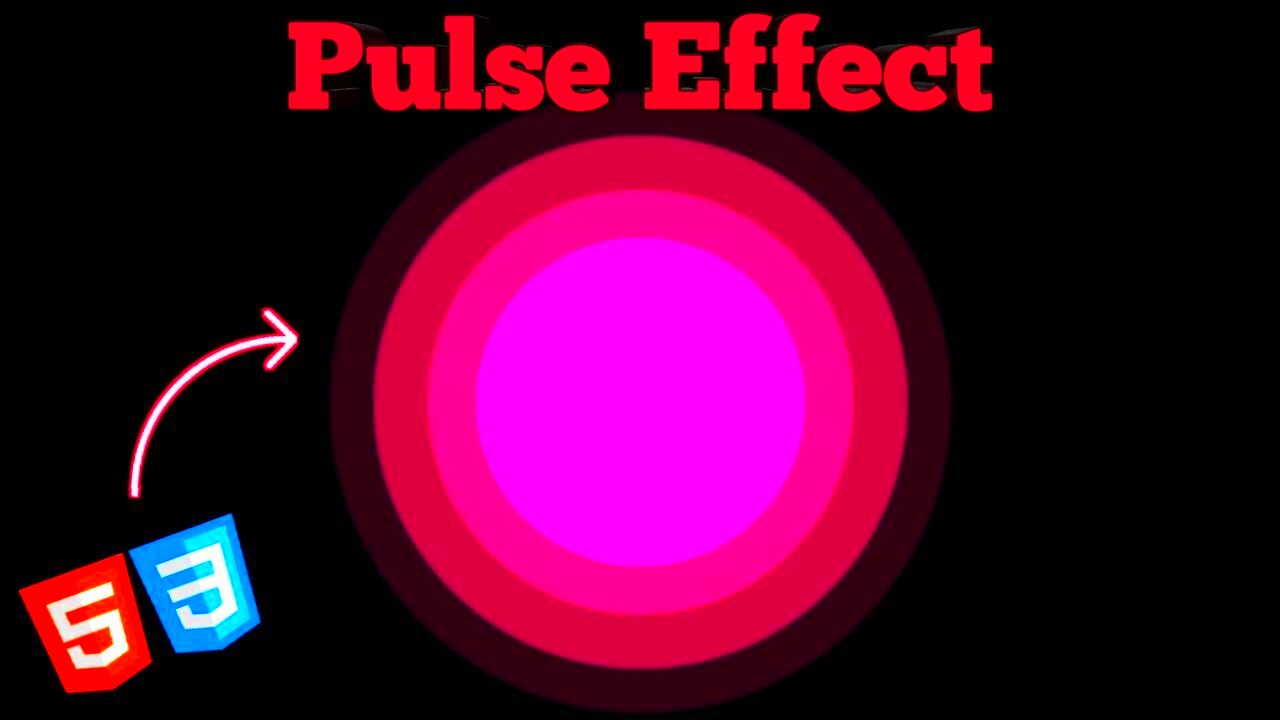
 admin
admin








