In today's digital world, sharing images has become an essential part of online communication. Whether you're sending photos to friends, sharing visuals on social media, or embedding images on your website, having an efficient way to share them is crucial. One of the best ways to do this is by turning your image into a URL. This makes the process smoother, especially when you need to share it across different platforms or embed it into blogs, emails, or websites.
Using a URL for an image ensures that the image is easily accessible without having to upload it multiple times. In this blog post, we’ll explore how to create an
What is an Image URL and Why is it Important?
An image URL is simply a web address that points to an image hosted on the internet. Think of it as the address of an
So, why is it so important? Here are a few reasons:
- Easy Sharing: With a URL, you can share an image anywhere online—social media, emails, websites, and more.
- Space Saving: You don’t need to upload or store the image multiple times; simply use the URL to reference it.
- Faster Load Times: Images linked via URLs are often optimized for faster loading speeds, making them perfect for web pages and blogs.
- Seamless Embedding: Using a URL allows you to embed images in HTML, WordPress, or other content management systems with ease.
In essence, an image URL is a simple yet powerful tool that makes managing and sharing images a lot more efficient.
Also Read This: Creating Image URLs in Easy Steps
How to Create an Image URL Using Online Tools
Creating an image URL is easier than it might seem, especially with the variety of online tools available. Here’s a simple guide to walk you through the process:
- Choose an Image: First, select the image you want to turn into a URL. Ensure it's hosted on the internet, either from your website, cloud storage, or platforms like DeviantArt.
- Upload to an Image Hosting Platform: If the image isn't hosted yet, use platforms like Imgur, Flickr, or Google Photos to upload it. These platforms will provide you with a URL after the upload is complete.
- Copy the URL: Once the image is uploaded, right-click on the image and select the "Copy Image Address" or "Copy Link" option. This URL is now ready to use!
- Shorten the URL (Optional): If you want to make the URL more manageable, you can use tools like Bitly to shorten it. This is especially helpful for sharing on social media or in emails.
By following these simple steps, you'll have a clean and functional URL for any image, making it easy to share or embed in your content. With just a few clicks, you can turn any image into a link that is accessible anywhere on the web.
Also Read This: Photo Liberation: How Can I Get My Photos Off Photobucket
Using DeviantArt Downloader to Get Image URLs
If you're someone who enjoys browsing art on DeviantArt, you may have come across some incredible images you'd like to share or embed. The best way to do this is by using an image URL, and the DeviantArt Downloader tool makes this process quick and simple. With just a few clicks, you can easily grab the image URL from any artwork on DeviantArt without having to manually search through code or worry about copyright issues.
Here’s how you can use the DeviantArt Downloader to get an image URL:
- Find the Image: Go to the DeviantArt page where the image is hosted. Open the artwork you want to download or share.
- Use the Downloader Tool: Open the DeviantArt Downloader tool on the website. You can either paste the image’s page URL into the downloader or use any provided search functions.
- Download or Copy the URL: Once the tool processes the image, it will give you the direct URL. You can now copy it to share on websites or social media.
- Ensure Image Rights: Before sharing any image, always make sure you have permission from the creator to use and share their artwork.
Using the DeviantArt Downloader streamlines the process, allowing you to grab clean image URLs that are ready for sharing and embedding. It’s a simple yet effective way to share art while respecting the creators.
Also Read This: Discover How to Share and Organize Flickr Family Photos in Seconds with This Handy Guide
Sharing and Embedding Images with the URL
Once you’ve generated an image URL, you can easily share and embed it wherever you need. Whether it's on your blog, social media, or even within an email, having a proper image URL allows for quick integration of visual content. Embedding images via URLs is especially useful because it ensures that the image is hosted properly, without using up space on your website or server.
Here’s how to share and embed images using their URLs:
- Sharing on Social Media: Paste the image URL directly in your social media posts, and the platform will automatically display the image. Most platforms like Twitter, Facebook, and Instagram accept URLs for image sharing.
- Embedding in Websites: To embed an image in HTML, simply use the
<img src="image_URL">tag. This allows you to include the image on your webpage without uploading it manually. - Emailing Images: When you’re sending an email, instead of attaching images, you can include the URL directly. This reduces the size of the email and ensures that the recipient can view the image right away.
One of the key benefits of using URLs is that you can share or embed high-quality images without worrying about file size or storage. Plus, once the image is hosted, it’s accessible from anywhere, making it easy for others to view and share.
Also Read This: Cost Considerations: How Much Does Photobucket Cost?
Optimizing Image URLs for Better Performance
While having an image URL is a great way to share visuals, it’s important to ensure that the image is optimized for performance. Large, unoptimized images can slow down websites, use unnecessary bandwidth, and even affect the user experience. Here’s how you can optimize your image URLs for better performance:
- Resize Images: Before uploading an image to get the URL, resize it to the dimensions you need. Larger images not only slow down load times but can also be too heavy for mobile devices or slow internet connections.
- Compress the Image: Use tools like TinyPNG or ImageOptim to compress the image without losing quality. This makes the image lighter and ensures faster loading times.
- Choose the Right Format: Choose the right file format based on the image. For photographs, JPEG is often best, while PNG is ideal for images with transparency or graphics.
- Use a Content Delivery Network (CDN): If you’re sharing images on a website, consider using a CDN to host your images. CDNs distribute your images across multiple servers worldwide, which reduces load time for users no matter where they are located.
- Enable Caching: By enabling image caching, browsers can save images locally for faster access when users visit your page again, improving load times for repeat visitors.
Optimizing your image URLs helps improve the overall performance of your website, reduces bounce rates, and ensures your images load quickly for a better user experience. With just a few adjustments, you can make sure your images are fast and efficient, which is key to maintaining an engaging online presence.
Also Read This: Explore Other Video Sharing Platforms Like Streamable
Common Issues with Image URLs and How to Solve Them
While using image URLs is a convenient and effective way to share and embed images, sometimes you might run into issues that can cause frustration. These issues can arise from broken links, image loading problems, or even incorrect formatting. Fortunately, most of these problems have simple solutions. Let’s explore some common issues with image URLs and how to solve them.
Here are some of the most common problems you might face:
- Broken Image Links: If the image URL is incorrect or the image has been deleted from the server, you’ll see a broken link or a "404 error." To fix this, double-check the URL to ensure it is correct and that the image exists on the server. If the image is deleted, you’ll need to upload it again to generate a new URL.
- Incorrect Image Size: Sometimes, images appear too large or too small, making them look awkward on websites. You can solve this by resizing the image before generating the URL. Many online tools let you resize images easily, or you can adjust the image size directly in HTML using the
<img>tag attributes. - Slow Load Times: Large image files can take a long time to load, negatively impacting user experience. Use image compression tools to reduce the file size before generating the URL. Additionally, consider using a Content Delivery Network (CDN) for faster image delivery.
- Wrong File Format: Not all image formats are ideal for all situations. For example, PNG files might be too large for simple photographs. Ensure you use the correct file format based on the image's purpose (JPEG for photos, PNG for graphics with transparency).
- Embedding Errors: When embedding images, make sure to use the correct
<img src="URL">HTML tag. Any error in the tag can prevent the image from appearing correctly on your webpage.
By keeping an eye out for these common issues and knowing how to fix them, you can ensure your image URLs work smoothly and provide a better experience for users.
Also Read This: Getting Getty Images for Free Through Alternative Methods
Conclusion: Making the Most of Image URLs
Image URLs offer a powerful and efficient way to share and embed visuals online. Whether you're a blogger, social media manager, or website owner, knowing how to properly use image URLs can save time and improve the quality of your online content. By generating URLs for your images, you can reduce storage needs, improve website speed, and streamline your content management process.
Remember, optimizing images before generating URLs ensures that they load quickly, maintain quality, and don’t take up unnecessary space on your server. Also, always verify the image URL’s accuracy and resolve any potential issues before using it for sharing or embedding.
With the right approach, you can make the most of image URLs and take your content sharing to the next level. Whether you’re sharing artwork, product images, or blog visuals, URLs make it easy to deliver images without the hassle of manually uploading files every time.
FAQ
1. What is an image URL?
An image URL is a web address that points to an image file stored on a server. It allows you to share or embed the image by linking directly to it, without having to upload the file repeatedly.
2. How do I get an image URL from DeviantArt?
You can use a DeviantArt downloader tool to extract the image URL from any artwork on the site. Just paste the URL of the artwork into the downloader, and it will provide the direct image URL for you.
3. Why is my image URL not working?
If your image URL isn’t working, it could be due to a broken link, incorrect image size, or a problem with the hosting server. Double-check the URL, and if needed, re-upload the image or compress it to improve performance.
4. Can I use any image URL for embedding in my website?
Yes, as long as the image is publicly accessible and you have the rights to use it. Ensure the URL is correct, and always give proper credit to the image creator if necessary.
5. How can I optimize my image URL for better performance?
You can optimize your image URL by resizing the image, compressing it for smaller file size, and using a CDN to speed up loading times. These steps ensure that your images load quickly and maintain quality.
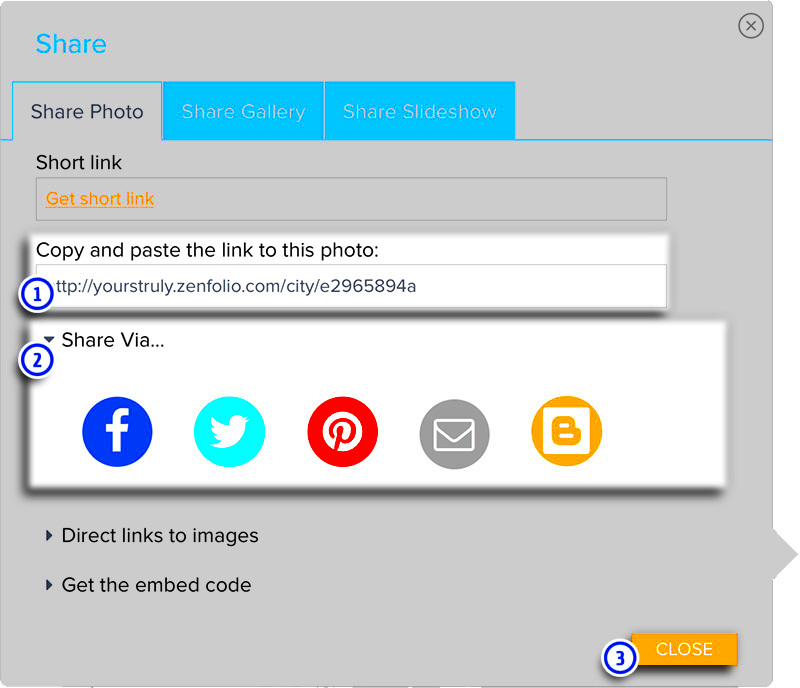
 admin
admin








