If you’re looking to showcase your creative work on Behance, adding a GIF can make your project stand out. GIFs add a dynamic touch, allowing viewers to see your work in action. In this guide, we’ll explore how to create and upload GIFs effectively, ensuring your portfolio captures attention and communicates your skills. Whether you're a designer, artist, or craftsperson, incorporating GIFs can make your projects pop. Let’s dive in!
Choosing the Right Tools for GIF Creation
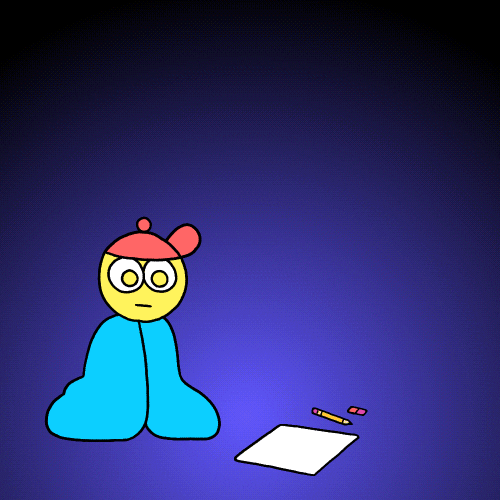
Creating a GIF can seem daunting at first, but with the right tools, it’s a breeze! Here are some popular options to help you kickstart your GIF-making journey:
- Adobe Photoshop: A powerhouse for any digital creator, Photoshop allows you to create high-quality GIFs. You can edit frames, adjust timing, and optimize for web use. Just keep in mind that it comes with a price tag.
- GIMP: This free, open-source software is a fantastic alternative to Photoshop. With similar functionality, you can work with layers and export your animations in GIF format.
- GIFMaker.me: If you prefer a quick, web-based solution, GIFMaker.me is great for beginners. Just upload your images, adjust settings like frame delay, and voilà—a GIF ready for download!
- Canva: Known for its user-friendly interface, Canva offers animation features that allow you to create engaging GIFs without any complex software. Perfect for social media graphics and simple animations!
- Ezgif.com: Another web-based tool, Ezgif can convert videos to GIFs or allow you to upload images. It also provides a variety of editing options to fine-tune your creation.
When choosing a tool, consider your skill level, budget, and the complexity of the GIF you want to create. Whether you’re looking for something straightforward or robust, there’s a tool for every need!
Also Read This: How to Discover the Artist of an Image
3. Steps to Create Your GIF
Creating a GIF may seem a bit intimidating at first, but it’s quite a straightforward process! Just follow these simple steps, and you’ll have a captivating animation ready for your Behance portfolio in no time.
- Gather Your Content: Start by deciding what you want to showcase. This could be a series of images, a video clip, or screen recordings of your design process. Ensure that the content aesthetically aligns with your artistic vision.
- Select Your Tools: You’ll need software to help create your GIF. Here are some popular options:
- *Photoshop: A powerful tool for GIF creation with advanced editing options.
- GIMP: A free alternative that provides many features for GIF creation.
- Online GIF Makers:* Websites like Giphy or EZGIF are user-friendly for quick projects.
- Upload Your Content: Open your chosen software or online tool and upload your images or video clip. If you're using video, choose the section you wish to convert into a GIF.
- Edit Your Frames: Arrange your frames in the desired order. Make any necessary edits, like trimming or adding captions and effects to ensure that it’s visually engaging.
- Set the Frame Duration: Deciding how long each frame will display is crucial! A typical range is between 0.1 to 0.3 seconds. Experiment to get the timing just right.
- Export Your GIF: Finally, export your creation. Make sure to select the right quality and settings to maintain visual appeal while keeping the file size manageable.
Also Read This: Follow This Step-by-Step Tutorial on How to Upload Music to Bandcamp App
4. Optimizing Your GIF for Behance
Once you’ve created your GIF, it’s time to optimize it for Behance! Proper optimization ensures that your animation looks great and loads quickly, which can enhance the viewer’s experience. Here are some tips to help you:
- Reduce File Size: Aim to keep your GIF file size under 5 MB for quicker loading times. You can do this by:
- Reducing the number of frames
- Scaling down dimensions
- Choosing a lower color palette
- Check the Dimensions: Aim for optimal dimensions for Behance, which generally works well with sizes around 800 by 600 pixels. This size ensures your GIF is visible without being too large.
- Maintain Quality: While compressing, make sure you don’t compromise too much on quality. Too much compression can make your GIF look pixelated or blurry.
- Test Before Uploading: Preview your GIF in different browsers and devices to ensure it runs smoothly. Checking compatibility can save you from potential hiccups when you finally upload!
- Utilize Metadata: Add descriptive tags related to your GIF when you upload it to Behance. This will help increase its discoverability among viewers who appreciate your design niche.
By following these steps, you’ll ensure that your GIF stands out on Behance while showcasing your work in the best light possible!
Also Read This: Get to Know What’s the Difference Between Trying and Buying Shutterstock
Uploading Your GIF to Behance
Once you've created your stunning animated GIF, it's time to showcase it on Behance! The uploading process is straightforward, but let’s walk through it step-by-step to ensure your GIF gets the attention it deserves.
- Log into Behance: Start by diving into your Behance account. If you don’t have one, it’s easy to sign up!
- Click on the “Create a Project” Button: Located at the top right corner of your Behance dashboard, this is your entry point for sharing your work.
- Upload Your GIF: You can either drag and drop your GIF file into the designated area or click to upload from your computer. Behance supports most common file formats, and GIF is one of them!
- Add a Cover Image: This is a crucial step. Choose an eye-catching cover image that represents your project, as it’s the first thing viewers will see.
- Write a Project Description: Share the story behind your GIF! Use this space to explain your creative process, inspiration, or any details that will engage your audience.
- Tags Matter: Use relevant tags to make your project discoverable. Think about what's going to attract the right audience to your work.
- Publish: Once you’ve reviewed everything, hit that publish button. Congratulations! Your GIF is now live for the world to see.
Don’t forget to share your Behance project link on social media or with clients to maximize visibility!
Also Read This: How to Invest in Adobe Stock: A Beginner’s Guide
Best Practices for Using GIFs on Behance
When it comes to enhancing your Behance portfolio with GIFs, there are several best practices that can help you make a great impression. Here’s a quick guide to ensure your animated creations shine!
- Keep It Short: GIFs are most effective when they're concise. Aim for a length of 5 to 10 seconds to maintain viewer engagement.
- File Size Matters: Compress your GIFs to keep the file size manageable. A larger file can slow down loading times, which might frustrate viewers.
- Think About Looping: A seamless loop can create a hypnotic effect. Ensure the start and end of your GIF flows smoothly together.
- Use Clear Imagery: Make your visuals stand out. Avoid cluttered designs that might cause confusion; clear and compelling graphics are essential.
- Consider the Audience: Tailor your GIF content to resonate with your audience. Think about what will evoke interest or inspire your viewers!
- Add Context: Provide a brief explanation or caption alongside your GIF. This helps viewers understand its purpose and the story behind it.
- Test on Different Devices: Before finalizing, check how your GIF looks on various screens. Ensure it maintains quality across all platforms.
By following these best practices, your GIFs on Behance will not only showcase your creativity effectively but also engage potential clients and fellow creatives!
How to Make a GIF to Add to Behance: Creating and Uploading Animated GIFs to Showcase Your Work
Animated GIFs are a dynamic way to present your creative work on Behance, attracting attention and engaging viewers. Here’s a comprehensive guide on how to create and upload captivating GIFs to enhance your portfolio.
Step 1: Create Your GIF
Before uploading, you need to create an animated GIF. Follow these steps:
- Choose Your Software: Use software like Adobe Photoshop, GIMP, or online tools like Giphy, Canva, or Ezgif.
- Import Your Images or Video: Import a sequence of images or a video clip you wish to convert to GIF.
- Edit Your GIF: Edit the settings such as frame rate, dimensions, and color settings for optimum quality.
- Export as GIF: Finally, export your project as a GIF file. Ensure that the file size is under 5MB for optimal uploading.
Step 2: Optimize Your GIF
Before uploading, optimizing your GIF ensures quick loading times and better user experience:
- Resize: Scale down the dimensions if necessary.
- Compress: Use online tools to compress the file without losing quality.
Step 3: Upload to Behance
Once your GIF is ready, follow these steps to upload:
- Log in to your Behance account.
- Click on “Create a Project” in your profile.
- Drag and drop your GIF into the project area or click “Upload Files.”
- Add relevant project details including title, description, and tags to improve visibility.
- Publish your project and share it with your network!
By following these steps, you can effectively create and showcase animated GIFs on Behance, making your portfolio more engaging and visually appealing. Animated content not only highlights your skills but also attracts potential clients or collaborators looking to connect with innovative talents.
 admin
admin








