Have you ever found a YouTube video that you just can't get enough of? Whether it's the perfect music playlist, a hilarious clip, or an inspiring talk, sometimes you want to watch it on repeat. Thankfully, looping YouTube videos on your iPhone or iPad is easier than you might think! In this post, we'll explore simple methods to keep your favorite videos playing endlessly.
Why Looping YouTube Videos is Useful
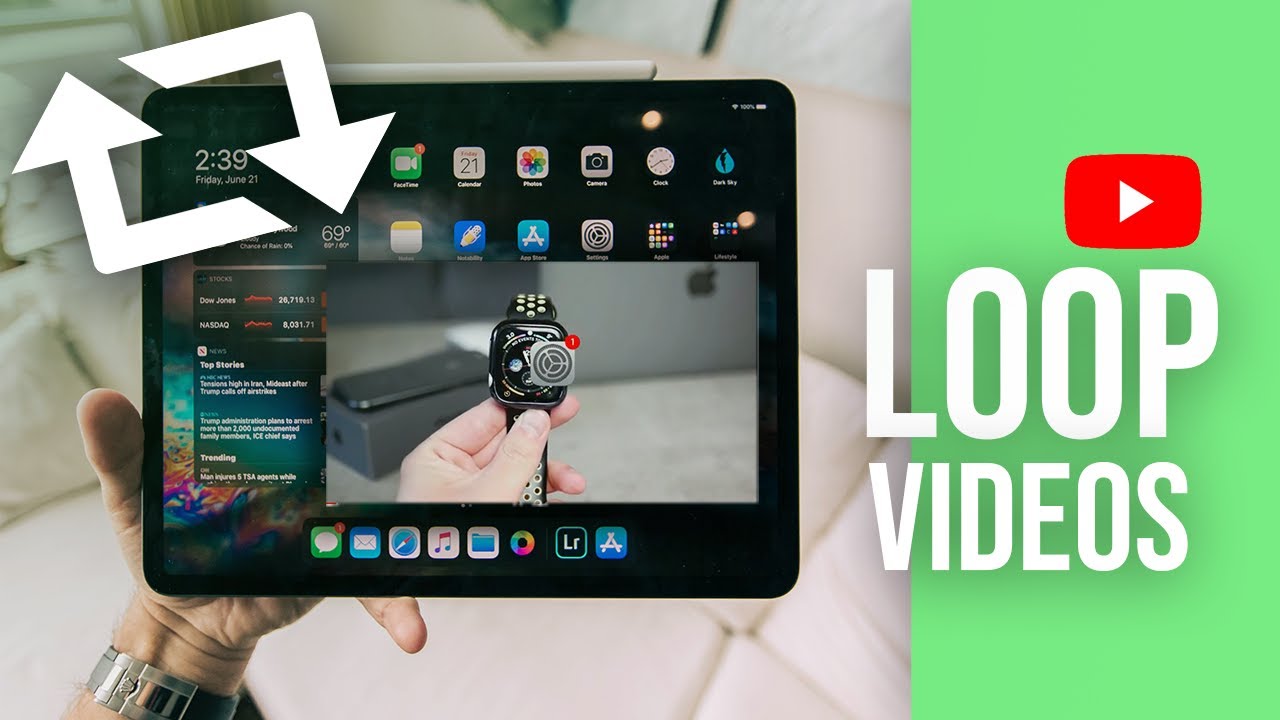
Looping YouTube videos can be a game-changer for various reasons. Here are some compelling reasons why you might want to loop those favorite clips:
- Perfect for Study Sessions: If you’re studying or working, having background music can help maintain focus. Looping a calming video can create an ideal atmosphere to concentrate.
- Endless Entertainment: Whether it’s a funny clip or a mesmerizing animation, looping keeps the laughs or visuals going without interruption. No more repetitive finger-tapping to replay!
- Great for Events: Setting a mood at a party? Looping a vibrant music video or an engaging slideshow can keep guests entertained and create a fun ambiance.
- Learning and Tutorials: If you're trying to master a skill, looping tutorial videos allows you to rewatch instructions without needing to keep pressing play. It's a more seamless way to grasp complex concepts.
- Coping with Anxiety: For some, certain videos can serve as a comfort. Looping calming visuals or sounds can help reduce stress and promote relaxation.
In addition to these benefits, looping videos can be a fantastic way to reminisce. Have a favorite childhood show clip? Looping it can bring back fond memories, allowing you to enjoy nostalgia whenever you like!
So, whether you're looking to enhance your study routine or just want your favorite song on repeat, looping YouTube videos is a practical solution. Stick around as we dive into the how-to's of making this happen on your iPhone or iPad!
Also Read This: Can I Block Channels on YouTube? A Step-by-Step Guide to Managing Your YouTube Preferences
3. Methods for Looping YouTube Videos on iPhone
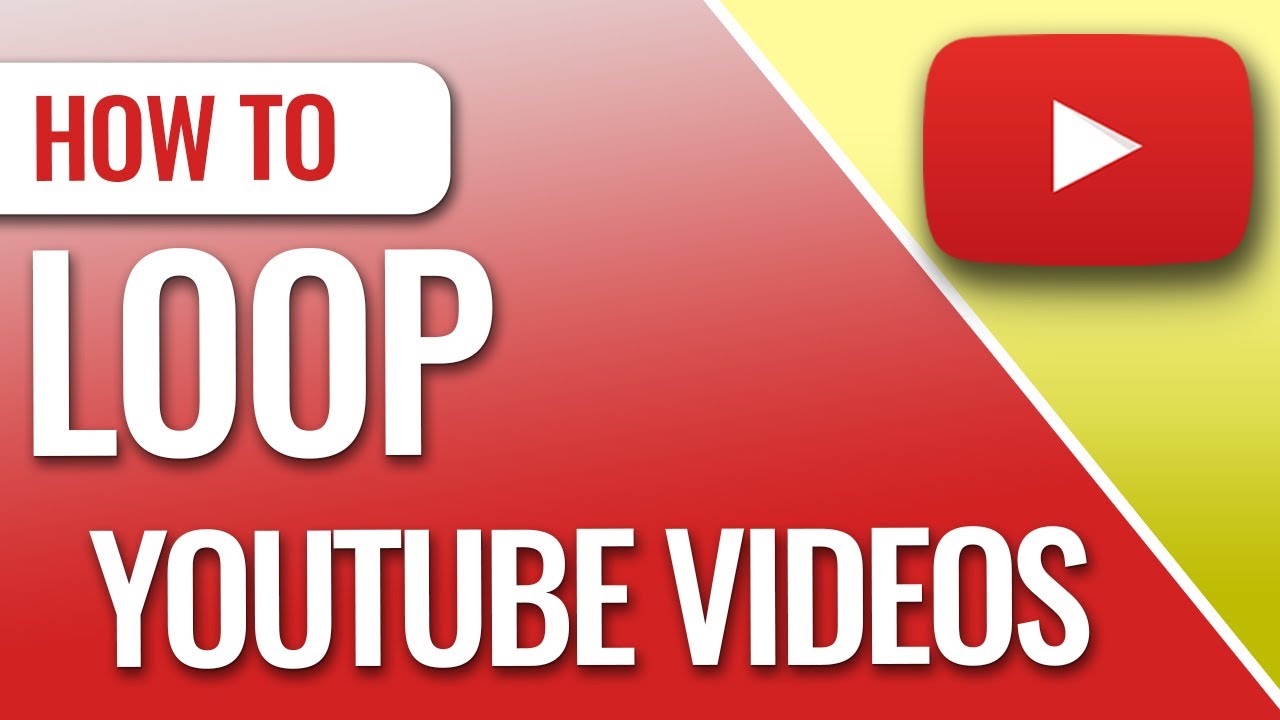
Looping YouTube videos on your iPhone is easier than you might think! There are a few different methods you can use, depending on whether you prefer using the YouTube app, Safari, or even a third-party app. Let’s dive into the various options so you can enjoy your favorite videos without interruption.
Method 1: Using the YouTube App
The YouTube app has a built-in function that makes looping videos a breeze. Here’s how to do it:
- Open the YouTube app on your iPhone.
- Search for the video you want to loop.
- Play the video.
- Tap on the Share button below the video.
- Select Add to Playlist and then choose Create a new playlist.
- Name your playlist and make it public or private.
- Go to your Library, find your playlist, and open it. Play the video from there.
- Once the video starts playing, tap the repeat icon (it looks like two arrows going in a circle) to enable looping.
And there you have it! Your video will now loop continuously until you decide to stop it.
Method 2: Using Safari to Loop Videos
If you prefer using Safari instead of the app, you can loop videos directly from the YouTube website. Here’s a quick guide:
- Open Safari on your iPhone.
- Go to the YouTube website.
- Find and play the video you want to loop.
- Tap the Share button in the bottom menu.
- Select Request Desktop Site from the options.
- When the desktop version loads, right-click (or tap and hold) on the video player and select Loop from the context menu.
This method might feel a bit clunky on a mobile device, but it works wonders if you prefer the desktop experience!
Also Read This: A Simple Guide to Switching from Spectrum to YouTube TV Without Hassles
4. Using the YouTube App to Loop Videos

The YouTube app is arguably the most user-friendly way to loop videos on your iPhone. Not only does it have all the features you need, but it’s also constantly updated with new functionalities. Here’s a detailed look at how to effectively loop videos using the app:
Step-by-Step Guide
1. Launch the YouTube app on your device.
2. Use the search bar to find the video you want to loop. This could be your favorite song, a tutorial, or any other video that you can't get enough of!
3. Once the video starts playing, tap on the Share button located below the video.
4. From the pop-up menu, select Add to Playlist. If you don’t have an existing playlist, create a new one.
5. After adding the video to a playlist, go back to the Library section of the app.
6. Navigate to your newly created playlist, and tap on it. The video will start playing from there.
7. To enable looping, look for the Repeat icon (two arrows in a loop) and tap it. Your video will now play on an endless loop!
This method is super convenient because you can loop any video you like, and even create themed playlists. For instance, if you're a fan of workout videos, you can make a playlist of your favorite routines and loop them during your exercise sessions!
With these methods at your disposal, you'll never have to watch your favorite YouTube videos just once. Enjoy the endless entertainment!
Also Read This: Improving Video Quality on YouTube: Understanding Blurry Uploads
5. Looping Videos via Safari Browser
If you're looking for a quick and easy way to loop YouTube videos on your iPhone or iPad, the Safari browser can be your best friend. Here’s how to do it in just a few simple steps:
- Open Safari: Launch the Safari app on your device.
- Visit YouTube: Type www.youtube.com in the address bar and hit enter.
- Find Your Video: Search for the video you want to loop. Tap on it to start playing.
- Request Desktop Site: Once the video starts, tap on the "AA" icon in the address bar. Select “Request Desktop Site” from the dropdown menu. This is crucial since the mobile version doesn’t allow looping.
- Set Up the Loop: With the desktop version loaded, right-click on the video screen (you may need to tap and hold). A menu will pop up; select “Loop.”
And just like that, your video will play on repeat! This method works perfectly for short clips you want to enjoy again and again—think music videos or highlights. However, remember that this method utilizes Safari's desktop mode, which allows for a smoother experience without interruptions.
One downside? Depending on your internet speed, loading the desktop version may take a little longer, but it's well worth it for the looping feature. Just grab a snack and settle in for endless enjoyment!
Also Read This: What Happened to GamingWithJen? Did She Quit YouTube?
6. Third-Party Apps for Looping YouTube Videos
If you're a YouTube enthusiast who wants seamless looping capabilities, consider using third-party apps designed specifically for this purpose. Here are a couple of highly recommended options:
- Musical.ly: Originally designed for creating music videos, this app has a built-in feature that allows you to loop videos effortlessly. Just paste your YouTube link, and you're good to go!
- LoopTube: This app focuses solely on looping YouTube videos. You can create playlists, shuffle, and even set the number of times a video should repeat. It’s perfect for binge-watching your favorite series or music tracks.
Here’s how to use one of these apps, say LoopTube:
- Download the App: Head to the App Store and download LoopTube.
- Open the App: Launch it and you’ll notice a simple interface.
- Add Your Video: Copy the YouTube URL of the video you want to loop. Paste it into the app and press the loop button.
- Enjoy the Show: Hit play, and the app will take care of the rest!
These apps often come with additional features like video quality adjustments and playlist creation, enhancing your overall viewing experience. Just remember to check the user reviews and ratings before committing to any app to ensure it meets your needs!
Using third-party apps not only gives you looping functionality but also offers a more integrated experience tailored to your preferences. So, whether you’re jamming out to your favorite songs or revisiting classic movie scenes, these methods will keep your favorite content on repeat!
Also Read This: Is the LSU Game Available on YouTube TV? Streaming Details
7. Troubleshooting Common Issues
Even with all the conveniences of modern technology, sometimes things don’t go as planned. If you encounter issues while trying to loop videos on your iPhone or iPad, don’t fret! Here are some common problems and their solutions:
- Video Won't Loop: If your video doesn’t loop, double-check that you’ve enabled the loop option correctly. Go back to the video playback screen and ensure that the repeat icon (two arrows forming a circle) is highlighted. If it’s not, tap it once to activate looping.
- App Crashes: If the YouTube app crashes while trying to loop videos, try restarting the app. Swipe up from the bottom of the screen (or double-tap the home button on older models) to view all open apps, then swipe the YouTube app off the screen. Relaunch it and try again.
- No Sound: If the video loops but there’s no sound, check that your device isn’t on silent mode. Switch the mute switch (located on the side of the device) to the 'on' position and adjust the volume level. Also, ensure that the app volume isn't turned down.
- Unwanted Ads: If you're encountering many ads while trying to loop your favorite videos, consider subscribing to YouTube Premium. This not only removes ads but also allows for background play, letting you enjoy your videos even when you’re using other apps!
- Video Quality Issues: Sometimes videos may not loop smoothly due to poor internet connectivity. If you’re on Wi-Fi, try switching to a different network or turning your Wi-Fi off and on again. If you’re using mobile data, check your signal strength.
If you continue to experience issues, it might be worth updating your iOS and the YouTube app. Regular updates often include fixes for bugs that could be causing problems.
8. Conclusion
Looping YouTube videos on your iPhone and iPad can provide endless enjoyment, whether you’re trying to nail that dance move, listening to your favorite song on repeat, or watching tutorials without interruption. With just a few taps, you can create a customized viewing experience that fits your needs.
Remember, the process is simple:
- Open the YouTube app and select your desired video.
- Enable the loop feature.
- Enjoy seamless playback!
And don’t forget, if you run into any issues, the troubleshooting tips above can help you get back on track quickly. Embrace the joy of endless content, whether you’re at home, on the go, or just unwinding after a long day.
So, go ahead—set those videos to loop and let the good times roll! Happy watching!
 admin
admin







