LinkedIn has become a crucial tool for networking, job searching, and professional growth. However, you might not always want others to see when you’re checking out their profiles. Luckily, LinkedIn offers a feature that allows you to browse profiles in private mode. In this blog post, we’ll walk you through how to do this and discuss the implications of using this feature. So, let's dive in!
Understanding LinkedIn Privacy Settings
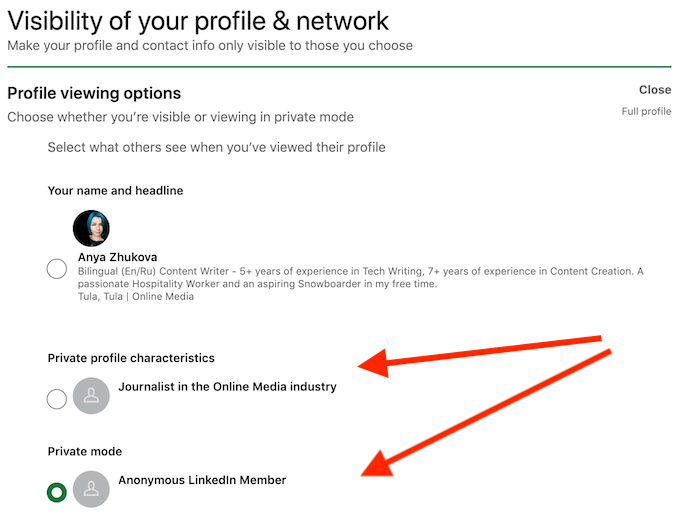
LinkedIn’s privacy settings are designed to give you control over your visibility on the platform. This allows users to tailor their experience, whether for networking, job hunting, or maintaining a low profile. Here’s what you need to know:
- Public Profile Settings: By default, your profile is visible to anyone on LinkedIn. You can adjust this under the "Edit public profile & URL" option in your profile settings. Here, you can choose what information is made public.
- Profile Viewing Options: This is where the magic happens. LinkedIn offers three options for how your profile appears to others:
- Your Name and Headline: This option shows your full name, profile picture, and headline, letting others know you viewed their profile.
- Private Profile Characteristics: If you go with this option, LinkedIn will show that an anonymous user viewed their profile, but won’t disclose any details about you.
- Private Mode: The ultimate stealth option! When you select this, nobody will know you visited their profile, and you won’t see who's viewed your profile either.
To access and modify these settings:
- Click on your profile icon at the top right corner.
- Select “Settings & Privacy” from the dropdown menu.
- Navigate to the “Visibility” tab.
- Under “Profile viewing options,” choose your preferred setting.
Understanding these settings empowers you to engage on LinkedIn in a way that aligns with your personal preferences and professional goals! Whether it’s full visibility or complete anonymity, LinkedIn puts you in control.
How to Enable Private Mode on LinkedIn
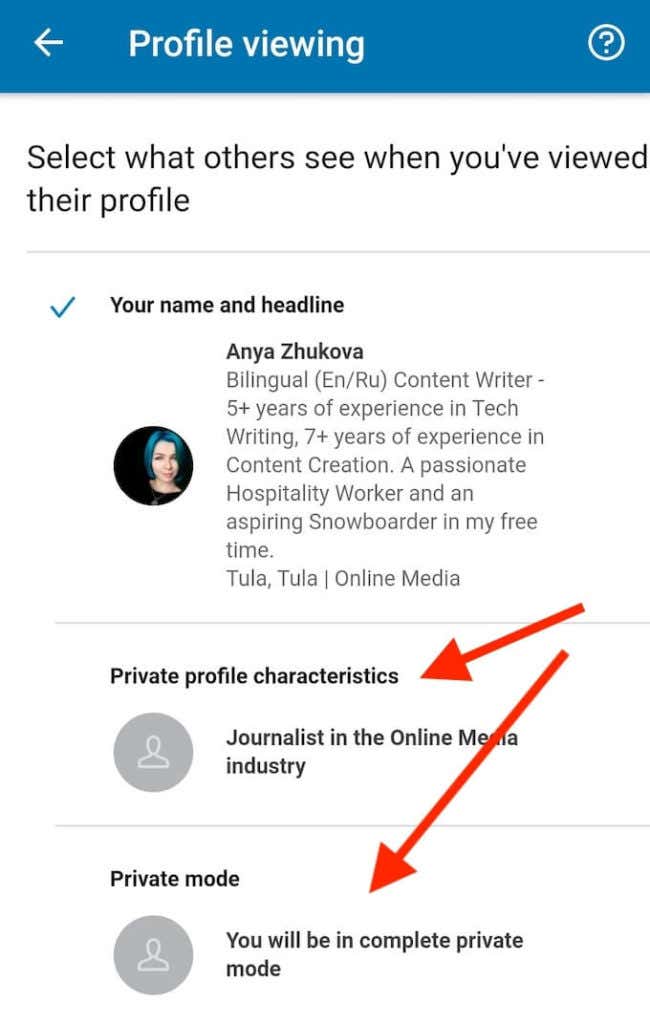
Enabling Private Mode on LinkedIn is a straightforward process that allows you to browse profiles incognito. This feature is particularly useful if you want to explore potential connections or job candidates without leaving a digital footprint. Here's how to do it:
- Log in to Your LinkedIn Account: Start by logging in to your LinkedIn profile. If you don’t have an account, you’ll need to create one to access the Private Mode feature.
- Go to Settings & Privacy: Click on your profile picture in the upper right corner to open a drop-down menu. From there, select “Settings & Privacy.”
- Select Visibility: Once you're in the Settings menu, navigate to the “Visibility” tab on the left side of the screen.
- Choose Profile Viewing Options: Under the Visibility tab, look for “Profile viewing options.” Click on it to see your choices.
- Select Private Mode: Here, you’ll see three options: your name and headline, private profile characteristics, and private mode. Select the last option, “Private Mode.”
- Save Changes: Make sure to save any changes you've made. You’re all set! Now you can browse profiles without revealing your identity.
Remember, while in Private Mode, you won't be able to see who viewed your profile either. So, it’s a mutual agreement of anonymity. Enjoy browsing LinkedIn incognito!
Best Practices for Using Private Mode
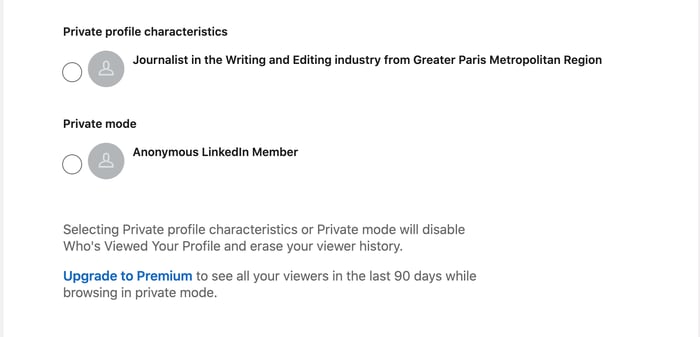
Using Private Mode on LinkedIn can be a great way to maintain privacy, but it’s essential to do it wisely. Here are some best practices to ensure that you’re making the most of this feature without jeopardizing your networking efforts:
- Use Sparingly: Don’t stay in Private Mode all the time. Use it for specific instances when you want to research potential connections or previous employers. Frequently browsing in incognito can come off as suspicious.
- Be Judicious with Profiles: When viewing profiles, make sure they genuinely interest you. If you’re just browsing, it might be better to turn off Private Mode so you can engage and connect.
- Network Authentically: Remember, LinkedIn is about networking. If you’re hiding all the time, you miss opportunities to engage in meaningful conversations.
- Adjust Your Settings After Research: If you switch to Private Mode for a specific reason, remember to revert to your standard profile viewing settings afterward. This keeps your profile active and engaging.
- Be Transparent When Necessary: If appropriate, let your connections know that you’re researching or reaching out for a specific reason. Transparency builds trust.
By following these best practices, you can enjoy the benefits of privacy on LinkedIn while still nurturing valuable professional connections. Remember that the goal of LinkedIn is to connect with others, so use Private Mode wisely!
5. Limitations of Private Mode
When you switch to private mode on LinkedIn, it can certainly feel like you’ve found a cocoon of anonymity. However, there are some limitations that come with this option that you should be aware of.
- No Profile Visibility: While you won’t show up in someone’s ‘Who viewed your profile’ list, this also means you won’t be able to view any profiles yourself in detail. LinkedIn restricts the visibility of member profiles based on your own visibility settings. If you are in private mode, you lose the ability to see who viewed your profile too.
- Limited Insights: When you operate in private mode, you may miss out on valuable insights and connections. You won't see the full details of the profiles you visit, which can hinder networking opportunities.
- Professional Etiquette: In professional settings, being open about your interest can facilitate better connections and conversations. Private mode may give off a vibe of secrecy that might not be appreciated by everyone.
- Restricted Features: Some of LinkedIn's features, like sending a connection request with a personalized message, may be somehow limited or more challenging when you’re incognito.
It’s crucial to weigh these limitations when deciding whether to go into private mode, as they might impact your LinkedIn experience significantly.
6. Alternatives to Viewing Profiles Privately
If you want to keep your browsing behavior discreet on LinkedIn but are concerned about the limitations of private mode, there are a few alternatives you can explore:
- Use a Secondary Account: Creating a separate LinkedIn account can help you view profiles without revealing your primary identity. Just ensure you follow LinkedIn’s policies to avoid any violations.
- Send a Connection Request: If you're genuinely interested in the person’s profile, why not send them a connection request? You can include a brief note explaining your interest. This allows both of you to connect openly.
- Engage with Content: Instead of just checking profiles, engage with posts shared by the person you’re interested in. Commenting or liking their posts can help you get on their radar without directly visiting their profile.
- Ask for Introductions: If you have mutual connections, consider reaching out to them to make an introduction. This way, you can get connected without needing to visit the individual’s profile.
These alternatives help you maintain some privacy while still fostering connections and expanding your professional network. Remember, LinkedIn is all about connecting—being authentic often yields the best results.
How to Look at Someone on LinkedIn in Private Mode
LinkedIn is a powerful networking tool that allows professionals to connect, share experiences, and discover new opportunities. However, there might be times when you want to explore profiles without revealing your identity. Enter “Private Mode.” In this guide, we’ll delve into how you can browse LinkedIn profiles discreetly.
Before you activate Private Mode, it's crucial to understand its implications:
- Anonymity: When you view profiles in Private Mode, your name and other details remain hidden.
- Profile Insights: You won’t be able to see who has viewed your profile when you are in Private Mode.
- Privacy Audits: LinkedIn maintains transparency, so others won’t see your name, but may see "Someone" viewed their profile.
Here’s a simple step-by-step process to enable Private Mode:
- Log into your LinkedIn account.
- Click on your profile picture at the top right corner of the page.
- Select Settings & Privacy from the drop-down menu.
- Go to the Visibility section in the left sidebar.
- Click on Profile viewing options.
- Select Private Mode to activate it.
Remember, while browsing in Private Mode can provide you with the privacy you need, it is essential to use this feature responsibly. Engaging with others on LinkedIn enriches your professional experience, so consider switching back to your standard viewing mode when you are ready to connect and network actively.
Conclusion: By following these steps, you can efficiently navigate LinkedIn in Private Mode, ensuring your browsing history remains confidential while still allowing you to explore new connections and opportunities.
 admin
admin








