Logging out of Telegram might seem like a trivial task, but it’s essential for maintaining your privacy and security, especially if you’re using shared devices. Whether you’re done with a session on your phone, tablet, or desktop, properly logging out ensures that no one else can access your personal messages and sensitive information. In this guide, we’ll go over why logging out is important and how you can do it across different devices.
Why It's Important to Log Out of Telegram
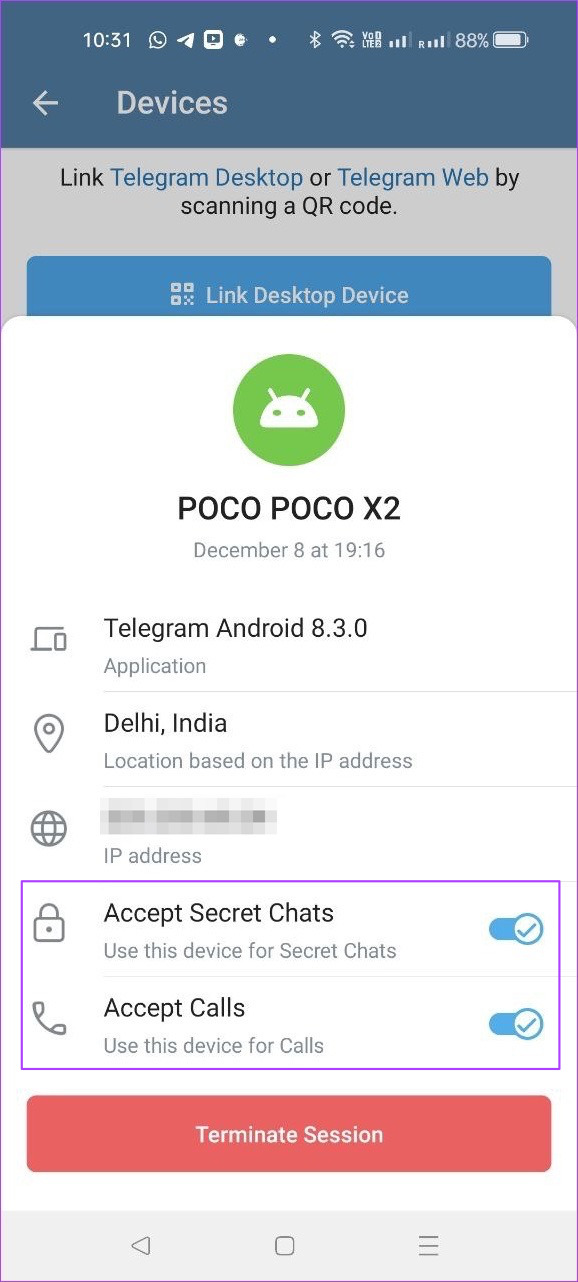
So, why should you make it a point to log out of Telegram? Well, there are several compelling reasons, all rooted in your security and privacy. Let's dive into them!
- Protect Your Conversations: Telegram is known for its secure messaging, but logging out adds another layer of protection. If someone gains access to your device, they shouldn’t have the ability to read your private messages.
- Shared Devices: When you share devices—like a computer at a café or a tablet with a family member—logging out helps prevent unauthorized access. You never know who might pick up your device and snoop around your chats.
- Multiple Accounts: Many users juggle multiple accounts for work and personal use. Logging out of one account when switching to another helps avoid mix-ups and ensures you’re communicating through the correct channels.
- Security Breaches: Cybersecurity threats are ever-present. If your device is compromised or if Telegram itself experiences a security issue, logging out can act as a safeguard to your information.
- Session Management: Telegram allows you to view and manage active sessions from within the app. If you notice any unfamiliar devices logged into your account, logging out can quickly cut them off.
In summary, logging out of Telegram is not merely a matter of closing the app or shutting down the device; it’s about being proactive in safeguarding your digital life. By making logging out a routine practice, you take control of your privacy and protect yourself from potential risks.
Also Read This: How to Get Unbanned from Telegram
3. Logging Out of Telegram on Mobile Devices

If you’re looking to log out of Telegram on your mobile device, whether it's an Android or an iOS, the process is pretty straightforward. Here’s a simple step-by-step guide to ensure you're doing it properly:
- Open the Telegram App: Start by tapping on the Telegram app icon on your device.
- Go to Settings: Once inside the app, find the “Settings” option. You can usually find it in the bottom right corner of your screen.
- Tap on Privacy and Security: In the Settings menu, scroll down until you see “Privacy and Security.” Tap on that option for more settings.
- Find the Logout Option: Scroll to the bottom of the Privacy and Security section, and you’ll see the “Log Out” option. This is where the magic happens!
- Confirm Log Out: When you tap on "Log Out," a prompt will appear asking if you’re sure you want to log out. Confirm your choice. After logging out, you will need to re-enter your phone number and verify it the next time you log in.
And just like that, you’re logged out! This is especially useful if you’re using a public mobile device or if you've decided to switch to a new phone. Just remember, once you log out, you’ll need to go through the verification process again to get back in.
Also, if you have secrets lurking in your chats and you're concerned about privacy, remember that logging out is a good way to keep your messages safe. If someone decides to pick up your phone, they won’t have easy access to your Telegram chats.
Also Read This: Does Telegram Notify When Someone Takes a Screenshot?
4. Logging Out of Telegram on Desktop
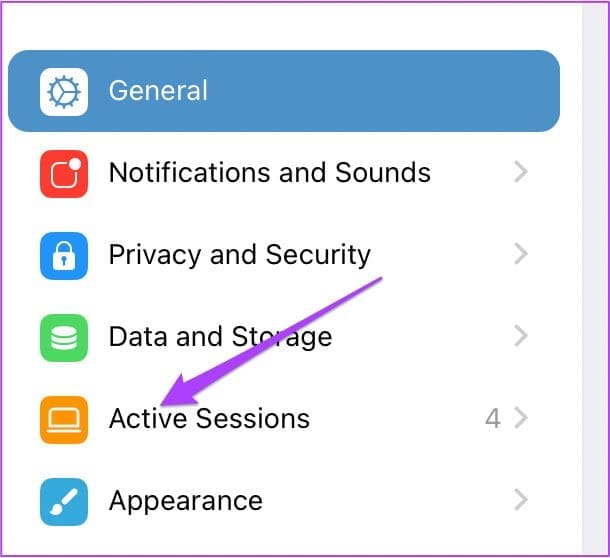
Logging out of Telegram on your desktop is equally simple, and it can be done in just a few clicks. Whether you’re using Telegram Web or the desktop application, here’s how you do it:
- If You're Using the Telegram Desktop App:
- Open the Telegram app on your desktop.
- Click on the “☰” hamburger menu icon in the top-left corner.
- Select “Settings” from the menu that appears.
- Scroll down to the bottom where you’ll find the “Log Out” option. Click on it.
- Confirm your decision to log out when prompted. This will end your session and ensure your chats stay private.
- If You're Using Telegram Web:
- Go to the Telegram Web interface in your browser.
- Click on the three horizontal lines (the menu icon) in the top left corner.
- Select “Settings.”
- At the bottom of the menu, you will see the “Log Out” option. Click it.
- Confirm your logout action, and you’ll be safely logged out!
Logging out from your desktop is crucial, especially if you’re using a shared computer. Just like on mobile, logging out helps protect your chats and personal information from prying eyes.
After you log out from either the desktop or the mobile app, you'll need to go through the verification process the next time you want to access your account. So, keep your phone close if you have 2FA enabled!
Now, you know how to log out of Telegram properly on both mobile and desktop. It’s a simple process, but one that’s important for maintaining your privacy and security. So, make it a habit to log out if you’re done using Telegram, especially on shared devices!
Also Read This: How to Disable Screenshots in Telegram Chats
5. Clearing Telegram Data after Logout
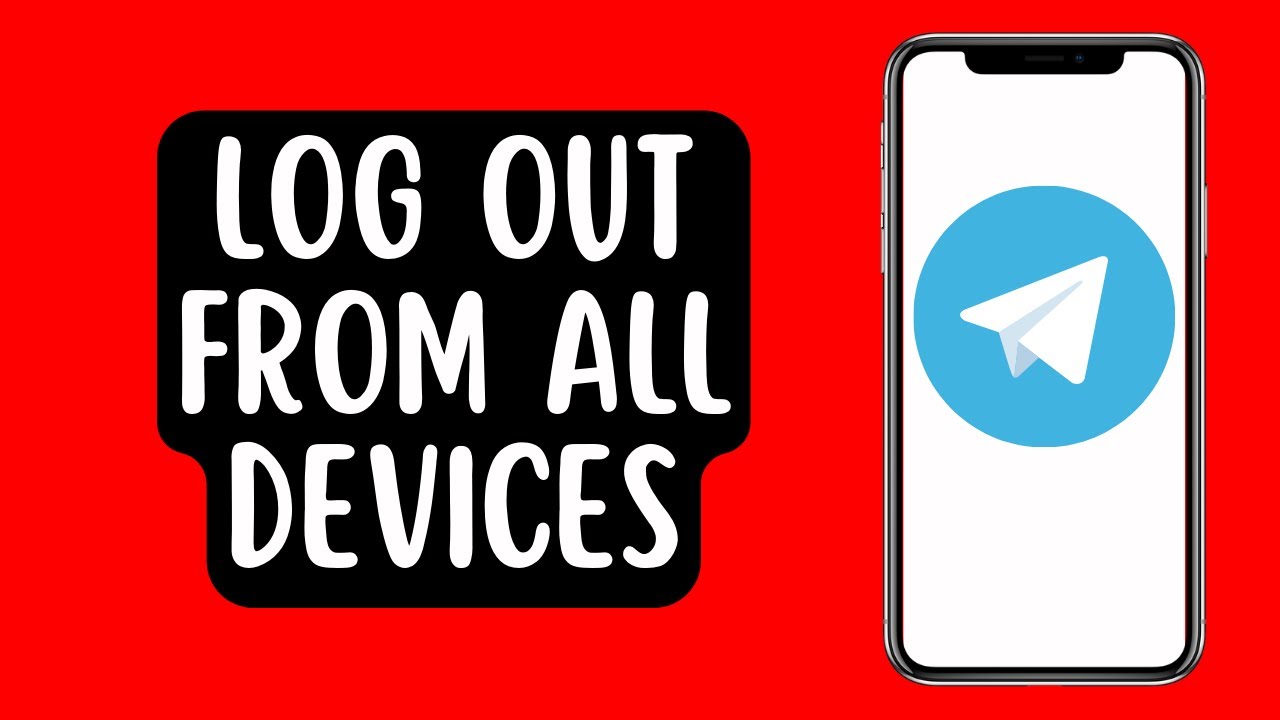
So, you've logged out of Telegram—great! But did you know that sometimes remnants of your Telegram data might still linger on your device? Depending on your reasons for logging out (maybe you're switching accounts or just taking a break), you might want to do a little housekeeping. Here’s how to clear Telegram data properly after logging out.
First, let’s clarify what we mean by “data.” This can include your chat history, cached files, and any other settings that were stored while you used the app. Clearing this data can free up space on your device, and ensure your privacy if you're sharing it with someone else.
For Mobile Devices
If you're using Telegram on a mobile device, the steps to clear data can vary slightly depending on whether you're on Android or iOS.
- On Android:
- Go to your device’s Settings.
- Scroll down and select Apps or Application Manager.
- Find and tap on Telegram from the list of apps.
- Select Storage.
- Tap on Clear Data and then Clear Cache to remove any leftover files.
- On iOS:
- For iOS, you can't directly clear data like on Android. A good option is to delete the app.
- Press and hold the Telegram app icon until it wobbles.
- Tap on the X that appears, then confirm deletion.
- To reinstall, just go to the App Store and download it again.
For Desktop and Web
Now, if you were using Telegram on a desktop or through the web, here’s what to do:
- For the desktop app, uninstalling Telegram is the most effective way to clear all data.
- Go to your control panel and select Programs (on Windows) or drag the app to the trash (on Mac).
- If you are using the web version, simply log out and clear your browser’s cache to remove any saved data related to Telegram.
By taking these steps, you'll ensure that all the traces of Telegram are wiped from your device after logging out. This keeps your device clean and gives you peace of mind!
Also Read This: Is Telegram Getting Deleted Soon? The Latest News
6. Troubleshooting Common Logout Issues
Even with the best of intentions, the tech gods sometimes conspire to create logout issues. If you’ve attempted to log out of Telegram but run into trouble, don’t worry! You’re not alone, and many users face similar challenges. Let's go over some common issues and how to address them.
Issue 1: Unable to Log Out
If tapping on the logout button doesn’t seem to do anything, try refreshing the app. Close the app completely and then reopen it. If that doesn’t work, you can also consider reinstalling the app as a last resort.
Issue 2: Losing Chat History
Many users worry that logging out will erase their chat history. Here’s the deal: if you log out properly, your data should remain intact in Telegram's cloud. However, if you're inadvertently logged out without saving your data, you might lose access to some chats. Always double-check your backup settings and consider exporting your chats if you’re concerned.
Issue 3: Login Problems After Logging Out
Sometimes, after logging out, users face roadblocks while trying to log back in. If you encounter login issues, make sure you input the correct phone number and verification code. Additionally, ensure your app is updated to the latest version; outdated versions can cause hiccups.
Issue 4: Device not Recognizing Logout
If your device still shows you as logged in after trying to log out, consider rebooting your device. This can refresh the state of the app and ensure everything is up to date. If issues persist, a complete uninstallation of the app may be necessary.
Each of these issues is manageable, and with a bit of patience and troubleshooting, you’ll be back to using Telegram smoothly in no time!
Conclusion and Best Practices for Using Telegram Securely
In conclusion, logging out of Telegram properly is crucial for maintaining your privacy and security across all devices. Here are some best practices to ensure a safe and secure experience on Telegram:
- Enable Two-Step Verification: This adds an extra layer of security, requiring a password in addition to the SMS code when logging in from a new device.
- Regularly Review Active Sessions: Check which devices are logged into your account by navigating to Settings > Devices and terminating any sessions you do not recognize.
- Log Out After Use: Always log out from public or shared devices to prevent unauthorized access.
- Use MTProto Proxy: For added privacy, utilize Telegram's MTProto Proxy feature to keep your connection encrypted.
- Stay Updated: Regularly update the Telegram app to the latest version to ensure you have the latest security features and bug fixes.
By following these practices, you can enhance your security while using Telegram. Remember, maintaining vigilance and being proactive about your online safety is always beneficial.
 admin
admin








