Logging out of LinkedIn may seem like an afterthought, but it’s a crucial step in maintaining your account's security and ensuring that your professional information remains private. Whether you’re using a personal computer, a shared device, or the LinkedIn mobile app, knowing how to log out effectively can save you from potential privacy breaches. In this guide, we’ll explore the reasons for logging out and walk you through the process to do it seamlessly.
Why You Should Logout from LinkedIn
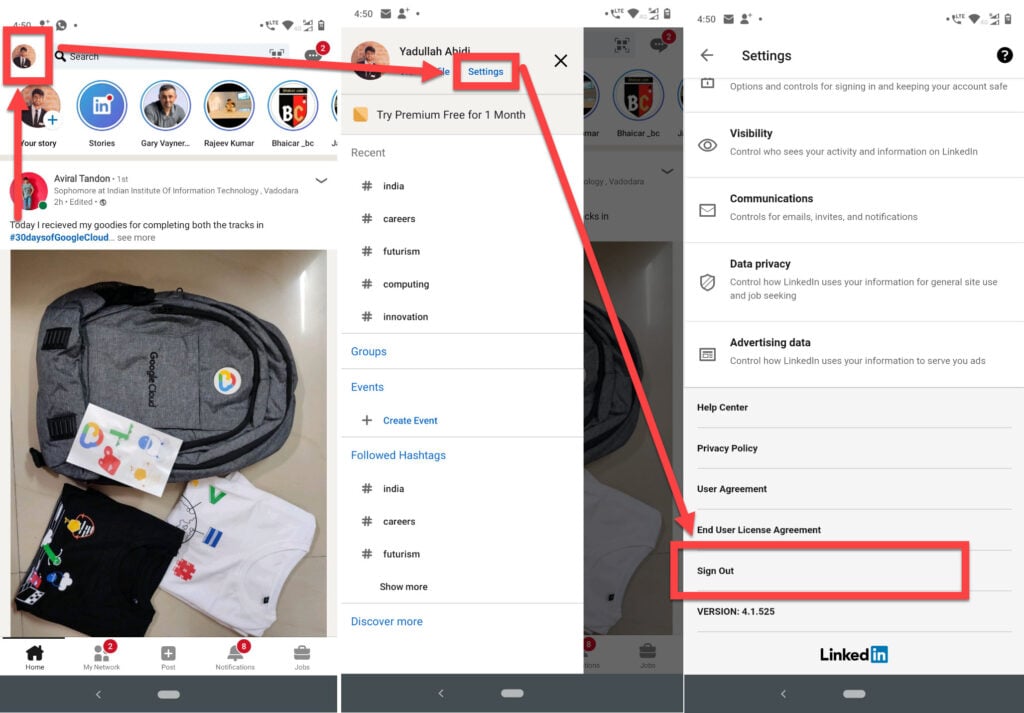
Logging out of LinkedIn is not just a routine action; it serves several important purposes that enhance your online safety and overall experience on the platform. Here are some key reasons why you should make it a habit to logout:
- Security: If you’re using a public or shared computer, logging out helps protect your sensitive information from prying eyes. Leaving your session open might allow someone else to access your profile, messages, and connections.
- Preventing Unauthorized Access: Regularly logging out can reduce the risk of others gaining unauthorized access to your LinkedIn account, especially if you've forgotten to log out on a device that’s not yours.
- Data Privacy: LinkedIn contains a wealth of personal and professional information. By logging out after each session, you limit the exposure of your data to unwelcome visitors.
- Account Management: Logging out can help you manage your online presence efficiently. By making it a habit, you can avoid confusing situations where you forget which account you are logged into, especially if you have multiple LinkedIn profiles.
Overall, taking the time to log out contributes significantly to your account's security, keeps your information private, and allows you to manage your professional networking effectively.
Steps to Logout of LinkedIn on Desktop
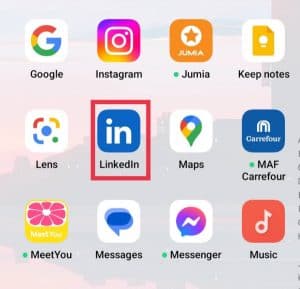
Logging out of LinkedIn on your desktop is a straightforward process. Whether you are using a Windows PC or a Mac, the steps are pretty much the same. Here’s how to do it:
- Open Your LinkedIn Account: Start by launching your web browser and visiting the LinkedIn website. Enter your login credentials if you're not already logged in.
- Locate Your Profile Picture: Once you are logged in, look towards the top right corner of the page. Your profile picture or a small icon representing you is usually found there.
- Click on Your Profile Picture: Clicking on your profile picture will reveal a dropdown menu with various options to choose from.
- Select "Sign Out": At the bottom of this dropdown menu, you will see the "Sign out" option. Go ahead and click on that.
And just like that, you are logged out of LinkedIn! It’s a good habit to log out, especially if you are using a public or shared computer. Here are a few additional tips:
- Double-check that you are signed out by refreshing the page after logging out.
- Consider clearing your browser's history and cache to enhance your privacy.
Easy, right? Now you can confidently navigate away from your LinkedIn profile and ensure your information remains secure!
Steps to Logout of LinkedIn on Mobile App
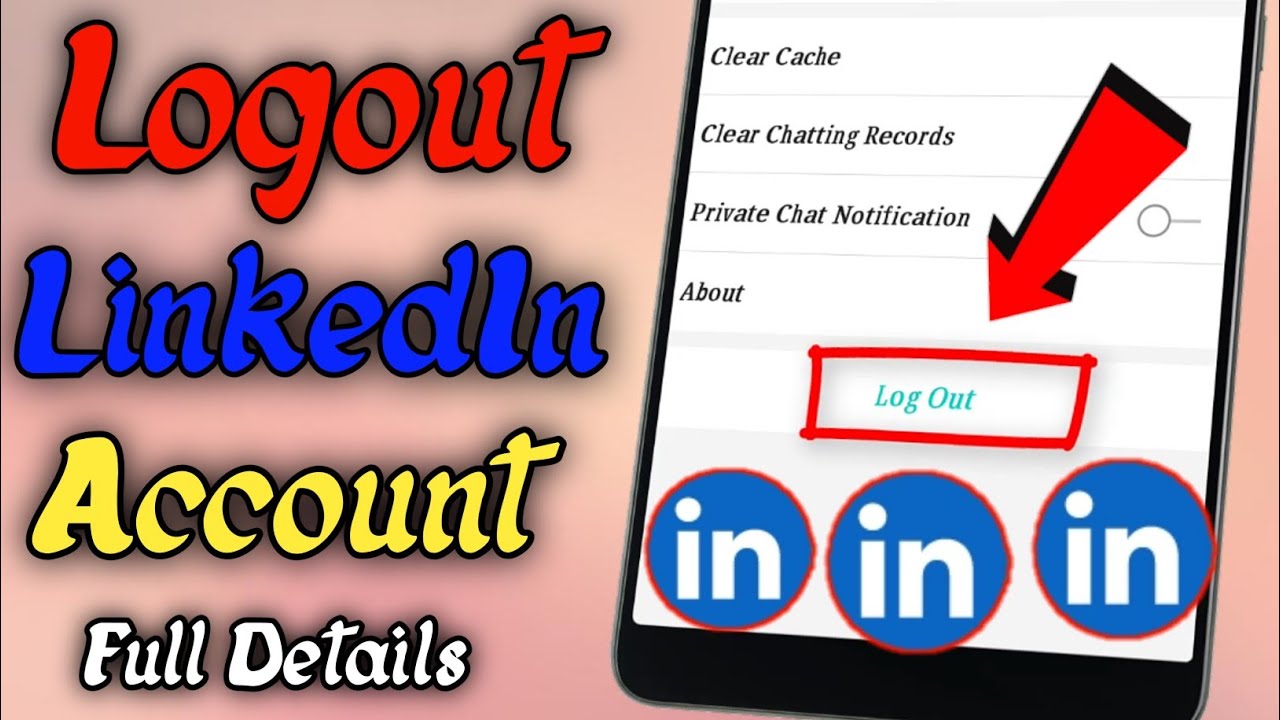
When you're using the LinkedIn mobile app, logging out is just as simple, if not simpler! Here’s how to do it in a few easy steps:
- Open the LinkedIn App: Find the LinkedIn app on your mobile device and tap to open it. Make sure you're logged in if you want to log out.
- Access Your Profile Menu: Look for your profile picture, typically located in the top left corner of the screen. Tap on it to access your account settings.
- Scroll Down: Once in the menu, scroll down until you see the "Settings" option. It may appear near the bottom of the menu.
- Select "Settings": Tap on "Settings," and you’ll be directed to various settings related to your account.
- Find the "Sign Out" Option: Scroll to the bottom of the settings page, and you should find the "Sign out" option. Tap on it!
Now, you’re successfully logged out! Just like with the desktop version, it’s a good idea to log out, especially if you are using someone else’s device. For added security:
- Consider enabling two-factor authentication in your account settings.
- Regularly review any active sessions to ensure there are no unauthorized logins.
And there you have it! Logging out of LinkedIn on your mobile device is a quick and easy process!
Common Issues When Logging Out of LinkedIn
Logging out of LinkedIn should be a straightforward process, but like any platform, it can come with its own set of hiccups. Here are some common issues you might encounter when trying to sign out:
- Browser Glitches: Sometimes, you might find that LinkedIn doesn't log you out correctly due to temporary glitches in your web browser. Clearing your browser cache or refreshing the page can help resolve this.
- Mobile App Issues: If you’re using the LinkedIn app, you might notice that the logout button doesn’t respond. If this happens, try force-closing the app and restarting it. Often, a simple reboot can clear up the issue.
- Multiple Devices: If you’re logged in on multiple devices, logging out on one doesn’t log you out of another. It can sometimes create confusion about whether you’re actually logged out or if you still have an active session on another device.
- Network Problems: A weak internet connection may interfere with your ability to log out seamlessly. If you notice a delay or error, check your network settings.
- Saved Credentials: If your browser is set to remember your login details, it might automatically log you back in, leading to uncertainty about whether you’ve successfully logged out.
To avoid any of these common issues, make sure to follow a standard procedure for logging out and, if necessary, clear your browser data or app cache. Being aware of these potential pitfalls can help you log out of LinkedIn more easily and securely.
Conclusion
In conclusion, logging out of LinkedIn doesn’t have to be a hassle. By following a few simple steps, you can easily sign out of the platform and ensure the security of your account. Whether you're using the desktop site or the mobile app, understanding the logout process is crucial, especially if you share devices or work in public spaces.
Here’s a quick recap of what you need to remember:
- Access the logout option directly from the profile menu.
- Double-check that you’re signed out, especially on shared devices.
- Stay aware of the common issues that can arise while logging out.
By taking these precautions and being mindful of your account security, you can comfortably navigate LinkedIn without any worries. So, log out with confidence and enjoy your networking experience on your own terms!










