In today's digital landscape, your online security is more important than ever—especially with platforms like YouTube that store a wealth of personal data. Whether you're a casual viewer or a content creator, understanding how to secure your YouTube account is essential. Logging out of devices you no longer use is a simple yet effective way to enhance your privacy. Let’s dive into why this matters and how you can take charge of your account’s security.
Why You Should Log Out of YouTube on Other Devices
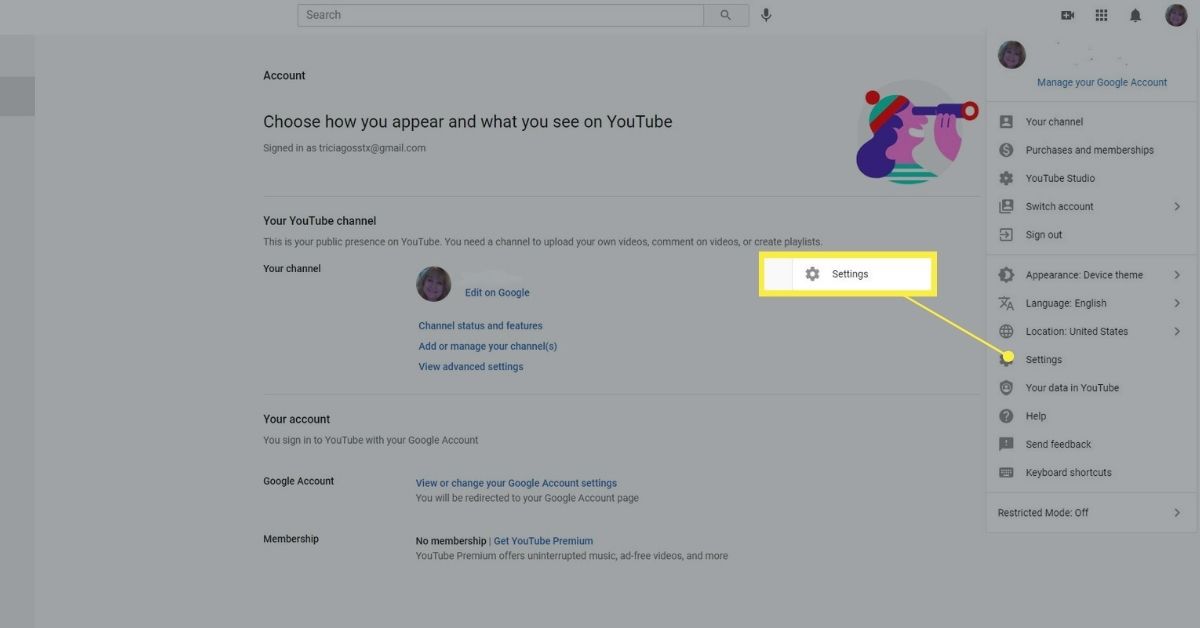
Have you ever used a friend’s laptop or a public computer to watch a few videos on YouTube? If so, you might have forgotten to log out of your account afterward. This seemingly small oversight can lead to unwanted access to your personal information. Here’s why logging out of YouTube on other devices is crucial for your privacy:
- Protecting Personal Information: Your YouTube account holds personal data, including your watch history, subscriptions, and even linked payment methods. If someone else gains access, they can manipulate your account or view sensitive information.
- Preventing Unauthorized Purchases: If you use YouTube to buy movies or shows, logging out on shared devices prevents others from making purchases in your name, which could lead to unexpected charges on your account.
- Avoiding Unwanted Recommendations: YouTube’s algorithm tailors content based on your viewing habits. If someone else is using your account, their watch history can interfere with your recommendations, leading to a cluttered feed that doesn’t reflect your interests.
- Enhancing Account Security: By regularly logging out, you decrease the chances of your account being used without your consent. It’s a simple security measure that can significantly reduce risks.
So, how do you ensure you’re logged out on all devices? It’s easier than you might think! You can manage this from your account settings by checking the devices linked to your YouTube account. If you notice any unfamiliar devices, it’s a good idea to log out and change your password to keep your account secure.
In conclusion, logging out of YouTube on other devices isn’t just a good habit; it's a necessary step in protecting your privacy and ensuring your account remains yours. Make it a practice to check your account regularly and stay informed about your digital footprint. Your peace of mind is worth it!
Also Read This: Does YouTube TV Have Channel Numbers? How to Navigate Channel Numbers on YouTube TV
3. Steps to Log Out of YouTube from All Devices
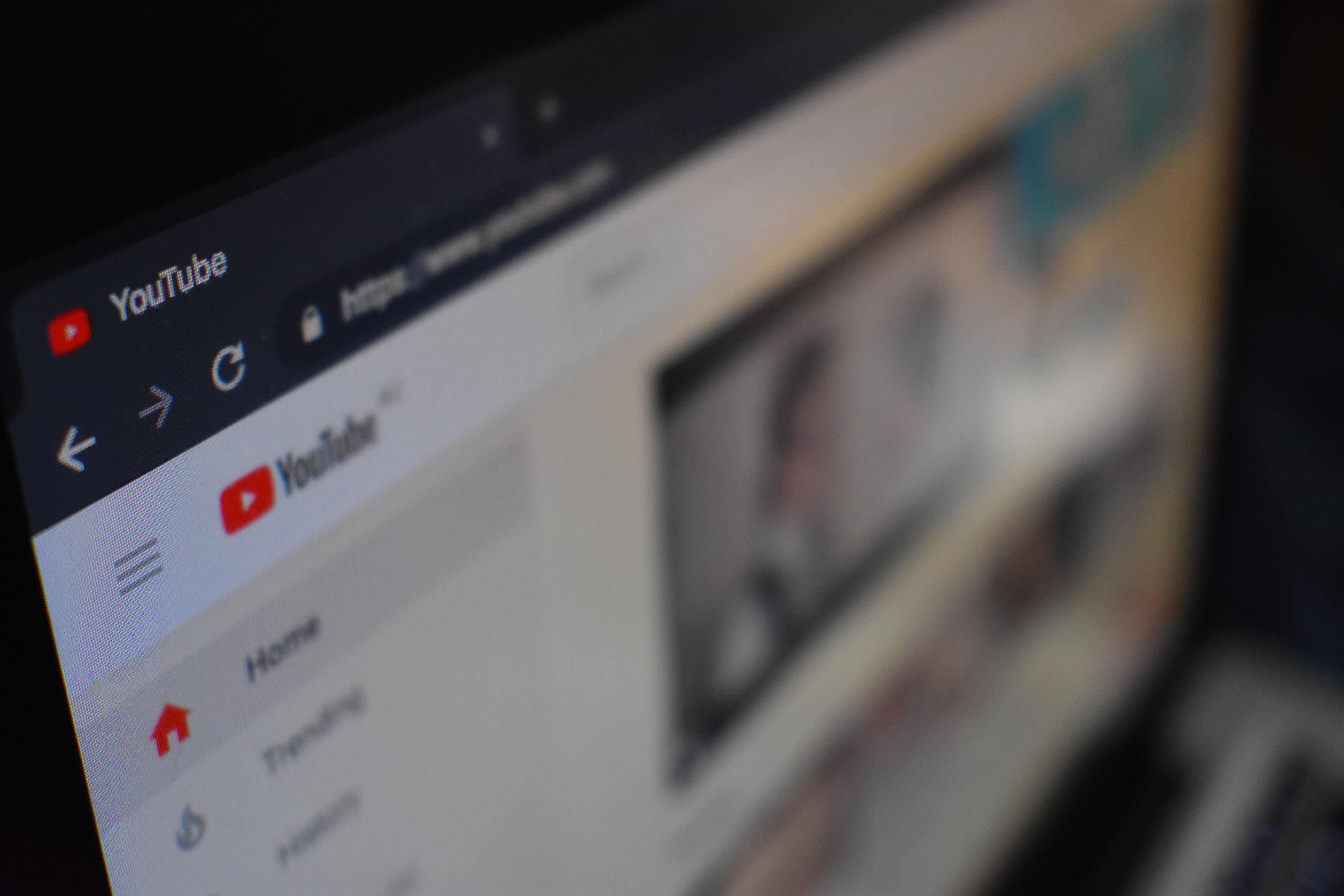
Logging out of YouTube from all devices is a straightforward process, and it can significantly enhance your privacy. Whether you suspect that someone else might have access to your account or you simply want to ensure that your viewing habits remain private, this guide will take you through the necessary steps. Let’s dive in!
To get started, follow these simple steps:
- Open YouTube: Start by opening the YouTube app on your device or visiting the website on your browser.
- Sign in to Your Account: Make sure you are signed into your YouTube account. If you’re not logged in, you won’t be able to log out from other devices.
- Access Your Account Settings: Click on your profile picture located in the top right corner. A drop-down menu will appear.
- Select "Settings": From the drop-down menu, choose "Settings." This will direct you to your account settings page.
- Navigate to Security: On the left sidebar, you will find several options. Click on "Security." Here, you can manage your account's security settings.
- Find "Your Devices": Scroll down until you see the section titled "Your Devices." This section will show you all the devices currently signed into your YouTube account.
- Log Out of All Devices: Look for the option that says "Sign out of all devices." Click on it, and confirm your choice when prompted. This will log you out of YouTube on all devices.
And there you have it! With these steps, you’ve successfully logged out of YouTube from all devices. This simple action can provide you with peace of mind, knowing that your account is secure.
Also Read This: How to Save Shorts on YouTube for Offline Viewing
4. Checking Active Sessions on Your YouTube Account
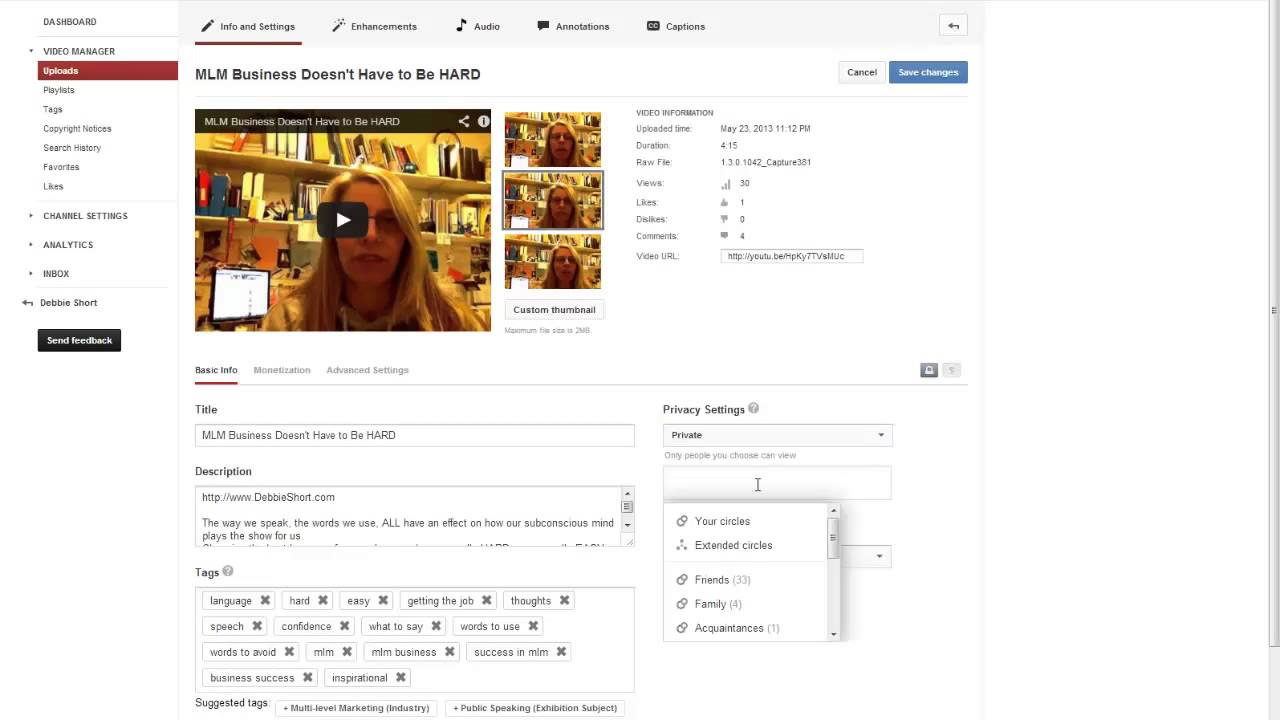
Now that you’ve logged out of your YouTube account from all devices, it’s a good idea to check which sessions were active before you did so. This will not only help you understand any unauthorized access but also make you more aware of your account’s security. Let’s walk through how to check your active sessions!
Here’s how you can find out where your YouTube account is currently being accessed:
- Go to Google Account Settings: Since YouTube is part of Google, you’ll need to access your Google Account settings. You can do this by going to myaccount.google.com.
- Sign In: If prompted, sign in with the same Google account linked to your YouTube.
- Select "Security": In your Google Account settings, click on the "Security" tab on the left sidebar.
- View Your Devices: Scroll down to the section labeled "Your Devices." Here, you can view all devices that have recently accessed your account.
- Review Active Sessions: Each device will show when it was last active. If you see any unfamiliar devices or sessions, it may be a cause for concern.
If you do notice any unauthorized access, it’s essential to take action right away. You can change your password immediately and enable two-factor authentication for an extra layer of security.
Keeping track of your active sessions not only helps in maintaining privacy but also ensures that you have control over who accesses your content. By regularly checking this, you can feel more secure in your online presence!
Also Read This: What Happened to Waheed Khan's YouTube Channel? Latest News
5. Setting Up Two-Factor Authentication for Extra Security
When it comes to securing your YouTube account, enabling two-factor authentication (2FA) is one of the most effective steps you can take. This additional security layer ensures that even if someone gets hold of your password, they won't be able to access your account without a second verification step.
So, how do you set up 2FA for your YouTube account? Let’s walk through the steps:
- Sign in to your Google Account: Since YouTube is part of Google, you’ll need to start by logging into your Google account.
- Navigate to Security Settings: Go to the Security section of your account settings.
- Find 2-Step Verification: Scroll down until you see the option for 2-Step Verification and click on it.
- Get Started: Click on the Get Started button and follow the prompts to verify your identity (usually via a text message or app notification).
- Select Your Verification Method: Choose how you’d like to receive your verification codes. You can opt for SMS, a phone call, or a mobile authenticator app like Google Authenticator.
- Finish the Setup: Once you’ve set your preferred method, follow the instructions to complete the setup.
And voilà! You’re now armed with an additional layer of security. Remember, you’ll need to enter both your password and the verification code each time you log in from a new device. This makes it significantly harder for anyone to misuse your account, even if they have your password.
In conclusion, setting up 2FA may take a few extra minutes, but it’s a small price to pay for enhanced security. Your peace of mind is worth it!
6. Best Practices for Managing Your YouTube Privacy
Now that you’ve logged out of other devices and set up two-factor authentication, let’s dive into some best practices for managing your YouTube privacy. After all, keeping your information secure is an ongoing process!
- Regularly Review Your Account Activity: Make it a habit to check your YouTube account activity regularly. This includes looking at your viewing history, comments, and likes to ensure nothing unusual is happening.
- Manage Your Privacy Settings: Head over to the Privacy section in your YouTube settings. Here, you can adjust who can see your subscriptions, playlists, and liked videos.
- Be Mindful of What You Share: Whether it’s comments or video uploads, think twice about the personal information you share. Avoid oversharing details like your location or specific personal anecdotes.
- Utilize Playlists Wisely: If you’re creating playlists, remember that they can be public, private, or unlisted. Set them up according to your comfort level. For more sensitive content, choose the private option!
- Log Out After Use: If you’re using a public or shared device, always remember to log out after your session. This simple step can prevent others from accessing your account.
By following these best practices, you’ll be better equipped to protect your privacy on YouTube. Remember, staying informed and proactive is key in today’s digital landscape. Keep a watchful eye on your privacy, and enjoy your YouTube experience with confidence!
 admin
admin








