Have you ever found yourself wondering if anyone else has access to your YouTube account? Maybe you forgot to log out after watching videos on a public computer or a friend’s device. No one wants their account to be accessed by someone else, right? In this post, we’ll explore "How to Log Out of YouTube on Other Devices and Secure Your Profile." You’ll learn why logging out is crucial and how to do it effectively to protect your account from unwanted access.
Why Logging Out is Important
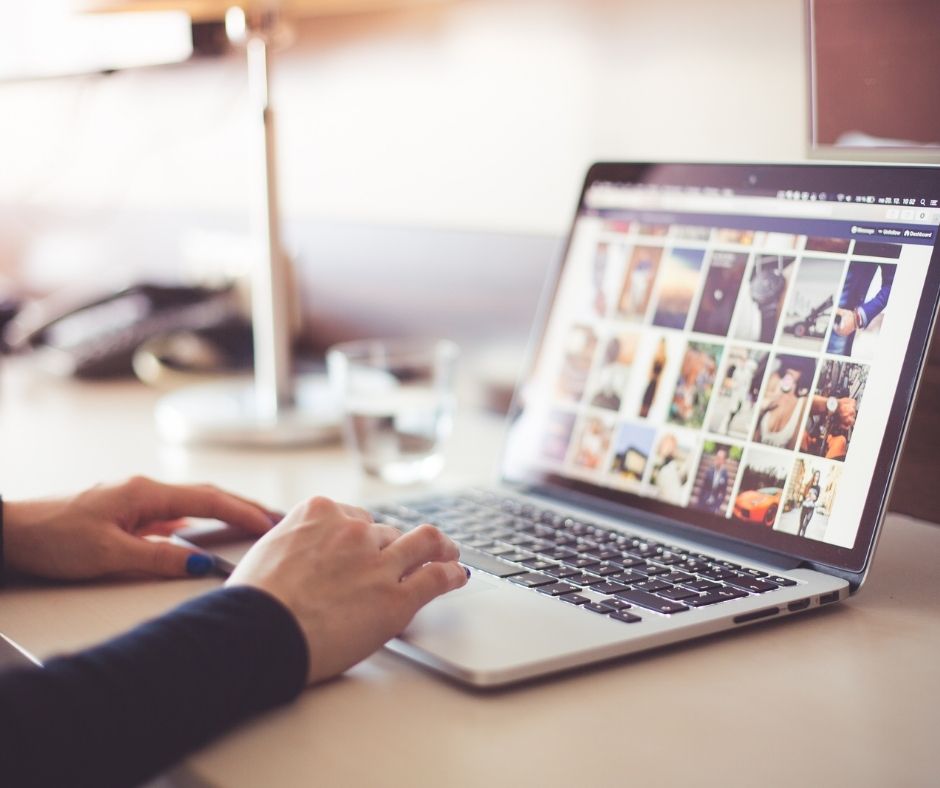
So, why should you make it a habit to log out of YouTube on other devices? Here are a few compelling reasons:
- Account Security: Logging out ensures that no one else can view your personal data, watch history, or playlists. Keeping your account secure means fewer worries about unauthorized activity.
- Privacy Control: Each time someone else has access to your account, they can alter your preferences and even subscribe to channels without your consent. Logging out helps you maintain control over your account.
- Preventing Unwanted Recommendations: YouTube's algorithm learns from your viewing habits. If someone else uses your account, it may start recommending videos based on their interests instead of yours. Logging out preserves those personalized recommendations.
- Protecting Your Information: Many users store sensitive personal information in their accounts, including payment methods and login details for subscriptions. Protecting this info is crucial to avoid identity theft.
In short, logging out is a simple yet effective way to safeguard your YouTube account from unauthorized access, maintain privacy, and keep your recommendations relevant. Making it a regular practice can save you the hassle of cleaning up messes created by others who might misuse your account.
3. Steps to Log Out of YouTube on Other Devices
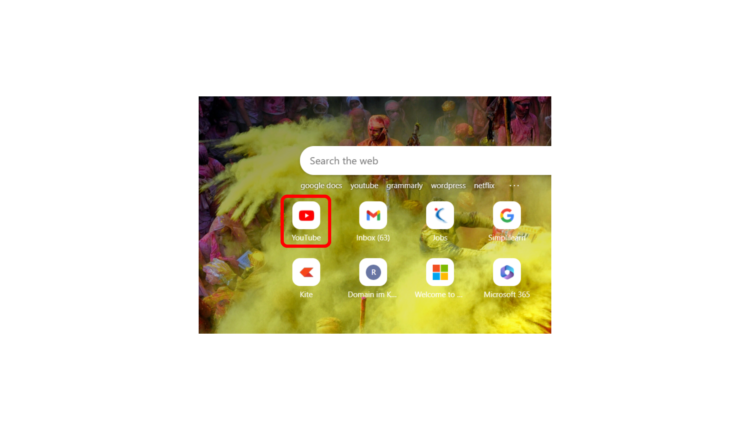
Have you ever wondered how to log out of YouTube on devices you might have forgotten about? Whether it's a friend’s TV or a public computer, it's really important to secure your account. Don’t worry; it’s a pretty straightforward process! Here’s how you can do it:
- Open the YouTube App: Start by launching the YouTube app on your mobile device.
- Access Your Profile: Tap on your profile icon located at the top right corner of the app.
- Go to Settings: In the menu that appears, select 'Settings.' You'll find a range of options there.
- Manage Devices: Scroll down and tap on 'Linked devices.' Here, you’ll see a list of all devices linked to your account.
- Log out from Devices: Select the device from which you wish to log out, and confirm your action. This will revoke access to that particular device.
- Check Your Account Security: To ensure that no one else can log back in, consider changing your password and enabling two-factor authentication.
And voila! You've successfully logged out of YouTube from the devices you no longer use. Consistently managing where your account is logged in can keep your profile secure.
4. Using YouTube on a Browser
Using YouTube on a browser is super convenient! Whether you’re watching music videos, tutorials, or vlogs, the desktop experience offers different features compared to the app. Here’s how to navigate the YouTube interface on a browser:
- Open Your Preferred Browser: Launch Chrome, Firefox, Safari, or any browser of your choice.
- Go to YouTube's Website: Type www.youtube.com in the address bar and hit enter. You’ll be welcomed by a shiny homepage filled with the latest videos!
- Sign In: If you’re not already signed in, click on the 'Sign In' button located at the top right corner and enter your credentials.
Once you’re logged in, you’ll have access to your subscriptions, playlists, and even comment on your favorite videos. The browser also allows for easy sharing and accessibility to broader content. If you ever decide to log out, just click on your profile icon, and select 'Sign Out.' Easy-peasy!
So, next time you're on a different device or just prefer a larger screen, know that using YouTube on a browser opens up a world of possibilities for enjoying content anytime.
5. Using the YouTube App on Mobile
If you’re like most people, you probably spend a lot of time watching videos on the YouTube mobile app. Whether you’re browsing through vlogs or catching up on your favorite channels, it’s important to know how to log out of your account, especially if you share your device with others. Logging out is a simple process, and I’ll walk you through it step by step.
Here’s how to log out of the YouTube app:
- Open the YouTube App: Start by tapping on the YouTube icon on your mobile device.
- Profile Icon: Look for your profile icon, usually located at the top right corner of the screen. Tap on it.
- Settings: After tapping your profile picture, a dropdown menu will appear. Scroll down and select “Settings.”
- Log Out: In the settings menu, you will see an option that says “Sign out.” Tap on that, and voila! You’re logged out.
And that’s it - you’ve successfully logged out of YouTube on your mobile device! Remember to always log out if you’re using a shared device to ensure your profile and preferences remain secure.
6. Logging Out Remotely via Google Account
If you’ve used your YouTube account on multiple devices and suddenly find yourself in a situation where you need to log out remotely, you can do so through your Google account. This is particularly useful if you've lost access to a device or if you forgot to log out before leaving. Here’s how you can manage that:
- Go to Google Account Settings: Open your web browser and go to the Google Account page by searching for “Google Account” or directly visiting myaccount.google.com.
- Security Tab: Once you’re on your account settings page, navigate to the “Security” tab on the left sidebar.
- Your Devices: Scroll down to find the section labeled “Your devices.” Here, you’ll see a list of devices where you’re currently logged in.
- Manage Devices: Click on the device you want to log out of, and you will see an option to “Sign out.” Select this option, and you’ll be logged out of YouTube on that device.
This feature is a game-changer! It provides you with the peace of mind knowing that if your account was left open on a shared computer or mobile device, you can easily close it off, ensuring that your account remains secure.
7. Tips for Securing Your YouTube Profile
Ensuring your YouTube profile is secure is crucial in today’s digital age. You might be wondering how to protect your content and personal information from unauthorized access. Here are some practical tips to fortify your YouTube security:
- Use a Strong Password: Create a unique and complex password for your Google account associated with YouTube. Avoid using easily guessable information like birthdays or common words.
- Enable Two-Factor Authentication: Activate two-step verification for your Google account. This adds an extra layer of security by requiring a verification code sent to your phone in addition to your password.
- Review Account Activity: Periodically check your account activity for any unauthorized access. You can view recent sign-ins and other details by going to your Google Account settings.
- Log Out After Use: Especially on shared or public devices, always remember to log out of your account after you’re done. You don’t want someone else accessing your profile.
- Monitor Connected Apps: Regularly check which third-party apps and websites have access to your YouTube account. Revoke permissions for any apps that you no longer use.
- Be Cautious About Links: Be wary of suspicious links or emails that ask for personal information. Always verify the source before clicking.
- Keep Your Device Secure: Use antivirus software and keep your devices updated to protect against malware and cyber threats.
By following these tips, you can significantly reduce the risk of unauthorized access and keep your YouTube profile safe.
8. Conclusion
Logging out of YouTube on other devices might seem like a straightforward task, but it’s a crucial step for maintaining your online security. Not only does it protect your personal content, but it also guards sensitive information tied to your Google account. Throughout this post, we’ve covered various methods to log out effectively, ensuring you can take control of your profile like a pro.
As you embark on securing your YouTube profile, remember the importance of strong passwords, enabling two-factor authentication, and being vigilant about your account activity. With a few preventive measures, you can enjoy your YouTube experience without the constant worry of unauthorized access.
In the digital age, being proactive about security is key. So take these tips to heart and keep your YouTube profile safe!
 admin
admin








