YouTube has become a go-to platform for streaming videos, but with great content comes the responsibility of ensuring that young viewers consume appropriate material. As parents, it's natural to worry about what your kids are watching. Fortunately, YouTube offers parental controls that allow us to manage what content is available on their TVs. These controls help to create a safer viewing experience, filtering out explicit content and establishing restrictions tailored to your family’s needs.
Whether your child is sitting in front of the TV for a quick cartoon episode or diving into a world of DIY tutorials, it’s vital to keep tabs on what they have access to. In this blog post, we’ll explore the basics of YouTube parental controls and provide a clear, step-by-step guide to getting everything set up on your TV. So, let’s dive in and get those controls configured!
Step-by-Step Guide to Enable YouTube Restrictions
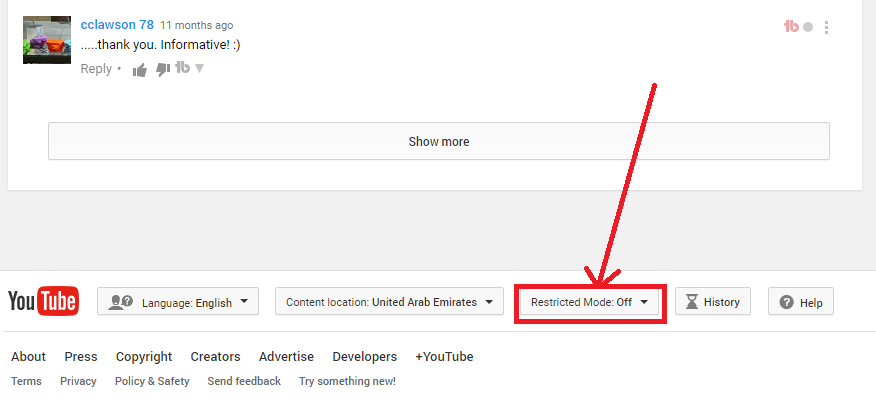
Ready to take control of what your kids can watch on YouTube? Follow these straightforward steps to enable restrictions and keep their viewing experience safe and enjoyable.
- Open the YouTube App
Start by launching the YouTube app on your TV. Make sure you are signed in to your account with the necessary permissions.
- Access Settings
Navigate to the right-hand side of the home page and scroll down to find the settings icon (usually represented by a gear). Click on it.
- Find Parental Controls
In the settings menu, look for the option labeled "Parental Controls." This is where you’ll make the tight restrictions that are necessary.
- Turn on Restricted Mode
Toggle the "Restricted Mode" switch to ON. This mode will filter out inappropriate content and give you peace of mind.
- Customize Settings
You can also customize further by selecting specific age restrictions. Choose suitable categories that fit your child's age and interests.
- Save Changes
Don’t forget to save your settings before exiting. Ideally, take a moment to review the changes to ensure everything is set just the way you want it!
That’s it! You’ve successfully locked down YouTube on your TV. Remember, it’s always a good idea to have regular discussions with your kids about what they're watching to further promote safe viewing habits.
Setting Up a Restricted Mode on YouTube
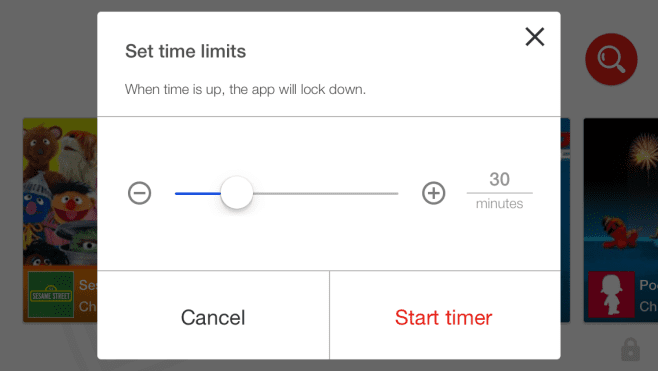
Setting up a Restricted Mode on YouTube can be a straightforward and effective way to filter out potentially inappropriate content for your kids. This feature allows you to block mature content, helping ensure a family-friendly viewing experience.
Here’s how you can easily enable Restricted Mode:
- Launch YouTube: Start by opening the YouTube app on your TV.
- Navigate to Settings: Use your remote to go to the menu on the left side, scroll down, and select 'Settings.'
- Select General: Within the settings menu, find and select 'General.'
- Turn on Restricted Mode: Look for the option labeled 'Restricted Mode' or 'Restricted Mode: On' and toggle it on.
Once you've enabled Restricted Mode, YouTube will automatically filter out content that the algorithm identifies as adult material. While no filter is 100% perfect, this step significantly minimizes the chances of kids stumbling upon unsuitable videos.
Important Note: This setting does not require a separate account, so anyone using the TV will be subject to these restrictions. To turn off Restricted Mode, simply follow the same steps, but toggle it off.
By implementing Restricted Mode, you can provide a safer viewing space for your children, easing some of your concerns while they enjoy their favorite content.
Using Third-Party Parental Control Apps
If YouTube’s built-in restrictions aren’t quite enough for your peace of mind, third-party parental control apps can step in and take things up a notch. These apps often provide more comprehensive tools to control what your kids can access when they're browsing the YouTube platform.
Here are some popular third-party parental control options you might consider:
- Qustodio: A robust solution that lets you filter content across platforms, monitor app usage, and set time limits.
- Norton Family: This app provides a wide array of tools to track online activity and block unwanted content effectively.
- Net Nanny: Renowned for its real-time web filtering capabilities and alerts for potential dangers online.
To use these apps alongside YouTube:
- Choose a Parental Control App: Research and select the app that best meets your needs.
- Install the App: Download and install the application on your TV or other smart devices.
- Set Up Profiles: Here, you can create specific viewing profiles for each child—tailoring restrictions based on their age.
- Monitor Usage: Most parental control apps come with dashboards where you can monitor what your children are watching.
Final Tip: Always have an open conversation with your children about online safety and why you are implementing these controls. Understanding the 'why' can help foster better habits and mutual trust!
Tips for Monitoring Your Child's YouTube Activity
Keeping an eye on your child's YouTube activity is crucial for ensuring they have a safe and enjoyable experience online. Here are some practical tips to help you do just that:
- Create a Shared Account: Consider setting up a YouTube Kids account or a shared family account. This allows you to monitor what content your child is watching while also personalizing their viewing experience.
- Use Parental Control Settings: Remember the parental controls we discussed? Regularly check and update these settings to ensure they align with your child's age and maturity level. Tailor restrictions based on their needs.
- Regularly Review Watch History: You can view your child’s watch history by logging into their account. This will give you insight into the types of videos they’re engaging with. Look out for any unexpected content.
- Encourage Open Conversations: Talk to your child about their online experiences. Ask them about their favorite channels and what they find interesting. This not only helps you understand their preferences but also keeps communication open.
- Limit Screen Time: Establish guidelines on how much time your child can spend on YouTube. Setting limits not only helps with monitoring but also encourages healthy viewing habits.
By taking these proactive measures, you can create a safer YouTube environment for your child, making sure they’re enjoying age-appropriate content while staying protected.
Conclusion and Final Thoughts on YouTube Safety
In today’s digital age, YouTube is a treasure trove of entertainment and education. However, as a parent, your priority is to ensure that your children engage with the platform safely. So, where do we wrap this up?
First off, understanding how to lock YouTube on your TV with parental controls gives you a fantastic head start in controlling what your child watches. It’s important to remember that while technology plays a role, nothing beats parental involvement. Here are some final thoughts to emphasize:
- Stay Informed: Keep yourself updated on the latest YouTube features, including new parental controls that may come into play. The digital landscape is always changing!
- Foster Trust: Build an environment where your child feels comfortable sharing their online experiences with you. This not only helps in monitoring but also teaches them about safe internet practices.
- Lead by Example: Model safe online behavior yourself. When children see their parents prioritizing online safety, they are more likely to adopt similar habits.
Ultimately, staying involved in your child's online life will not only help ensure their safety but also enhance their overall YouTube experience. So, embrace these tools, communicate openly, and have fun exploring YouTube together!
 admin
admin








