Hey there! If you're an avid LinkedIn user, you probably come across numerous articles, posts, and discussions that pique your interest. But how do you keep track of all that valuable content? Enter LinkedIn Saved Posts! This nifty feature allows you to bookmark posts that you want to revisit later, ensuring you never lose sight of that insightful article or interesting job posting. In this guide, we’ll walk you through everything you need to know about accessing and managing your saved posts to make your
Accessing Your LinkedIn Account
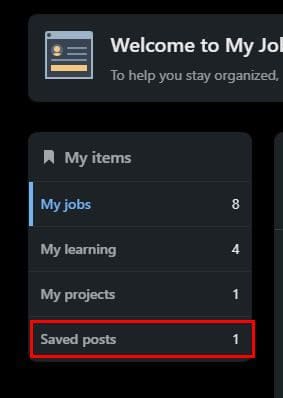
Before diving into your treasured saved posts, you'll need to access your LinkedIn account. Here’s how to do it in a few simple steps:
- Open your preferred web browser or the LinkedIn app on your mobile device.
- Go to the LinkedIn website by typing in linkedin.com in your browser's address bar. If you're using the mobile app, simply launch it.
- Log in to your account. Enter your email and password associated with your LinkedIn profile. If you've forgotten your password, click on "Forgot Password?" and follow the prompts to reset it.
- Choose a personal or company profile to access. Typically, you will automatically be logged into your profile. However, if you manage a company page, make sure you're in the right account.
Once you’re logged in, you’re ready to navigate your LinkedIn feed, connect with professionals, and of course, access your saved posts! Just a few clicks away, the feature allows you to easily organize the content you find interesting or beneficial.
Navigating to the Saved Posts Section
If you’ve ever saved posts on LinkedIn, you might be wondering where they all went! Luckily, finding your saved posts is pretty straightforward. Let’s break it down step by step. First, you need to be logged into your LinkedIn account. Once you're in, look at the top navigation bar where you typically find options like Home, My Network, and Jobs.
1. *Home Tab: Start by clicking on the "Home" icon. This will take you to your main Feed where you see updates from your connections and companies you follow.
2. My Items: On the left side of your screen, you’ll find a sidebar. Scroll down a little until you see the “My Items” section. This is where LinkedIn keeps all your saved posts, along with your articles and event invites.
3. Saved Posts: Click on “My Items,” and then you should see the option for “Saved Posts.” Here, you’ll find all the articles, updates, and media that you've saved for later viewing.
4. Accessing Posts*: You can click on any post to open it. This way, you can have quick access to valuable insights or interesting content that you thought was worth saving!
And that's it! Now that you know how to find your saved posts, you can get back to discovering all those gems you tucked away for a rainy day.
Tips for Organizing Your Saved Posts
- Utilize the “Like” Feature: If you come across posts that are less relevant or don’t require saving, consider using the “Like” feature instead. This way, you won’t clutter your saved section.
- Create Folders (if applicable): If LinkedIn ever rolls out a feature to categorize your saved posts, take advantage! Naming folders according to themes (like “Career Advice” or “Industry News”) helps you find specific content much faster.
- Regularly Review Saved Posts: Set a reminder to review your saved posts weekly or monthly. This way, you can remove what you no longer find helpful and make room for new content.
- Use Descriptive Titles: When you save posts, LinkedIn often pulls in the title automatically. However, sometimes it pays to add your own notes or tags in your mind about why you saved it. This can help you remember the context later.
- Engage with Your Saved Content: Make it a habit to revisit saved posts and engage with them. Comment, share, or even connect with the author. This not only refreshes your memory but also expands your network.
By implementing these organization tips, you'll be able to efficiently manage your saved posts on LinkedIn, making your professional journey smoother and much more enjoyable. Keeping your insights in check can open up opportunities and spark ideas you didn't know you had!
Using Tags and Categories for Better Organization
When you’re trying to keep your LinkedIn saved posts in order, considering tags and categories can be a game changer. It’s all about making your saved content easily retrievable. Let’s break it down!
Why Use Tags? Tags work like keywords. By adding specific tags to your saved posts, you can categorize them based on themes, industries, or whatever helps you best. For example, a post about digital marketing can be tagged with “Digital Marketing”, “Tools”, and “Trends”. This way, whenever you want to revisit these posts, you can simply search by the tag.
Setting Up Tags: Here’s how to set them up effectively:
- Be Consistent: Use the same tags for similar posts to maintain uniformity.
- Keep it Relevant: Make sure the tags represent the content accurately.
- Limit the Number: Don’t overwhelm yourself with too many tags; stick to a few relevant ones per post.
Using Categories: In conjunction with tags, creating broad categories can help you group related content together. For instance, you might have categories like “Industry News”, “Personal Development”, and “Networking Tips”.
Using tags and categories doesn’t just help with organizing; it makes navigating through your collection of saved posts so much more efficient. When the time comes to reference a particular post, you’ll be able to do it in a snap!
Conclusion: Streamlining Your LinkedIn Experience
In today’s fast-paced digital world, organization is key, especially on a platform as vast as LinkedIn. By utilizing the tools available for saving posts, including tags and categories, you’re not just hoarding information—you’re making it work for you.
In conclusion, here’s a quick recap of steps you can take to streamline your LinkedIn experience:
- Regularly check and clean up your saved posts.
- Add tags to group similar content.
- Create categories for broader classifications.
- Utilize LinkedIn’s search features to find saved posts easily.
These practices will enable you to maximize your LinkedIn usage without feeling overwhelmed. You’ll be able to focus on what truly matters—connecting with professionals, discovering valuable resources, and leveraging content that can propel your career forward.
So, roll up your sleeves and get started on organizing those saved posts. Your future self will definitely thank you!
 admin
admin








