Have you ever stumbled upon an amazing video on Dailymotion and wished to share it on your website or blog? Well, you’re in luck! Finding the embed code for any Dailymotion video is super simple, and in this post, I’ll show you how to do it with ease. Whether you're a seasoned blogger or just starting out, embedding videos can enhance your content and engage your audience. Let's dive into the nuts and bolts of
Understanding Dailymotion's Video Embed Options
Dailymotion, like many video-sharing platforms, offers users various options for embedding videos. It’s great to know how to tap into these features to make the most out of what Dailymotion has to offer. Let’s break it down!
First things first, here’s a quick rundown on the basics:
- Standard Embeds: This is the most common way to share videos. It’s a simple code that you can paste directly into your website’s HTML.
- Responsive Embeds: If you want your video to automatically adjust to the screen size, this option is what you should go for.
- Iframe Embeds: A popular method for embedding videos that allows for more customization options.
Now, let’s get into the details of how to find and use these embed codes effectively:
1. Locating the Embed Code
To find the embed code for a specific Dailymotion video, follow these steps:
- Navigate to the Dailymotion video you want to embed.
- Look for the "Share" button beneath the video. It usually resembles an arrow pointing to the right.
- Click on this button, and a menu will appear.
- In this menu, you should see an option labeled "Embed." Click this, and voila! The embed code will be generated for you!
You'll typically see something like this:
<iframe width="560" height="315" src="https://www.dailymotion.com/embed/video/{VIDEO_ID}" frameborder="0" allowfullscreen></iframe>
Simply copy this code and paste it into the HTML of your website wherever you want the video to appear.
2. Customizing Embed Codes
Once you’ve got the basic embed code, you might want to customize it further. Dailymotion's embed feature allows for some nifty modifications:
- Size Adjustments: Change the
widthandheightattributes in the iframe code to fit your design. - Autoplay Options: You can enable autoplay by adding
? autoplay=1to the video URL in the embed code. - Customizing Player Controls: Dailymotion also allows you to toggle controls by adding
&controls=0to the URL.
Consistency in your website's layout is essential, so utilize responsive design if you're concerned about various screen sizes. You can achieve this by using CSS or subclassing the embed code for fluidity across all devices. It’s all about making the viewing experience as seamless as possible!
In essence, embedding Dailymotion videos is an opportunity to enrich your content while keeping your audience engaged. It’s straightforward once you understand the options available, thus enhancing your site with visually appealing video content.
Also Read This: How to Convert Dailymotion Videos to MP3 Files – A Complete Tutorial
3. Step-by-Step Guide to Locating the Embed Code
Finding the embed code for any Dailymotion video is a straightforward process, and with this step-by-step guide, you’ll be able to do it in no time! Let’s break it down into easy-to-follow steps:
- Open the Dailymotion Video: Start by navigating to the Dailymotion video you wish to embed. You can do this by searching for it on Dailymotion’s website or through a direct link.
- Click on the Share Button: Once you’re on the video page, look for the Share button. It’s usually located just below the video player, represented by a small symbol (often an arrow) or text that says “Share.” Click on this button.
- Select the Embed Option: A menu will pop up displaying various sharing options. Look for the Embed option in this menu, often highlighted or clearly marked. Click on it.
- Copy the Embed Code: After clicking on the Embed option, a code snippet will appear. This code is your embed code. It typically starts with
<iframe>. Simply highlight this code and copy it to your clipboard (you can do this by right-clicking and selecting Copy, or by using the keyboard shortcutCtrl+Con Windows orCommand+Con Mac). - Paste It Where You Need It: Finally, navigate to the website or platform where you want to embed the video. Paste the embed code in the HTML section of your post (you can do this by right-clicking and selecting Paste or using the keyboard shortcut
Ctrl+Von Windows orCommand+Von Mac).
And there you have it! You have successfully found and copied the embed code for a Dailymotion video. It’s as simple as that! Now let’s look at how you can customize this embed code to fit your specific needs.
Also Read This: How to View Subtitles on Dailymotion: Enabling Captions for Better Accessibility
4. Tips for Customizing the Embed Code
Customizing the embed code for your Dailymotion video can help improve its presentation or functionality based on where you're displaying it. Here are some handy tips to tailor the embed code to your preferences:
- Adjust Width and Height: The default embed code comes with preset width and height values, often looking something like this:
width="640" height="360". You can tweak these numbers to make the video fit within your layout better or to enhance the viewing experience. Just ensure that the aspect ratio remains balanced to avoid any distortion! - Control Autoplay: If you want the video to start playing as soon as it loads, you can add an
?autoplay=1parameter to the video URL in the embed code. However, be mindful that autoplay might not always be the best user experience, especially if your page loads multiple videos. - Hide Controls: You may want to hide playback controls to create a cleaner look. To do this, add
?controls=0to the video URL in the iframe code. But again, think about your users—lack of controls means they can’t pause or adjust volume unless they interact with the player in other ways! - Enable Playback in a Loop: If you want the video to replay automatically when it finishes, insert
?loop=1in your URL. This is great for promotional content where you want to keep the video running in a continuous loop. - Responsive Design: If you are embedding videos on a responsive website, consider using CSS to make the video responsive. This often involves using percentage-based widths or CSS frameworks to ensure the video resizes based on the viewer's screen size.
By customizing your Dailymotion embed code with these tips, you can create a more engaging and visually appealing experience for your audience. Go ahead and experiment with different configurations to see what works best for your content and layout!
Also Read This: DIY Paper Bracelets Fun Craft Ideas on Dailymotion
5. Common Issues and Troubleshooting
While finding the embed code for a Dailymotion video is generally a straightforward process, you might run into a few hiccups along the way. No worries—let’s look at some common issues you might encounter and how to troubleshoot them.
Issue 1: The Embed Code Doesn’t Work
One of the most frustrating problems is when you copy the embed code but it doesn’t display the video as anticipated. This can happen for a couple of reasons:
- Incorrect Code: Double-check that you copied the entire embed code without any alterations. Sometimes just missing a character can prevent it from working.
- Plugin Issues: If you’re using a website builder, ensure that your plugins are up-to-date. Some plugins can interfere with embedded content.
Issue 2: Video Not Found or Removed
If you encounter a broken link or a message stating that the video is unavailable, it could mean that:
- The video has been deleted by the uploader.
- The video's privacy settings have changed, and it’s no longer public.
In this case, all you can do is check back later or look for another similar video.
Issue 3: Video Not Displaying Properly on Mobile
If you notice that the video plays correctly on desktop but becomes an issue when viewed on mobile:
- Check Responsiveness: Make sure the embed code is set to be responsive. Adding a simple CSS style can help ensure it fits well on smaller screens.
- Browser Compatibility: Sometimes certain mobile browsers have issues with embedded players. Testing across different browsers can identify if this is the issue.
If you continue facing issues, consider reaching out to Dailymotion's support or browsing their help section for more specific troubleshooting steps.
6. Conclusion and Final Thoughts
Finding the embed code for any Dailymotion video isn't just easy; it opens up a world of possibilities for sharing amazing content on your website or blog. Whether you're a seasoned content creator or just starting out, understanding how to embed videos can enhance your online experience and engage your audience more effectively.
Remember, the key steps include:
- Locating the video you want to share.
- Grabbing the embed code from the video's options.
- Pasting it into your site’s HTML.
Embedding videos can truly elevate your content, especially if you curate relevant and interesting Dailymotion clips to resonate with your audience.
Don't shy away from testing different videos to see what sparks interest. And if you hit any bumps in the road, refer back to our troubleshooting section to help you find solutions quickly. Remember—the aim is to share valuable content that your viewers will appreciate!
So go ahead, dive into Dailymotion, discover amazing videos, and start embedding! Happy sharing!
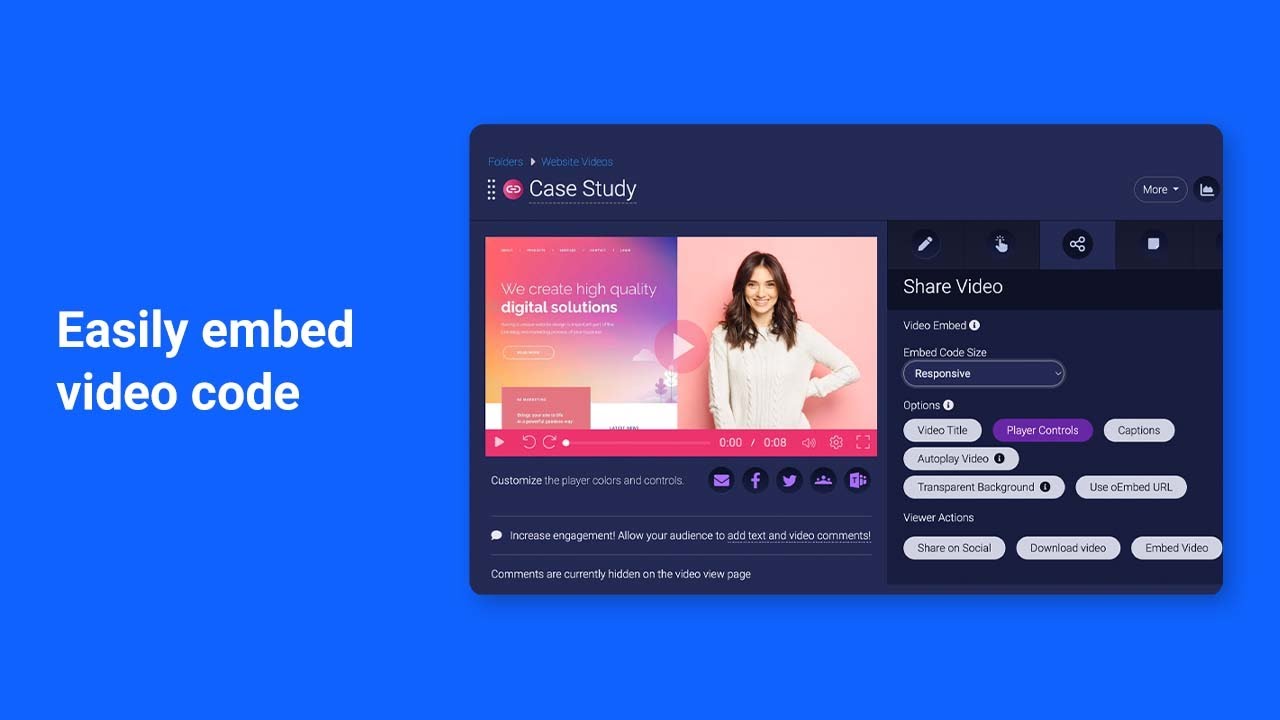
 admin
admin








