Have you ever started crafting a post on LinkedIn, only to abandon it midway? Don’t worry, you’re not alone! LinkedIn offers a nifty feature that allows you to save your thoughts as draft posts. This means you can revisit, edit, and publish your ideas whenever you’re ready. In this blog post, we’ll explore how to find those elusive drafts and why they might be more valuable than you think. Let’s dive in!
Why You Might Need to Access Your Draft Posts
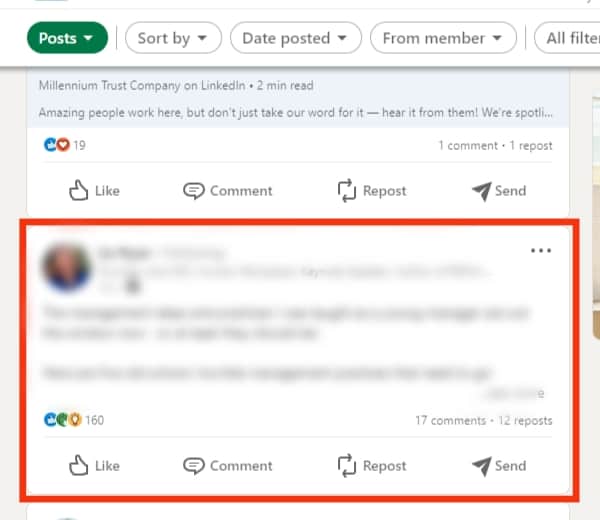
Your draft posts on LinkedIn can be more than just half-finished thoughts; they can serve a variety of purposes that enhance your professional presence. Here are a few reasons why accessing these drafts can be beneficial:
- Refinement of Ideas: Sometimes, a post isn’t quite right the first time around. Drafts allow you to come back with fresh eyes. You can refine your ideas and ensure your message is clear and impactful.
- Timing is Key: Maybe you started a post about a trending topic, but it wasn’t quite the right moment. By saving it as a draft, you can wait for the perfect timing to share your insights, ensuring maximum engagement.
- Content Calendar: If you’re planning a series of posts or a content calendar, drafts can help you organize your thoughts. You can create a pipeline of posts that you can publish on specific days or events.
- Collaboration: If you’re working with a team, drafts can serve as a collaborative space. You can save ideas that you want feedback on, which can lead to better content through group input.
- Reducing Pressure: Writing can sometimes feel daunting, especially when you’re pressed for time. Drafting allows you to express your thoughts without the immediate pressure of hitting 'publish.' You can take your time to perfect it.
In short, accessing your draft posts isn’t just about finding lost content; it’s about harnessing those ideas into something meaningful and impactful. So, whether it’s a thoughtful article or a quick update, your drafts hold the potential to elevate your LinkedIn presence!
Also Read This: How to Add Recommendations on LinkedIn to Build Trust and Credibility
3. Step-by-Step Guide to Locating Draft Posts
Finding your draft posts on LinkedIn is easier than you might think! Let’s break it down step-by-step so you can quickly access those hidden gems you’ve been working on.
- Log into Your LinkedIn Account: Start by visiting the LinkedIn website or opening the app. Enter your credentials and hit that login button!
- Navigate to the Home Page: Once logged in, you'll land on your home feed. Here’s where all the magic happens. Look for the menu options at the top.
- Access the 'Post' Feature: On the home page, you’ll see a box that prompts you to start a post. Click on it, but don’t rush to write something just yet! Instead, look for the option that says “See Drafts” or “Manage Drafts.” This link is often located near the bottom of the post editor.
- Browse Your Drafts: Clicking on the drafts option will take you to a list of all your saved drafts. You might see something like “My Drafts” or simply “Drafts.” Here, you can view the titles or snippets of your saved posts.
- Select and Edit Your Draft: Found a draft that catches your eye? Click on it! This will open the post editor where you can make any edits. Once you’re happy with it, you can either save it again or go ahead and publish it.
And voilà! You’ve successfully located your draft posts on LinkedIn. If you’ve followed these steps but still can’t find your drafts, don’t worry. Let’s discuss some common issues in the next section.
Also Read This: Adding Links to Your LinkedIn Posts: Tips for Easy Navigation
4. Common Issues When Finding Draft Posts
Despite the straightforward nature of locating your draft posts on LinkedIn, users sometimes run into a few hiccups. Here are some common issues and how to tackle them:
- Drafts Not Saving: One of the biggest frustrations can be when your drafts don’t seem to save. This can happen due to browser issues or app glitches. Make sure your browser or app is updated. If problems persist, try clearing your cache or reinstalling the app.
- Drafts Missing from the List: If you can’t find your drafts, check if you’re logged into the correct LinkedIn account. It’s easy to forget which account you’re using, especially if you have multiple accounts!
- Slow Loading Times: Sometimes, drafts may not appear immediately due to slow loading times or server issues on LinkedIn’s end. If you suspect this is the case, give it a few moments, or try refreshing the page.
- Published Posts Confusion: Occasionally, users mistake published posts for drafts. Remember, once a post is published, it’s no longer considered a draft! If you want to edit a post, you’ll need to find it among your published content.
- Accidental Deletion: If you don't see a draft that you swear you saved, it might have been accidentally deleted. Unfortunately, LinkedIn doesn’t have a recovery option for deleted drafts, so be cautious when managing your posts!
By being aware of these common issues, you can troubleshoot any problems and get back to sharing your insights on LinkedIn with ease! Happy posting!
Also Read This: How to Withdraw a Job Application on LinkedIn
5. Tips for Managing Draft Posts Effectively
Draft posts can be a treasure trove of ideas waiting to be polished and published. However, if not managed properly, they can easily become cluttered and overwhelming. Here are some practical tips to help you manage your draft posts effectively:
- Organize by Categories: Consider categorizing your drafts based on themes or topics. For instance, you might have sections for industry insights, personal stories, or promotional content. This will help you quickly locate the drafts you want to revisit.
- Set a Schedule: Dedicate specific times during your week to review and edit your drafts. This routine will not only keep your ideas fresh but also encourage you to regularly push content out into the world.
- Prioritize Posts: Not all draft posts are created equal. Some may be more timely or relevant than others. Evaluate your drafts and prioritize those that align with current trends or events in your industry.
- Use a Checklist: Before finalizing a draft, create a checklist of elements that need to be addressed, such as clarity, engagement, and SEO optimization. This will help ensure each post is polished and ready for publication.
- Seek Feedback: Don’t hesitate to share your drafts with trusted colleagues or friends for feedback. Fresh eyes can provide valuable insights that enhance your content and make it more appealing to your audience.
By implementing these tips, you can transform your draft posts from mere ideas into impactful content that resonates with your network.
6. Conclusion and Final Thoughts on Draft Management
Managing your draft posts on LinkedIn is more than just a way to organize your ideas—it's a strategy for enhancing your professional presence and engagement on the platform. Remember, the drafts you create today can set the stage for meaningful conversations tomorrow.
As you embark on your journey of effective draft management, keep these key points in mind:
- Stay Organized: Create a system that works for you, whether it’s using categories, tags, or a simple spreadsheet.
- Be Consistent: Regularly review and update your drafts. Consistency is key to maintaining a fresh and relevant content pipeline.
- Embrace Flexibility: Don’t be afraid to tweak or scrap drafts that no longer serve your goals or resonate with your audience.
- Engage with Your Audience: Use the insights gained from your drafts to tailor your content based on audience preferences and feedback.
In conclusion, think of your draft posts as valuable tools for building your personal brand. With the right management strategies, you can ensure that your ideas not only see the light of day but also spark conversations and connections with your network. So, dive into those drafts and start transforming your thoughts into impactful LinkedIn posts!
 admin
admin








