Introduction to Livestreaming on Rumble
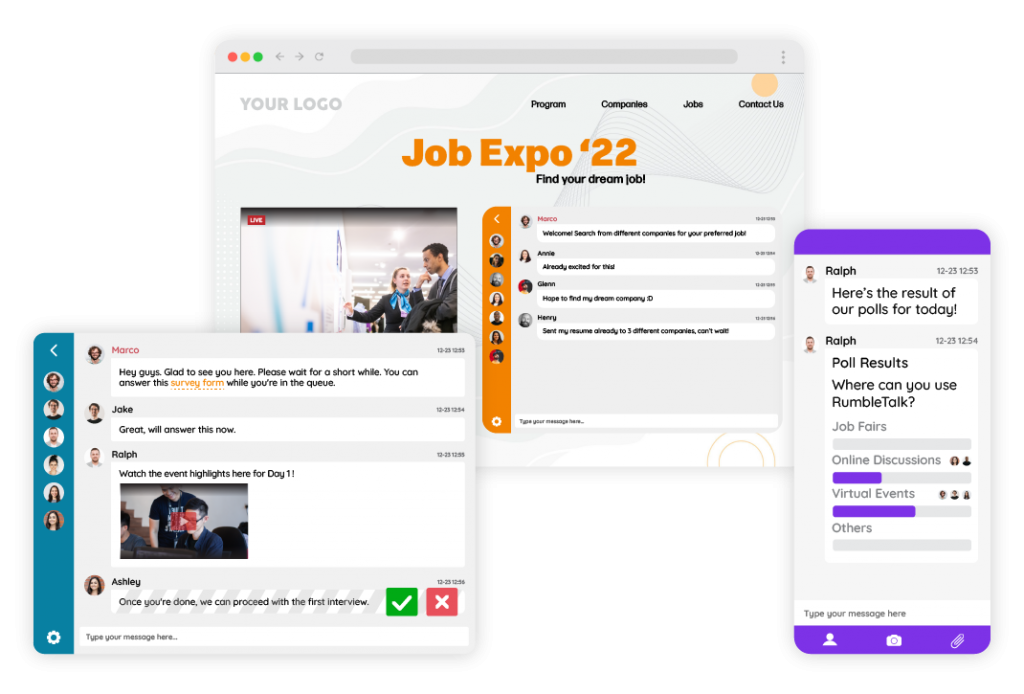
Hey there! If you're looking to dive into the world of livestreaming, Rumble is a fantastic platform to consider. With its growing user base and focus on free speech, it's becoming a go-to for creators wanting to share their content without the usual restrictions. In this guide, we'll explore how to set up your Rumble account for livestreaming and tips on engaging effectively with your audience. Let’s get started!
Also Read This: How Many Royal Rumbles Have There Been? A Look at WWE’s History
Setting Up Your Rumble Account for Livestreaming
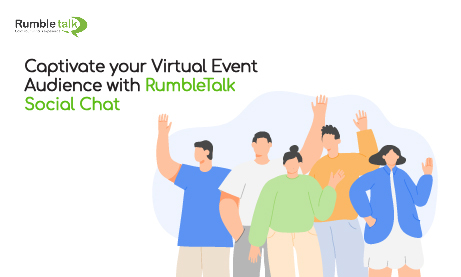
Getting your Rumble account ready for livestreaming is a breeze. Here’s a step-by-step guide to ensure you’re all set:
- Step 1: Create Your Account
- Step 2: Verify Your Email
- Step 3: Complete Your Profile
- Step 4: Enable Livestreaming
- Step 5: Choose Your Streaming Software
- Step 6: Test Your Setup
- Step 7: Plan Your Content
First things first, head over to Rumble.com. Click on the “Sign Up” button in the top right corner. You can register using your email, or even connect through social media accounts like Facebook or Google for a quicker setup.
Once you sign up, Rumble will send a verification email. Make sure to check your inbox (and spam folder, just in case!) and click on the link to verify your account. This step is crucial to ensure you can fully access Rumble’s features.
Your profile is your calling card! Add a profile picture, write a brief bio, and link any other social media platforms you might use. This not only helps in branding but also makes it easier for your audience to connect with you.
Now, to enable livestreaming, go to your account settings. Look for the 'Livestream' tab and follow the prompts to set it up. You may need to specify your streaming settings and confirm your internet connection is stable. A wired connection is often more reliable than Wi-Fi for streaming!
While Rumble has its own built-in streaming options, many creators prefer using external software like OBS Studio or Streamlabs. These tools offer more control over your stream quality and features. Download and install your preferred software, and configure it to connect with Rumble using the provided stream key.
Before going live, do a test stream! This allows you to check audio levels, video quality, and ensure everything is working smoothly. Invite a friend to help you test things out or just review the recording yourself.
Last but not least, plan what you’ll talk about during your livestream. Whether it’s a Q&A session, a tutorial, or simply chatting with your audience, having a plan can keep you focused and engaged. Make a list of key points or topics you want to cover.
And there you have it! With your Rumble account set up for livestreaming, you’re ready to engage with your audience like never before. Next up, we'll discuss how to keep your viewers hooked during your broadcasts. Stay tuned!
Also Read This: Who Won the Royal Rumble 2012? Reliving WWE’s Iconic Matches
3. Essential Equipment and Software for Rumble Livestreams
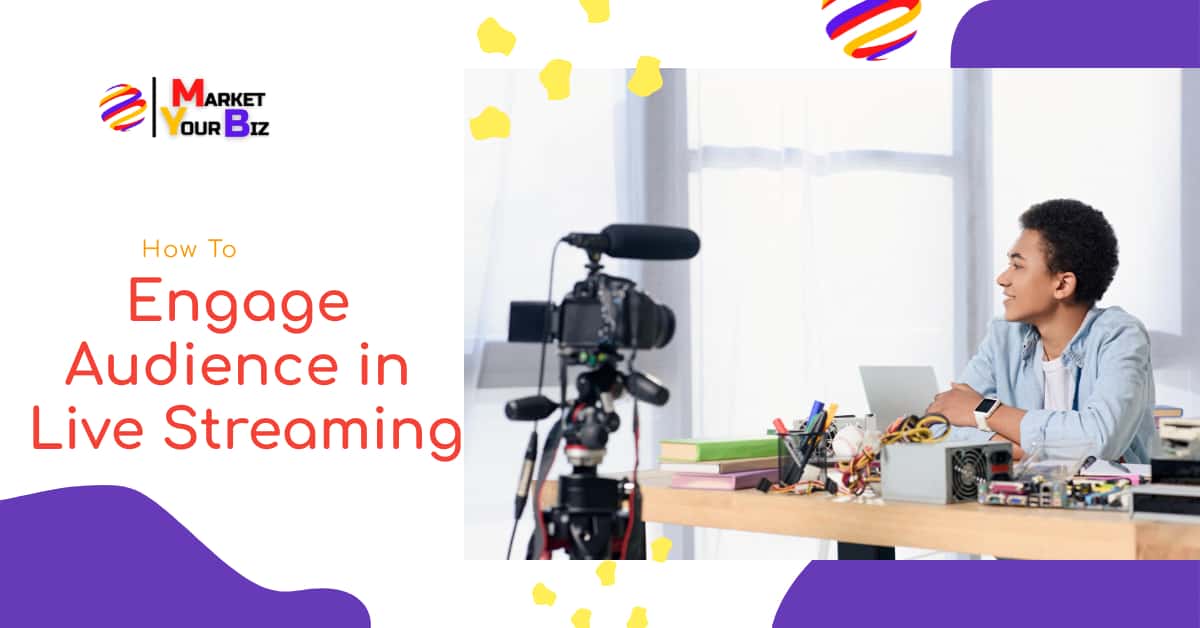
When it comes to livestreaming on Rumble, having the right equipment and software can make a world of difference in the quality of your broadcasts. Let’s break down what you’ll need to get started.
1. Camera: Your camera is your primary tool for capturing video. Depending on your budget and quality needs, here are a few options:
- Webcam: A good quality webcam, like the Logitech C920, is perfect for beginners. It’s affordable and offers 1080p resolution.
- DSLR/Mirrorless Camera: For higher quality, consider using a DSLR or mirrorless camera. Cameras like the Canon EOS M50 can provide stunning visuals. Just make sure to get a capture card, like the Elgato Cam Link, to connect it to your computer.
2. Microphone: Clear audio is crucial in keeping your audience engaged. Here are some solid choices:
- USB Microphone: The Blue Yeti is a popular choice for its great sound quality and ease of use.
- XLR Microphone: If you want to go pro, consider an XLR mic like the Shure SM7B, but remember you’ll need an audio interface to connect it.
3. Lighting: Good lighting can dramatically improve your video quality. Consider investing in:
- Softbox Lights: These provide even lighting and reduce harsh shadows.
- Ring Lights: Perfect for close-up shots, especially if you're showcasing products or doing makeup tutorials.
4. Streaming Software: To broadcast your livestream, you’ll need software that can handle your camera, audio, and any overlays or graphics:
- OBS Studio: A free and powerful option, OBS is great for both beginners and seasoned streamers.
- XSplit Broadcaster: Another preferred option, it’s user-friendly but comes with a subscription fee.
5. Internet Connection: A stable and fast internet connection is non-negotiable. Aim for at least 5 Mbps upload speed for smooth streaming. If you can, use a wired connection instead of Wi-Fi to reduce lag.
With this essential equipment and software, you’ll be well on your way to creating high-quality livestreams on Rumble that engage and entertain your audience!
Also Read This: Who Won the 2000 Royal Rumble? WWE’s Historic Victory
4. Step-by-Step Guide to Starting Your Livestream on Rumble
Now that you have your gear ready, let's dive into the step-by-step process of starting your livestream on Rumble. It's simpler than you might think!
Step 1: Create Your Rumble Account
If you haven’t already, head over to Rumble and sign up for an account. It’s quick and free! Once registered, you can complete your profile by adding a profile picture and bio to help viewers get to know you.
Step 2: Set Up Your Streaming Software
Open your streaming software (like OBS Studio). You’ll want to configure the following:
- Video Source: Select your camera as the video source.
- Audio Source: Choose your microphone to ensure your voice comes through clearly.
- Scene Setup: Create scenes for different segments of your stream (e.g., starting soon, live, end screen) to keep things organized.
Step 3: Configure Your Rumble Stream Key
Log into your Rumble account, go to the livestream section, and find your stream key. This key allows your streaming software to connect to Rumble. Copy it and paste it into your OBS settings under “Stream.”
Step 4: Schedule Your Stream
In Rumble, you can schedule a livestream. Pick a date and time, and write a catchy title and description to attract viewers. Don’t forget to promote it on your social media channels!
Step 5: Go Live!
When it's showtime, click the "Start Streaming" button in your software. Rumble will detect your stream, and you’ll see a preview in your Rumble dashboard. Make sure everything looks good, and then hit "Go Live" on Rumble!
Congratulations! You’re now live on Rumble, ready to engage with your audience. Remember to interact with your viewers through chat, and most importantly, have fun! Your enthusiasm will keep them coming back for more.
Also Read This: How to Play Rumble on Discord and Enjoy Multiplayer Action
5. Tips for Interacting with Your Viewers During the Stream
Engaging with your audience during a livestream is crucial for building a community and keeping viewers coming back for more. It’s not just about broadcasting your content; it’s about creating a two-way conversation. Here are some effective tips to help you interact with your viewers:
- Address Your Audience by Name: Whenever possible, refer to viewers by their usernames. This personal touch makes them feel recognized and valued. For example, “Thanks for joining us, CoolGamer123! What do you think about today’s topic?”
- Use Live Polls and Q&A: Integrate polls during your stream to gauge audience opinions or preferences. You can use Rumble's features or tools like StrawPoll. For instance, ask, “Which game should we play next? Vote now!”
- Highlight Comments: Regularly read and respond to comments from your viewers. Highlighting a thoughtful comment not only acknowledges the viewer but also encourages others to engage. “That’s a great point, ViewerName! Let’s discuss that further.”
- Encourage Interaction: Prompt your viewers to ask questions or share their thoughts throughout your stream. Phrasing like, “Feel free to drop your thoughts in the chat!” invites them to engage actively.
- Utilize Emotes and Reactions: If Rumble allows it, use emotes or reactions to express your responses to the chat. This makes the interaction lively and more fun!
Remember, your energy sets the tone for the stream. Be enthusiastic, show appreciation for comments, and keep the atmosphere inviting. The more engaged your viewers feel, the more likely they are to stick around and participate actively.
6. Common Challenges and Solutions for Rumble Livestreamers
Livestreaming on Rumble can be an exciting journey, but it also comes with its fair share of challenges. Here’s a rundown of some common hurdles and practical solutions to help you navigate them:
| Challenge | Solution |
|---|---|
| Technical Difficulties: Issues like lagging video or audio problems can frustrate both you and your audience. | Test Your Setup: Before going live, conduct a test stream. Check your internet speed, audio levels, and video quality. Consider using a wired connection for stability. |
| Low Viewer Engagement: Sometimes, it can feel like you’re talking to a wall. | Innovate Your Content: Experiment with different formats, such as guest interviews, tutorials, or AMAs (Ask Me Anything). Also, promote your stream in advance on social media. |
| Negative Comments: Trolls or negative feedback can be discouraging. | Moderate Your Chat: Set clear guidelines for chat behavior and consider having a moderator. Respond positively to constructive criticism and ignore trolls to maintain a healthy environment. |
| Maintaining Content Flow: It’s easy to get sidetracked by comments or questions. | Plan Your Structure: Have an outline or script but stay flexible. You can reserve specific times during the stream for audience interaction to maintain flow. |
By being aware of these challenges and proactively implementing solutions, you can enhance your livestream experience on Rumble. The key is to stay adaptable and focus on creating a fun, welcoming environment for your viewers!
 admin
admin








