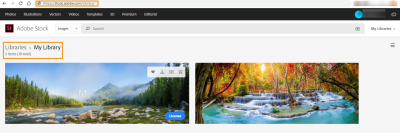Pixel size is a crucial aspect of digital images that impacts how they appear on screens and in prints. Every image is made up of tiny dots called pixels, and the number of these pixels determines the image’s quality and clarity. Knowing the pixel size helps you choose the right
How to Find Pixel Size on Your Computer
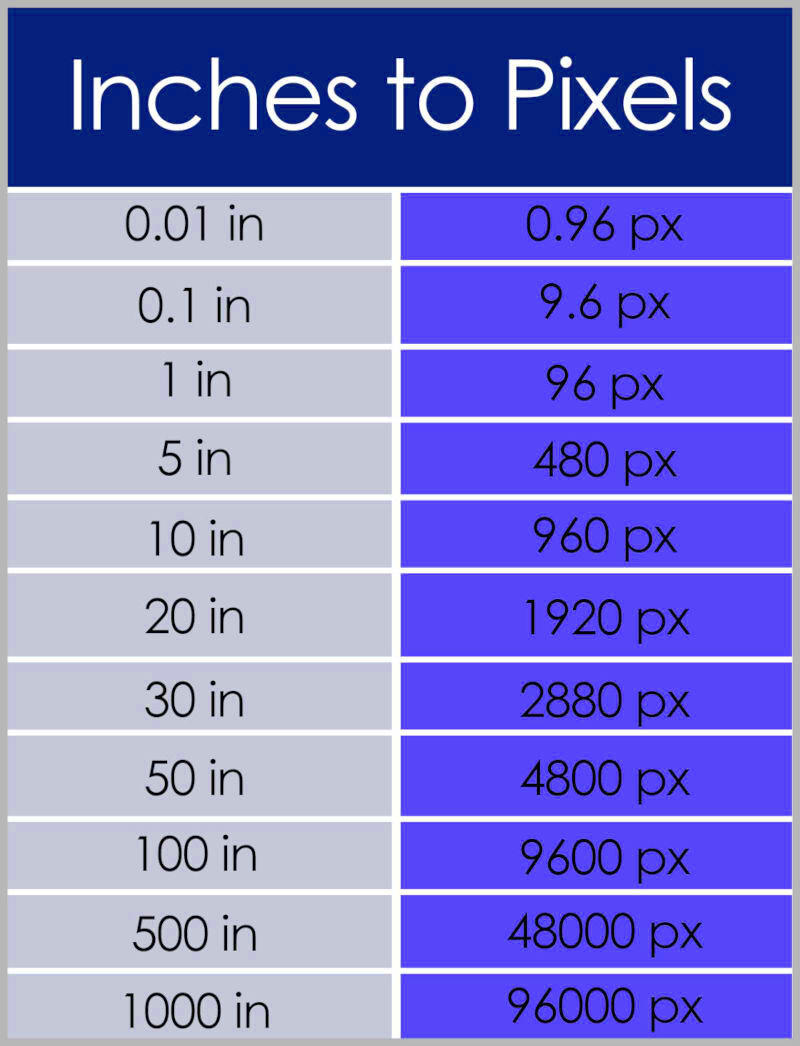
Finding the pixel size of an image on your computer is quite straightforward. Here’s how to do it:
- Locate the image file on your computer.
- Right-click on the image and select Properties (Windows) or Get Info (Mac).
- In the Properties or Info window, look for the section labeled Dimensions. This will display the width and height of the image in pixels, typically formatted like this: Width x Height.
For example, an image might show as 1920 x 1080, which means it is 1920 pixels wide and 1080 pixels tall. This information is essential for understanding how the image will fit in different contexts, whether on a website or in print.
Also Read This: How to Sell Photos on Adobe Stock
Using Image Editing Software to Check Pixel Size
If you have image editing software like Adobe Photoshop, GIMP, or even simpler tools, you can easily check the pixel size. Here’s how:
- Open your image in the editing software.
- Look for the Image menu at the top of the screen.
- Select Image Size or Canvas Size.
- A dialog box will appear, showing the pixel dimensions along with other details such as resolution.
This method not only reveals the pixel size but also gives insights into the resolution, which affects the image quality. You can see a table below to help you understand common pixel dimensions for various purposes:
| Use Case | Recommended Pixel Size |
|---|---|
| Website Header | 1920 x 600 |
| Social Media Post | 1080 x 1080 |
| Print (Standard Photo) | 3000 x 2400 |
By using image editing software, you can also resize images while keeping their pixel quality in check. This way, you ensure your images are suitable for any application.
Also Read This: How to Edit a JPEG Image: Simple Methods for Beginners
Finding Pixel Size on a Mobile Device
Finding the pixel size of an image on your mobile device is just as easy as it is on a computer. Whether you’re using an iPhone or an Android, you can quickly check the dimensions of any image. Knowing how to do this can help you select the right photos for your social media posts or other digital projects. Let’s dive into how to find pixel size on both types of devices.
For iPhone Users:
- Open the Photos app and select the image you want to check.
- Tap the Share icon (the square with an arrow pointing up).
- Select Save to Files to save it to your device.
- Open the Files app, find the image, and tap to open it.
- Tap the Info icon (an “i” inside a circle) to see the pixel dimensions.
For Android Users:
- Open the Gallery app and find the image you want to inspect.
- Tap on the image to view it, then tap the three dots (menu icon).
- Select Details or Info from the menu.
- The pixel size will be displayed along with other information about the image.
Checking pixel size on your mobile device ensures you always use images that look great, no matter where you share them!
Also Read This: Download Likee Videos Without Watermark Using Online Tools or Apps
Understanding Aspect Ratio and Its Relation to Pixel Size
The aspect ratio is the relationship between the width and height of an image. It’s expressed as two numbers separated by a colon, such as 16:9 or 4:3. Understanding aspect ratio is important because it affects how your images display on various screens and formats. Let’s break down why it matters.
Here are some common aspect ratios:
- 16:9 – Widely used for HD videos and widescreen displays.
- 4:3 – Common in older televisions and many digital cameras.
- 1:1 – Perfect square, often used for Instagram posts.
When you change the pixel dimensions of an image without maintaining the aspect ratio, you can end up with a stretched or squished appearance. For example, if you have an image that’s originally 1600 x 900 (16:9) and resize it to 800 x 600, you alter its aspect ratio, which could distort the image.
Maintaining the correct aspect ratio ensures your images look sharp and professional, whether they’re displayed on a website or in print. This way, your visuals will always convey the intended message without distracting from the content.
Also Read This: Maximize Your Earnings: A Guide to Monetizing Videos on Rumble
How Pixel Size Affects Image Quality
Pixel size plays a significant role in the overall quality of an image. The more pixels an image has, the higher its resolution, which usually translates to better clarity and detail. Let’s explore how pixel size impacts image quality in different scenarios.
Here’s what you should know:
- High Pixel Size: Images with larger pixel dimensions, like 3000 x 2000, will generally look sharper and more detailed. These are ideal for printing or displaying on high-resolution screens.
- Low Pixel Size: Images with smaller pixel dimensions, such as 640 x 480, can appear blurry or pixelated when enlarged. They are better suited for quick online sharing or thumbnails.
- Resolution Matters: The resolution of an image is closely tied to its pixel size. For example, an image meant for printing typically requires a resolution of at least 300 DPI (dots per inch) for clear results, while web images can often get away with 72 DPI.
Here’s a simple table that summarizes how pixel size relates to image quality:
| Pixel Size | Best Use Case | Image Quality |
|---|---|---|
| 3000 x 2000 | Prints and High-Resolution Displays | Excellent |
| 1920 x 1080 | HD Videos and Presentations | Good |
| 800 x 600 | Web Images and Thumbnails | Fair |
In summary, understanding pixel size helps you make informed decisions about image quality, ensuring your visuals look stunning across various platforms!
Also Read This: How to Insert an Image into a PDF
Common Pixel Sizes for Different Types of Images
When working with images, knowing the right pixel sizes for different contexts is essential. Whether you’re creating graphics for social media, designing a website, or preparing photos for print, the pixel dimensions can significantly impact the quality and appearance of your visuals. Let’s look at some common pixel sizes used for various types of images.
Here’s a handy list of common pixel sizes for different uses:
- Website Header: 1920 x 600 pixels – This size works well for large banners or headers on websites, providing a clear and attractive visual.
- Social Media Profile Picture: 400 x 400 pixels – Perfect for profile pictures on platforms like Facebook, Twitter, and Instagram.
- Facebook Post: 1200 x 630 pixels – Ideal for sharing images that will look great in your feed.
- Instagram Post: 1080 x 1080 pixels – This square format is perfect for your Instagram feed, ensuring your images are displayed properly.
- Print Quality Photo: 3000 x 2400 pixels – A good size for high-quality prints, ensuring clear detail without pixelation.
Here’s a simple table that outlines these pixel sizes:
| Image Use | Recommended Pixel Size |
|---|---|
| Website Header | 1920 x 600 |
| Social Media Profile Picture | 400 x 400 |
| Facebook Post | 1200 x 630 |
| Instagram Post | 1080 x 1080 |
| Print Quality Photo | 3000 x 2400 |
By using the appropriate pixel sizes, you can ensure that your images look fantastic no matter where they are displayed.
Also Read This: How to Make Dresses at Home with a Simple DIY Clothing Tutorial
Frequently Asked Questions About Pixel Size
When it comes to pixel size, many people have questions. Here are some of the most common queries along with their answers to help you navigate the world of digital images.
What is pixel size?
Pixel size refers to the dimensions of an image measured in pixels, which determine the resolution and clarity of the image. It’s usually expressed as width x height (e.g., 1920 x 1080).
How does pixel size affect image quality?
Generally, larger pixel sizes mean better image quality, especially for printing. If an image has too few pixels, it can appear blurry or pixelated when enlarged.
How can I check the pixel size of an image?
You can check the pixel size of an image on your computer or mobile device by viewing the file properties or using image editing software. Refer to our earlier sections for detailed instructions.
What is the best pixel size for social media?
Each social media platform has its recommended pixel sizes. For instance, Instagram posts work best at 1080 x 1080 pixels, while Facebook posts should be around 1200 x 630 pixels.
Is there a difference between pixel size and resolution?
Yes, pixel size refers to the dimensions of an image, while resolution usually refers to the quality of the image based on the number of pixels per inch (PPI) or dots per inch (DPI).
Conclusion on Knowing Pixel Size of Images
Understanding pixel size is essential for anyone working with digital images. Whether you’re a graphic designer, a photographer, or just someone who loves sharing visuals online, knowing the right pixel dimensions can make a world of difference. By choosing the correct pixel size for each application, you can enhance the quality of your images and ensure they look their best on any platform.
Remember to consider the context of your images, from social media posts to high-quality prints. This knowledge will empower you to create stunning visuals that effectively communicate your message. So next time you work with images, keep pixel sizes in mind, and watch your visuals shine!
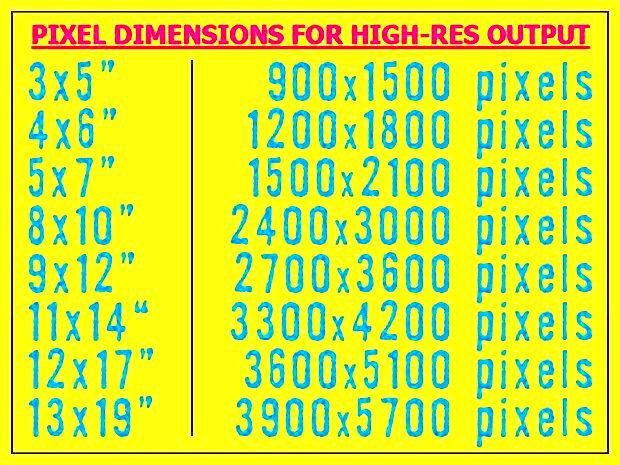
 admin
admin