When diving into the world of digital images, understanding image resolution is key. Simply put, resolution refers to the amount of detail an image holds. It’s measured in pixels, which are the tiny squares of color that come together to create an
Here’s a breakdown of the different types of image resolutions you might encounter:
- Low Resolution: Typically, images with fewer than 72 pixels per inch (PPI) are considered low resolution. These images may appear pixelated or blurry when enlarged.
- Standard Resolution: Standard images are mostly at 72 to 150 PPI, ideal for web use. They look decent on screens but might not hold up for larger prints.
- High Resolution: High-resolution images usually feature 300 PPI or more. These are great for professional printing and detailed displays, ensuring everything from color to texture remains vibrant.
To assess an image’s resolution, you can check its dimensions in pixels. For instance, an image that’s 3000x2400 pixels earns its high-res status due to its abundance of detail. However, it’s not just about the numbers. The print size also matters. An
In addition to PPI, the file format can also influence perceived resolution. Formats like TIFF and PNG support high-quality images better than JPEGs, which often compress data and result in a loss of detail. So, when evaluating image quality, pay attention to both the resolution and the format!
Why High Resolution Matters
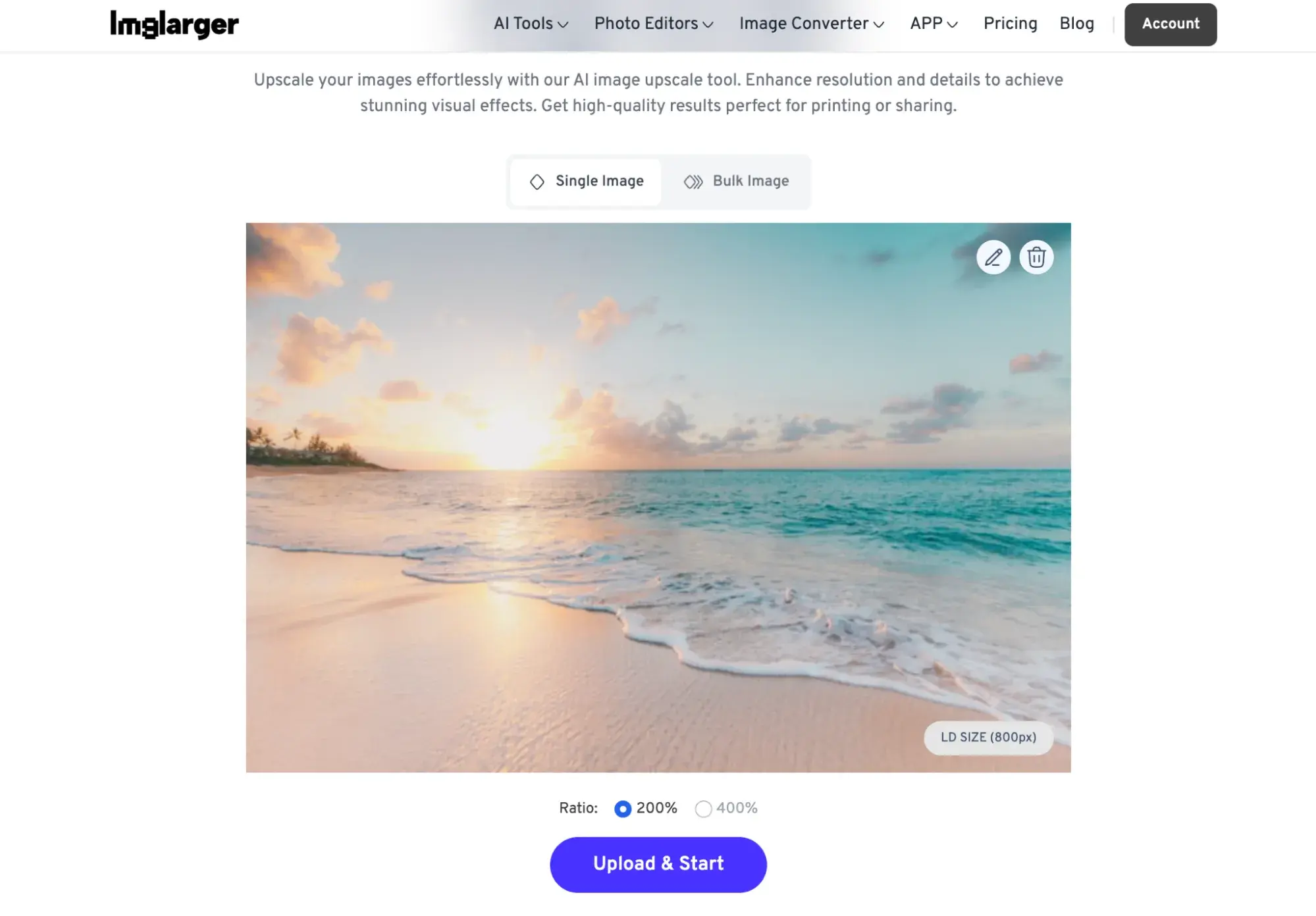
So, why should you care about whether an image is high resolution or not? The implications of image quality can vary dramatically depending on your needs, whether you’re creating marketing material, designing a website, or printing photos.
First off, let's consider print quality. High-resolution images are crucial for printed materials like brochures, posters, and business cards. An image with insufficient resolution might appear grainy or pixelated when printed, detracting from the professional look you’re aiming for. Here’s why resolution is vital for print:
- Clarity: High-resolution images ensure sharp and clear visuals, enhancing the overall aesthetic of your design.
- Professionalism: Using images with the right resolution reflects attention to detail and professionalism, leaving a better impression on your audience.
- Color Accuracy: High-res images tend to reproduce colors more accurately, making them appear more vibrant and true-to-life when printed.
Next, let’s talk about digital usage. On websites and social media, high-resolution images are equally important. They can significantly impact user engagement and conversion rates. Here’s how:
- Visual Impact: Eye-catching, high-quality images grab attention and enhance user experience.
- SEO Benefits: Properly optimized high-resolution images can improve your site’s search engine rankings, as search engines favor sites that offer quality content.
- Brand Identity: Consistency in using high-res images helps enforce your brand’s identity and aesthetic, making your materials recognizable.
Lastly, let’s not forget the role of devices. With the rise of high-resolution displays like Retina screens, images that look great on standard displays may fall short on devices with higher pixel densities. It's all about keeping up with technology to ensure your visuals look fantastic across all platforms.
In a nutshell, prioritizing high-resolution images can drastically enhance both your digital and print projects, ensuring you effectively capture your audience’s attention and convey your message powerfully.
Also Read This: How to Fill the Canvas with an Image in Photopea for Custom Designs
3. Ways to Check the Resolution of an Image
When it comes to determining if an image is high resolution, there are several effective methods you can use. Here’s a breakdown of the top ways to check not just the resolution, but also the overall quality of an image.
1. Check the Pixels: The simplest way to determine the resolution of an image is by looking at the pixel dimensions. Most images will have a width and height specified in pixels (e.g., 1920x1080). To check this, you can right-click on the image file and select 'Properties' on Windows or 'Get Info' on Mac. Look for something like "Dimensions" to find out the pixel count.
2. Use Image Editing Software: A more detailed inspection can be done using image editing software such as Adobe Photoshop or GIMP. Open the image file in the software, and navigate to 'Image' in the menu bar, then select 'Image Size' or 'Properties.' Here, you’ll find comprehensive details not just about the pixel dimensions, but also the resolution in DPI (dots per inch).
3. Online Tools: If you prefer a one-stop solution without installing any software, several online tools can analyze your images. Websites like Image Resizer or Check File Type let you upload images and display their resolutions quickly—ideal if you're dealing with multiple files.
4. Sizing for Print: For print purposes, remember that high-resolution images require at least 300 DPI for quality outputs. If you’re contemplating whether your image will look sharp in print, you can calculate the total resolution by multiplying the dimensions (in inches) by this DPI. For example, an 8x10 inch image at 300 DPI needs to be at least 2400x3000 pixels.
Remember, higher pixel dimensions generally mean a better quality image, particularly for printing and larger displays. So, not only should you look for pixel count but also consider how the image will be used.
Also Read This: How to Access Smart YouTube Content on OnlyFans
4. Common Image Formats and Their Resolutions
When we talk about image resolution, it’s essential to consider the format in which the images are saved. Different image formats serve different purposes and can carry various resolutions. Here's a quick overview of some common image formats and their typical resolutions:
| Image Format | Common Uses | Typical Resolutions |
|---|---|---|
| JPEG | Web, photography | 72 DPI (screen), 300 DPI (print) |
| PNG | Web graphics, logos | 72 DPI (screen), 300 DPI (print) |
| GIF | Animations, simple graphics | 72 DPI (screen) |
| TIF/TIFF | Print, photography | 300 DPI and higher |
| RAW | Photography | Depends on camera, but often very high (e.g., 20MP and above) |
JPEG is the go-to format for most photography on the web, balancing quality and file size, but it’s worth noting that it does compress images, potentially losing some detail.
PNG offers lossless compression, which means images retain their quality. It's fantastic for graphics that require transparency.
On the other hand, formats like TIF/TIFF and RAW are highly favored in professional photography due to their ability to maintain maximum image quality, making them ideal for print. Keep in mind that these formats often have very large file sizes.
In essence, understanding these common formats and their resolutions will not only help you choose the right images for your needs but also guide you in preserving image quality across different uses. It all boils down to knowing what you’ll use the image for and selecting the appropriate format to ensure the best resolution possible.
Also Read This: How to Upload Your Pics onto Depositphotos
5. Visual Indicators of High Resolution
When it comes to determining if an image is high resolution, sometimes, your eyes can do most of the work for you! There are several visual indicators that can help you assess the quality of an image without diving into the technical details. Here’s what to look for:
- Clarity and Detail: High-resolution images typically display more detail. Look for fine details like intricate textures, sharp edges, and distinct features. If you can see the fine lines in a fabric or the subtle variations in colors, it’s a good sign.
- No Pixelation: As you zoom in on a high-resolution image, it should remain clear and crisp. If the image starts to appear blocky or pixelated, it likely isn't high resolution.
- Color Depth: High-resolution images often have richer colors and a wider range of tones. If the image looks flat or lifeless, it may not be high resolution.
- Contrast and Sharpness: Look for strong contrast between light and dark areas. A high-resolution image will have sharp, distinct contrasts that help elevate its overall look.
- Composition and Framing: Well-composed images can also indicate higher quality. If the image is well-framed and has balanced elements, it can suggest that more care went into capturing it, often correlating with higher resolution.
However, remember that while these visual cues can help, they are not foolproof. It’s always a good idea to combine visual assessments with some technical checks.
Also Read This: How to Determine the Pixel Size of an Image
6. Tools and Software for Image Analysis
If you want to dig deeper into image resolution, there are plenty of tools and software available that can help you analyze images more precisely. Here are a few you might find handy:
| Tool/Software | Description |
|---|---|
| Adobe Photoshop | A powerful editing tool that allows you to check an image's pixel dimensions, resolution, and format. Go to Image > Image Size for detailed metrics. |
| GIMP | Free and open-source software that provides similar functionalities to Photoshop, including checking image resolution from the Image menu. |
| ImageMagick | A command-line tool that allows for advanced image manipulation. You can check image properties using simple commands in your terminal. |
| Online Image Resizer Tools | Web-based tools like TinyPNG or ResizeImage can show you the image’s dimensions, helping you gauge its resolution before using it. |
| ExifTool | This is a handy tool to extract metadata from images, including resolution information, camera settings, and much more. |
Before you decide to use an image, incorporating one or more of these tools can provide a more in-depth analysis. High-resolution images are essential for professional-quality projects, so investing time in these checks is always worth it!
Also Read This: How to Change Your Dailymotion Icon and Personalize Your Profile with Ease
7. Best Practices for Using High-Resolution Images
Using high-resolution images effectively can greatly enhance the quality of your content, whether it's for a website, a presentation, or printed material. However, there are some best practices to keep in mind to ensure you're maximizing the impact of these images while also maintaining performance and usability. Here are some tips to guide you:
- Choose the Right Format: Different image formats serve different purposes. For example, JPEG is great for photographs, while PNG is better for images with transparency. Consider using SVG for logos and icons that need to scale without losing quality.
- Optimize for Web Use: High-resolution images can slow down website loading times. Tools like TinyPNG or ImageOptim can help compress images without sacrificing quality. Aim for a balance between clarity and speed.
- Maintain Aspect Ratios: When resizing images, always keep the original aspect ratio to avoid distortion. Most editing software provides an option to lock the aspect ratio while you resize.
- Use Alt Text Wisely: For accessibility and SEO, always include descriptive alt text for your images. This not only helps visually impaired users but also helps search engines understand what the image is about.
- Implement Responsive Design: Ensure that your high-res images look great on all devices by using responsive design techniques. This means cropping or resizing images based on the screen size, so they look sharp on every device.
- Archive Original Files: Always keep a backup of your original high-resolution images. This allows you to make edits or create alternative versions for different uses in the future without losing quality.
By following these best practices, you'll ensure that your high-resolution images not only look stunning but also function well within your content. Remember, a well-placed image can engage your audience and enhance the overall message you're trying to convey.
8. Conclusion: Making Informed Choices for Image Quality
When it comes to determining the quality of images, particularly high-resolution ones, making informed decisions is crucial. The quality of an image can significantly impact user experience and the effectiveness of your communication. In our digital age, where content is king, having the right images can make or break your project.
So, what have we learned? High-resolution images are characterized by their pixel dimensions, clarity, and ability to maintain quality across different uses, but they also come with challenges like larger file sizes that can affect loading times. However, with the right practices in place, such as optimization strategies and understanding usage contexts, you can leverage the power of high-resolution images.
In conclusion:
- Assess the specific needs of your project – do you need sharp detail or fast loading?
- Consider the context – will your audience be viewing images on mobile devices, desktops, or in print?
- Keep quality in mind, but don’t overlook the importance of speed and responsiveness.
By carefully evaluating image quality and following best practices, you not only enhance your visual content but also engage your audience effectively. Remember, a picture is worth a thousand words, but a well-chosen image can enhance your message far beyond that!
 admin
admin








