Are you tired of your YouTube videos pausing unexpectedly? It can really spoil the experience, especially when you're engrossed in a great video! In this post, we'll explore some reasons why this happens and offer tips to keep your viewing smooth and uninterrupted.
Understanding YouTube Playback Issues
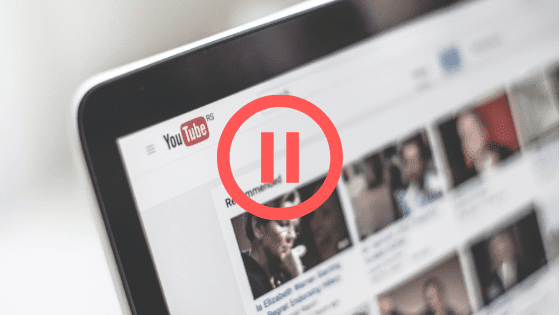
YouTube is an incredible platform for streaming videos, but playback issues can sometimes turn a fun experience into a frustrating one. Playback problems often manifest as buffering, stuttering, or random pauses. Understanding these playback issues can help you troubleshoot and improve your viewing experience.
When you hit play on a YouTube video, your device begins to download data to stream the content. This process can be interrupted for various reasons. Sometimes, it’s just a temporary glitch, while other times, it can be a sign of deeper issues related to your internet connection, device, or even YouTube's own servers.
A smooth playback generally depends on:
- Internet Speed: A stable and fast connection is crucial for streaming high-quality videos.
- Device Performance: Your device's hardware plays a big role in how well it can handle streaming tasks.
- Browser or App Issues: Bugs in the browser or app can lead to interruptions.
- YouTube Server Status: Sometimes it’s not you but YouTube that’s experiencing issues.
To ensure a smoother experience, regularly check your internet speed and keep your device and apps up to date. Always remember, understanding the problem is the first step toward finding a solution!
Also Read This: How to Add Songs to Spotify from YouTube: Music Transfer Made Easy
Common Causes of YouTube Pausing
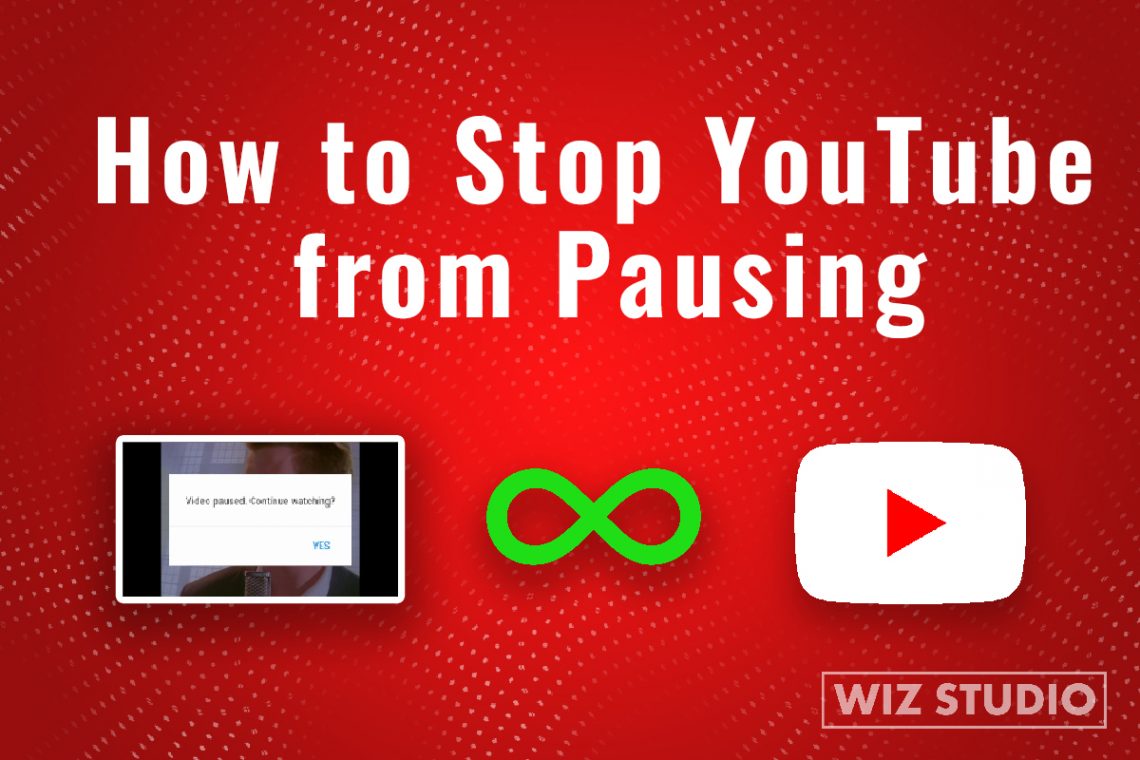
Now that we’ve laid the groundwork, let’s dive into some common causes of YouTube pausing. Knowing these culprits can help you take effective steps to eliminate them.
- Slow Internet Connection: Your internet speed might not be fast enough to stream the video without interruptions. Try running a speed test. If your speed is below 5 Mbps, you might experience buffering, especially with HD content.
- Network Congestion: If many devices are connected to your network (like smartphones, tablets, or smart TVs), they can consume your bandwidth, leading to buffering. Try disconnecting some devices and see if it helps.
- Browser Issues: Sometimes, the browser you use can be the problem. Outdated extensions, cookies, or even the browser itself might cause playback issues. Clear your browser's cache or try a different browser to see if it resolves the issue.
- Device Performance: Older devices or those with low RAM may struggle to handle streaming. Close unused applications to free up memory and ensure your device can focus on playing the video.
- Video Quality Settings: If you're trying to stream in high definition on a slow connection, it can lead to buffering. Lowering the video quality may help. YouTube allows you to adjust the quality settings manually.
- YouTube's Servers: Occasionally, YouTube itself may experience outages or server issues, which can affect video playback. You can check sites like Downdetector to see if others are having similar issues.
By identifying these common causes, you can take proactive measures to enhance your YouTube experience. Whether it’s upgrading your internet plan or optimizing your device settings, small adjustments can make a big difference!
Also Read This: Improving Video Quality on YouTube: Understanding Blurry Uploads
3. Check Your Internet Connection
Let’s be honest—nothing ruins a good YouTube binge-watching session quite like those pesky buffering circles. One minute you're watching a hilarious cat video, and the next, you're staring at a spinning wheel of doom. So, how can you prevent this from happening? The first step is to check your internet connection.
Here are a few tips to ensure your connection is strong and stable:
- Run a Speed Test: Websites like Speedtest.net can help you determine your download and upload speeds. Ideally, you’d want at least 5 Mbps for standard video and 25 Mbps for HD content.
- Use a Wired Connection: If possible, connect your device directly to the router using an Ethernet cable. This can significantly improve your connection stability.
- Check for Network Congestion: If you live with others, their internet usage might affect your speed. Try watching during off-peak hours or ask them to limit their streaming.
- Restart Your Router: Sometimes, all it takes is a quick reboot. Unplug your router, wait a few seconds, and plug it back in. This can help clear any connection issues.
By ensuring that your internet connection is up to par, you’ll be better equipped to enjoy uninterrupted viewing. Remember, a stable connection is key to a smooth streaming experience!
Also Read This: How to Get Embed Code from YouTube Shorts: A Guide to Embedding YouTube Shorts Videos on Your Website
4. Adjust YouTube Settings for Optimal Performance
Once your connection is solid, the next step is to tweak your YouTube settings for the best experience. YouTube has a bunch of features that can enhance your viewing, so let’s dive into some adjustments you can make.
Here are some settings to consider:
- Video Quality: YouTube automatically adjusts the video quality based on your connection. However, you can manually set it to a lower quality to avoid buffering. Click the gear icon on the video player, select "Quality," and choose an option like 720p or even 480p if you're experiencing issues.
- Playback Speed: If you're okay with watching at a slightly slower pace, you can adjust the playback speed. This can help if you're on a weaker connection. Click the gear icon, select "Playback speed," and choose a lower speed.
- Disable Autoplay: Sometimes, the next video starts loading before you’re ready, leading to unwanted pauses. Turn off the autoplay feature by toggling the switch at the end of the video.
- Clear Cache: If you’re using a browser, regularly clear your cache and cookies. This can free up space and improve performance. In Chrome, for example, you can do this by going to Settings > Privacy and Security > Clear browsing data.
By fine-tuning these settings, you can optimize your YouTube viewing experience and reduce interruptions. Happy watching!
Also Read This: What Adblocker Works on YouTube in 2024? Best Options for Blocking Ads
5. Using Browsers and Devices for Better Playback
When it comes to enjoying YouTube without interruptions, the choice of your browser and device can make a significant difference. Here are some tips to optimize your experience:
- Choose the Right Browser: Some browsers handle video playback better than others. Chrome and Firefox are often recommended for their speed and compatibility. If you notice frequent pauses, try switching to one of these browsers to see if it improves performance.
- Update Your Browser: Always ensure your browser is up-to-date. Developers frequently release updates that enhance performance and fix bugs. An outdated browser can lead to playback issues, so check for updates regularly.
- Utilize Incognito Mode: If you’re experiencing playback issues, try using incognito or private browsing mode. This can help eliminate problems caused by extensions or cached data that may slow down your video streaming.
- Experiment with Different Devices: If you're watching on a laptop, try switching to your smartphone or tablet. Different devices can handle video playback differently. For example, newer smartphones often have better hardware for streaming than older laptops.
- Check Device Settings: Make sure your device’s settings are optimized for streaming. For mobile devices, ensure that power-saving modes are off, as these can throttle performance.
Additionally, if you’re a fan of watching on smart TVs or streaming devices like Roku or Fire TV, ensure that your apps are updated. Sometimes, an outdated app can lead to buffering issues. It’s all about finding the right combination of device and browser to enhance your watching experience!
Also Read This: Adjusting Playback Speed for YouTube Shorts: A Complete Guide
6. Clear Cache and Cookies to Improve Performance
Over time, your browser accumulates a lot of data, including cache and cookies. While this data is useful for quick access to sites you visit frequently, it can also lead to performance issues, especially with video playback. Here’s how clearing your cache and cookies can help:
- What is Cache and Cookies? Cache is temporary data stored by your browser to speed up page loading times. Cookies, on the other hand, are small files that remember your preferences and login information. Both can sometimes interfere with smooth playback if they become corrupted or overloaded.
- How to Clear Cache: To clear your cache, go to your browser settings and look for the section on privacy or browsing data. Most browsers have a "Clear Browsing Data" option where you can select what you want to delete. Make sure to choose cache and not just cookies!
- How to Clear Cookies: Similar to clearing the cache, navigate to the privacy settings in your browser. Decide whether you want to delete all cookies or just those related to YouTube or other streaming services. Deleting cookies can log you out of websites, but it often resolves playback issues.
- Frequency of Clearing: It’s a good habit to clear your cache and cookies regularly, perhaps once a month. If you notice that YouTube starts pausing or buffering frequently, consider doing this as a troubleshooting step.
By keeping your browser free from excess data, you’ll not only enhance your YouTube viewing experience but also improve overall browser performance. So, grab your popcorn, clear that cache, and get ready for uninterrupted streaming bliss!
Also Read This: How to Disable Remix Feature on YouTube Shorts for Customized Viewing
7. Explore Third-Party Tools and Extensions
If you’re a dedicated YouTube watcher, you might be interested in enhancing your experience with third-party tools and extensions. These nifty little add-ons can help optimize your viewing habits and ensure that you never miss a beat. Let’s dive into some popular options!
YouTube Enhancer: This extension allows you to customize your YouTube experience significantly. You can automatically skip intros, control playback speed, and even adjust the quality settings based on your internet speed. It’s like having a personal YouTube assistant right in your browser!
Magic Actions for YouTube: This is another fantastic extension that offers a plethora of features. From enabling cinema mode to controlling volume with your mouse wheel, it makes watching videos feel more immersive. Plus, you can manage your playlists more effectively, making it easier to queue up your favorite content.
ImprovedTube: This one is a personal favorite. It not only allows you to customize the YouTube interface but also offers various features like hiding recommended videos, toggling autoplay, and adjusting playback speed effortlessly. You can even set it up to always start in theater mode for that big-screen feel!
For those concerned about buffering and video quality, consider using extensions that monitor your internet speed. Tools like NetSpeedMonitor can help you keep an eye on your connection, ensuring you adjust your settings accordingly to enjoy uninterrupted viewing.
However, a word of caution: while third-party tools can enhance your experience, it’s crucial to choose reputable and well-reviewed extensions. Always check user feedback and stay updated on any potential privacy concerns. Happy exploring!
8. Conclusion: Enjoying a Seamless YouTube Experience
In conclusion, enhancing your YouTube viewing experience doesn’t have to be complicated. By implementing a few simple strategies, you can minimize interruptions and savor every moment of your favorite videos. Here’s a quick recap of what we discussed:
- Optimize your internet connection for smooth streaming.
- Adjust playback settings to suit your preferences.
- Take advantage of YouTube's built-in features like playlists and watch later.
- Utilize third-party tools for a more personalized experience.
Ultimately, the goal is to create a viewing environment that you love. Whether it’s finding the perfect playlist for your workout or binge-watching your favorite series without interruptions, these tips will help elevate your YouTube game.
So, grab your snacks, settle into your comfy spot, and enjoy the endless world of content that YouTube offers. With these strategies in your toolkit, you’re ready to dive in and watch seamlessly. Happy viewing!
 admin
admin








