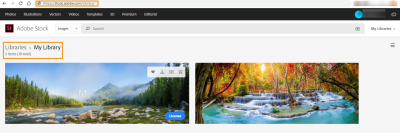Integrating Adobe Stock into Adobe XD can give your design projects a significant boost. This powerful combination allows you to access a vast library of high-quality assets directly within your favorite design tool, streamlining your workflow and enhancing your creativity. In this post, we will explore what Adobe Stock and Adobe XD are, how they work together, and the steps to integrate them seamlessly. So, if you're ready to elevate your design game, let's dive in!
Understanding Adobe Stock and Adobe XD
Before we delve into the integration process, it's essential to understand what Adobe Stock and Adobe XD are, and how they can complement each other in your design work.
Adobe Stock is a stock photo and asset library that offers millions of high-quality images, videos, templates, and illustrations. With a subscription, you can access a vast array of visual content tailored to your project needs. Here’s what makes Adobe Stock a valuable resource:
- Vast Collection: Millions of assets covering various categories.
- Quality Content: Assets curated by professionals, ensuring high resolution and quality.
- Easy Licensing: Simple licensing options offer peace of mind for commercial use.
On the other hand, Adobe XD is a powerful design tool primarily used for creating user interfaces and prototypes. Its features include:
- Design Tools: Intuitive vector-based tools to create responsive designs effortlessly.
- Prototyping: Ability to create interactive prototypes that mimic the user experience.
- Collaboration: Real-time collaboration and sharing capabilities enhance team workflows.
When combined, Adobe Stock provides a treasure trove of visuals that can be easily incorporated into your Adobe XD projects, allowing designers to quickly prototype and refine their ideas without missing a beat. Now that we understand the individual benefits of each tool, let’s look at how to integrate them effectively.
Also Read This: How to Print Sublimation Images for Tumblers and Crafts
Preparing Your Adobe XD Workspace
Before diving into the integration of Adobe Stock with Adobe XD, it’s essential to set up your workspace for smooth operation. A well-organized workspace will not only enhance your efficiency but also create a more enjoyable design experience.
First things first, ensure you have the latest version of Adobe XD installed. Adobe frequently rolls out updates, and having the latest features can be a game changer when you're working on your designs.
Next, let’s talk about the layout. Adobe XD has a flexible interface that allows you to arrange panels and tools based on your workflow. Here are some tips for preparing your workspace:
- Customize the Toolbar: Drag and drop the tools you use most frequently to the top toolbar for easy access.
- Organize Your Documents: Use the Document Assets panel to keep your icons, components, and colors neatly organized.
- Flexible Artboards: Create or adjust artboards based on your project needs. This flexibility can save you a lot of time later.
Lastly, don't forget to create a dedicated "Adobe Stock" page or artboard within your project where you can drag and drop any assets you decide to use. This keeps everything centralized and makes it easier to access during your design process. With your workspace prepped and primed, you're ready to dive into the next phase of integrating Adobe Stock!
Also Read This: How to Get 10 Free Adobe Stock Images
Accessing Adobe Stock within Adobe XD
Now that your workspace is all set up, it’s time to tap into the vast resources of Adobe Stock directly within Adobe XD. This feature significantly streamlines your design process by allowing you to access high-quality assets without leaving the application.
To access Adobe Stock, follow these simple steps:
- Navigate to the File Menu: Start by opening your Adobe XD project. Click on the “File” menu located at the top left of your screen.
- Select “Get Assets”: Within the File Menu, look for the “Get Assets” option. A panel will appear on the right side of your workspace.
- Choose “Stock”: In the Get Assets panel, you'll see different asset options. Click on the “Stock” tab to explore Adobe Stock's extensive library.
Once you’re in the Adobe Stock section, you can:
- Search for Assets: Use the search bar to find specific images, videos, or templates. Simply type in keywords that relate to your design.
- Preview Assets: Hover over the assets to get a preview. You can quickly assess if an asset fits your project’s needs.
- License or Place Assets: If you find something you love, you can either license it right away or drag-and-drop it directly into your workspace.
And there you go! You’re fully equipped to start incorporating high-quality Adobe Stock assets into your Adobe XD projects, making your designs not only visually appealing but also professionally polished.
Also Read This: How to Create Stunning Smoky Eyes Complete Makeup Guide on Dailymotion
5. Searching for Assets on Adobe Stock
If you’re diving into the world of design with Adobe XD, you’ll quickly discover that finding the right assets can be a game-changer. Adobe Stock makes this process smooth and efficient. Here’s how you can enhance your design journey by effectively searching for assets.
When you’re on a mission to find that perfect image, vector, or video, start by utilizing the search bar in Adobe Stock. Just type in keywords related to what you’re looking for, and hit enter. You’ll see a plethora of options pop up! Here are a few tips to refine your search:
- Use Specific Keywords: Instead of searching for "dog," try "golden retriever in park" for more precise results.
- Filter Results: Adobe Stock allows you to filter by asset type (photos, vectors, videos), orientation, color, and more. Use these options to narrow your search.
- Check Licensing: Keep an eye on licensing options. Some assets are free for personal use, while others may require a subscription or a one-time purchase.
- Save Favorites: As you sift through images, click on the heart icon to save your favorites for later use.
Once you’ve found what you’re looking for, you’ll be ready to bring those assets into your Adobe XD project. It’s all about making your design process seamless, and a solid search strategy can help you get there!
Also Read This: How to Acquire 10 Adobe Stock Images
6. Importing and Using Adobe Stock Assets in XD
Excited about that amazing stock asset you found? Great! Now let’s get it into Adobe XD so you can start creating. The process is straightforward and can make a huge difference in your design work!
Here’s how to import and use Adobe Stock assets in XD:
- Find Your Asset: After searching for your desired asset on Adobe Stock, click on it to open the details. If you're happy with what you see, don’t forget to check the licensing details!
- License the Asset: To use it in your projects, you’ll need to license the asset. This generally involves adding it to your cart and completing the purchase, or using a subscription if you have one.
- Download the Asset: Once licensed, download the asset. Look for the download button in Adobe Stock and choose the right format depending on your needs.
- Open Adobe XD: Now, let’s transition to your design space. Open your Adobe XD project and navigate to the file where you'd like to import the asset.
- Import Asset: You can easily drag and drop the downloaded asset into your Adobe XD canvas. Alternatively, go to File > Import and select your asset from the saved location on your computer.
And voila! Your Adobe Stock asset is now part of your XD project. You can move it around, resize it, and start combining it with your designs. The possibilities are endless when you integrate high-quality stock assets into your creative workflow!
Also Read This: How to Remove Stock in Adobe After Effects
Best Practices for Using Adobe Stock in Your Designs
Integrating Adobe Stock into your Adobe XD workflow can significantly enhance your design projects. To ensure you’re making the most of this resource, consider these best practices:
- Select High-Quality Images: Always opt for high-resolution images that are relevant to your project. Lower quality images can detract from the overall professionalism of your design.
- Utilize Collections: Create collections of assets that resonate with your project. This will allow you to curate your resources and make the design process more streamlined.
- Keep Brand Consistency: Choose assets that align with your brand's voice and aesthetic. Maintaining a cohesive look throughout your design is crucial.
- Experiment with Variations: Don’t hesitate to explore different assets or styles before settling on the final one. Experimentation can lead to unexpected yet delightful results.
- Take Advantage of Filters: Adobe Stock allows you to filter searches based on various criteria like orientation, color, and more. Use these tools to find the perfect assets quickly.
By following these best practices, you can make the most of Adobe Stock and ultimately create stunning designs that resonate with your audience.
Also Read This: how to cut out part of an image in photoshop
Troubleshooting Common Issues
While integrating Adobe Stock into Adobe XD can be a seamless experience, occasionally you may run into a few hiccups. Here are some common issues and easy fixes:
| Issue | Possible Solutions |
|---|---|
| Images Not Loading |
|
| Error Messages During Download |
|
| Licensing Confusion |
|
If you encounter other issues, don't hesitate to seek assistance from Adobe’s community forums or technical support. With a little troubleshooting, you can get back to creating amazing designs in no time!
How to Integrate Adobe Stock into Adobe XD
Integrating Adobe Stock into Adobe XD is a straightforward process that allows designers to access a vast library of high-quality assets right within their design environment. This can greatly enhance the design workflow by providing instant access to images, videos, templates, and more. Below are the steps to enable and efficiently use Adobe Stock in Adobe XD.
Steps to Integrate Adobe Stock
- Open Adobe XD: Launch the Adobe XD application on your device.
- Sign In: Ensure you are signed in to your Adobe Creative Cloud account. If you don't have an account, you can create one for free or subscribe for full access.
- Access the Libraries Panel: Navigate to 'Window' in the top menu and select 'Libraries'. This panel allows you to manage assets, including those from Adobe Stock.
- Search for Assets: In the Libraries panel, click the 'Find More' button to open the Adobe Stock marketplace. Use the search bar to find specific assets you need by entering keywords.
- Preview and License: Click on any asset to preview it. If you want to use it, click the 'License' button, which adds it to your libraries.
- Drag to Artboard: Once licensed, you can simply drag the asset from the Libraries panel directly onto your artboard.
Benefits of Using Adobe Stock in Adobe XD
- Seamless Integration: Accessing stock directly within XD simplifies the workflow.
- High-Quality Assets: Choose from millions of curated images and templates.
- Time-Saving: Quickly source and implement assets without leaving the design environment.
By following these steps, designers can easily incorporate Adobe Stock assets into their projects, reducing the time spent searching for quality visuals and enhancing their overall design output.
Conclusion: Integrating Adobe Stock into Adobe XD empowers designers by simplifying asset sourcing, allowing for a more efficient and productive design process.

 admin
admin