Are you ready to transform your TV experience? YouTube TV is making waves in the streaming world, and when paired with Amazon's Firestick, it becomes a powerhouse for entertainment! With a vast library of live channels, on-demand movies, and shows, YouTube TV caters to all your viewing needs. Plus, the Firestick's compact design allows you to stream effortlessly on any TV. Together, they offer a seamless way to access your favorite content anytime, anywhere. Let’s dive into how to get
Requirements for Installing YouTube TV on Firestick
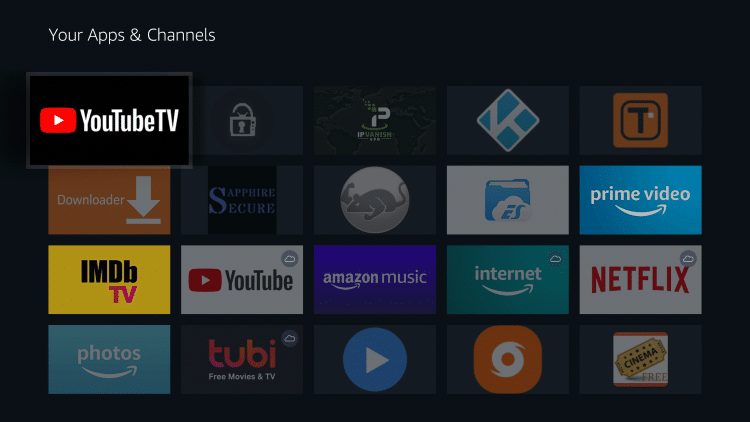
Before you dive into the installation process, there are a few things you'll need to ensure a smooth setup of YouTube TV on your Firestick:
- Firestick Device: Make sure you have a Firestick (any version will do, but the newer, the better for performance).
- Internet Connection: A stable and high-speed internet connection is essential for streaming. Aim for at least 10 Mbps for optimal performance.
- Amazon Account: You’ll need an Amazon account to access the Firestick’s app store. If you don’t have one, it’s easy to create!
- YouTube TV Subscription: You’ll need an active subscription to YouTube TV. If you’re new, they often provide a free trial, so you can test it out!
- TV with HDMI Port: Ensure your TV has an available HDMI port to plug in your Firestick.
Once you have these requirements sorted, you’re all set to install and enjoy YouTube TV on your Firestick. Let’s get to it and make your streaming dreams a reality!
Also Read This: Does YouTube TV Have INSP Channel? A Guide to Available Channels on YouTube TV
3. Step-by-Step Guide to Install YouTube TV on Firestick

Installing YouTube TV on your Firestick is a breeze! Follow these simple steps, and you’ll be streaming your favorite shows in no time.
- Power Up Your Firestick: First things first, make sure your Firestick is plugged in and turned on. You'll need to navigate to your home screen.
- Navigate to the Search Function: Use your remote to hover over the magnifying glass icon located at the top of the screen. This will allow you to search for apps.
- Search for YouTube TV: Type in "YouTube TV" using the on-screen keyboard. As you type, suggestions will pop up. Select "YouTube TV" from the list that appears.
- Download the App: Once you’re on the YouTube TV app page, click the “Get” or “Download” button. The app will begin downloading, and you’ll see a progress bar indicating the installation.
- Open YouTube TV: After the download is complete, you can either open the app directly from the download page or find it later in your app library.
- Log In: When you open YouTube TV for the first time, you’ll be prompted to log in. Enter your Google account information associated with your YouTube TV subscription.
- Grant Permissions: You may need to allow certain permissions for the app to work correctly, such as access to your device’s storage. Just follow the prompts to enable these features.
Congratulations! You’ve successfully installed YouTube TV on your Firestick. Now, let’s move on to setting it up for an optimal streaming experience.
Also Read This: Can You Play YouTube Music on PS5? A Guide to Music Streaming on Consoles
4. How to Set Up YouTube TV for Streaming on Firestick
Now that you have YouTube TV installed, it’s time to set it up so you can enjoy a seamless streaming experience. Here’s how to make sure everything is good to go:
- Launch YouTube TV: Open the app from your Firestick’s home screen or apps section. You'll be greeted with the welcome screen and some introductory tips.
- Choose Your Preferences: YouTube TV will ask you to set your location preferences. This helps in providing you with the most accurate local channel options. Make sure to input your zip code to get the best recommendations.
- Set Up Your Profile: If you have multiple users in your household, create individual profiles. This can be done by going to the account settings within the app. Each profile can have personalized recommendations!
- Explore Channels: After setting up your profile, take some time to explore the channels available. You can add or remove channels based on your liking. Just go to "Live" to see what's available.
- Adjust Settings: Navigate to the settings menu to tweak features like playback quality, closed captions, and parental controls. Make sure everything is set to your liking for the best viewing experience.
- Create a Watchlist: While browsing, you can add shows or movies to your watchlist. Just click on the "+" icon next to any title, so you never miss an episode!
And there you have it! Your YouTube TV is ready for streaming on your Firestick. Kick back, relax, and enjoy endless entertainment!
Also Read This: Does Embedded YouTube Views Count and How to Boost Video Engagement
5. Troubleshooting Common Installation Issues
Installing YouTube TV on your Firestick should be a smooth process, but sometimes things don’t go as planned. Don’t worry! Here are some common issues you might encounter and how to resolve them:
- App Not Showing in the App Store: If you can’t find YouTube TV in the Amazon App Store, make sure your Firestick is updated. Go to Settings > My Fire TV > About > Check for Updates. Install any pending updates and try searching again.
- Installation Error: If you receive an error during installation, try restarting your Firestick. Simply unplug it from the power source, wait for about 10 seconds, and plug it back in. Once it reboots, attempt the installation again.
- App Crashing or Freezing: If the app crashes frequently, clear the app cache. Go to Settings > Applications > Manage Installed Applications, select YouTube TV, and click on Clear Cache and Clear Data.
- Network Issues: Streaming problems might arise due to poor internet connectivity. Ensure your Firestick is connected to a stable Wi-Fi network. You can check your network status by going to Settings > Network.
- Account Login Problems: If you're having trouble logging into your YouTube TV account, double-check your username and password. You can also try logging in via a web browser on another device to ensure your credentials are correct.
If you’ve tried all these steps and are still facing issues, consider uninstalling and reinstalling the app. You can do this by going to Manage Installed Applications, selecting YouTube TV, and choosing Uninstall. After that, reinstall it from the App Store.
6. Tips for Optimizing YouTube TV Streaming Experience
Once you have YouTube TV set up on your Firestick, you'll want to ensure that your streaming experience is as smooth as possible. Here are some practical tips to enhance your viewing:
- Use a Wired Connection: If possible, connect your Firestick to your router with an Ethernet cable. This can provide a more stable connection than Wi-Fi, leading to better streaming quality.
- Adjust Streaming Quality: YouTube TV allows you to adjust streaming quality in settings. If your internet connection is slow, consider lowering the quality to avoid buffering. You can find this option in the app settings under Video Quality.
- Close Unused Apps: Closing background apps on your Firestick can free up valuable resources for YouTube TV. Hold down the home button, select Recent Apps, and swipe away any apps you’re not using.
- Check for Updates: Regularly check for updates for both your Firestick and the YouTube TV app. Updates can improve performance and fix bugs, enhancing your overall experience.
- Use a VPN: If you’re traveling or facing regional restrictions, consider using a VPN to access content. Just ensure that it's a reliable service that won't slow down your connection.
Implementing these tips can significantly enhance your YouTube TV experience on Firestick, ensuring you enjoy your favorite shows and channels without interruption!
 admin
admin








