If you're a gaming enthusiast, you may have stumbled across the term "ISO games" while browsing for new titles. But what does it really mean, and how can you get them up and running on your PC? In this blog post, we’re breaking down everything you need to know about installing ISO games, including what ISO games are, how to manage them, and the steps to install them effectively. Whether you're looking to revisit classic titles or dive into obscure gems, our guide will help you navigate the exciting world of ISO gaming with ease!
What is an ISO Game?
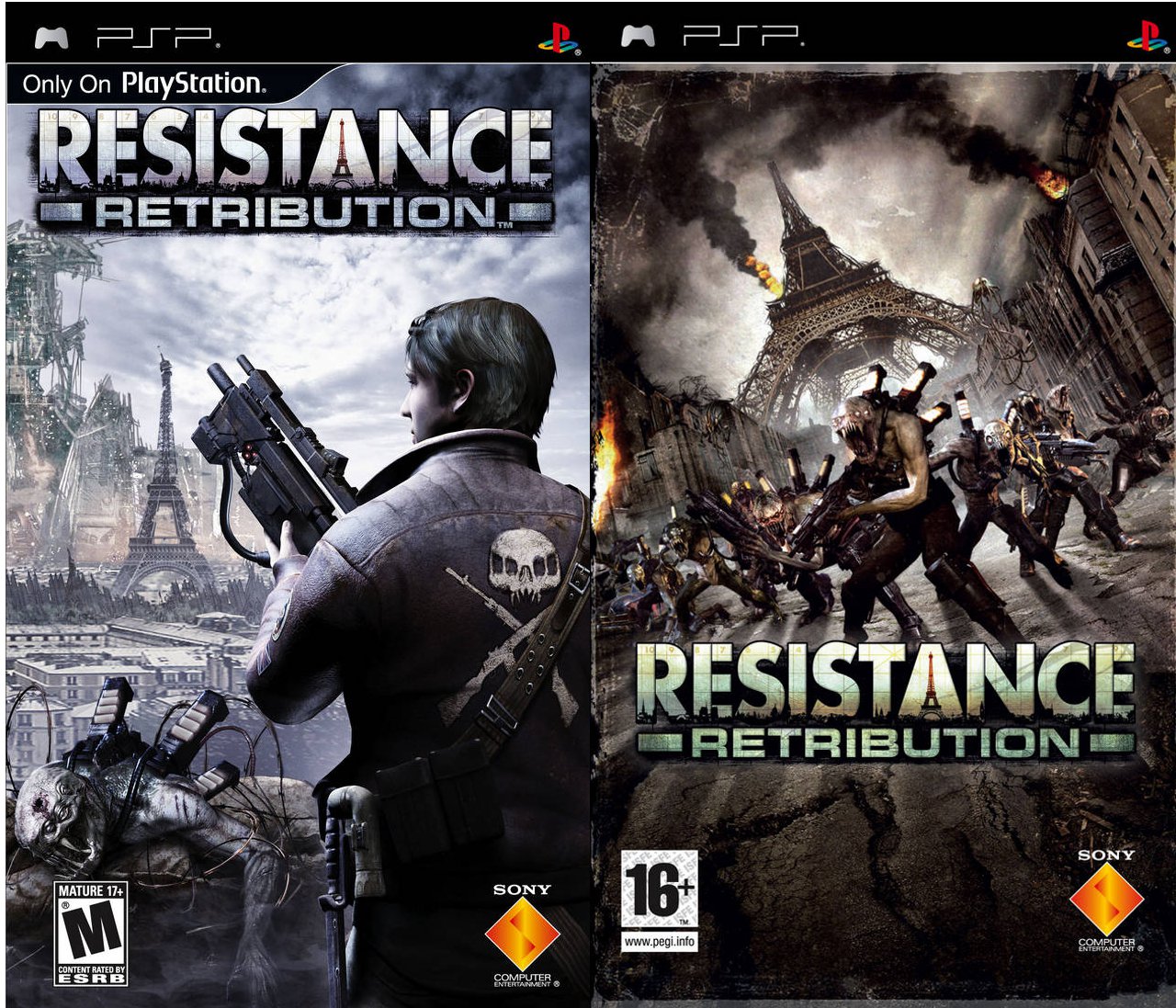
Let’s start with the basics! An ISO game is essentially a digital copy of a game that is saved in the ISO file format. This file format serves as a snapshot of the entire disc. Think of it as creating a virtual disc image of your favorite game. Here’s a little more depth on ISO games:
- ISO Files: They are exact copies of the data on a disc, capturing everything, including game files, audio, and even sub data. The file extension usually looks like ".iso". Most modern PC gaming today recognizes ISO files.
- Why Use ISO?: ISO games allow for faster installations since you can load a digital copy rather than rummaging through physical discs. It’s also easier on your hardware when the game is not relying on older disc drives.
- Availability: You'll find ISO files for a wide range of games, from classic console titles to modern PC releases. However, keep in mind that downloading ISO files should be done legally, ensuring you have the right to access the game content.
- Mounting the ISO: To play an ISO game, you'll often need to "mount" the image using software like DAEMON Tools, Virtual CloneDrive, or the native tools in your operating system.
In summary, ISO games are a convenient and versatile way to enjoy your favorite titles, whether you're a casual gamer or a nostalgia-seeker looking for classic experiences.
3. Requirements for Installing ISO Games
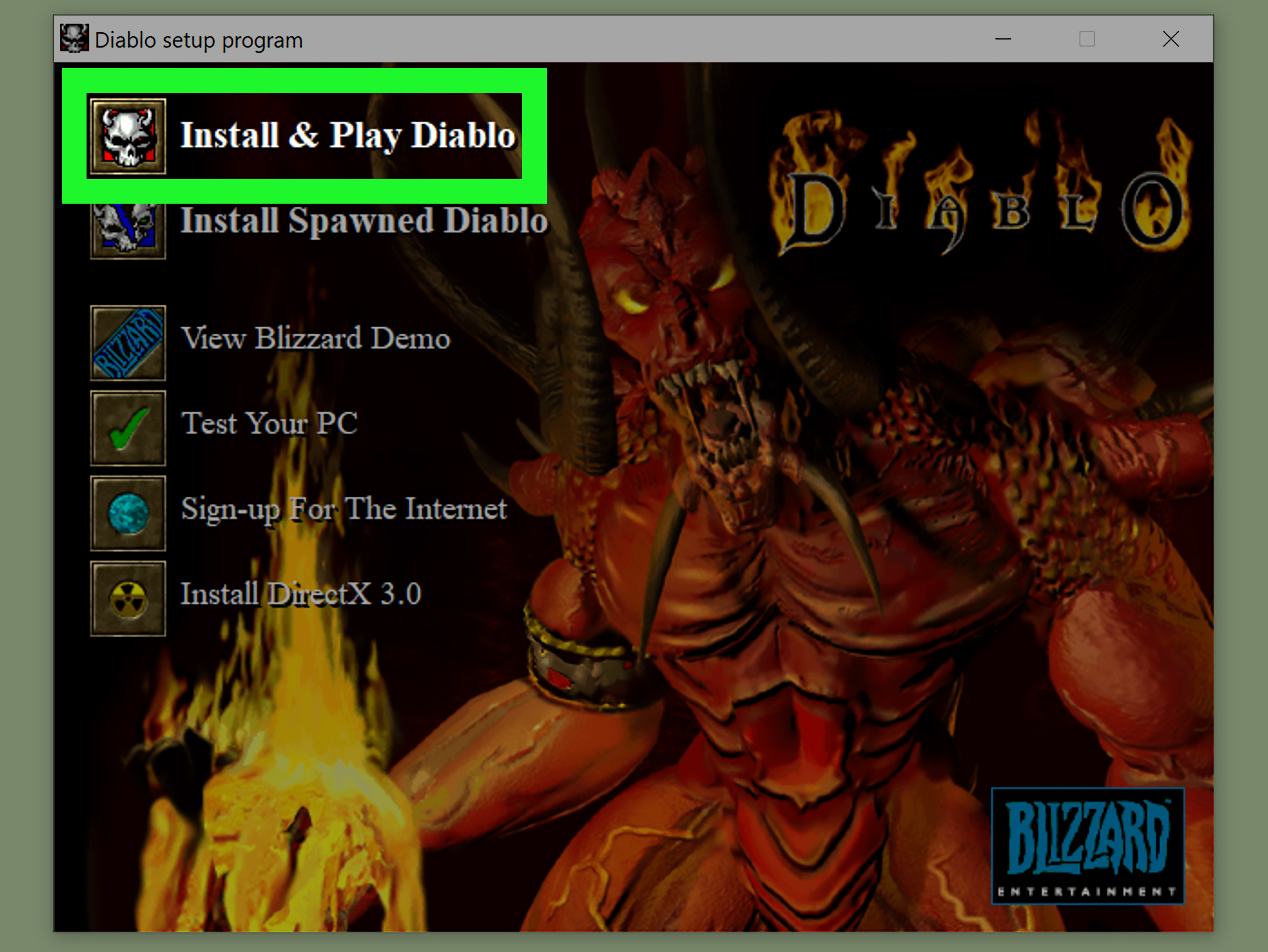
Before diving into the installation of ISO games, it’s important to ensure that your PC meets a few essential requirements. This will not only streamline the process but also enhance your gaming experience. Let’s break it down:
- Operating System: Generally, you’ll want to be running on Windows 7, 8, or 10. While some older games may run on earlier versions, newer titles usually require a more recent OS for compatibility.
- Storage Space: ISO files can consume a significant amount of space, often ranging from a few gigabytes to upwards of 50GB, depending on the game. Make sure you have enough space on your hard drive to accommodate the ISO file and any future updates.
- RAM: Depending on the game, a minimum of 4GB of RAM is typically recommended, though many modern games will run better with 8GB or more.
- Processor: An Intel Core i3 or AMD equivalent is often considered the bare minimum, but for a smoother experience, a Core i5 or Ryzen 5 and up will be ideal.
- Graphics Card: Make sure your PC has a dedicated graphics card that meets or exceeds the game’s requirements. Integrated graphics may struggle with newer titles.
- Virtual Drive Software: To install an ISO game, you will need software to mount the ISO file. Popular options include Daemon Tools, Virtual CloneDrive, and even Windows 10’s built-in mounting feature.
With these requirements in mind, you can ensure a smoother setup and enjoy your gaming adventure with minimal hiccups!
4. Downloading the ISO File
Once you’ve got your requirements sorted out, it’s time to get the ISO file. But how do you go about downloading it safely and effectively? Here’s a step-by-step guide to help you navigate the process:
- Choose a Trusted Source: Always opt for reputable websites or platforms. Sites like Steam, GOG, or Humble Bundle often sell ISO files directly. If you're considering free downloads, make sure the site is well-reviewed and doesn’t have a reputation for malware.
- Check the Game’s Requirements: Before downloading, always double-check the game’s requirements on the download page to ensure compatibility with your PC.
- Click the Download Link: Once you find the right game, you can usually find a button that states “Download” or “Get the Game.” Click it, and your download should begin.
- Manage Your Download: Monitor the download progress. If it’s taking an unusually long time or if the speed fluctuates wildly, consider pausing and resuming the download. This can sometimes resolve speed issues.
- Extract If Needed: If the ISO comes in a compressed format (like a .zip or .rar), you'll need to extract it using software like WinRAR or 7-Zip before proceeding to the next steps.
And there you have it! Following these steps will set you up nicely to install and enjoy your favorite ISO games on your PC. Happy gaming!
5. Tools Needed for Installation
Before diving into the world of ISO game installations, it’s crucial to gather the right tools. Having the appropriate software installed on your PC can make the process smoother and more efficient. Here’s a handy list of the essential tools you’ll need:
- ISO Mounting Software: This is necessary for mounting ISO files as virtual drives. Popular options include:
- Daemon Tools Lite
- WinCDEmu
- Virtual CloneDrive
- Game Installation Software: Depending on the type of ISO, you might need a specific game launcher or installer, such as:
- Steam (for Steam-compatible ISOs)
- Origin (for EA games)
- GOG Galaxy (for GOG games)
- ISO Extraction Tools: Sometimes you might want to extract files from the ISO instead of mounting it. Useful tools include:
- WinRAR
- 7-Zip
- PeaZip
- A Stable Internet Connection: This is essential, especially if you need to download any of the software mentioned above or any additional files for the game.
Having these tools at your fingertips will help ensure that the installation process goes off without a hitch. Now that you’re equipped, let’s move on to how to actually install those ISO games on your PC!
6. Step-by-Step Installation Process
Ready to install your favorite ISO games? Let’s walk through the installation process step by step! Following these instructions will have you gaming in no time.
- Download the Game ISO: First things first, ensure you have the ISO file downloaded to your PC. Make sure to get it from a reputable source to avoid unnecessary hassles.
- Install Mounting Software: If you haven’t already, install one of the mounting tools listed above. For example, Daemon Tools Lite is user-friendly and efficient.
- Mount the ISO File: Open your mounting software, and use it to mount the ISO file. You can usually do this by right-clicking on the file and selecting the “mount” option or clicking through the software interface.
- Access the Virtual Drive: After mounting the ISO, a new virtual drive will appear in ‘This PC’ or ‘My Computer.’ Click on it to view the contents.
- Run the Setup: Inside the virtual drive, locate the setup executable file, often called 'setup.exe' or something similar. Double-click it to start the installation process.
- Follow On-Screen Instructions: The installer will guide you through the steps. Pay attention to any prompts or agreements you need to accept during the installation. You may also have the option to customize the installation location.
- Install Necessary Components: Sometimes, games require additional software, such as DirectX or Visual C++ redistributables. Make sure you install these if prompted.
- Launch the Game: Once installed, you might find a shortcut on your desktop or in your start menu. Click it and enjoy your game!
And that’s it! You’re now ready to immerse yourself in your newly installed game. If you encounter any issues, don’t hesitate to check out forums or the game's support page for assistance.
Troubleshooting Common Issues
Installing ISO games on your PC can sometimes be a bit tricky. Don’t worry; you're not alone! Here are some common issues you may encounter and how to solve them:
- Corrupted ISO File: If your game won’t install or crashes during installation, the ISO file could be corrupted. Try redownloading it from a reliable source. You can also check the integrity of the file using software like WinRAR or 7-Zip to ensure it's not damaged.
- Insufficient Disk Space: Before installing, make sure you have enough disk space available. You can check this by right-clicking your drive in This PC and selecting Properties. If you're low on space, consider deleting some old files or moving them to an external drive.
- Virtual Drive Issues: If you're using software to mount the ISO file, ensure it’s compatible with your operating system. Sometimes, simply remounting the ISO or restarting the software can clear up any issues.
- Compatibility Problems: Older games may not run well on newer operating systems. In these cases, right-click the game executable, select Properties, then go to the Compatibility tab, where you can run the program in compatibility mode for an older version of Windows.
- Antivirus Interference: Sometimes antivirus software can mistakenly flag game files as threats. If you trust the source of your ISO, consider adding the game folder to your antivirus exclusions list.
If you're still facing problems after trying these tips, consider visiting gaming forums or the community surrounding the game. Many players share their experiences and solutions!
Conclusion
Installing ISO games on your PC can open up a world of gaming possibilities, from classic titles to modern releases. The process isn’t as daunting as it seems! By following the steps outlined earlier, you can get your favorite games up and running in no time.
Remember to:
- Always download ISO files from reputable sources to avoid malware.
- Keep your software, including mounting tools and your operating system, updated for the best performance.
- Don’t hesitate to troubleshoot when things don’t go as planned; many gamers have faced the same issues and found solutions.
Lastly, enjoy the vast library of games at your fingertips! There’s a unique satisfaction in playing your favorite games, knowing you’ve set them up just right. Happy gaming, and may your adventures be filled with fun and nostalgia!










