Inserting images into an EPUB file is a great way to add visual appeal to your e-book. Whether you're creating a novel, guide, or educational content, images can significantly enhance the reader's experience. EPUB files, which are commonly used for e-books, support a variety of multimedia, including text, images, and even audio. By adding images, you not only make your content more engaging but also provide context and a better understanding of your message. In this guide, we will walk you through the process of adding images to EPUB files, helping you create customized e-books that are both informative and visually appealing.
Why Inserting Images in EPUB Files is Important
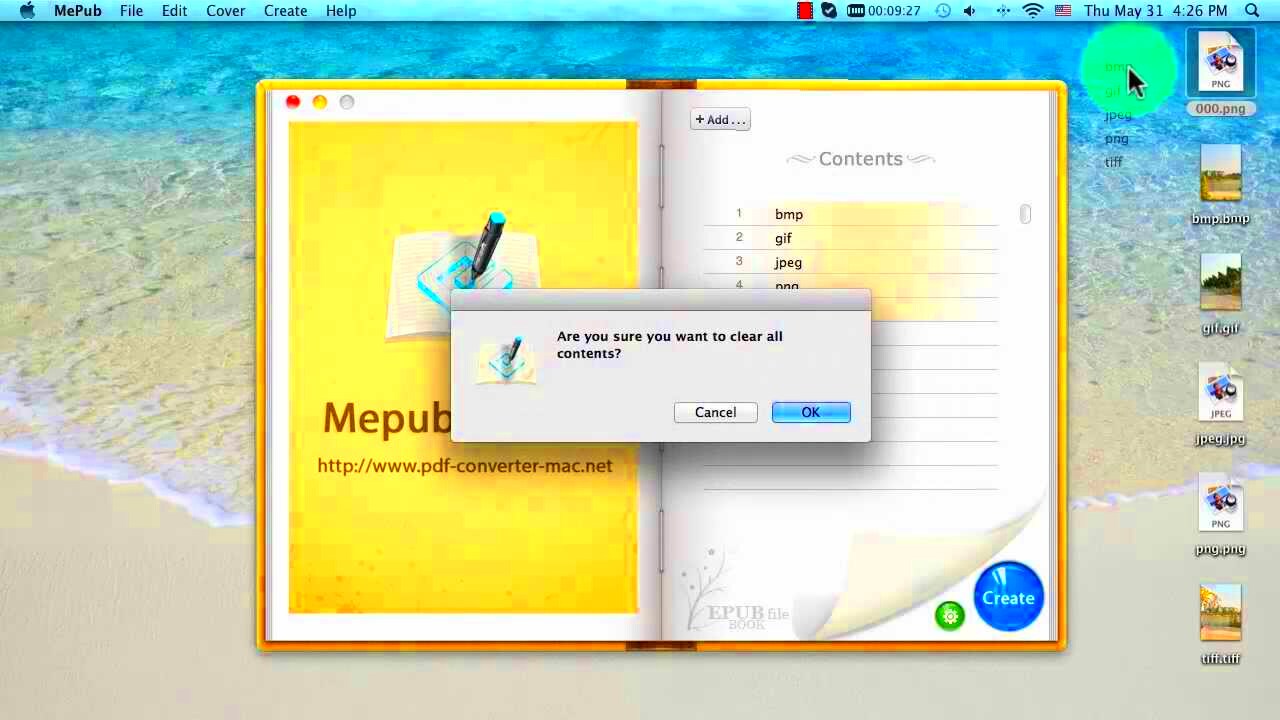
Images play a crucial role in making an e-book stand out. They serve multiple purposes, whether it's adding visual context, breaking up long blocks of text, or simply making the content more enjoyable to read. Here’s why inserting images in your EPUB files is important:
- Visual Appeal: Images make your content more attractive and engaging, drawing the reader's attention.
- Improved Understanding: Graphics, charts, and diagrams can help clarify complex information, making it easier for readers to understand.
- Reader Retention: E-books with images are often more memorable, encouraging readers to continue reading.
- Brand Identity: Including images that align with your branding helps reinforce your e-book’s identity and messaging.
- Better Reader Experience: Images can break up large chunks of text, making your e-book easier on the eyes and more enjoyable to read.
Incorporating images into your EPUB file is not just about decoration—it's about enhancing the reader’s experience and making your content more impactful.
Also Read This: Mastering Duets on YouTube Shorts with Your Android Device
Step-by-Step Guide to Inserting Images in EPUB Files
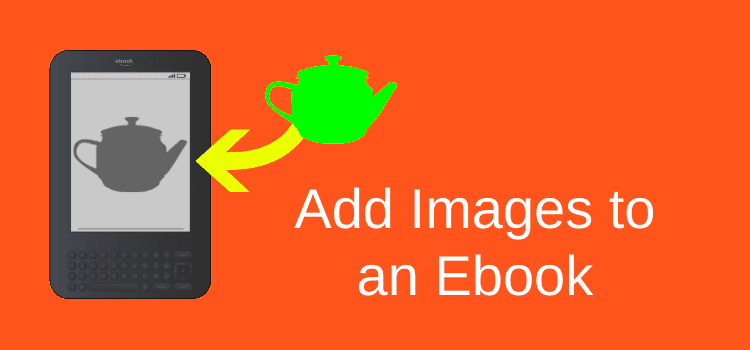
Now that you understand the importance of images in EPUB files, let’s get into the process of adding them. You don’t need to be a tech expert to insert images into your EPUB file. Follow this simple guide, and you’ll have your e-book looking just the way you want it.
- Prepare Your Images: Before inserting images into your EPUB file, make sure they are in the right format (JPEG, PNG, GIF, etc.) and are sized appropriately. Images should be clear and of high quality, but not too large to avoid slowing down your file. Aim for file sizes that balance quality with load speed.
- Use EPUB Editing Software: To insert images, you’ll need EPUB editing software. Some popular options include:
- Sigil: A free, open-source EPUB editor.
- Adobe InDesign: A professional tool used by designers to create e-books.
- Calibre: An all-in-one e-book management tool with editing features.
- Insert Your Image into the EPUB File: Open your EPUB file in your chosen editor. In most cases, you can insert images by selecting the location where you want the image to appear and then using the “Insert Image” option. Make sure to link the image to the right file path.
- Ensure Correct Placement: It’s important to check that the image appears correctly within the context of the text. You may need to adjust the size, alignment, or margins to ensure a polished look. Always preview the file to ensure everything is in place.
- Save and Test: Once your images are inserted, save your EPUB file and test it on different devices or e-readers to make sure the images display as expected. This step helps ensure that your content looks good on various screen sizes and orientations.
With these simple steps, you’ll be able to insert images into your EPUB files without any trouble. Adding visuals can really elevate your e-book, giving it a professional and polished look.
Also Read This: Choosing Between Royalty-Free and Rights-Managed Images on Imago Images
Tools You Can Use to Edit EPUB Files
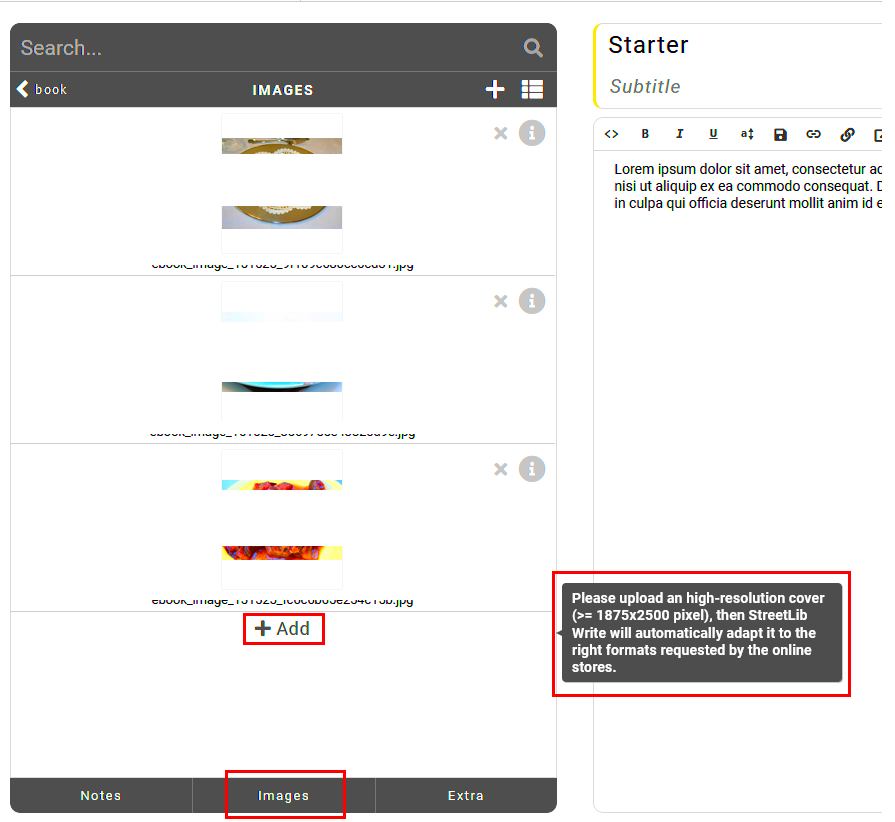
Editing EPUB files to insert images can be easy when you have the right tools at your disposal. Fortunately, there are several software options available, ranging from free, open-source tools to professional-grade platforms. Depending on your level of expertise and needs, you can choose the one that works best for you. Let’s take a look at some of the most popular tools you can use to edit EPUB files:
- Sigil: A free, open-source EPUB editor that provides an intuitive, WYSIWYG (What You See Is What You Get) interface. It allows you to directly insert images, edit the content, and even validate your EPUB file.
- Adobe InDesign: A professional desktop publishing software, InDesign is a top choice for e-book creators. It offers advanced layout and formatting tools, along with the ability to export directly to EPUB. While it comes with a subscription cost, its robust features make it worth the investment for those serious about e-book design.
- Calibre: A free e-book management tool that also includes editing features. Calibre allows you to convert files, organize your library, and modify EPUB files. Its user-friendly interface makes it great for beginners.
- Jutoh: Another user-friendly EPUB editing software that offers a range of features for creating and editing e-books. Jutoh provides an easy-to-use interface and supports image insertion, making it perfect for simple EPUB edits.
- BlueGriffon: A powerful web editor that allows you to create and edit EPUB files. It's a great tool for those looking for a WYSIWYG editor with advanced functionality, and it's compatible with both Windows and macOS.
Choose the right tool based on your specific needs—whether you want a simple interface for quick edits or a professional tool for detailed design. With these tools, editing EPUB files and adding images becomes a straightforward task.
Also Read This: Making Images Transparent in Illustrator for Stunning Designs
Best Practices for Image Formatting in EPUB Files
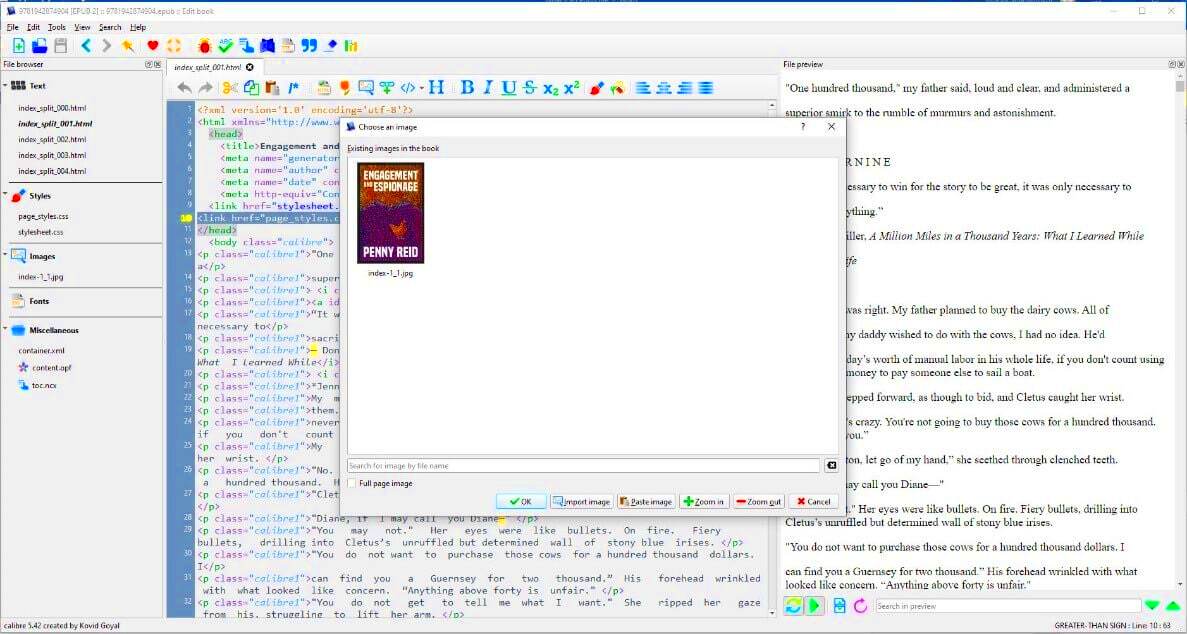
When adding images to an EPUB file, it’s important to follow some best practices to ensure that your images display properly across different devices and platforms. Proper formatting can make a big difference in how your e-book is experienced. Let’s go over the most important image formatting guidelines:
- Image File Type: Use common image formats like JPEG, PNG, or GIF. JPEG is ideal for photographs, while PNG is great for images with transparency or sharp edges, such as logos. GIFs work well for simple graphics and animations.
- Image Resolution: Make sure your images are high resolution, typically 300 dpi (dots per inch) for print quality, but keep in mind that screen resolutions are lower. For e-books, 150 dpi to 200 dpi should suffice for web display, balancing quality and file size.
- Image Size: Optimize the image size to ensure your EPUB file is not too large. Images should be resized to fit within the content and not exceed necessary dimensions. Aim for a file size between 50 KB and 300 KB for each image. Large files can slow down load times or cause problems on low-storage devices.
- Responsive Design: Consider how your images will appear on different devices and screen sizes. Use percentage-based width for responsiveness. This ensures that images adjust smoothly across mobile phones, tablets, and e-readers.
- Alt Text: Provide alternative text (alt text) for images. This is crucial for accessibility, ensuring that visually impaired readers using screen readers can understand the content of the images.
- Image Alignment and Spacing: Be mindful of how you align and space your images. Avoid overcrowding your pages with too many images, and use padding or margins to create visual breathing room around images.
Following these best practices will ensure that your images enhance the e-book experience rather than detract from it. By paying attention to size, format, and placement, you can create a visually appealing e-book that works well on any device.
Also Read This: Enhance Your Content Productivity With This Game-changing Instagram Thumbnail Grabber
Common Challenges When Adding Images to EPUB Files
While adding images to EPUB files is a relatively simple process, there are a few challenges you might encounter along the way. By understanding these common problems, you can take steps to avoid or address them, ensuring that your e-book looks its best. Let’s explore some of the most frequent challenges:
- Image Display Issues: One of the most common problems is that images don’t display correctly across all devices. This can happen if the image resolution is too high or too low, or if the image format is unsupported by some e-readers. Always test your e-book on multiple devices to ensure consistency.
- File Size Problems: Large image files can make your EPUB file too big, which can cause slow load times or make the e-book difficult to download, especially on devices with limited storage. Always optimize your images before inserting them into your EPUB file.
- Incorrect Image Alignment: Images might not appear where you expect them in the EPUB file. This is often due to improper alignment codes or styling. Using proper CSS (Cascading Style Sheets) and ensuring consistent alignment can prevent this issue.
- Broken Image Links: If you reference an image using an incorrect file path or fail to upload the image to the correct directory, it might not display at all. Double-check file paths and make sure all assets are properly linked within your EPUB structure.
- Inconsistent Layout Across Devices: Images can sometimes appear fine on one screen but become misaligned or distorted on another. This is due to the responsive nature of EPUB files. Using flexible layouts and testing across devices can help prevent this issue.
- Accessibility Issues: Images without proper alt text can make your EPUB inaccessible to readers with visual impairments. Ensure you include descriptive alt text for every image, as this helps improve accessibility and reader engagement.
By being aware of these potential challenges and taking the right steps to prevent or address them, you can ensure that your EPUB file looks professional and is easy to navigate on any device.
Also Read This: Understanding Payment Requirements for Downloaded Videos on Storyblocks
How to Test the EPUB File with Images
Once you’ve added images to your EPUB file, it’s crucial to test the file to ensure everything displays correctly across different devices and platforms. Testing ensures that your images are not only appearing but are also properly aligned, resized, and readable. Here’s how you can effectively test your EPUB file:
- Preview Using EPUB Readers: Most EPUB editors come with a built-in preview function, which lets you view the file on your computer before exporting it. Tools like Sigil and Calibre offer this feature, giving you a quick look at how the file appears on different screen sizes.
- Test on Different Devices: To ensure that your images display correctly, test the EPUB file on various e-readers, tablets, and smartphones. Devices like Kindle, Kobo, and Nook have different rendering engines, so it’s important to make sure your images are responsive and show up well across all platforms.
- Use Online EPUB Testers: There are several free online tools available for testing EPUB files. Websites like EPUBCheck and Draft2Digital offer validation tools that check your EPUB for errors, including issues with image display.
- Check Image Load Time: Pay attention to how quickly your images load, especially on devices with slower internet speeds. Large image files can slow down your e-book, so it’s essential to keep your images optimized without sacrificing quality.
- Check for Alt Text and Accessibility: If your EPUB includes alt text for images (which is essential for accessibility), verify that this text is displaying properly. Testing for accessibility ensures that all readers, including those with visual impairments, can enjoy your e-book.
Testing is an essential step to make sure your e-book is polished and ready for readers. Thorough testing will help you catch any issues before publishing, ensuring a smooth experience for your audience.
Also Read This: How to Sell My Photos on Getty Images
Tips for Optimizing Your EPUB File for Publishing
When it comes to publishing your EPUB file, optimization is key. A well-optimized EPUB file ensures a better reading experience, faster load times, and compatibility across a variety of devices. Here are some tips to optimize your EPUB file before publishing:
- Reduce File Size: Large EPUB files can be slow to download and may not display properly on devices with limited storage. Optimize images by resizing them, choosing appropriate file formats (JPEG for photos, PNG for graphics), and compressing files without losing quality.
- Check for Formatting Issues: Review the file for formatting issues such as inconsistent margins, broken links, and alignment problems. Using a reliable EPUB editor can help streamline this process and ensure that formatting is consistent throughout the document.
- Ensure Mobile Compatibility: Since most people read e-books on mobile devices, make sure your EPUB file is optimized for smaller screens. This includes using flexible image sizes, adjusting text for readability, and ensuring a responsive layout that adapts well to various screen resolutions.
- Test Before Publishing: Before submitting your EPUB to publishers or e-book platforms, conduct a final round of testing on multiple devices and platforms. This will help you catch any last-minute issues and ensure your e-book works as expected.
- Remove Unnecessary Metadata: Clean up your EPUB file by removing any unnecessary metadata or code that could bloat the file size. Tools like Calibre can help you manage metadata and ensure your EPUB is streamlined for publishing.
- Validate the EPUB: Use validation tools such as EPUBCheck to verify that your file complies with EPUB standards. This will help you avoid errors that could prevent your file from being accepted by publishers or e-book stores.
By following these tips, you’ll ensure that your EPUB file is not only ready for publication but also optimized for the best possible user experience. A well-optimized EPUB file is key to making a positive impression on readers and platforms alike.
Also Read This: How to Get Your Photos Featured on Getty Images
FAQ
Here are answers to some of the most frequently asked questions when it comes to inserting images into EPUB files:
- What file formats are best for images in EPUB files?
The most common and recommended image formats for EPUB files are JPEG, PNG, and GIF. JPEG is ideal for photographs, while PNG works well for images with transparency. GIFs are great for simple graphics and animations.
- How do I ensure my images are responsive in EPUB files?
To make your images responsive, use percentage-based widths in the CSS, rather than fixed pixel widths. This will allow the images to scale properly across different screen sizes and orientations.
- Can I use animated GIFs in EPUB files?
Yes, you can use animated GIFs in EPUB files. However, keep in mind that not all e-readers may support GIFs, so always test your file on multiple devices to ensure compatibility.
- Do I need to include alt text for images in EPUB files?
Yes, adding alt text for your images is a good practice, especially for accessibility. Alt text helps visually impaired readers understand the content of images when using screen readers.
- How can I test my EPUB file on different devices?
You can test your EPUB file using e-book reader software (like Calibre or Sigil), or by transferring the file to devices such as a Kindle, Kobo, or tablet. You can also use online testing tools to check for common errors.
- What should I do if my EPUB file is too large?
If your EPUB file is too large, consider compressing images, removing unnecessary files, or optimizing the code and metadata. This will help reduce the file size without compromising on quality.
If you have any more questions or need further assistance, feel free to reach out. We hope these answers help you successfully insert images and optimize your EPUB file for publishing.
Conclusion
Inserting images into your EPUB file is an essential step for creating visually engaging and accessible e-books. By following the right steps, using the right tools, and optimizing your images, you can ensure that your EPUB file looks polished and professional across all devices. Remember to test your file thoroughly to ensure the images appear correctly and that your file is ready for publication. Whether you're a beginner or an experienced e-book creator, mastering image insertion and formatting will help enhance the reader’s experience and elevate the overall quality of your e-book. With the tips and tools outlined in this guide, you’ll be well on your way to creating stunning, image-rich EPUB files for your audience.
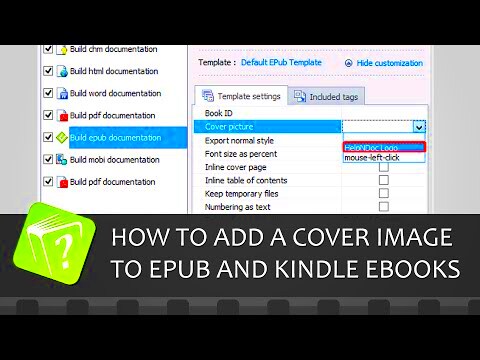
 admin
admin








