In today’s digital age, engaging students has become more important than ever. One powerful way to do this is through interactive learning platforms like Canvas. By integrating YouTube videos into your Canvas courses, you can create vibrant learning experiences that captivate and motivate learners. This blog will explore how to seamlessly insert YouTube videos into Canvas and enhance your online teaching strategy.
Benefits of Using YouTube Videos in Canvas Courses
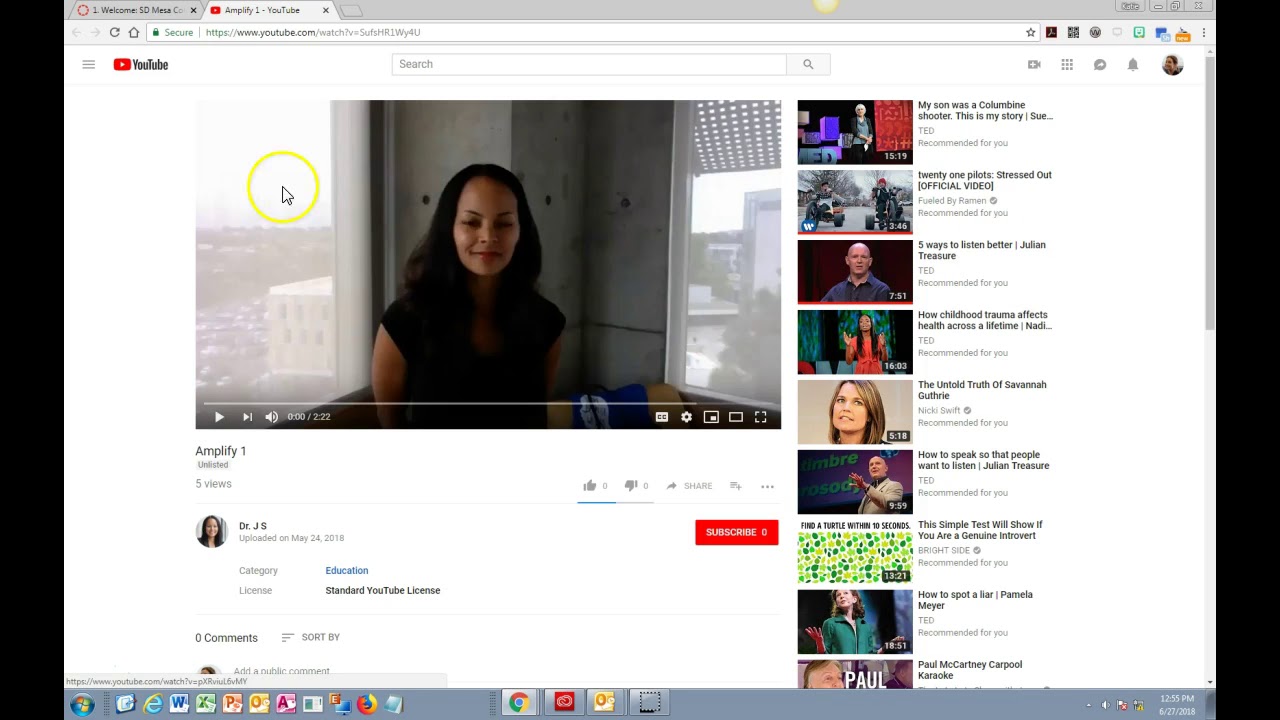
Using YouTube videos in your Canvas courses can transform your teaching and enhance student engagement in several ways:
- Visual Learning: Many students are visual learners. Incorporating videos caters to this learning style, making information easier to digest and retain.
- Accessibility: YouTube offers a plethora of educational content, making it easy to find relevant videos that enhance your curriculum. This resource is not just extensive but also free, ensuring that all students have access to high-quality learning resources.
- Engagement: Videos can break up the monotony of text-based content. They can include animations, real-world applications, and expert interviews that keep students interested and enhance their connection to the material.
- Flexibility: Students can watch videos anytime and anywhere, allowing them to learn at their own pace. This flexibility accommodates their busy schedules and diverse learning preferences.
- Interactive Elements: With the use of YouTube’s interactive features, such as quizzes and comments, students can actively engage with the content. This interaction fosters a community spirit and encourages discussions among peers.
Moreover, YouTube videos can be easily integrated into Canvas, making it simple for instructors to incorporate multimedia into their lessons without needing advanced tech skills. Here’s how video content can elevate your Canvas courses:
- Contextual Learning: Videos provide context that can deepen students' understanding. For instance, a video demonstrating a scientific experiment or a historical event can give insights that reading alone may not convey.
- Encouraging Critical Thinking: By using provocative or thought-provoking videos, instructors can stimulate discussions and encourage students to think critically about the subject matter. This kind of interactive dialogue can lead to more profound learning outcomes.
- Creating a Richer Curriculum: YouTube can serve as a supplemental resource, allowing you to enrich your curriculum with diverse perspectives that textbooks may not offer.
- Fostering Independence: Students can take charge of their own learning by choosing which videos they want to watch, enabling a more personalized learning experience.
In conclusion, the integration of YouTube videos into Canvas courses is not just a trend; it's a strategic approach to creating engaging and inclusive learning environments. The multifaceted benefits call for educators to embrace this tool, ensuring students have a robust and stimulating learning experience.
Also Read This: What YouTubers Live in Florida? A Look at Florida's Top Content Creators
3. Step-by-Step Guide to Inserting YouTube Videos into Canvas

So, you're ready to elevate your course with some engaging YouTube videos! Let's dive into the straightforward process of inserting those videos into your Canvas course. Don’t worry; you won’t need a degree in tech to make this work!
Here’s a simple, step-by-step guide:
- Log into Canvas: Start by accessing your Canvas account and navigating to the course where you’d like to add the video.
- Open the Course Content: Click on 'Modules' or 'Pages' in your course navigation menu, depending on where you'd like to insert the video.
- Choose Your Insertion Point: Decide if you want to add the video to a new page or within an existing module. Click on the '+ Button' to create a new item or select an existing one to edit.
- Select the Rich Content Editor: When creating or editing a page/module, you'll be taken to the rich content editor. This is where the magic happens!
- Copy the YouTube Video URL: Go to YouTube and find the video you want. Click on the 'Share' button under the video and copy the provided link.
- Embed the Video: Back in Canvas, look for the ‘>' icon in the rich content editor toolbar for HTML editing. Click it, and paste the following code:
Just replace “VIDEO_URL” with the actual link you copied.<iframe width="560" height="315" src="VIDEO_URL" frameborder="0" allowfullscreen></iframe> - Adjust Dimensions (if needed): You can customize the width and height within the iframe code to better fit your page layout.
- Save Changes: Once you're satisfied, click on 'Save' or 'Publish' to make your video live for students!
And voilà! Your YouTube video is now part of your Canvas course. Encourage your students to engage with the content by adding questions or discussions related to the video below it!
Also Read This: Is the Packers Game Available on YouTube TV? Where to Watch Your Team Live
4. Best Practices for Using Videos in Your Courses
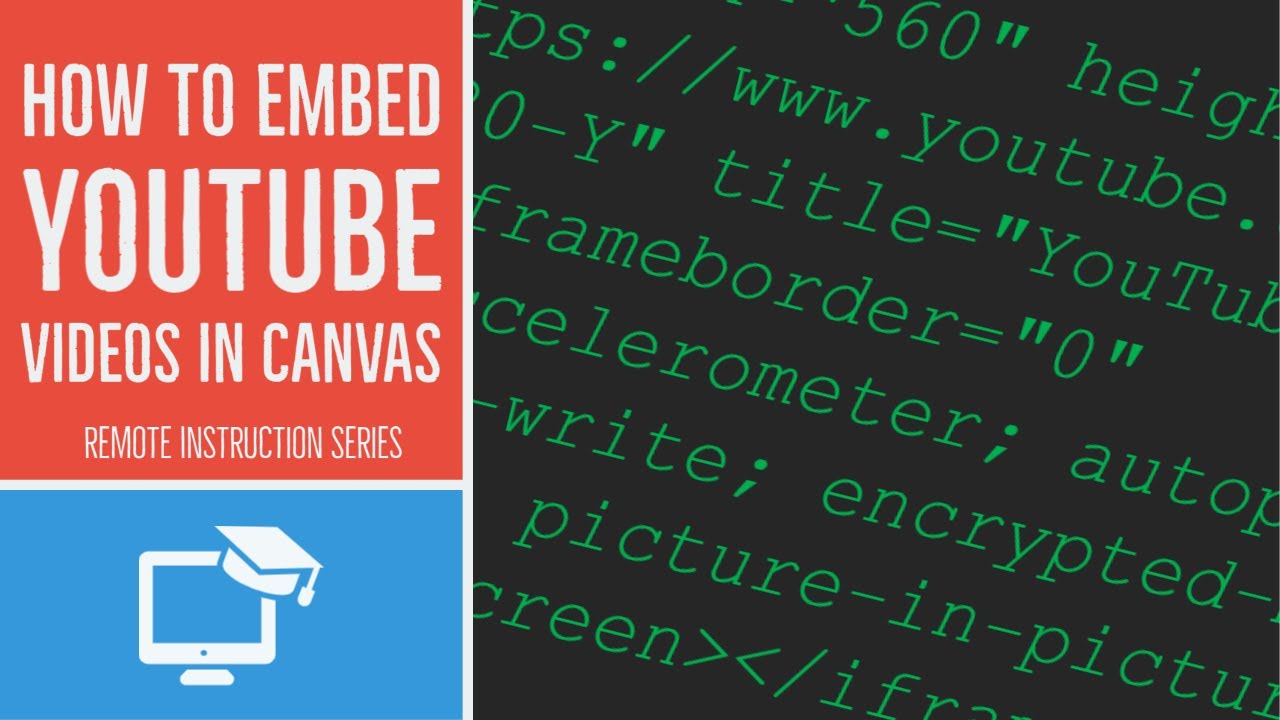
Now that you've got your video embedded, let’s talk about how to use videos effectively in your courses. Videos can be a fantastic way to enhance learning but using them wisely is key. Here are some best practices to keep in mind:
- Keep it Short: Attention spans can dwindle quickly! Aim for videos that are 5-10 minutes long to maintain engagement. If you have longer content, consider breaking it up into a series.
- Add Context: Always introduce the video with some context. Explain what students should look for or how it relates to your course materials. This primes them for better understanding.
- Ensure Accessibility: Not all students may be able to access audio or video content. Include captions or transcriptions and ensure the video player allows for subtitles.
- Encourage Interaction: After students watch the video, encourage discussions or reflections. You might ask them to answer questions or participate in a forum where they can share their thoughts!
- Check Quality: Always check the video quality before embedding it. A blurry or poorly produced video can diminish the learning experience.
- Regularly Update Content: If you’re using videos over an extended period, revisit them frequently to ensure the content remains relevant. Remove outdated videos and replace them with new resources.
By following these practices, you can create a more engaging and effective learning experience for your students. Remember, the goal is to enhance understanding, not just fill the course with videos. Happy teaching!
Also Read This: What Words Are Restricted on YouTube? Can You Say ‘Retard’ Without Penalty?
5. Enhancing Student Engagement Through Video Content

In today's digital learning environment, incorporating video content into your courses can significantly boost student engagement. And with tools like YouTube, it's easier than ever to provide valuable visual resources that complement your teaching style. Let's explore some exciting ways to enhance student engagement through video content.
Why Video? Videos cater to diverse learning preferences. Some students grasp concepts better through visuals, while others may find auditory learning more effective. By offering a mix of both through YouTube videos, you can address various learning styles in one go.
Here are some strategies to enhance engagement:
- Incorporate Relevant Content: Choose videos that align perfectly with your lesson objectives. Content that complements your syllabus can help students make connections and improve retention.
- Use Interactive Elements: Many platforms allow you to embed quizzes or polls within videos. This not only keeps students on their toes but also provides immediate feedback on their understanding.
- Encourage Discussion: After watching a video, hold a discussion or a Q&A session. This encourages students to express their thoughts and deepen their comprehension of the material.
- Promote Collaborative Projects: Assign group projects that require students to find additional video resources or even create their own videos. This promotes teamwork and creativity, making learning more engaging.
- Highlight Real-Life Applications: Use videos featuring real-world applications of theoretical concepts. For instance, if you’re teaching physics, show videos of space missions or experiments to illustrate how these principles play out in the real world.
When students can connect what they learn to real-life scenarios, they become more invested in their education. Plus, you’re making learning fun! So, tap into the vast library of educational videos available on YouTube and create a more dynamic learning environment.
Also Read This: How to Download and Record Videos from YouTube for Offline Viewing
6. Common Issues and Troubleshooting Tips
While inserting YouTube videos into your Canvas course can seem straightforward, you may encounter some common issues along the way. But don’t let technical hiccups deter your enthusiasm! Here are some tips to help you troubleshoot effectively.
Issue 1: Video Not Loading
If your video isn’t loading, it might be due to internet connectivity problems. Make sure your connection is stable. Sometimes, giving the video a moment to buffer can help too. If the problem persists, check if the video is still available on YouTube or if there are any restrictions on viewing.
Issue 2: Incorrect Embedding Code
Another common issue is an incorrect embed code. Always double-check that you've copied the right embed code from YouTube. It should look something like this:
<iframe width="560" height="315" src="https://www.youtube.com/embed/VIDEO_ID" frameborder="0" allowfullscreen></iframe>
Replace "VIDEO_ID" with the actual ID from the YouTube URL. If you’re using the Canvas Rich Content Editor, ensure you're in HTML mode when pasting the code.
Issue 3: Video Playback Issues
If students report that the video isn’t playing smoothly, it could be a device issue or a browser compatibility problem. Encourage students to try different browsers or clear their cache. Also, remind them to check their volume settings!
Issue 4: Restricted Content
Sometimes, videos may be subject to geographical restrictions or age limitations. Always preview the content before assigning it to ensure that your students can access it without issues. If a video is restricted, try to find an alternative.
Final Thoughts
Incorporating video content in your Canvas courses could greatly enrich the learning experience, but it’s important to be prepared for potential issues. With these troubleshooting tips in mind, you can navigate any bumps along the way and keep your students engaged and eager to learn!
Conclusion: Leveraging YouTube for a Dynamic Learning Environment
In today's digital age, integrating multimedia resources like YouTube videos into platforms such as Canvas can significantly enhance the learning experience. By leveraging a wealth of diverse and engaging content, educators can:
- Enhance Understanding: Videos can clarify complex concepts through visual representation, targeted explanations, and real-world examples.
- Foster Engagement: Utilizing entertaining or thought-provoking videos captures students' attention, making learning more enjoyable.
- Cater to Different Learning Styles: Visual and auditory learners, in particular, benefit from this approach, ensuring that all students have access to materials that suit their preferences.
Moreover, YouTube allows educators to:
- Stay Current: Access the latest trends, theories, and practices in their fields.
- Encourage Collaboration: Embed videos in assignments that prompt discussion and group activities.
- Promote Critical Thinking: Challenge students to analyze and critique video content, developing crucial analytical skills.
By thoughtfully incorporating YouTube videos into Canvas courses, educators can create a dynamic learning environment that not only enriches academic content but also captivates and inspires students. This combination of visual stimuli and interactive learning strategies can lead to improved retention, deeper understanding, and a more vibrant classroom experience.
 admin
admin








