Welcome to your easy guide on adding hyperlinks in LinkedIn posts! If you've ever struggled with figuring out how to share links effectively on this professional platform, you’re not alone. In this post, we'll walk through the basics of inserting hyperlinks in your posts in a simple and straightforward way. Whether you're promoting a blog, an article, or your own work, knowing how to add links can amplify your reach and engage your audience. Let's dive in!
Understanding the Importance of Links in LinkedIn Posts
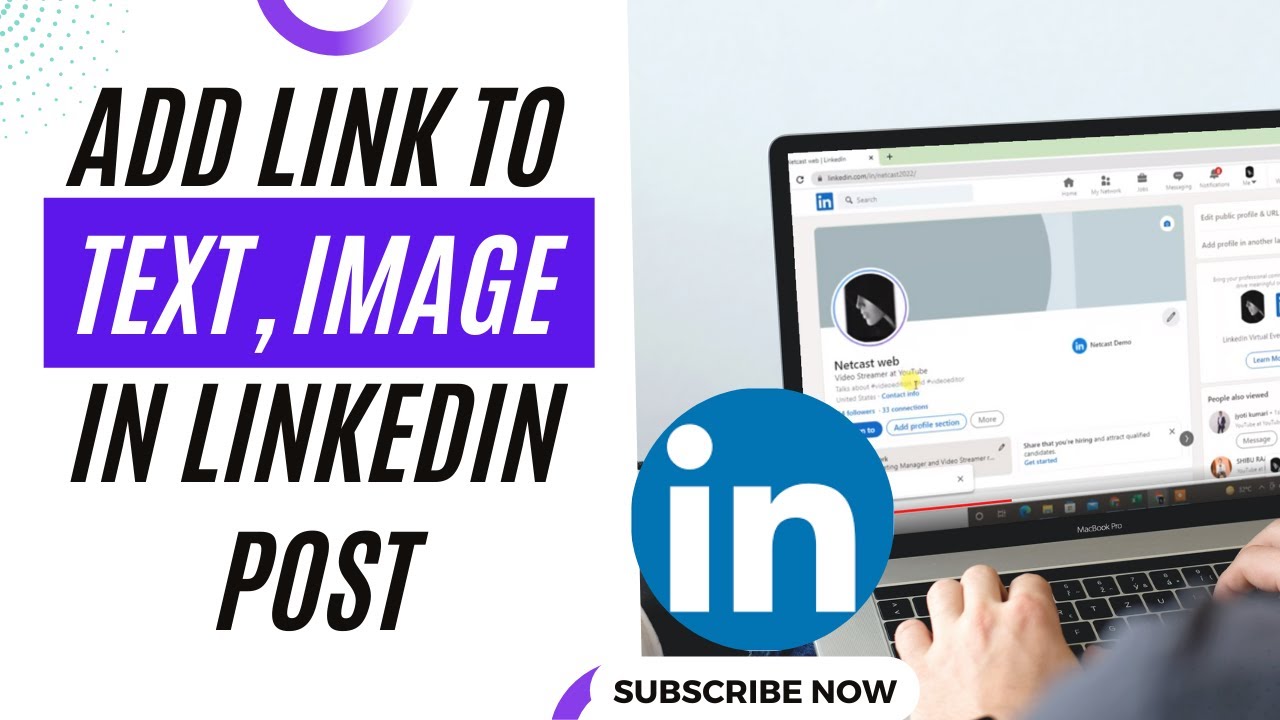
Links are a crucial component of LinkedIn posts, and understanding their importance can help you make the most out of your engagement on this platform. Here’s why you shouldn’t overlook the power of hyperlinks in your content:
- Driving Traffic: Including links in your posts directs your audience to external content like articles, videos, or your personal website. This can significantly increase traffic to your chosen destination.
- Building Credibility: Sharing credible and relevant links enhances your authority in your field. When you provide valuable content, your audience will see you as a trustworthy source of information.
- Facilitating Engagement: Links can spark conversations. When you share a thought-provoking article or resource, it encourages your connections to engage with you through comments and shares.
- Showcasing Your Work: If you're a business owner or freelancer, linking to your portfolio or website can attract potential clients or job opportunities, making it easier for others to see what you have to offer.
Incorporating links into your posts helps broaden the narrative you are sharing. Instead of just stating facts or opinions, you can back them up with insightful resources. For instance, if you're discussing industry trends, linking to a recent study or report can add weight to your argument and encourage others to explore the topic further. This is especially important on a platform like LinkedIn, where the audience is typically seeking to learn, grow, and network professionally.
Moreover, with the right links, you can strategically share content that aligns with your professional goals. Whether you’re looking to position yourself as an expert in your field or connect with specific industries, leveraging links in your posts aligns your content with your personal brand.
Not to mention, including links is also a great opportunity for your audience to explore more of your content. When you engage your audience with valuable resources, you create a path for them to continue learning and interacting with you.
In summary, links in LinkedIn posts are not just an accessory; they are a potent tool that can boost your outreach, establish your expertise, and encourage meaningful engagement. Now that we’ve established the importance of links, let’s talk about how to insert them in your LinkedIn posts effectively. Stay tuned for more tips!
Also Read This: Removing a Connection on LinkedIn Without Them Knowing: How-To
3. Step-by-Step Instructions for Inserting a Link
Now that we’ve set the stage, let’s dive into the step-by-step instructions for inserting a link into your LinkedIn posts. Don’t worry; this process is super simple! Just follow these easy steps:
- Start a New Post: Log into your LinkedIn account and click on the “Start a post” option at the top of your feed. This will open a new post dialog box.
- Compose Your Message: Write the message that you want to accompany your link. Make sure it’s engaging and relevant to the link you’re sharing.
- Insert the Link: Now, here comes the fun part! Simply paste the URL of the website you want to link to into the post box. LinkedIn will automatically convert it into a clickable link.
- Preview the Link: After you paste the link, take a moment to check the preview that LinkedIn generates. Often, it will show a thumbnail image and a brief description from the linked content. Make sure it looks good!
- Edit the Link Text (Optional): If you want, you can customize how the link appears in your post. For example, instead of just pasting the URL, you can write a call to action like, “Check this out!” and use the URL as a hyperlink embedded within that text. Manage this through your word processor if you’re updating your profile, or use LinkedIn's features if formatting allows.
- Finalize Your Post: Add hashtags, tag connections, and engage your audience as needed. When you’re ready, click the “Post” button!
And voila, you’ve inserted a link into your LinkedIn post! Little tidbit—make sure your links lead to credible and engaging content, as this can significantly impact how your audience perceives your post.
Also Read This: What Does 'Found Through LinkedIn Search' Mean for Your Profile Visibility?
4. Best Practices for Using Links in Your LinkedIn Content
Inserting links into your LinkedIn posts can be a powerful way to drive traffic and engage your audience, but there are a few best practices you should keep in mind to make the most of this feature. Here’s what you need to consider:
- Keep It Relevant: Ensure that the links you share are closely related to your post’s content. Irrelevant links can confuse or frustrate your audience.
- Use Descriptive Text: Instead of just pasting a long URL, try to give your audience some context about what they’ll find when they click the link. For example, use phrases like “Discover 10 Tips For Effective Networking” instead of just the link.
- Avoid Overloading: While it’s tempting to add multiple links, avoid overwhelming your audience. Focus on one or two high-quality links to maintain clarity and purpose.
- Test Your Links: Always click on your links before posting to ensure they direct to the intended page. Broken links can lead to frustration and decrease your credibility.
- Engage Your Audience: After posting, be sure to monitor engagement. Respond to comments and check if your audience has any questions about the link you shared.
- Consider Timing: Share your links during peak LinkedIn hours for maximum visibility. Early mornings or lunchtime can be great times to engage your audience!
By adhering to these best practices, you're not only increasing the effectiveness of your LinkedIn posts but also building your reputation as a resourceful and trustworthy professional.
Also Read This: How to Add Experience on LinkedIn? Adding New Job Roles and Career Milestones to LinkedIn
5. Common Mistakes to Avoid When Adding Hyperlinks
When it comes to inserting hyperlinks in your LinkedIn posts, even the smallest oversight can lead to less engagement or confusion among your audience. Here are some common pitfalls you should aim to avoid:
- Pasting Long URLs: Nobody likes dealing with lengthy, messy links. Not only do they break the flow of your text, but they also look unprofessional. Use URL shorteners like Bitly or TinyURL to keep your links tidy and user-friendly.
- Ignoring Context: Always ensure the link you’re sharing is relevant to the content of your post. Jumping on trends or sharing random links could confuse your audience and diminish your credibility.
- Forgetting the Call to Action: Simply inserting a link isn't enough. You need to guide your audience on what to do with it. Phrases like “Check it out here!” or “Learn more by clicking this link” can significantly enhance engagement.
- Not Testing Your Links: Before you hit that post button, make sure to test your hyperlinks. Nobody wants to click on a dead link! Preview your post and click the link to ensure it directs to the right page.
- Overloading Links: While it can be tempting to provide multiple resources, too many links can overwhelm your audience. Stick to 1-3 relevant links per post for clarity and impact.
- Neglecting Visibility: Ensure that the hyperlink stands out in your text. This can be achieved by using formatting options like bolding the linked text or separating it onto a new line. A well-placed link should catch the reader’s eye.
By steering clear of these common mistakes, you can make your LinkedIn posts more effective and engaging. Your audience will appreciate the clarity and professionalism, which can translate into higher interaction rates.
6. Conclusion: Enhancing Your LinkedIn Engagement with Links
Adding hyperlinks to your LinkedIn posts isn’t just about directing traffic; it’s about creating an engaging narrative that draws your audience in. When done correctly, links can enhance your posts by providing valuable resources and establishing your authority in your field.
Here are a few takeaways to remember:
- Relevance is Key: Always link to content that aligns with your post’s topic and offers real value to your readers.
- Strong Calls to Action: Clearly indicate what you want your audience to do after clicking your link. A strong call to action can drive engagement.
- Keep it Short and Sweet: Use URL shorteners to avoid clutter and ensure your posts look clean and professional.
- Test and Revise: Don't forget to regularly check your links. Outdated or broken links can severely harm your post’s credibility.
In a nutshell, using hyperlinks effectively can open doors for deeper conversations and connections on LinkedIn. Engaging content combined with well-placed links creates a richer experience for your network. So go out there, start linking, and watch your engagement soar!
 admin
admin








