If you’re diving into the world of video editing, you might have heard about CapCut, an incredibly versatile editing tool that has taken the creative community by storm. This app allows you to express your creativity while making stunning videos. But what if you want to pull in some fantastic content straight from YouTube? Integrating YouTube videos into CapCut is a game changer for content creators. Let’s explore how this combination can elevate your projects!
Why Import YouTube Videos into CapCut?
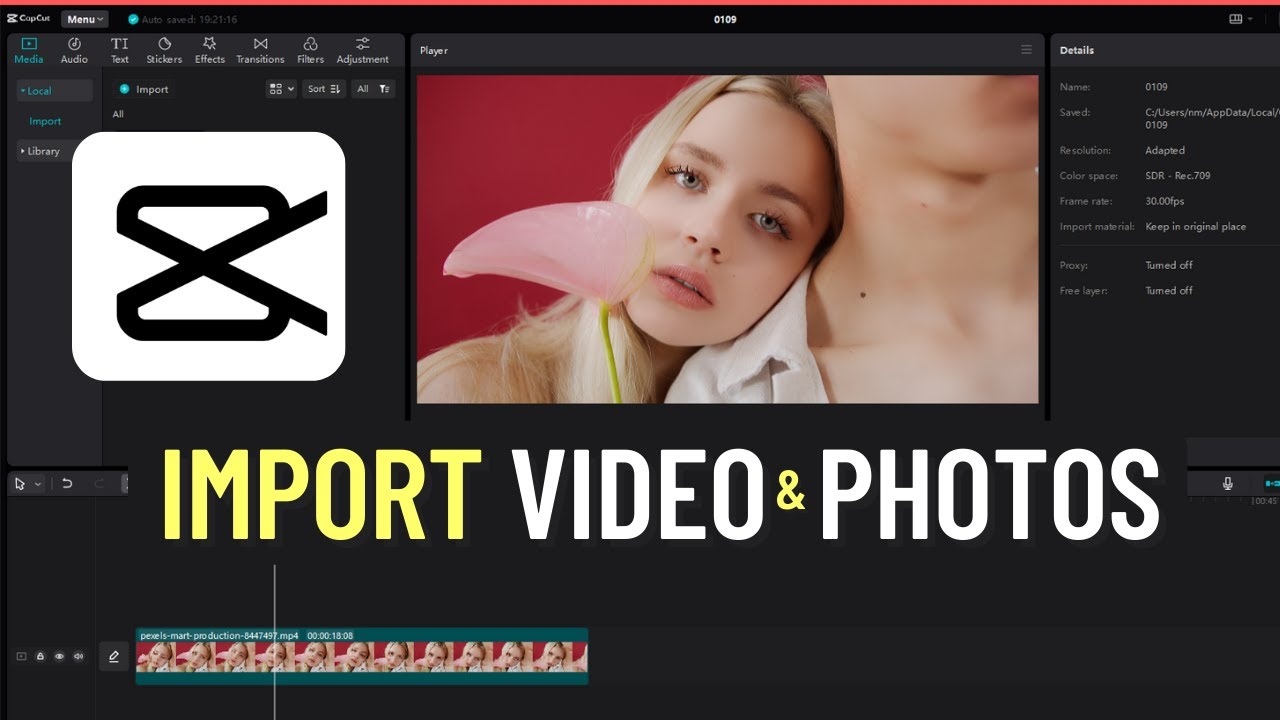
Importing YouTube videos into CapCut can significantly enhance your editing experience and broaden your creative possibilities. Here are several compelling reasons why you should consider this integration:
- Access to Diverse Content: YouTube is a treasure trove of videos on virtually every subject imaginable. Importing these videos gives you access to visual and auditory material that can enrich your projects.
- Enhanced Storytelling: By importing clips from YouTube, you can create captivating narratives that resonate with your audience. Whether you’re adding impactful quotes, scenes, or tutorial content, integrating existing videos makes your storytelling more dynamic.
- Learning Tool: For those looking to improve their editing skills, using YouTube videos as a base for your edits can be a great learning experience. You can dissect professional edits, styles, and techniques, applying what you learn directly in your projects.
- Efficiency in Production: Instead of creating every element from scratch, importing clips can save time. You can quickly leverage existing high-quality content, allowing you to focus on creative assembly rather than production from square one.
Now, you might wonder how to go about this process. Let’s break down the steps:
- Choose Your Video: Find the YouTube video that you want to import. Make sure it fits the theme and tone of your project.
- Copy the Link: Simply copy the link of the chosen YouTube video by clicking the ‘Share’ button and selecting ‘Copy Link.’
- Use a Downloader: To import the video into CapCut, you’ll typically need to download it first since CapCut doesn't support direct imports from YouTube. There are many online converters available that allow you to paste the link and download the video.
- Import into CapCut: Once you have the video saved to your device, open CapCut and start a new project. Click on the 'Import' button and select the video file you’ve downloaded.
Bear in mind that while using YouTube content can be exciting, it's crucial to respect copyright laws and ensure that you have permission to use the videos or that they fall under fair use. Keeping this in mind will help you create amazing content without any legal headaches.
In conclusion, importing YouTube videos into CapCut not only opens up a plethora of creative opportunities but also makes the editing process smoother and more enjoyable. So grab your clips and let your imagination run wild!
Also Read This: Does Opera GX Adblock Work on YouTube? How to Enhance Your Viewing Experience
3. Step-by-Step Guide to Import YouTube Videos into CapCut
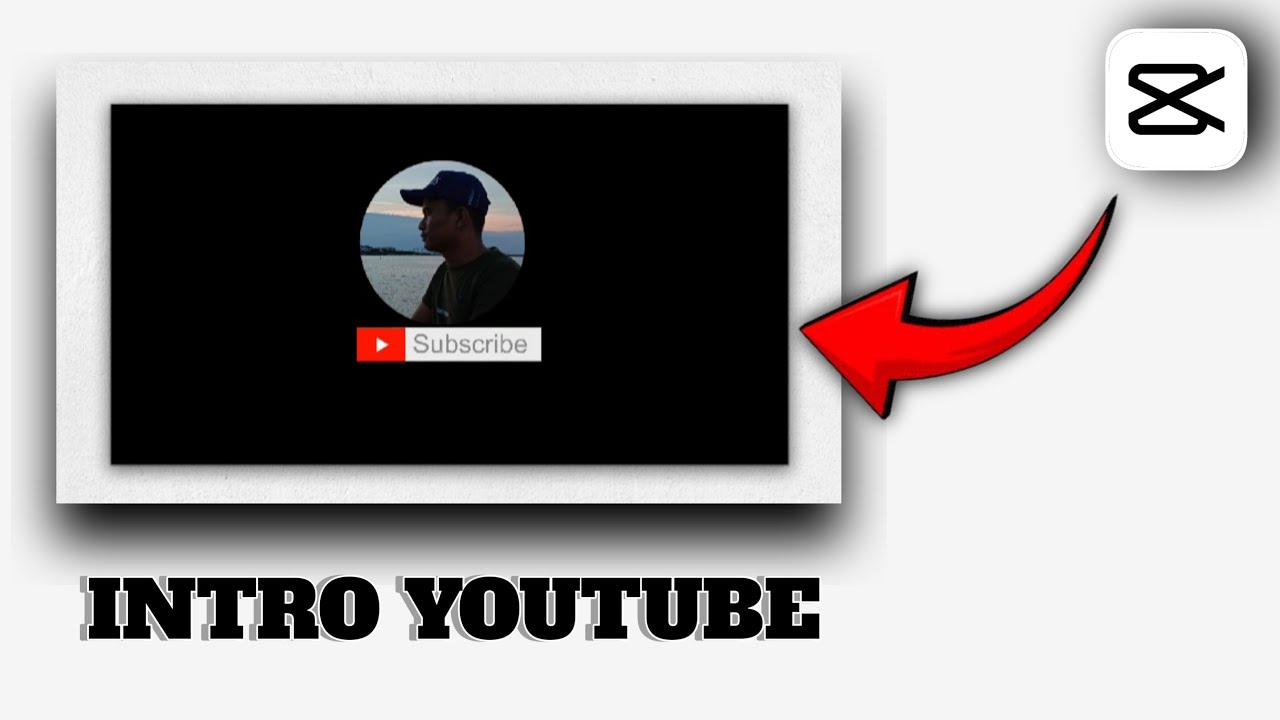
So, you’re eager to start creating something awesome with those YouTube videos you love? Great choice! CapCut is a fantastic tool for video editing, and importing your favorite YouTube clips is easier than you might think. Let’s break it down into simple steps!
Step 1: Get the YouTube Video Link
First things first! You need the link to the YouTube video you want to use. Open YouTube, find the video, and copy its URL. You can do this by:
- Clicking on the address bar and pressing Ctrl + C (Windows) or Cmd + C (Mac).
- Clicking the Share button beneath the video and copying the link from there.
Step 2: Use a YouTube Video Downloader
Now that you have the link, you’ll need to download the video. There are many online tools available for this purpose. Just search for a "YouTube video downloader," but make sure to use a trusted service to avoid malware! Here’s what to do:
- Paste the YouTube link into the downloader website.
- Choose your preferred video format and quality (MP4 is generally a safe bet!).
- Click the Download button, and save the file to your device.
Step 3: Open CapCut and Start a New Project
With your video saved, it’s time to open CapCut and start a new project. Here’s how:
- Launch the CapCut app on your mobile device or desktop.
- Tap or click on New Project.
Step 4: Import Your Video
Now for the fun part! It’s time to bring your downloaded YouTube video into CapCut:
- Select Import from the project settings.
- Locate the downloaded video file in your device’s storage.
- Select the file and click Open. Your video is now in your CapCut project!
Step 5: Start Editing!
Once your video is imported, you can start editing away! Whether you want to trim clips, add music, or use text overlays, CapCut has a robust set of tools to help you create a stunning final product.
Also Read This: How to Add a YouTube Video to Instagram: Step-by-Step Guide
4. Tips for Editing YouTube Videos in CapCut
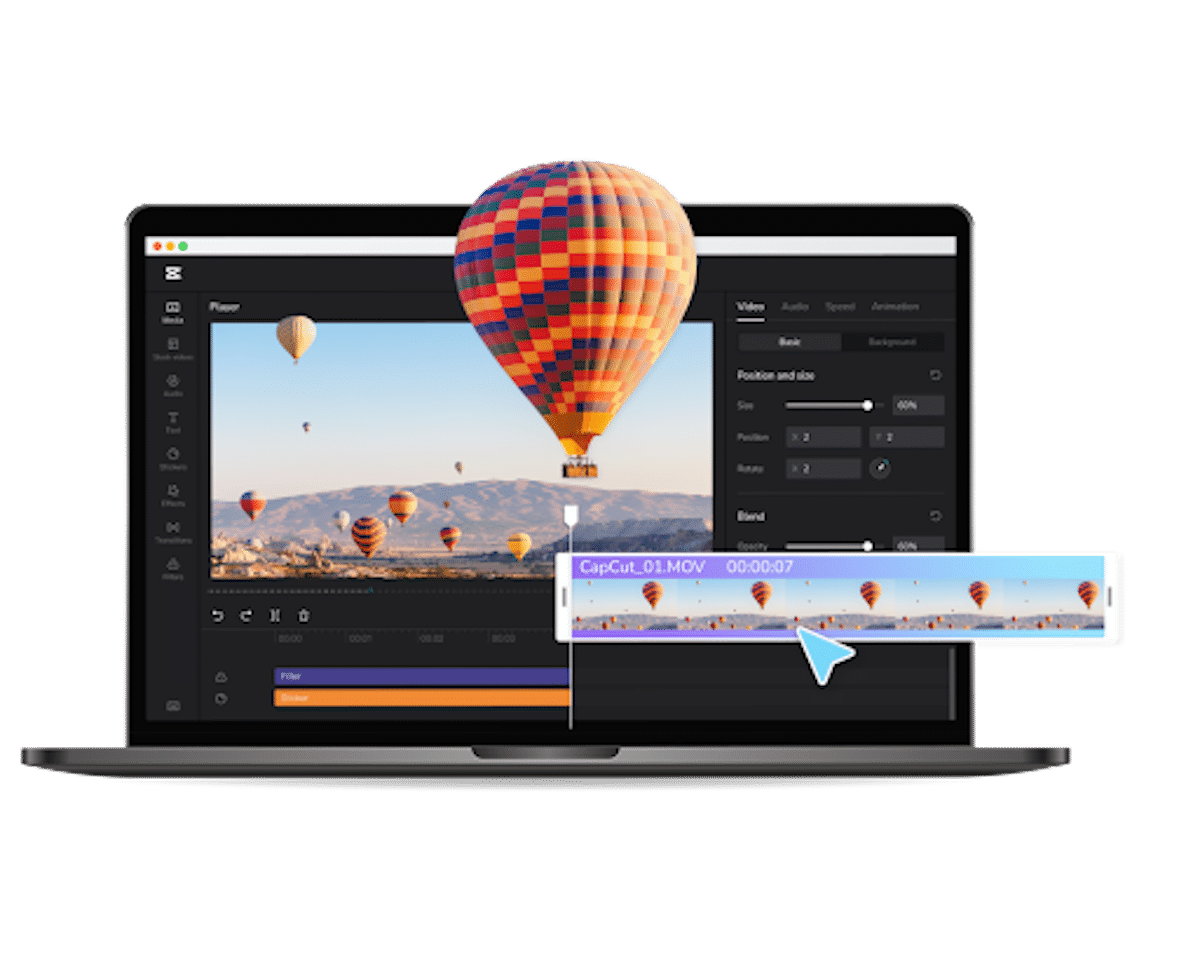
Edit like a pro with these handy tips that’ll take your video projects to the next level in CapCut!
Tip 1: Know Your Audience
Before diving deep into editing, think about your audience. What style or tone resonates with them? This mindset will guide your editing choices, from background music to visual effects.
Tip 2: Trim for Impact
Attention spans aren’t what they used to be. Keep your edits concise and engaging by trimming down longer segments. Aim to get to the point quickly! Consider:
- Cutting out pauses or filler content.
- Focusing on the main message or theme.
Tip 3: Use Transitions Wisely
Transitions can enhance your video, but less is often more. You don’t want to go overboard! Use simple transitions like fades or cuts to keep things smooth. It’s all about guiding the viewer without overwhelming them.
Tip 4: Incorporate Text and Graphics
Adding text or graphics can help reinforce your message. Use catchy titles or subtitles at key moments, and don’t forget to choose fonts that match your video's vibe. CapCut has plenty of text options; just be sure they’re readable against your background!
Tip 5: Explore Music and Sound Effects
Sound is half the experience! CapCut lets you add music and effects easily. Make sure to choose tracks that complement your visuals. If you're unsure, consider these methods:
- Match the music to the pacing of the video.
- Use sound effects to emphasize actions or transitions.
In summary, editing YouTube videos in CapCut can be a breeze if you follow these steps and tips. Happy editing, and let your creativity fly!
Also Read This: How to Upgrade to YouTube Premium: Simple Steps for Better Features
5. Common Issues When Importing and How to Resolve Them
Importing YouTube videos into CapCut can be a breeze, but like any process, it’s not without its hiccups. If you've ever tried to bring in a video only to encounter issues, don't worry—you’re not alone. Here are some common problems and how you can easily resolve them:
- Video Format Unsupported: Sometimes, the format of the downloaded video may not be compatible with CapCut. To solve this issue, make sure you're downloading the video in a widely accepted format, like MP4. If you're unsure, convert the video using a reliable video converter tool before importing it into CapCut.
- Video Quality Issues: If you find that the video quality is lower than expected, check your settings in the YouTube downloader. Most downloaders allow you to select the resolution before saving. Opt for the highest available resolution for the best results.
- Slow Import Times: If importing takes longer than usual, this could be due to your device's performance or the size of the video file. Make sure your device has adequate storage and processing power. You can also try clearing cache and closing unnecessary applications to speed up the process.
- Missing Audio: Occasionally, the audio may not import correctly with the video. If you notice this issue, try to download the audio separately using a dedicated audio downloader and then sync it manually in CapCut. It might take a little extra effort, but it will ensure your project sounds as good as it looks.
- License Restrictions: Not all YouTube videos are free to use, and importing copyrighted content can lead to issues later on. To avoid this, always check the licensing of the video. Look for Creative Commons licensed content, or turn to YouTube’s own Audio Library, which offers free music and sound effects.
By being aware of these common issues and their solutions, you can streamline your workflow and focus more on your creative vision rather than troubleshooting technical problems. Remember, every project is a learning opportunity, so don’t get discouraged by small setbacks!
6. Conclusion: Enhance Your Projects with YouTube Content
As we wrap up our discussion on importing YouTube videos into CapCut, it’s important to emphasize how much this process can elevate your creative projects. Using YouTube content not only adds visual flair but also allows you to tap into a vast pool of creativity and inspiration.
Whether you're working on a personal vlog, a promotional video for your business, or just experimenting with video editing, the right YouTube clips can bring a new depth to your storytelling. Here’s why you should consider incorporating YouTube videos into your CapCut projects:
- Diverse Content: YouTube is home to countless creators producing videos on almost every topic imaginable. This diversity means you can find unique content that perfectly complements your project.
- Enhancing Engagement: Adding relevant YouTube clips can significantly increase viewer engagement. It breaks the monotony, provides additional context, and can even invoke a sense of community among viewers who recognize the referenced material.
- Creative Freedom: With tools like CapCut, you're free to edit and remix YouTube content to suit your style. From applying filters to adding transitions, you can make a video wholly your own.
- Cost-Effective: Instead of producing all your content from scratch, leveraging existing videos can save time and resources. This is especially advantageous for small creators or businesses just starting.
So go ahead—dive into your favorite YouTube channels, find those gems that resonate with your project, and bring them into CapCut. With a little creativity and some problem-solving skills, the sky's the limit on what you can create. Now, get out there and start enhancing your projects with the incredible treasure trove that is YouTube content!
 admin
admin








