When diving into the world of digital imagery, the term "image resolution" is pivotal. Simply put, image resolution refers to the amount of detail an
Image resolution is commonly expressed in two ways:
- Pixel dimensions: This indicates the width and height of the image in pixels (e.g., 1920 x 1080).
- DPI (dots per inch): This refers to the print quality of an image, primarily relevant when it comes to printing.
Higher pixel dimensions generally mean a higher resolution, which translates to more detail and better quality. For instance, a 4000 x 3000 pixel image will look significantly sharper than a 640 x 480 pixel image. But there's more to it than just numbers! An
Factors That Determine Image Quality

Identifying a high-resolution image goes beyond pixel count; several factors contribute to the overall image quality. Knowing these factors can help you discern a truly high-quality
| Factor | Description |
|---|---|
| Pixel Dimensions | The width and height in pixels significantly influence clarity. More pixels generally mean higher resolution. |
| Image Format | Different formats (e.g., JPEG, PNG, TIFF) have distinct compression levels that impact quality. For example, TIFF retains more detail than JPEG. |
| Color Depth | This relates to how many colors can be represented in an image. A higher bit depth usually equates to better color fidelity. |
| Lighting and Exposure | Proper lighting enhances detail and reduces noise. Overexposed or underexposed images lose important visual information. |
| Focus and Sharpness | An image should be sharp and clear. Blurriness or soft focus can undermine even the highest resolution. |
In summary, while pixel dimensions are crucial, many other factors work together to determine the overall quality of an image. By understanding these elements, you can confidently identify high-resolution images that stand out! Remember, it’s not just about having more pixels—it's about how those pixels come together to create a stunning visual experience.
Also Read This: Understanding YouTube’s Viral Video Criteria
How to Check Image Resolution on Different Devices
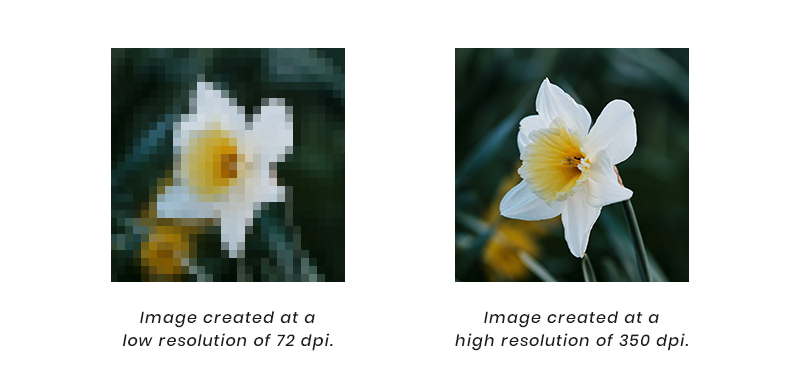
When it comes to identifying high-resolution images, knowing how to check the resolution on various devices can be incredibly useful. Whether you're using a smartphone, tablet, or a computer, each device has its own way of displaying and analyzing image resolution.
Here’s a quick guide on how to check image resolution on different devices:
- On Windows PC:
1. Right-click on the image file.
2. Select Properties.
3. Navigate to the Details tab.
4. Look for the dimensions listed under Image. This will tell you the width and height in pixels.
- On Mac:
1. Right-click on the image file.
2. Select Get Info.
3. Under the More Info section, you’ll find the dimensions of the image.
- On iPhone:
1. Open the Photos app and select the image.
2. Tap the Info icon (an “i” within a circle) to view image details.
- On Android:
1. Open your Gallery app and select the image.
2. Tap on the Menu (three dots) and select Details or Info.
By following these steps, you can easily check the resolution of any image on your preferred device!
Also Read This: Uncover the Benefits of Adding Subtitles to Instagram Reels and How to Do it Effortlessly
Using Software Tools to Analyze Image Resolution

If you're serious about image quality, using software tools can elevate your analysis game to the next level. There are numerous applications available that are designed specifically to check and analyze image resolution.
Here are some popular software tools you might consider:
| Tool | Platform | Key Features |
|---|---|---|
| Adobe Photoshop | Windows, Mac |
|
| GIMP | Windows, Mac, Linux |
|
| ImageMagick | Windows, Mac, Linux |
|
Using these tools not only allows you to check image resolution, but they also provide additional functionalities to enhance your images, making them great choices for photographers and graphic designers! So, don't hesitate to explore these options for a more in-depth image analysis.
Also Read This: GuÃa Completa para Convertir Archivos MP3 a YouTube
Common Signs of High-Resolution Images
Identifying a high-resolution image can sometimes feel like hunting for a needle in a haystack, especially with so many formats and sizes floating around on the internet. However, there are some common indicators you can look out for that will help you spot a high-quality image with ease. Here’s a quick guide to making that identification a breeze:
- File Size: Typically, high-resolution images have larger file sizes, often exceeding 1MB. If you stumble upon an image that’s just a few kilobytes, it’s probably low-res.
- Image Dimensions: Look for images with dimensions greater than 1500 pixels on the longest side. A high-res photo usually boasts at least 300 dpi (dots per inch), making fine details crisp and clear.
- Sharpness and Clarity: Zooming in should reveal intricate details without blurriness. High-resolution images maintain clarity even when enlarged.
- Color Depth: High-res images often exhibit more vibrant colors and smoother gradients, making them visually appealing. A color palette that appears flat or lifeless might signal a lower resolution.
- Exif Data: Many high-resolution images come with EXIF data, which provides metadata about the photo including camera settings, resolution, and more. Accessing this data can offer valuable information about the image quality.
By keeping these signs in mind, you can confidently discern which images deserve a spot in your collection and which ones to skip!
Conclusion and Best Practices for Using High-Resolution Images
So, you’ve learned how to identify high-resolution images—great! But what about using them responsibly? Here are some best practices to consider when dealing with high-res images in your projects.
| Best Practices | Description |
|---|---|
| Optimize for Web | While high-resolution images look fantastic, they can slow down your website. Use image optimization tools to reduce file size without sacrificing quality. |
| Choose the Right Format | Different purposes call for different file formats. Use JPEGs for photographs and PNGs for images requiring transparency or sharper edges. |
| Consider Licensing | Always check the licensing for any image you use. Just because it’s high-resolution doesn’t mean it’s free to use without permission! |
| Maintain Aspect Ratio | When resizing images, maintain their aspect ratio to avoid distortion. Use tools that lock this setting for you. |
| Backup Original Files | Always keep a backup of the original high-resolution images in case you need to use them again down the line! |
In conclusion, understanding how to identify and properly use high-resolution images can significantly enhance the quality of your work. Follow these best practices, and you’ll be well on your way to creating visually stunning content that makes a lasting impact!
 admin
admin








