LinkedIn is a powerful networking tool that connects professionals from all over the globe. However, there are times when you may want to keep your profile under wraps from certain contacts for privacy reasons. Whether it’s an ex-colleague or a competitive peer, knowing how to manage your visibility can make a significant difference. In this blog post, we'll break down how you can effectively hide your LinkedIn profile from specific individuals while maintaining your professional online presence.
Understanding LinkedIn Privacy Settings
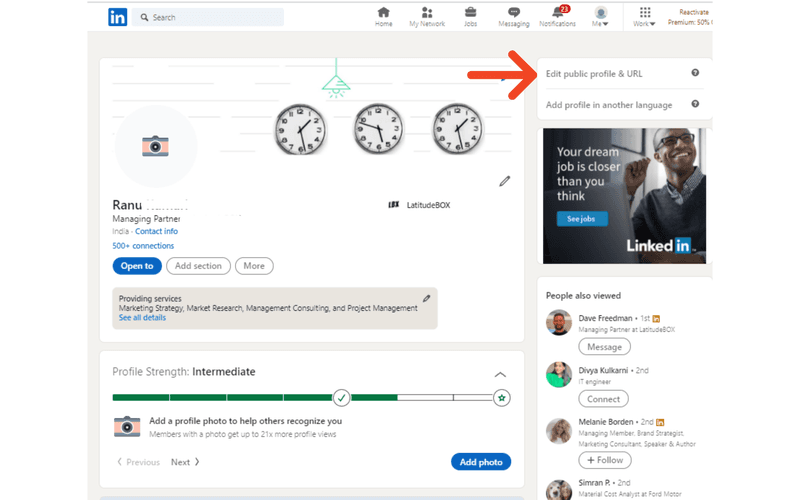
LinkedIn provides a range of privacy settings that allow you to control who sees your profile and what information they can access. Let's dive into some key elements of these settings to help you maintain your desired level of privacy.
- Profile Visibility: You can adjust who can see your entire profile. This includes options for public visibility, which is viewable by anyone, or limiting visibility solely to your connections.
- Who Can See Your Connections: By default, your connections can see your list of connections. However, you can change this setting so that only you can see them.
- Profile Viewing Options: You have the ability to browse LinkedIn anonymously. This means that when you check out someone else's profile, they won’t know you were there—this can even apply to those you wish to hide from.
- Blocking Contacts: If there's a specific contact you want to avoid, consider blocking them completely. This removes them from your network entirely and they won’t be able to see any of your activity.
It's crucial to explore these settings and adjust them according to your preferences. LinkedIn provides a straightforward interface to make these changes, ensuring you can protect your professional image without sacrificing opportunities. Understanding and using these privacy settings is a powerful way to maintain control over your LinkedIn presence, so you can network confidently and discreetly.
Steps to Customize Your Profile Visibility
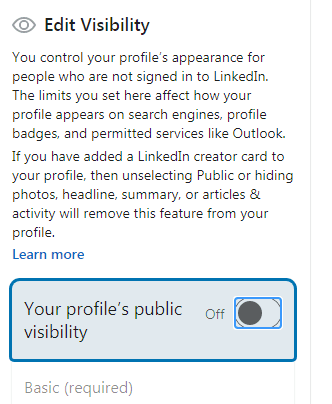
Customizing your LinkedIn profile visibility can be a game-changer if you want to keep certain details away from prying eyes. Luckily, LinkedIn provides you with straightforward options to control who can see your profile and how much they can see. Here’s how to do it:
- Log in to Your LinkedIn Account: Start by logging into your LinkedIn account, using your usual credentials.
- Access the Settings: Click on your profile picture in the top right corner of the page. From the dropdown menu, select “Settings & Privacy.”
- Navigate to Visibility: In the left sidebar, click on “Visibility.” This is where the magic happens. You’ll find several options related to your profile visibility.
- Edit Your Profile’s Public Visibility: Under the “Edit your public profile” section, you can toggle your public profile’s visibility on or off. You can also choose which sections of your profile are visible to the public.
- Adjust Who Can See Your Connections: In the “Connections” section, you can control if your connections can see your other connections. This is particularly useful if you're keeping your network private.
- Manage Profile Viewing Options: You can choose whether your name and headline appear to those who view your profile. Toggle this to restrict visibility to only your connections.
Remember, it's always a good idea to periodically review your privacy settings to ensure they still align with your preferences!
Managing Connections and Blocking Users
LinkedIn isn't just about networking; it's also about managing those connections effectively. If you find yourself in a situation where you want to limit contact with specific users or manage your connections carefully, here’s what you can do:
- Review Your Connections: To see your existing connections, go to the “My Network” section on your profile. You can scroll through or use the search bar to find specific connections.
- Remove Unwanted Connections: If there's someone you'd prefer to disconnect from, click on the “More” button next to their profile, and select “Remove Connection.” Confirm your choice, and you’re all set!
- Blocking Users: If a connection is causing you distress or you simply don’t want them to see your profile, blocking is an effective option. Go to their profile, click on the “More” button, and select “Report/Block.” Choose “Block [Name],” and confirm your choice.
- Understand the Implications: When you block someone on LinkedIn, they won’t be able to see your profile, send you messages, or have any interaction with you on the platform. However, this action is mutual—you’ll also be unable to see their profile.
- Manage Connection Requests: If someone is sending you connection requests that you’re unsure about, you can ignore or decline them. Go to your “My Network” page, review the requests, and choose accordingly.
Managing your connections effectively allows you to create a healthier and more professional networking space on LinkedIn.
Additional Privacy Tips for LinkedIn Users
LinkedIn is a powerful networking platform, but with great power comes great responsibility—especially when it comes to privacy. Here are some extra tips you can employ to keep your LinkedIn presence safe while still cultivating valuable connections.
- Customize Connection Requests: Always personalize your connection requests. A brief message not only makes your request more appealing but also allows you to choose who gets to connect with you personally.
- Limit Profile Visibility: Go to your privacy settings and adjust the visibility of your profile. You can set it to "Only Me," which means that your profile will be hidden from everyone, or you can choose to limit it to "Connections Only."
- Manage Your Followers: Under the "Settings & Privacy" section, you have the option to control who can follow you and that can prevent unwanted visibility.
- Be Cautious with Posts: Review your posts and shares. Ask yourself if what you're sharing is something you want all your connections to see, or if it should be limited to a select few.
- Turn Off Activity Broadcasts: Prevent LinkedIn from notifying your connections when you make changes to your profile, such as adding new skills or changing your job title.
By following these tips, you're not just hiding your profile from specific contacts; you're taking an active role in protecting your online persona while still enjoying the benefits of networking on LinkedIn.
Conclusion
In today’s fast-paced world, maintaining control over your online presence is essential, especially on platforms like LinkedIn. While it’s a great tool for professional growth and networking, sometimes you just want to keep certain elements private from specific contacts.
By utilizing the methods outlined in this post, you can effectively manage who sees what on your profile. Whether it's hiding your profile from particular contacts or making strategic adjustments within your privacy settings, you have the power to direct your LinkedIn experience. Here’s a quick recap:
| Tip | Description |
|---|---|
| Hide Your Profile | Limit visibility to specific connections. |
| Adjust Privacy Settings | Control what information is public. |
| Manage Endorsements | Decide who can endorse your skills. |
So go ahead, re-evaluate your current LinkedIn settings and put these strategies to action. Ultimately, the goal is to create a LinkedIn profile that serves you while maintaining the level of privacy you're comfortable with. Happy networking!
 admin
admin








