In today’s digital world, privacy has become a hot topic, especially on professional networks like LinkedIn. While it’s a great platform for networking and finding job opportunities, it's essential to control who sees your connections. Safeguarding your network not only protects your professional relationships but also prevents unwanted outreach from recruiters or competitors. In this blog post, we'll explore how to hide your connections on LinkedIn and enhance your network's privacy settings, ensuring that you're in charge of your professional footprint.
Understanding LinkedIn Privacy Settings
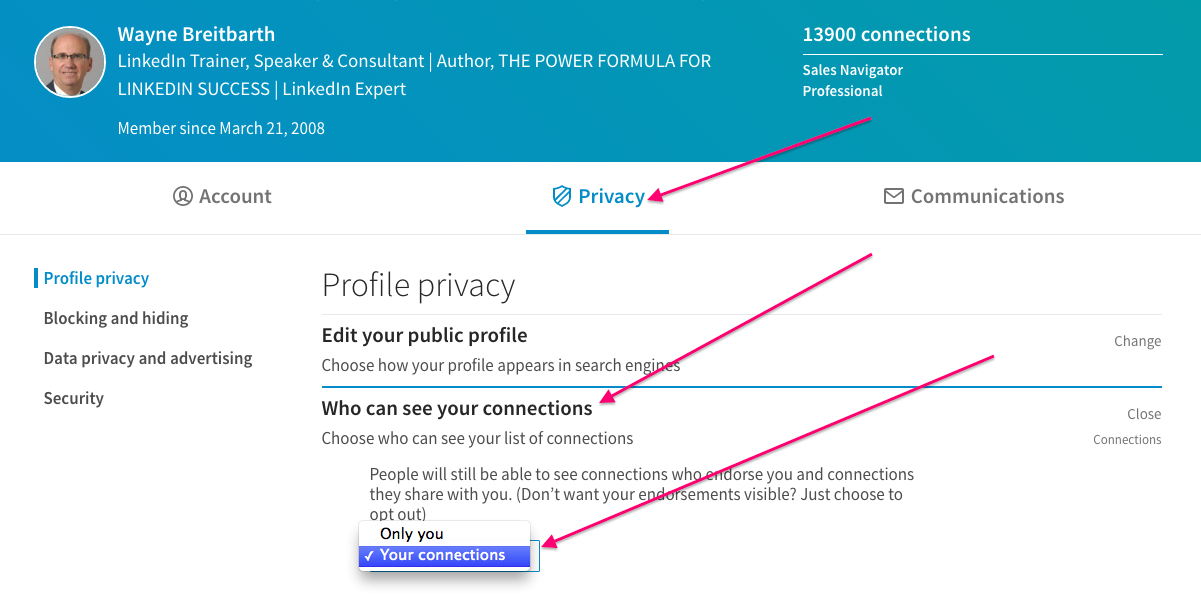
LinkedIn offers a variety of privacy settings designed to help you manage your profile visibility and control who can see your information. Let’s break down these options to help you make informed choices.
- Profile Visibility: This setting controls who can view your profile. You can choose to make it visible to everyone, only your connections, or completely private.
- Who Can See Your Connections: One of the most crucial settings is who can see your connections list. By default, your connections can see all your other connections. However, you can change this to limit visibility.
- Notifications for Profile Changes: LinkedIn allows you to control whether others get notified when you make updates to your profile. For added privacy, you can turn off this option.
- Data Sharing: Review how much of your data LinkedIn shares with third-party applications. It's wise to minimize this to protect your network’s privacy.
- Profile Viewing Options: When visiting other profiles, you can choose to view them in private mode. This way, your identity remains hidden.
To access these settings, simply go to your profile, click on the "Me" icon in the top right corner, and select "Settings & Privacy." From there, you can navigate through the “Privacy” tab and customize your preferences.
Understanding and using these settings effectively allows you to take control of your LinkedIn presence while protecting your connections and maintaining a level of professional discretion.
3. Steps to Hide Your Connections on LinkedIn
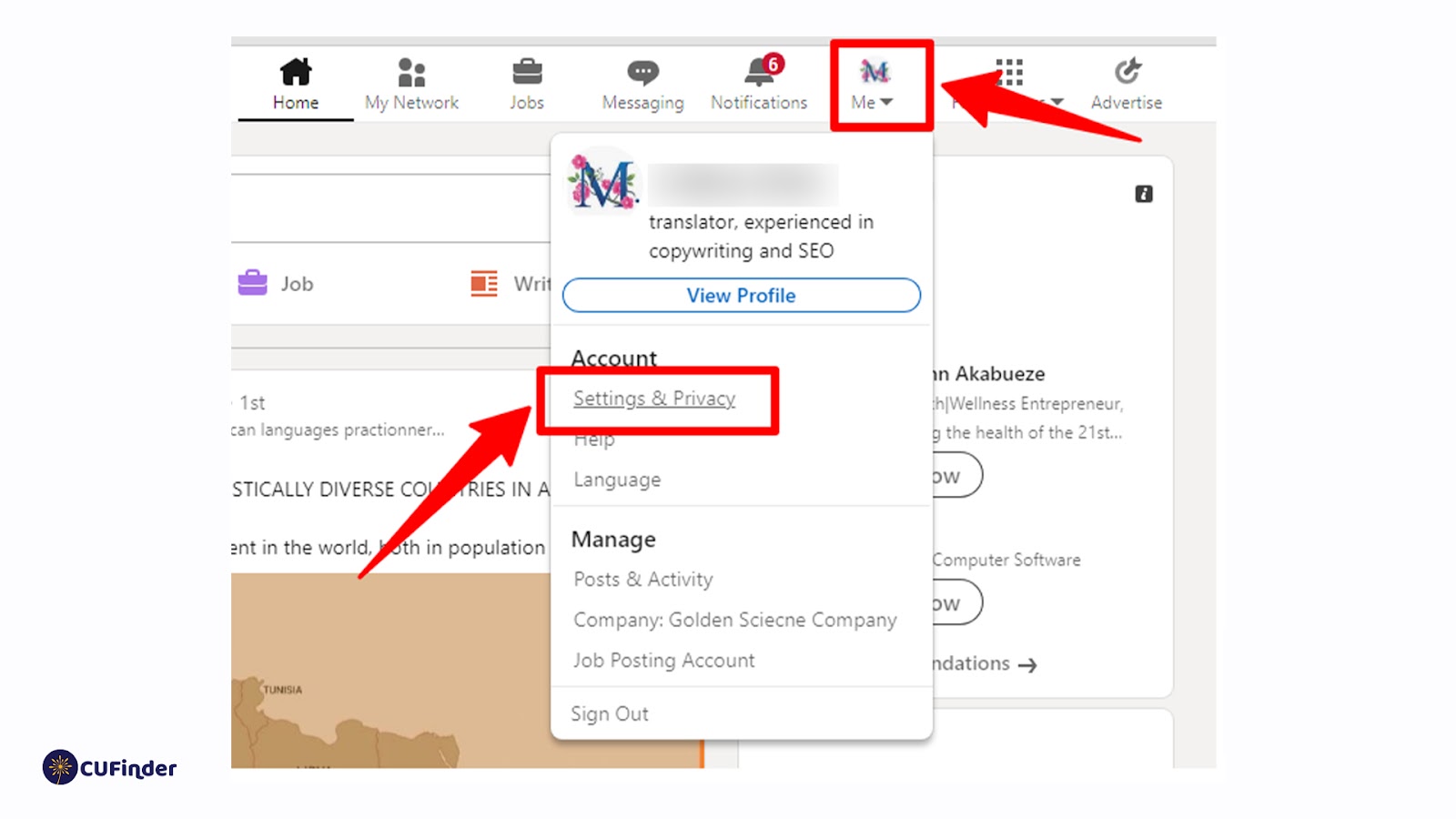
So, you’ve decided to tighten up your LinkedIn connection privacy? Great choice! Hiding your connections can help protect your network's privacy and add a layer of confidentiality to your professional life. Here’s a straightforward guide to follow:
- Log in to Your Account: Start by logging into your LinkedIn account using your email and password.
- Go to Your Settings: Click on the “Me” icon at the top of your LinkedIn homepage. From the drop-down menu, select “Settings & Privacy.”
- Select Privacy Settings: In the left sidebar, click on “Privacy.” This will take you to all the settings related to your privacy and visibility.
- Edit Connection Visibility: Look for the section labeled “How others see your connections.” This option allows you to manage who can see your connections. Click on “Change” next to this setting.
- Choose Your Preference: You’ll typically see a few options, including “Your connections” (which allows only your connections to see who you’re connected with) and “Only you” (which hides your connections from everyone, even your connections themselves). Select the one that suits you best.
- Save Changes: Once you’ve made your selection, be sure to save the changes. You might see a pop-up confirming your update; just read through and confirm.
And voilà! You’ve successfully hidden your connections on LinkedIn. It’s that easy!
4. Implications of Hiding Connections
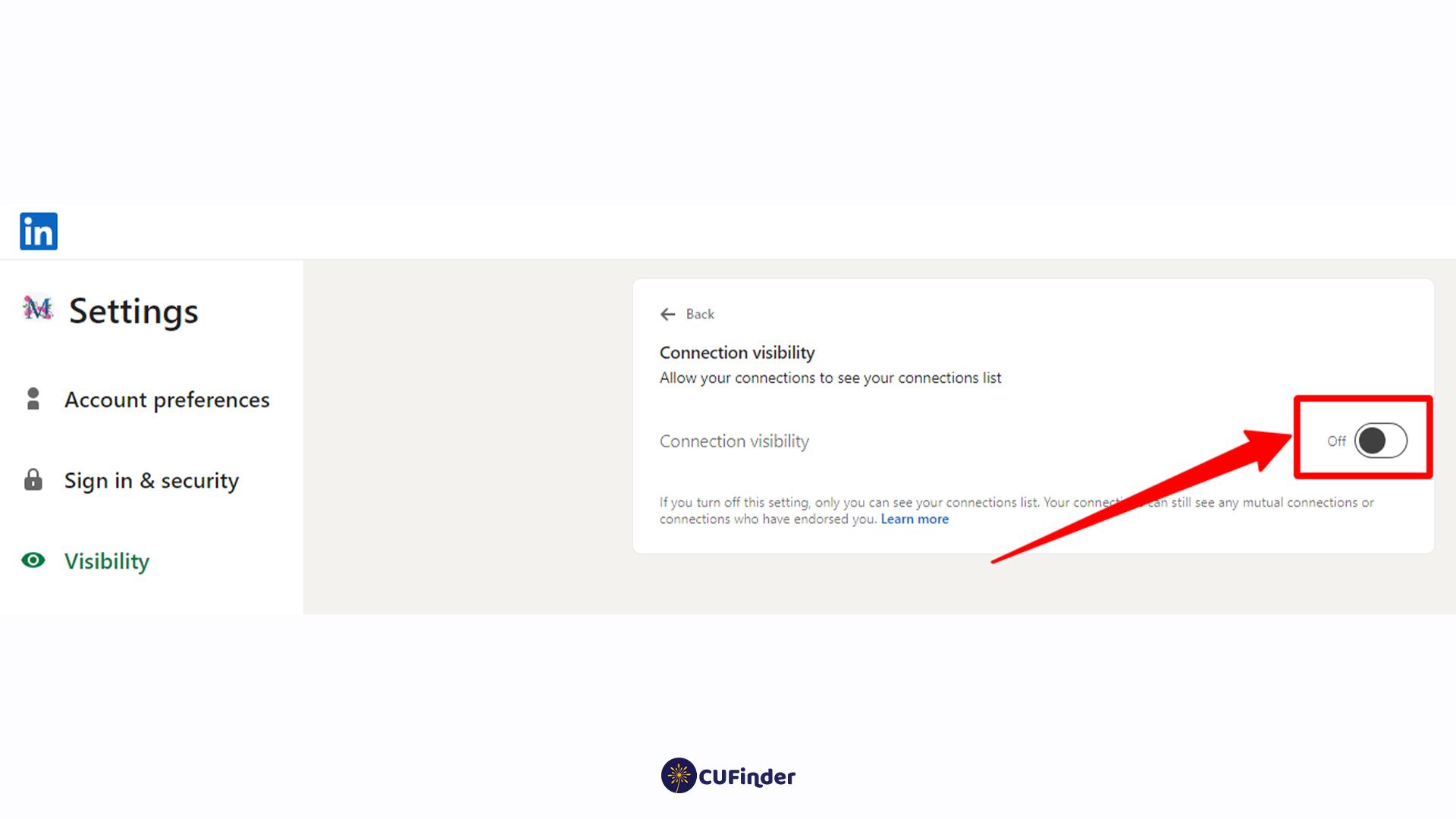
While hiding your connections on LinkedIn can bolster your privacy, there are some implications to keep in mind. It’s beneficial to weigh the pros and cons before making your decision. Here's what you should consider:
- Increased Privacy: The most obvious benefit is enhanced privacy. By hiding your connections, you reduce the risk of unwanted contact by others who may try to leverage your network for their gain.
- Limited Networking Opportunities: On the flip side, other users won’t see your connections and might hesitate to connect with you. This may limit your ability to broaden your professional network.
- Trust Factor: Some people might view hidden connections as a lack of transparency. Trust is key in professional networking, and hiding connections could raise some eyebrows.
- Opportunity Loss: You might miss opportunities for collaborations or introductions. When your connections are hidden, potential partners might not see the common threads that could lead to beneficial relationships.
- Professional Perception: Depending on your field, hiding connections may be interpreted differently. In some industries, openness and visibility are valued; in others, confidentiality goes hand-in-hand with professionalism.
Ultimately, it’s all about finding a balance that works for you. Being strategic about your connections and visibility can help you protect what matters while still engaging proactively in your professional network.
5. Best Practices for Protecting Your LinkedIn Network
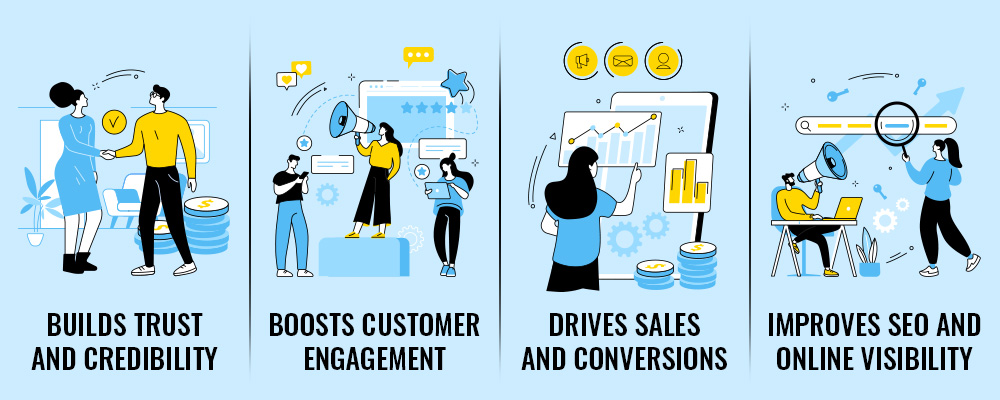
Navigating the world of LinkedIn can feel a bit like walking a tightrope when it comes to privacy and connections. You want to network effectively without compromising your network's privacy. Here are some best practices to ensure that you and your connections stay protected:
- Review Your Privacy Settings Regularly: It's crucial to check your settings often. LinkedIn occasionally updates its privacy policies, and what was once secure might change. Take a moment every few months to review your settings and make adjustments as necessary.
- Limit Profile Visibility: You can control who can see your profile. Consider changing the view settings to allow only your connections, or customize it further to limit visibility. This way, you're curating who has access to your professional details.
- Be Mindful of Endorsements: When you endorse someone’s skills, you’re essentially connecting them to other professionals. Be selective about who you endorse and ensure they're reputable and trustworthy.
- Use ‘Who Can See Your Connections’ Feature: LinkedIn has an option that allows you to hide your connections from others. Activating this feature can prevent outsiders from viewing your network, maintaining your connections' privacy.
- Think Before Accepting Connections: Always vet connection requests. Accepting unknown individuals can open up access to your network. If in doubt, it's better to err on the side of caution.
By implementing these strategies, you can create a safer networking environment, not only for yourself but for your connections as well.
6. Conclusion
In today's interconnected world, protecting your LinkedIn network's privacy is more important than ever. As we've discussed, LinkedIn offers a variety of tools that enable you to control your privacy settings and manage your connections effectively. While networking is a powerful and beneficial aspect of LinkedIn, it doesn't come without risks.
By being proactive and adopting best practices, you can safeguard your professional relationships and personal information. Start by reviewing your privacy settings and adjust them based on your comfort level. Remember that every connection you accept can impact others in your network, so make sure to be discerning.
In conclusion, protecting your LinkedIn network requires vigilance, consideration, and regular updates to your settings. It only takes a few minutes to secure your profile, but the peace of mind you gain is priceless. So get out there, network wisely, and always prioritize privacy!










