YouTube is an incredible platform for sharing content, but sometimes you might want to keep your videos away from the public eye. Whether it's a personal vlog, a sneak peek of your upcoming project, or content meant for an exclusive audience, YouTube offers privacy options that let you control who sees your videos. In this guide, we’ll walk you through how to hide a video on
Understanding YouTube Privacy Settings
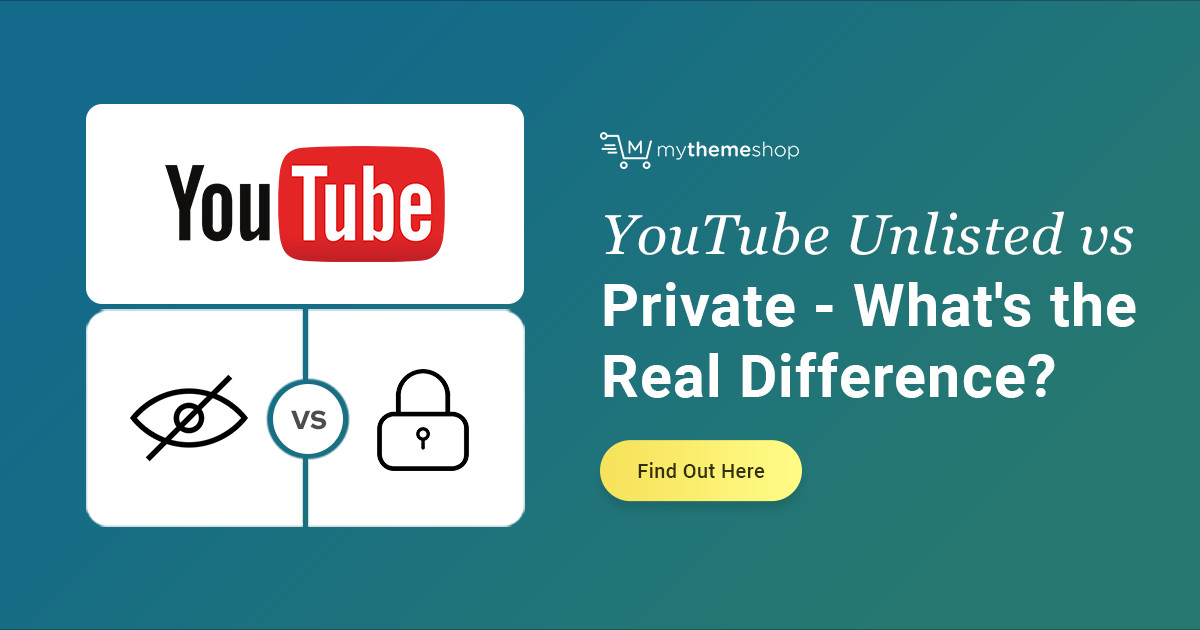
When it comes to managing your videos on YouTube, understanding the different privacy settings is crucial. YouTube provides three main privacy options: Public, Unlisted, and Private. Each one comes with its own set of rules about who can view your content. Let’s break them down:
- Public: These videos are visible to anyone on YouTube, searchable, and can be shared widely. If your goal is to reach as many viewers as possible, this is the option to choose.
- Unlisted: Unlisted videos are not shown in search results, your channel, or subscriber feeds. However, anyone with the link can view and share it. This is a great option if you want to share content with select individuals without making it entirely private.
- Private: Private videos can only be viewed by you and the specific users you invite (up to 50 people). This setting is perfect for content that’s meant for a very limited audience.
It’s essential to choose the right setting based on your needs. For instance, if you want to share a video with friends or family without the whole world knowing about it, using the Unlisted or Private option is ideal. Understanding these options empowers you to manage your YouTube content effectively and maintain your desired level of privacy.
Making a Video Private
If you've created a video that you want just for your closest friends or family, making it private is the way to go! When a video is set to private, only people you invite can view it, and they need to have a YouTube account. So let's walk through how to do this.
Here's a step-by-step breakdown:
- Log in to your YouTube account and go to YouTube Studio.
- Navigate to the Content tab on the left sidebar.
- Find the video you want to make private and click the Edit button (pencil icon).
- In the visibility settings, select Private.
- To share the video, click on Share privately and enter the email addresses of those you want to grant access to.
- Finally, hit Save, and voila! Your video is now private.
Keep in mind that your viewers will need a Google account that is linked to that email address you added. Also, it’s good to remember that private videos won’t show up in search results or on your channel, keeping them completely under wraps!
Making a Video Unlisted
If you want to share a video without making it completely public, consider making it unlisted. An unlisted video can be viewed by anyone who has the link, but it won't appear in search results or on your channel. This is great for sharing with specific groups, like friends or people in a project.
Here’s how to make your video unlisted:
- After logging in, go to YouTube Studio and select the Content tab.
- Locate the video you wish to make unlisted and click on the Edit button.
- Change the visibility setting to Unlisted.
- Remember to click Save to ensure the changes take effect.
Once your video is unlisted, you can simply copy and share the link with anyone you want to see it. Just a quick note: keep in mind that anyone with the link can share it with others. So, if you’re sharing sensitive content, think twice about using this option. Happy sharing!
5. Comparing Private and Unlisted Videos
When it comes to controlling who sees your YouTube videos, both Private and Unlisted options offer unique advantages. But how do you choose between them? Let’s break it down:
| Feature | Private Videos | Unlisted Videos |
|---|---|---|
| Visibility | Only you and the users you invite can view the video. | Anyone with the link can watch it. |
| Searchability | Not searchable or discoverable on YouTube. | Not searchable on YouTube, but can be shared anywhere with the link. |
| Sharing | Cannot be shared unless you manually invite people. | Easily shareable; just send the link. |
| Comments | You can manage comments from invited viewers. | Viewing comments is a possibility for anyone with the link. |
| Best For | Content only for a select group (like family, friends, or team). | Content meant for a wider audience but not for public visibility. |
In a nutshell, if you want complete control over who watches your video, go for Private. However, if you’re looking to reach a broader audience while still keeping things somewhat exclusive, Unlisted might be the way to go!
6. How to Change Privacy Settings for Existing Videos
If you ever find yourself needing to change the privacy settings for your existing videos on YouTube, don’t sweat it! It’s a straightforward process. Here’s how you can do it:
- Log in to Your YouTube Account: Start by opening YouTube and signing into your account.
- Go to YouTube Studio: Click on your profile picture in the upper right corner, and select "YouTube Studio" from the dropdown menu.
- Select 'Videos': From the left-hand menu, choose "Content." This will take you to a list of all your uploaded videos.
- Choose the Video: Click on the video you wish to edit.
- Access 'Visibility': In the video details page, find the "Visibility" option.
- Select Privacy Setting: Choose between Public, Unlisted, or Private based on your preference.
- Save Changes: Don’t forget to click the "Save" button to ensure that your changes are applied!
And just like that, you’ve successfully changed the privacy settings for your video! Remember, you can always revisit your settings if you decide to tweak who can see your content later!
7. Additional Tips for Managing Video Privacy
When it comes to managing video privacy on YouTube, there’s more than just making your content private or unlisted. Here are some handy tips to help you navigate your YouTube privacy settings like a pro:
- Regularly Review Your Privacy Settings: It’s a good idea to periodically check your privacy settings. YouTube updates often, and ensuring they align with your current preferences is essential.
- Create Playlists with Care: When creating playlists, remember that if you add videos that are public, it could expose your private or unlisted videos to your subscribers. Always double-check the privacy status of videos before adding them to a playlist.
- Use YouTube's Timestamp Feature: If your video contains sensitive information that you’d like to keep private, consider using timestamps to navigate through the more public side of the content, directing viewers to the parts you want them to see.
- Be Cautious with Links: If you're sharing your unlisted video link, be mindful of where and to whom you’re sending it. Anyone can access the video if they have the link, so only share it with trusted individuals.
- Understand the Limitations: Keep in mind that unlisted videos can still be shared. If ultimate privacy is your aim, private may be the way to go, limiting access strictly to those you choose.
With these tips, you can better control your content’s reach and keep your online presence secure.
8. Conclusion
Mastering the art of managing video privacy on YouTube is crucial in today’s digital age. Whether you want to share content with select friends or keep certain videos completely off the radar, YouTube’s settings provide the flexibility you need.
By making your videos private or unlisted, you can choose who views your content, ensuring a tailored experience for your audience. Here’s a quick recap:
| Privacy Setting | Description |
|---|---|
| Unlisted | Only people with the link can view the video; it won’t appear in search results or on your channel. |
| Private | Accessible only to you and those you choose. It’s entirely hidden from the public. |
So, the next time you're uploading a video, remember the options at your disposal. Whether you're being cautious about privacy or simply want to control who sees what, YouTube offers robust tools to help manage your content. With the tips provided, you'll be well-equipped to navigate your privacy settings like a pro!










