Have you ever thought about sharing your creative process with the world? Live streaming on Behance is a fantastic way to connect with fellow creators, showcase your skills, and even attract potential clients! Whether you’re painting, designing, or crafting, this platform allows you to engage with an audience in real-time. In this guide, we’ll walk you through how to set up your Behance account for live streaming and share tips to make your streams engaging and fun.
Setting Up Your Behance Account for Live Streaming
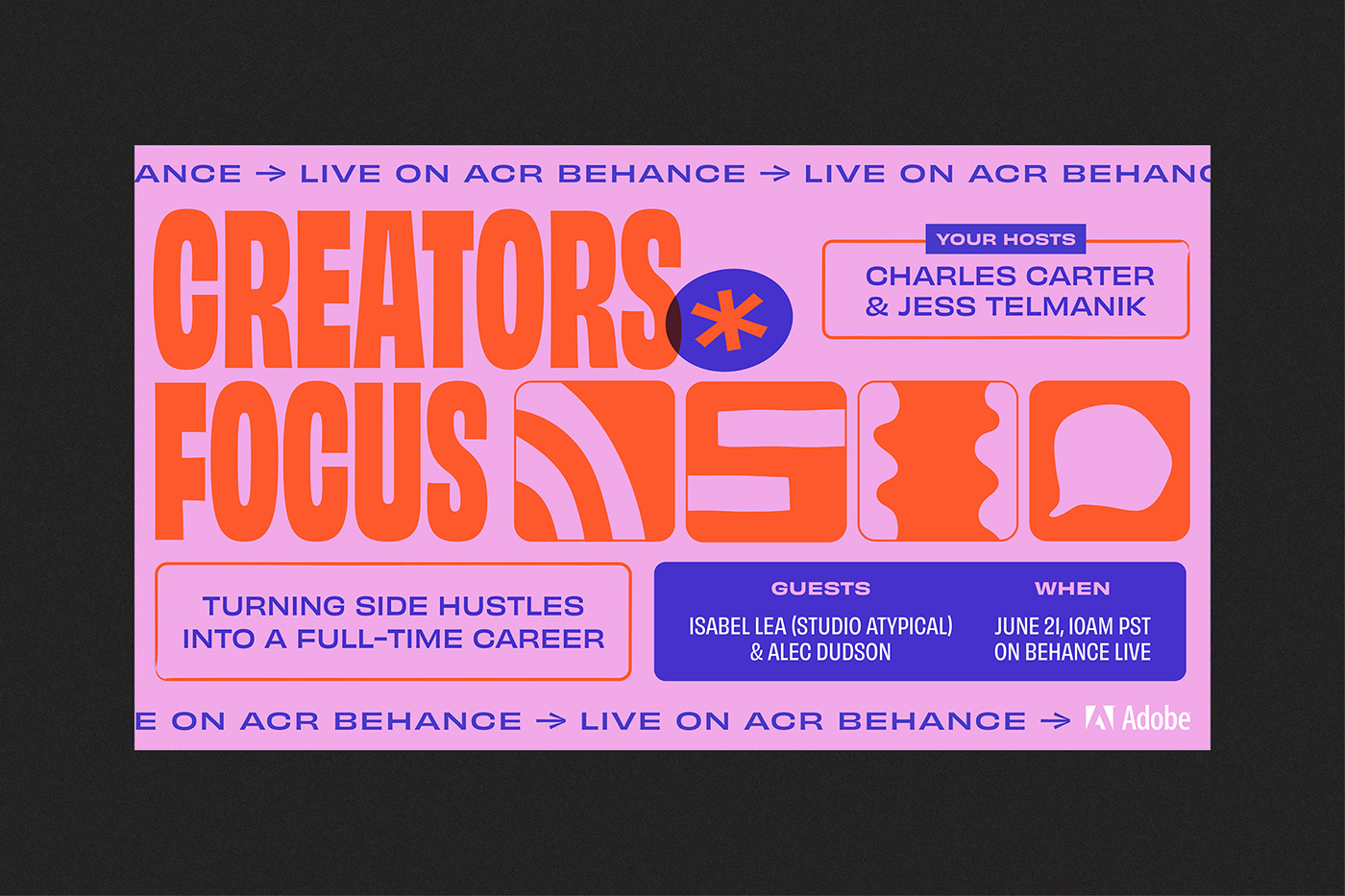
Ready to start streaming? Here’s how to get your Behance account ready to showcase your creativity live!
1. Create or Log In to Your Behance Account:
- If you don’t have an account yet, head over to Behance.net and sign up! It’s free and easy.
- For existing users, simply log in with your credentials.
2. Set Up Your Profile:
Your Behance profile is your creative portfolio, so make it shine!
- Profile Picture: Choose a clear, professional image.
- Cover Photo: Use an eye-catching image that represents your style.
- Bio: Write a brief bio highlighting your skills and interests. Include links to your other social media platforms.
3. Enable Live Streaming:
To start streaming, you need to enable the feature:
- Navigate to your account settings.
- Find the “Live Streaming” option and toggle it on.
- Follow the prompts to link any necessary streaming software or tools.
4. Prepare Your Streaming Setup:
Your streaming setup can make a huge difference in the quality of your broadcast. Here are some essentials:
- Camera: Use a good quality webcam or your smartphone camera.
- Microphone: Clear audio is crucial. Consider investing in an external microphone for better sound quality.
- Lighting: Good lighting makes your work stand out. Natural light is great, but you can also use softbox lights.
- Streaming Software: Use software like OBS Studio or Streamlabs to help manage your stream effectively.
5. Test Your Equipment:
Before going live, do a test run. Check your audio, video quality, and lighting. It’s also a good chance to familiarize yourself with any software you’re using!
6. Go Live!
Once you’re set up, it’s time to go live! Be sure to engage with your audience by responding to comments and questions. Remember, the more interactive your stream, the more enjoyable it will be for everyone involved!
Now that your Behance account is ready, you’re all set to share your creative journey with the world. Happy streaming!
Also Read This: What Should I Shoot for 123RF? Tips for Capturing Marketable Images
3. Choosing the Right Equipment for Live Streaming
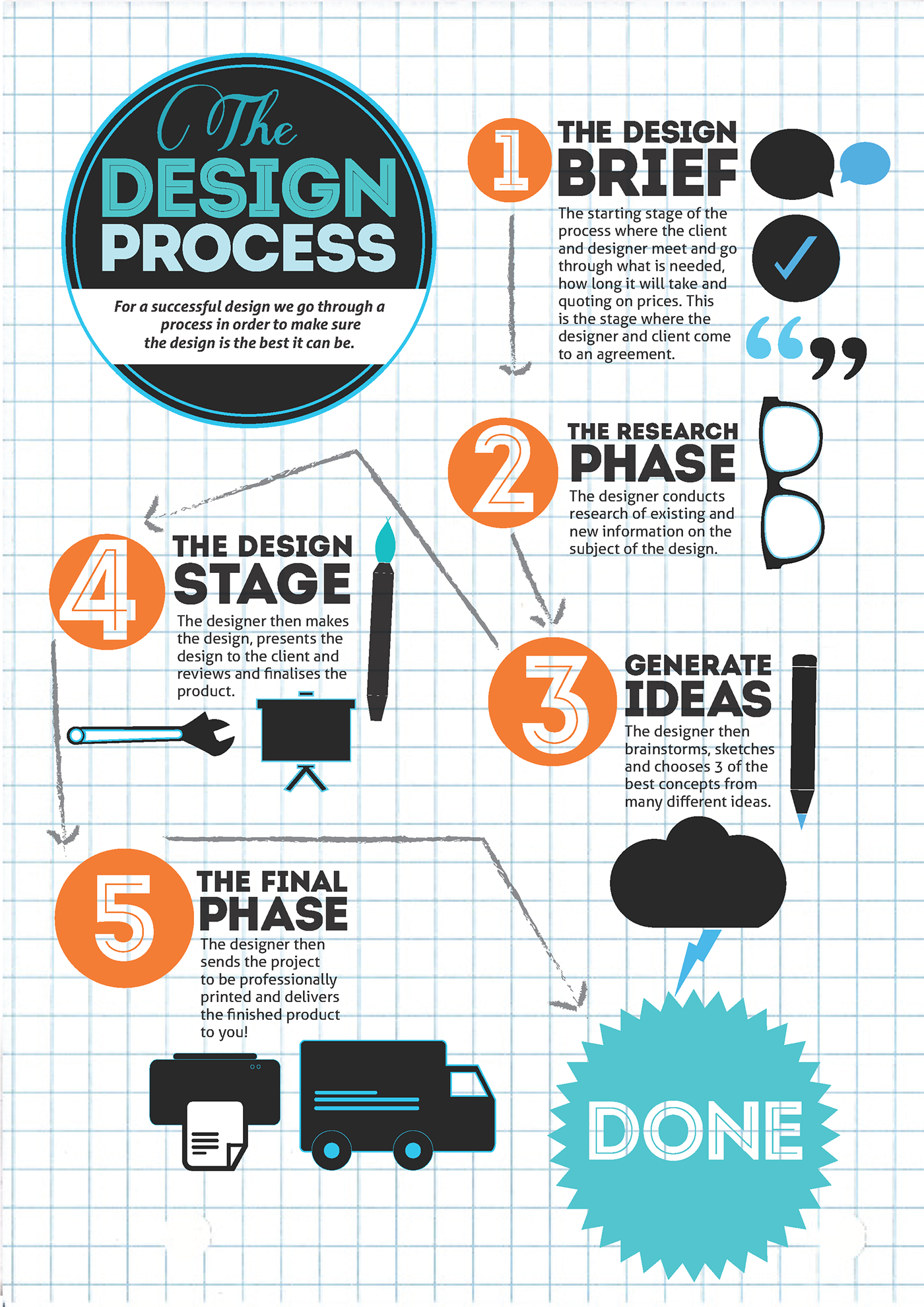
When it comes to live streaming your creative process on Behance, having the right equipment can make all the difference. You want your audience to see you and your work clearly, so let’s break down the essentials.
1. Camera: A good camera is key. You don’t necessarily need the latest model, but try to go for at least a 1080p webcam. Some popular choices include:
- Logitech C920: A reliable option that's perfect for streaming.
- Canon EOS M50: For those who want a DSLR feel with great quality.
If you're feeling adventurous, consider using your smartphone! Just make sure to invest in a sturdy tripod and a good lens if you want to elevate your stream quality.
2. Microphone: Clear audio is just as important as clear visuals. Viewers can tolerate a shaky video but will quickly lose interest if they can’t hear you. Here are a couple of excellent options:
- Blue Yeti: A versatile USB mic that's loved by streamers.
- Rode NT-USB: Known for its crystal-clear sound and ease of use.
Don't forget to use a pop filter to minimize unwanted noise and improve audio quality!
3. Lighting: Good lighting can transform your stream from mediocre to stunning. Natural light is fantastic, but it can be inconsistent. Consider investing in:
- Softbox lights: They provide even lighting and reduce harsh shadows.
- Ring lights: Great for close-ups and adding a professional touch.
Position your lights at 45-degree angles to your workspace to avoid glare and ensure everything is well-lit.
4. Streaming Software: Finally, you’ll need software to bring it all together. Popular options include:
- OBS Studio: Free and highly customizable, perfect for beginners and pros alike.
- Streamlabs: User-friendly with built-in alerts and themes to enhance your stream.
Make sure to familiarize yourself with the software settings before going live to avoid any hiccups during your stream!
Also Read This: How to Edit Project Description on Behance Updating Your Work’s Details
4. Preparing Your Creative Space for a Live Stream
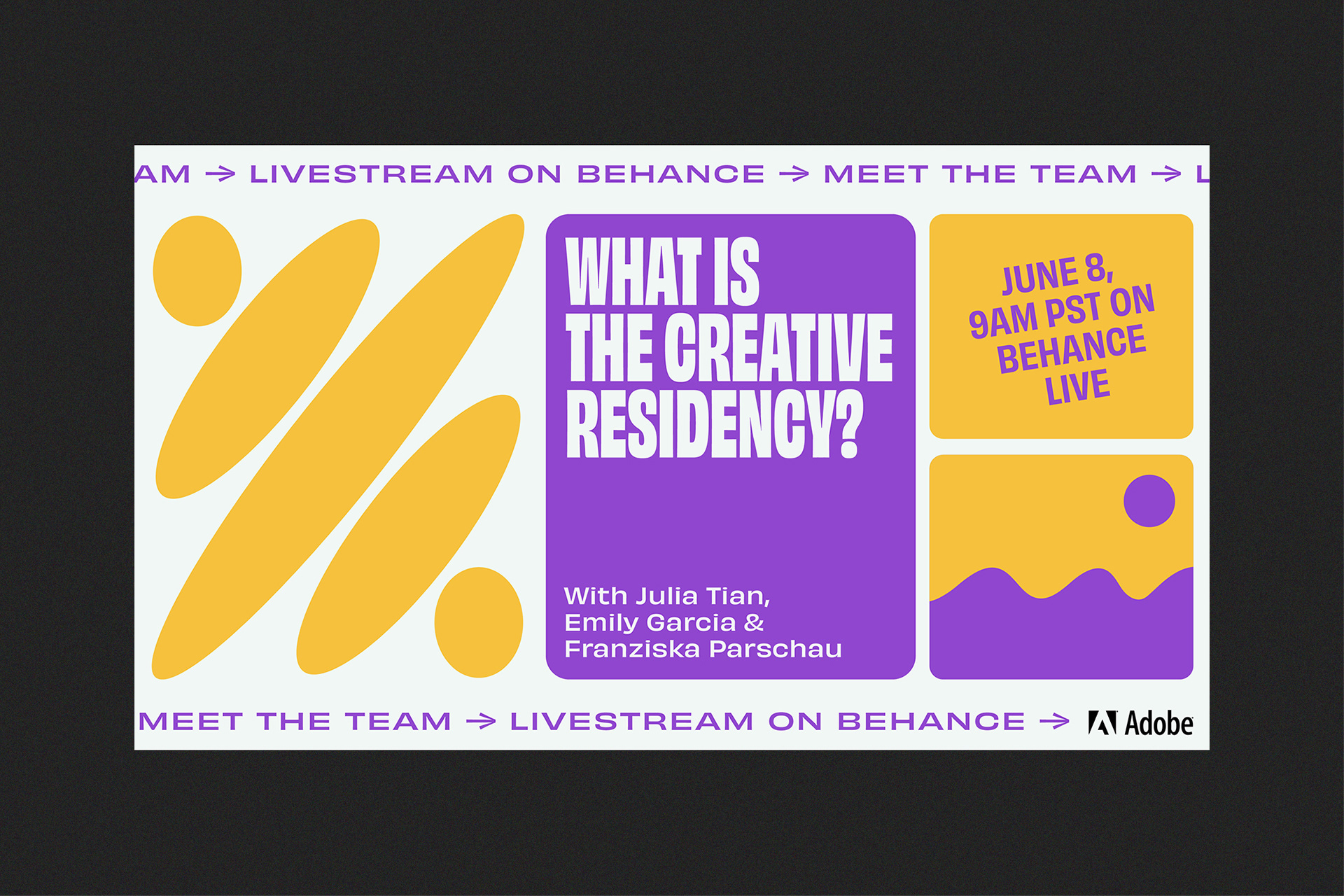
Your creative space sets the tone for your live stream. It’s not just about the equipment; the environment plays a huge role in keeping your audience engaged. Here’s how to make your space stream-ready!
1. Declutter: A clean workspace is visually appealing and helps you focus. Before going live, take a few minutes to tidy up. Remove any distractions from view that could draw attention away from your creative process.
2. Background: The background can either enhance or detract from your stream. Consider using:
- Artistic Backdrops: Hang some of your artwork or create a gallery wall.
- Green Screens: If you’re tech-savvy, a green screen can provide fun backgrounds and effects.
You want your background to complement your work, not overshadow it!
3. Comfort: Since you'll be streaming for a while, ensure your space is comfortable. Invest in a good chair and adjust your desk height to avoid any strain during your creative process. Keep water or snacks nearby to stay hydrated and energized!
4. Test Your Setup: Before you hit that "Live" button, do a test run. Check:
- Camera angles and focus.
- Audio levels—make sure nothing sounds off.
- Lighting conditions—ensure you’re well-lit without harsh shadows.
Doing a practice stream can help you familiarize yourself with your setup and catch any issues before your audience joins.
With the right equipment and a well-prepared space, you're setting yourself up for streaming success on Behance. Happy streaming!
Also Read This: Can You Download Videos from Bilibili? Yes or No? Here’s Your Answer!
5. Tips for Engaging Your Audience During the Stream
When you go live on Behance, connecting with your audience is key to making your stream exciting and interactive. Here are some tips to help you engage your viewers:
- Welcome Your Viewers: Start your stream with a warm welcome. Let your audience know you appreciate them tuning in. A simple greeting can set a friendly tone.
- Ask Questions: Encourage interaction by asking your viewers questions. For instance, “What projects are you currently working on?” This invites them to share their thoughts and keeps the conversation flowing.
- Use Polls and Quizzes: Utilize interactive features like polls to gauge your audience’s preferences. You could ask them to vote on what you should work on next or to choose between two design styles.
- Share Personal Stories: People love stories! Share anecdotes from your creative journey. Perhaps a funny mishap while working on a project or a breakthrough moment that inspired you. It adds a personal touch that viewers appreciate.
- Highlight Viewer Contributions: Acknowledge comments and contributions from viewers during the stream. If someone shares a great idea, mention it! This shows you value their input and encourages more participation.
- Keep It Dynamic: Vary your stream content. Mix tutorials with live discussions or behind-the-scenes glimpses. Keeping the content dynamic can maintain viewer interest.
Remember, engagement is about building a community. The more you involve your audience in your creative process, the more they’ll feel invested in your work!
Also Read This: Learn to Draw Rumble Fruit and Craft Your Unique Design
6. Best Practices for Technical Setup and Troubleshooting
Nothing can derail your live stream faster than technical issues. To ensure a smooth experience, consider these best practices for your technical setup:
- Use a Reliable Streaming Platform: Make sure you're comfortable with the Behance streaming interface. Familiarize yourself with its features, such as chat moderation and screen sharing.
- Check Your Internet Connection: A stable internet connection is crucial. Aim for at least 5 Mbps upload speed to prevent lag. Consider using a wired connection for maximum reliability.
- Test Your Equipment: Before going live, test your camera, microphone, and lighting. Ensure your audio is clear and your visuals are well-lit. A quick test run can make a big difference!
- Have Backup Options: Prepare for the unexpected! Keep a backup microphone or a second device handy in case something goes wrong. This could be a lifesaver during your stream.
- Monitor Your Stream: If possible, have a second device or a friend monitoring the stream. This allows you to catch any technical glitches or viewer comments you might miss.
- Stay Calm Under Pressure: If you encounter technical issues, it’s important to remain calm. Your audience will appreciate your professionalism. You can even make a light-hearted comment about it to keep the mood positive.
By following these best practices, you can minimize technical hiccups and focus on what really matters: sharing your creative process with your audience. Happy streaming!
Also Read This: How to Delete Your Behance Account and Close Your Portfolio
7. Promoting Your Live Stream on Social Media
Once you've set up your live stream on Behance, it's time to get the word out! Promoting your live stream on social media is crucial for attracting viewers and building an audience. Here are some effective strategies to ensure your streaming session reaches the right people:
- Choose the Right Platforms: Different social media platforms cater to different demographics. For instance, Instagram and TikTok are great for reaching younger audiences, while Facebook and LinkedIn might connect you with professionals. Tailor your promotion to the platforms where your target audience hangs out.
- Create Engaging Teasers: Use short video clips or eye-catching images to generate excitement about your live stream. Consider posting a teaser a few days before the event, highlighting what viewers can expect. You might say, “Join me this Friday at 3 PM as I dive into my creative process—don’t miss the behind-the-scenes magic!”
- Utilize Stories and Reels: Stories on Instagram or Facebook are perfect for quick updates. Use them to remind your followers about the stream as the date approaches. Add countdown stickers to build anticipation!
- Collaborate with Influencers: Partner with fellow creatives or influencers who have a similar audience. They can help promote your stream to their followers, giving you access to a broader audience.
- Engage with Your Audience: In your posts, encourage interaction! Ask questions and invite your followers to share what they want to see during the stream. The more engaged your audience feels, the more likely they are to tune in.
Lastly, don’t forget to share the direct link to your Behance live stream in your posts! Consider creating a unique hashtag for your stream, making it easier for followers to find related content and join the conversation.
8. Analyzing Your Live Stream Performance
After your live stream wraps up, it’s not time to relax just yet! Analyzing your performance is crucial for understanding what worked and what didn’t. Here’s how you can effectively evaluate your streaming session:
- Review Viewer Analytics: Behance provides insights into the number of viewers, engagement rates, and even drop-off points during your stream. Take note of when viewers joined and left to identify any patterns.
- Solicit Feedback: Reach out to your audience for feedback. Post a quick survey or simply ask for their thoughts in your next social media update. What did they enjoy? What could be improved? This direct feedback will be invaluable for your future streams.
- Assess Engagement: Look at comments, questions, and interactions during the live stream. High engagement levels often indicate a successful session, so analyze which segments generated the most interaction.
- Compare with Previous Streams: If you’ve done live streams before, compare this one with previous performances. Look for trends in viewer numbers or engagement to gauge growth and areas for improvement.
- Set Goals for Next Time: Based on your analysis, set specific goals for your next live stream. Whether it’s increasing viewer numbers by a certain percentage or improving engagement, having clear objectives will help you stay focused.
Remember, each live stream is a learning opportunity! The insights gained will not only enhance your future streams but also help in fostering a stronger connection with your audience.
 admin
admin








