In our fast-paced digital world, networking has evolved, and so has the way we share our professional identities. One of the simplest and most innovative tools at your disposal is the LinkedIn QR code. This nifty little code allows you to share your LinkedIn profile effortlessly, making it easier than ever to connect with professionals around you. Imagine scanning a code instead of typing out long URLs or usernames! In this post, we will explore what LinkedIn QR codes are and why they are essential for your networking game.
Why Use a LinkedIn QR Code?
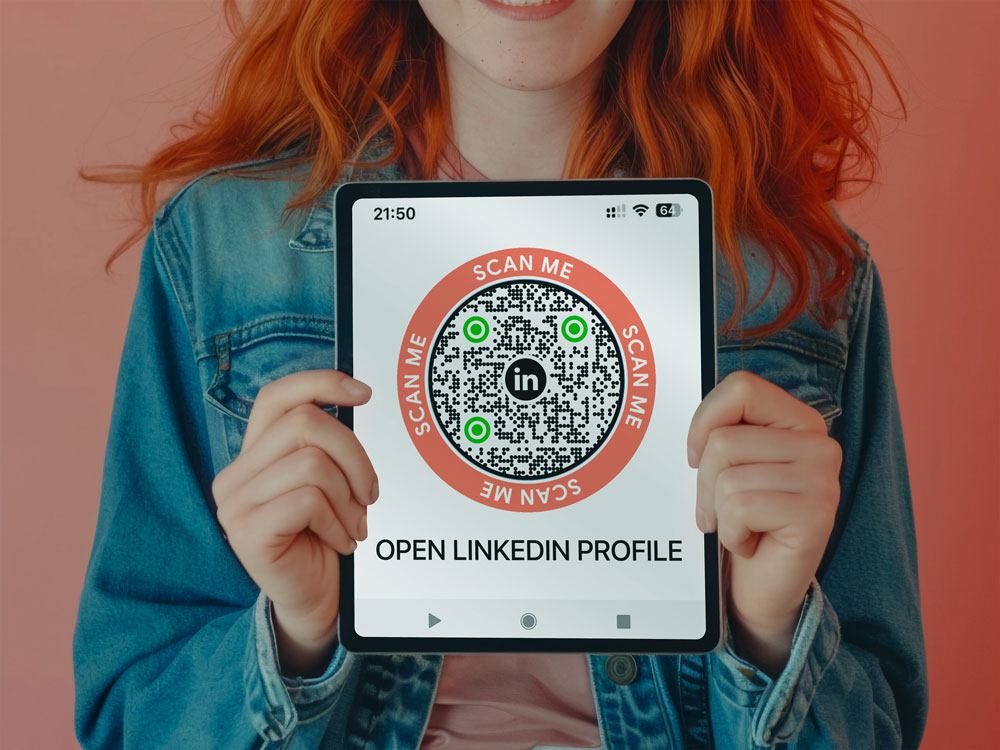
When it comes to networking, convenience and ease of access can make all the difference. Here are several compelling reasons to embrace LinkedIn QR codes:
- Simplified Sharing: Sharing your LinkedIn profile has never been easier! With a quick scan of your QR code, others can instantly access your profile without the hassle of searching for it.
- Professional Appearance: Handing out a business card with a QR code can make a strong impression. It shows you’re tech-savvy and up-to-date with modern networking methods.
- Tracking Connections: Some QR code generators provide analytics. You can see how many times your code has been scanned, helping you gauge your networking effectiveness.
- Versatile Use: You can undoubtedly place your LinkedIn QR code on various materials, including:
- Business cards
- Resumes
- Presentations
- Social media profiles
Imagine attending a networking event, and instead of fumbling for contact cards, you simply show your QR code on your phone. This not only saves time but also makes a statement about your adaptability and readiness to connect.
Moreover, it cuts down on the potential of typing errors that can occur when exchanging contact details. Whether you’re at a conference, a casual meetup, or a business lunch, having a LinkedIn QR code on hand is a game-changer.
Finally, using a QR code aligns with the growing trend of digital solutions in business. As more professionals shift to online platforms for networking and connecting, having your LinkedIn profile linked via QR code makes sure that you stay relevant and open to opportunities in the digital landscape.
With all these benefits, it's clear that using a LinkedIn QR code is not just a modern convenience; it's a smart way to enhance your professional presence and grow your network. In the next section, we’ll dive deeper into how to create and utilize your QR code effectively!
Also Read This: Why Can't I Connect with People on LinkedIn? Troubleshooting Tips
3. Steps to Obtain Your LinkedIn QR Code
Getting your LinkedIn QR Code is super easy and takes just a few minutes! Here’s how you can do it:
- Open the LinkedIn App: First, make sure you have the LinkedIn mobile app installed on your smartphone. If you don’t have it yet, download it from your app store (it’s available for both iOS and Android).
- Log into Your Account: Once the app is open, log into your LinkedIn account using your credentials. You want to make sure you’re accessing your personal profile.
- Access the QR Code Feature: Look for the search bar at the top of the app. Right next to it, you’ll see a small icon that looks like a QR code. Tap on that icon!
- Your QR Code is Ready: After tapping the QR code icon, you will see your unique LinkedIn QR Code appear on the screen. This code is specifically linked to your profile, making it easy for others to connect with you.
- Save or Share Your Code: You can take a screenshot of your QR code to save it for later, or you can share it directly from the app via various platforms like WhatsApp, email, or any social media you prefer.
And that's it! In just a few simple steps, you've got a personalized LinkedIn QR Code ready for sharing. This method is not only quick but also a modern way to connect with professionals without the hassle of typing in long profile URLs.
Also Read This: How to Share an Article on LinkedIn to Showcase Your Expertise
4. How to Share Your LinkedIn QR Code
Once you’ve generated your LinkedIn QR Code, sharing it is a breeze! Here are some tips on how to effectively share it with others:
- During Networking Events: When attending professional gatherings, simply show your QR code on your phone. This allows new connections to scan it directly and access your profile instantly.
- On Business Cards: Consider adding your QR code to your business cards. It’s a convenient way for people to visit your LinkedIn profile without entering any details manually.
- Include in Email Signatures: By adding your LinkedIn QR code image to your email signature, you give recipients an easy way to connect with you. Just make sure to keep the image size manageable so it fits nicely within your signature.
- Share on Social Media: Promote your LinkedIn profile by sharing your QR code on your other social media platforms. This could be as simple as posting an image on Instagram or sharing it on Twitter.
Additionally, you might consider incorporating the QR code into various presentations. It can act as a visual aid during pitches or speeches, encouraging attendees to connect with you online.
Remember, when sharing your LinkedIn QR Code, it’s essential to have a clear and professional image. Ensure the QR code is scannable and that your LinkedIn profile is up-to-date. This way, when people scan your code, they’ll find a polished representation of your professional self. Happy networking!
Also Read This: Making Effective Introductions on LinkedIn to Build Strong Networks
5. Best Practices for Using Your LinkedIn QR Code
Getting your LinkedIn QR code is just the first step; using it effectively can elevate your networking game! Here are some best practices to ensure that your QR code becomes a powerful tool in your professional toolkit:
- Share Strategically: Don't just slap your QR code on any random flyer or business card. Place it where your target audience is most likely to see it. Consider events, seminars, or networking functions.
- Quality Print: If you're printing your QR code, ensure that it's large enough to scan easily and printed in high quality. A pixelated or small QR code can lead to frustration and missed connections!
- Test It: Before sharing your QR code widely, scan it yourself using various devices (iOS, Android) to ensure it directs people to your LinkedIn profile without any hiccups.
- Include Context: Whenever you share your QR code, pair it with a brief explanation of what it is and why people should scan it. For example, "Scan my QR code to connect with me on LinkedIn for future collaborations!"
- Update Your Profile: Before circulating your QR code, ensure your LinkedIn profile is up-to-date. A compelling profile with a professional photo, robust summary, and engaging content will encourage more people to connect.
- Use in Digital Formats: Besides print, consider including your QR code in digital presentations, email signatures, or even on your website for quick access to your profile.
By following these best practices, you can maximize the effectiveness of your QR code, connecting with more professionals and expanding your network effortlessly!
Also Read This: Why Is LinkedIn Premium So Expensive? A Look at Its Features and Value
6. Common Issues and Troubleshooting
As with any technology, you may encounter some hiccups while using your LinkedIn QR code. Don’t fret! Here are some common issues and how you can troubleshoot them:
- QR Code Not Scanning: If your QR code isn’t scanning, ensure that it’s not too small or pixelated. Try printing a larger, clearer version. Also, check if your camera lens is dirty—sometimes, simple fixes work wonders!
- Link Not Redirecting: If scanning the code doesn’t take users to your profile, revisit the QR code generator you used. Make sure the URL linked to your code is correct. Re-generate the QR code if needed.
- Privacy Settings: If your LinkedIn profile has strict privacy settings, users may not be able to view your information. Consider adjusting your profile settings to allow connections or profile views from people outside your network.
- Compatibility Issues: Some older devices and scanning apps may struggle with QR codes. Encourage users to update their scanning app or suggest using the built-in camera QR scanner available on most modern smartphones.
- Lost or Misplaced QR Code: Sometimes, you'll realize you've misplaced your QR code. Keep a digital backup saved in your device or cloud storage! This way, you can print it again when necessary.
If you encounter any other issues or need assistance, don’t hesitate to seek help in LinkedIn support forums or FAQs. With a bit of troubleshooting, you'll ensure that your QR code is a seamless bridge for networking opportunities!
Conclusion and Final Thoughts
In today's fast-paced digital world, having a LinkedIn QR code can significantly enhance your networking capabilities. By simplifying the process of connecting with others, a QR code provides a streamlined way to share your professional profile with minimal effort.
Here are some key takeaways:
- Convenience: A QR code eliminates the need for lengthy manual entry of your LinkedIn profile URL.
- Accessibility: You can easily share your information at events, meetings, or even on printed materials.
- Customizability: Make your QR code unique and recognizable, enhancing your personal brand.
Creating and using your LinkedIn QR code is straightforward:
- Access the LinkedIn app and go to your profile.
- Tap on the QR code icon.
- Share your code or save it for later use!
As more professionals move towards digital interactions, utilizing tools like LinkedIn QR codes can provide a significant advantage in networking and staying connected. Embrace innovation and make sharing your professional identity a seamless experience!
 admin
admin








