If you’re tired of interruptions while watching your favorite YouTube videos, you’re not alone! Advertisements can be a real mood killer, but fortunately, there's a solution: uBlock Origin. This powerful browser extension enhances your viewing experience by blocking unwanted ads with remarkable efficiency. But that’s just the tip of the iceberg!
uBlock Origin isn’t just about ad blocking; it comes packed with features that go beyond simple advertisement elimination. Here are a few benefits you can expect:
- Lightweight Performance: Unlike some other ad blockers, uBlock Origin is built to be resource-efficient, meaning your browser remains speedy.
- Customizability: Users can tailor the extension to fit individual needs by uploading custom filter lists.
- Privacy Protection: It helps shield your browsing data from trackers and malicious ads.
- Open Source: Being open-source means that it’s constantly updated and improved by a dedicated community of developers.
So, if you want to take control of your ad experience on YouTube, uBlock Origin is an excellent choice. It’s user-friendly and can drastically change how you interact with content online. Let’s dive into how to get this fantastic tool set up so you can start enjoying an ad-free experience!
Step-by-Step Guide to Installing uBlock Origin
Installing uBlock Origin is a straightforward process, whether you're using Chrome, Firefox, or another browser. Follow along with this simple guide, and you’ll have the extension ready in no time!
For Google Chrome
- Open Google Chrome: Start your Chrome browser.
- Navigate to Chrome Web Store: Go to the Chrome Web Store.
- Search for uBlock Origin: In the search bar, type “uBlock Origin” and hit enter.
- Select the Extension: Click on the uBlock Origin result in the search results.
- Add to Chrome: Click the blue “Add to Chrome” button located on the right side of the screen.
- Confirm Installation: A pop-up will appear asking for confirmation. Click “Add extension” to proceed.
- Check the Icon: Once installed, you’ll see the uBlock Origin icon in your browser’s toolbar!
For Mozilla Firefox
- Open Firefox: Launch your Firefox browser.
- Visit Firefox Add-ons: Head over to the Firefox Add-ons page.
- Search for uBlock Origin: Use the search bar to find “uBlock Origin.”
- Select the Add-on: Click on uBlock Origin in the list of results.
- Add to Firefox: Hit the “Add to Firefox” button.
- Install the Add-on: Follow the prompts to grant permissions and install the add-on.
- Verify Installation: The uBlock Origin icon should now appear in your toolbar!
For Other Browsers
If you're using a different browser, such as Microsoft Edge or Opera, the steps are quite similar. Generally, you can find uBlock Origin in their respective web stores or add-on pages. Just search for it, click “Add,” and follow the prompts!
And voila! You now have uBlock Origin installed and ready to go. The next step? Customize your settings to maximize your ad-blocking experience. Stay tuned for further tips on how to optimize uBlock Origin for YouTube!
Also Read This: How to Loop YouTube Videos on Mac for Continuous Playback
3. Configuring uBlock Origin for Optimal YouTube Experience
Getting the most out of uBlock Origin on YouTube involves more than just installing the extension; it's about fine-tuning its settings to enhance your viewing experience. Here are some steps to help you achieve that:
- Access Dashboard: First, click on the uBlock Origin icon in your browser toolbar, then click on the gear icon to open the dashboard. This is where the magic happens!
- My Filters: Under the "My Filters" tab, you can add custom rules to block unwanted elements. For example, adding a rule like
www.youtube.com##.ytp-ad-modulecan help eliminate any remaining ad overlays. - Element Picker: If some ads still sneak through, you can use the uBlock Element Picker. Click the eye dropper icon in the uBlock menu, then select the ad elements directly on your YouTube page to block them permanently.
- Dynamic Filtering: This is a more advanced feature, but for those tech-savvy users, dynamic filtering can provide granular control over what scripts and frames are loaded. Just be cautious, as it may break certain functionalities on YouTube.
After making these adjustments, it’s a good idea to test your settings. Visit YouTube and check if you’re getting an ad-free experience. Make sure to refresh the page to see the changes in effect.
Scheduled Updates: Lastly, it's beneficial to check for updates periodically. The uBlock Origin community is constantly evolving, adding new filters and improvements. You can do this by going back into the settings dashboard and looking for the update options under the "Filter lists" section.
Also Read This: How to Put Two YouTube Videos Side by Side Using HTML: A Step-by-Step Tutorial
4. Common Issues and Troubleshooting uBlock Origin on YouTube
Even with the best configurations, you might occasionally run into issues when using uBlock Origin on YouTube. Let's tackle some common problems and their solutions:
- Ads Still Appearing: If ads are still showing up despite your configurations, try the following:
- Make sure your uBlock Origin is up to date.
- Clear your browser cache and refresh the page.
- Check if any other extensions might be conflicting with uBlock Origin.
- Video Playback Issues: Sometimes, blocking specific elements can inadvertently affect video playback. If you encounter problems:
- Disable the uBlock Origin extension temporarily to see if that resolves the issue.
- Adjust the dynamic filtering settings to allow YouTube’s scripts to run properly.
- Element Picker Not Working: If you’re having trouble with the Element Picker:
- Ensure that you are not in a private or incognito browsing mode, as some extensions may not function correctly in these settings.
- Try reloading the page or restarting your browser.
In the rare event that you run into a problem that you just can’t seem to fix, the uBlock Origin community is a great resource. Forums and discussion boards have plenty of users who might be experiencing the same issues, and solutions are often just a comment away.
With a bit of patience and fine-tuning, you can optimize your uBlock Origin settings for an exceptional YouTube viewing experience free from pesky ads!
Also Read This: Can You Upload MKV Files to YouTube? What You Need to Know About File Formats and YouTube
5. Top Additional Filters for Enhanced Ad Blocking
When it comes to ad blocking on YouTube, uBlock Origin is already a powerful tool on its own. However, you can supercharge its effectiveness by adding some additional filters. These filters can fine-tune your ad-blocking experience, ensuring even greater control over what you see and don’t see. Here are some top recommendations:
- EasyList: This is the most widely used filter list, focusing on ads in various types of web content. It’s a great foundation for any ad blocker.
- Fanboy’s Annoyance List: Created specifically to tackle annoying elements like overlays and pop-ups, this list effectively smooths your YouTube experience.
- uBlock Filters: This filter is specifically designed to target ads and trackers that slip through the cracks of the other lists, enhancing your blocking capability.
- AdAway Hosts: These are domain-based filters that can be added to increase your protection against known ad-serving domains. It’s a great way to cover your bases.
- Privacy Filters: These filters stop web trackers and ensure your personal data remains private while browsing YouTube.
To add these filters in uBlock Origin, simply go to the Dashboard, select the Filter lists tab, and browse through the available options. You can enable or disable filters with a simple checkbox, customizing your experience to fit your needs.
Don’t forget to regularly check for updates! The developers behind these lists continuously refine them to keep up with new ad techniques, ensuring your blocking remains effective.
Also Read This: How to Film Videos for YouTube: A Beginner's Guide to Filming
6. Comparing uBlock Origin with Other Ad Blockers for YouTube
If you’re on the fence about using uBlock Origin for YouTube, you might be wondering how it stacks up against other ad blockers out there. Here’s a rundown to help you make an informed decision:
| Ad Blocker | Ease of Use | Customization | Performance | Price |
|---|---|---|---|---|
| uBlock Origin | Very easy | Highly customizable | Excellent | Free |
| Adblock Plus | Easy | Moderately customizable | Good | Free |
| AdGuard | Moderate | Highly customizable | Very good | Paid |
| Brave Browser | Very easy | Limited customization | Good | Free |
So, what’s the verdict? Here’s a quick comparison:
- uBlock Origin: Offers superior customizability and lightweight performance, making it ideal for power users who want control over their ad-blocking experience without a heavy resource toll.
- Adblock Plus: Good for those who want a straightforward, user-friendly experience. However, it excels less in customization compared to uBlock Origin.
- AdGuard: A paid option that provides extensive features beyond ad blocking, such as privacy controls. Ideal for those wanting an all-in-one solution.
- Brave Browser: Great if you want an ad blocker built directly into your browser. Less customizable, but perfect for users who prefer a hassle-free experience.
In conclusion, if YouTube ad blocking is your primary goal, uBlock Origin holds its ground against these other options. It strikes the perfect balance between efficiency, customization, and user-friendliness, making it a top choice for anyone looking to enhance their ad-free viewing experience on YouTube!
Conclusion: Enjoying an Ad-Free YouTube with uBlock Origin
In today's digital landscape, ads can often disrupt our viewing experience, especially on platforms like YouTube. Fortunately, with uBlock Origin, achieving an ad-free environment is both simple and effective. By employing the strategies discussed above, you can enjoy seamless streaming without interruptions.
To summarize the key points for using uBlock Origin to enhance your YouTube experience:
- Install uBlock Origin: Ensure you have the extension installed on your preferred browser.
- Whitelist Trusted Channels: Support your favorite creators by whitelisting their channels.
- Customize Filters: Fine-tune settings to block unwanted elements while allowing essential features.
- Regularly Update Filters: Keep your filters up to date to stay ahead of new ad formats.
With these effective techniques, you can create a viewing atmosphere that is free from distractions, allowing you to focus entirely on content creation and engagement. Remember to maintain a balance; supporting your favorite creators through legitimate means is essential, even in an ad-free setup.
Ultimately, uBlock Origin equips you with the tools necessary to transform your YouTube experience into one that is clean and enjoyable, letting you fully immerse yourself in the videos you love without the annoyance of ads.
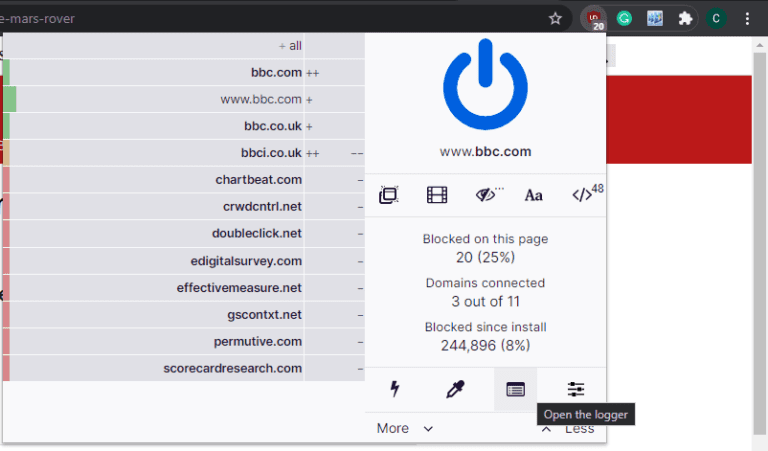
 admin
admin








