Do you miss the good old days of YouTube's classic layout? You're not alone! The platform has undergone numerous changes, and many users find themselves longing for the simplicity and charm of the earlier design. In this blog post, we'll explore how to restore the classic YouTube interface, helping you navigate your favorite videos just like you used to. Let's dive in and rediscover that nostalgic feel!
Understanding YouTube's Interface Changes
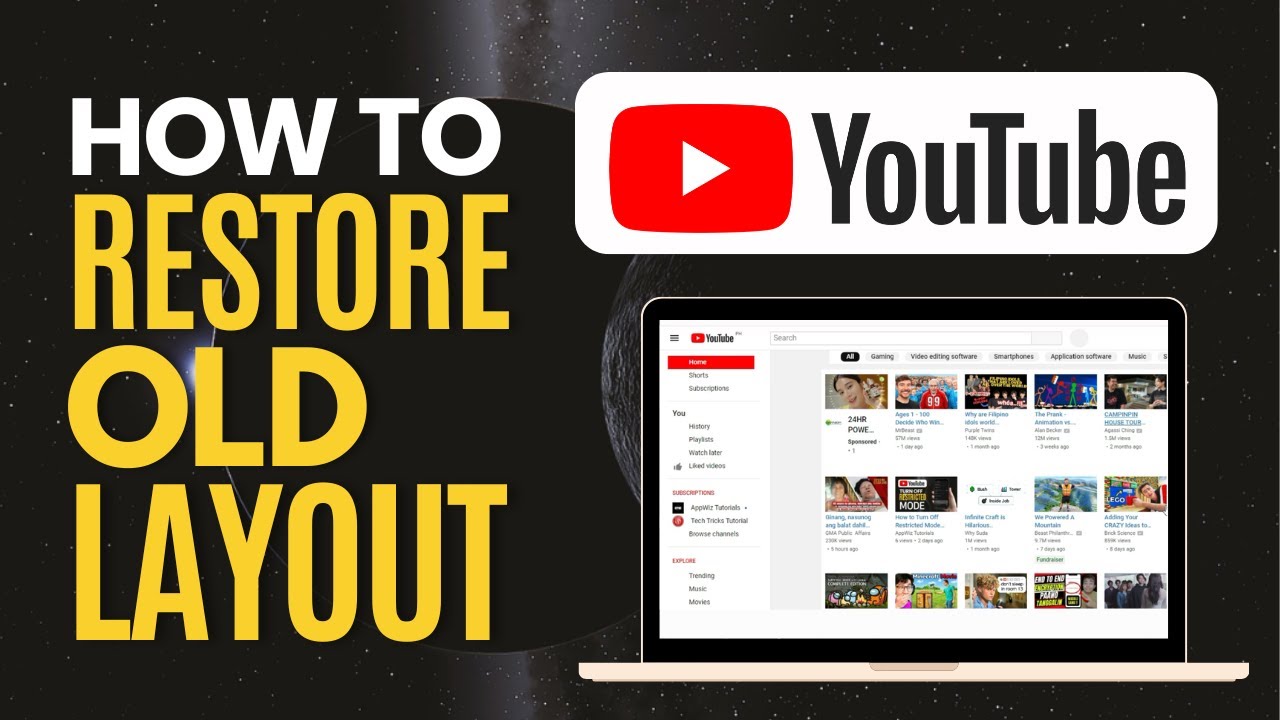
YouTube has evolved significantly since its inception in 2005. With each redesign, the platform has aimed to enhance user experience, but not all changes have been welcomed by its loyal audience. Understanding these changes can help you appreciate why many users prefer the classic layout.
Here are some key changes that have shaped YouTube's interface over the years:
- 2011 Redesign: This was a major shift that introduced a more streamlined look, emphasizing video thumbnails and channel branding. While many appreciated the focus on visual elements, some felt it compromised the site's usability.
- 2013 Changes: YouTube introduced the "One Channel" design, which allowed users to customize their channel pages. This also marked the introduction of the navigation bar that remains today, but many users found it cluttered compared to the previous layout.
- 2017 Material Design Update: With a focus on clean lines and a minimalistic approach, this update aimed to unify the platform across devices. However, the shift to a white background and larger icons was jarring for those who preferred the darker, more compact look of earlier designs.
- Recent Updates: YouTube has continued to introduce features like the "Dark Mode" and "Shorts" section, which, while innovative, have led to a more complex interface that some users find overwhelming.
Many users have expressed their frustrations about these changes in forums and social media, often discussing how the newer layouts make it harder to find specific content or navigate between videos. Plus, the introduction of features like YouTube Premium and ad placements have added to the clutter, making the platform seem less user-friendly.
If you're among those who long for the simplicity of the old layout, you're in luck! There are several methods to restore the classic YouTube interface, ranging from browser extensions to specific settings adjustments. By taking a few simple steps, you can relive the nostalgia of browsing through your favorite videos just as you did years ago.
Stay tuned as we delve deeper into how to achieve that classic YouTube experience in the next sections! Whether you're a casual viewer or a dedicated content creator, knowing how to navigate the platform effectively is essential for enjoying all that YouTube has to offer.
Also Read This: How to Download Sound from YouTube Videos for Editing and Use
3. Step-by-Step Guide to Restoring the Old YouTube Layout
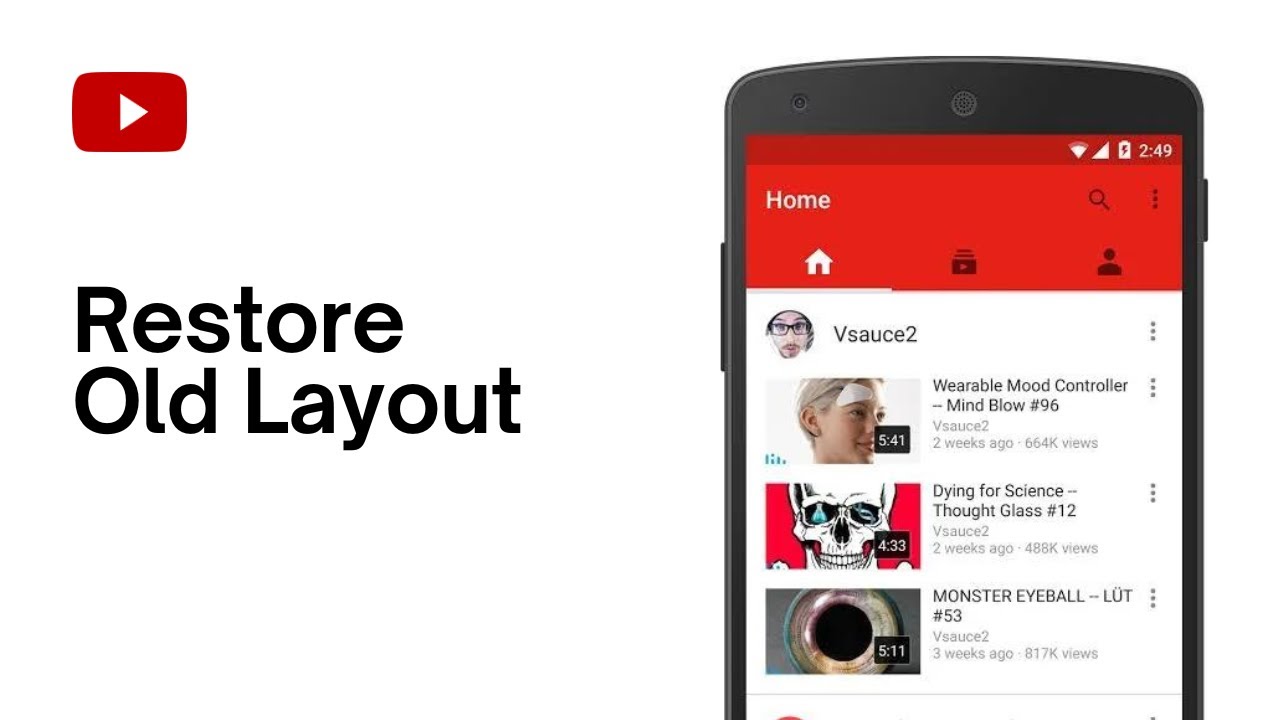
If you're feeling nostalgic for the classic YouTube interface, you're not alone! Many users miss the simplicity and functionality of the old layout. Thankfully, there are ways to get it back. Here’s a step-by-step guide to help you restore the old YouTube layout!
Step 1: Install a Browser Extension
The easiest way to revert to the classic YouTube layout is by using a browser extension. Depending on your browser, you can find various extensions that can help. Here’s how to do it:
- For Chrome, visit the Chrome Web Store and search for "YouTube Classic." Look for extensions like "Old YouTube" or "Classic YouTube Layout."
- For Firefox, head to the Firefox Add-ons site and search for similar extensions.
- Click on "Add to Chrome" or "Add to Firefox" and follow the prompts to install.
Step 2: Configure the Extension
After installation, you'll need to configure the extension:
- Click on the extension icon in your browser’s toolbar.
- Access the settings menu, where you can toggle between the classic and new layouts. Choose “Classic YouTube” or similar options depending on the extension.
Step 3: Refresh YouTube
Once configured, refresh your YouTube page. You should now see the old layout come back to life! Enjoy browsing the platform as you remember it.
Step 4: Additional Customization (Optional)
Some extensions offer additional customization features. You can adjust themes, font sizes, and even hide ads! Explore the settings to tailor your experience to your liking.
And just like that, you’re back to enjoying the classic YouTube layout! Remember, these extensions are regularly updated, so keep an eye out for any changes or new features.
Also Read This: Which YouTube Channel Offers Everything You Need to Learn About Taekwondo?
4. Common Issues and Troubleshooting Tips
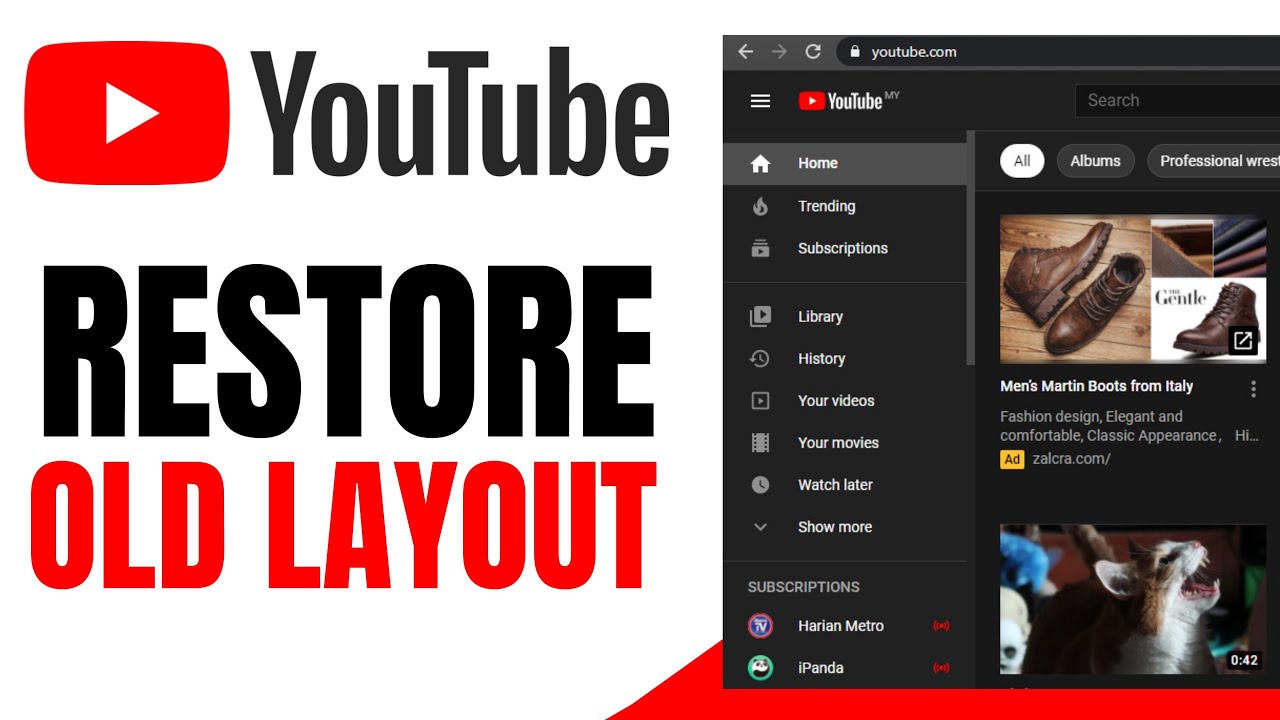
While restoring the old YouTube layout is generally straightforward, you might encounter a few hiccups along the way. Don’t worry; we’ve got you covered with some common issues and troubleshooting tips!
Issue 1: The Extension Doesn’t Work
If you find that the extension isn’t applying the old layout, try the following:
- Ensure the extension is enabled in your browser settings.
- Check for any updates to the extension and install them if necessary.
- Clear your browser cache and cookies, then restart the browser.
Issue 2: Layout Resets After YouTube Updates
YouTube can roll out updates that may conflict with the extension:
- Regularly check for updates to the extension. Developers often release fixes for compatibility issues.
- Consider reaching out to the extension’s support for help or look for alternative extensions if problems persist.
Issue 3: Performance Issues
Some users report slow performance or lag when using extensions:
- Try disabling other extensions to see if there’s a conflict.
- Ensure your browser is up-to-date. Sometimes, outdated browsers can cause performance issues.
Issue 4: Missing Features
In some cases, you may notice that not all features from the classic layout are restored:
- Check the extension settings. Some may allow you to toggle additional features that mimic the old layout.
- Explore user forums or communities for tips on maximizing the extension’s potential.
With these troubleshooting tips, you should be able to navigate any issues that arise while restoring your beloved classic YouTube layout. Happy viewing!
Also Read This: How to View the Transcript of a YouTube Video for Better Understanding
5. Alternatives to the Classic YouTube Interface
If you're feeling nostalgic about the classic YouTube layout, you're not alone! While some users may prefer the new interface, there are several alternatives and tools out there that can help you replicate that old-school vibe. Here’s a rundown of some popular options:
- Browser Extensions: Many browser extensions can help you customize your YouTube experience. For instance, ImprovedTube allows you to modify various aspects of YouTube, including layout changes that mimic the classic interface. With options to hide suggested videos and enable the old layout, it’s a handy tool for those who miss the past.
- Alternative YouTube Interfaces: There are third-party platforms like NewPipe for Android, which not only provides a lightweight version of YouTube but also allows you to browse in a more straightforward format reminiscent of older designs. This app also lets you download videos for offline viewing!
- Use YouTube in a Browser with User-Agent Switcher: Some users have had success by utilizing a user-agent switcher to trick YouTube into thinking you’re using an older browser. This can sometimes revert the interface to an earlier version, giving you that classic feel. It's a little techy, but for those willing to experiment, it can be rewarding.
- Custom CSS: If you’re comfortable with a bit of coding, you can use custom CSS to modify the appearance of YouTube. Tools like Stylus allow you to apply your own styles to websites. There are many community-created styles available that aim to mimic the old layout.
While these alternatives might not perfectly replicate the classic YouTube interface, they can help bridge the gap and provide a more familiar browsing experience. Experiment with these options and see which one feels the most comfortable for you!
6. Conclusion
In a world where digital interfaces are constantly evolving, it’s natural to feel a tug at your heartstrings for the classic YouTube layout. Whether it’s the simplicity of the design or the nostalgia of how you first discovered your favorite videos, the old interface holds a special place for many users. Fortunately, with the alternatives discussed, you don’t have to completely give up on that old-school feel.
From browser extensions that enhance your viewing experience to third-party apps that simplify your video consumption, there’s a whole toolbox available for you to explore. So, don’t hesitate to try out different methods until you find the one that suits your browsing style best. Remember, it’s about making your YouTube journey enjoyable and personalized.
Ultimately, the key takeaway here is that while change can be daunting, it also brings opportunities for customization and innovation. Embrace the tools that resonate with you, keep exploring, and you might just find a version of YouTube that feels just like home!
 admin
admin








