YouTube is a treasure trove of videos, but if you’re like many users, the constant popups can be quite annoying. Whether it’s ads, subscription requests, or notifications, these interruptions can detract from your viewing experience. In this post, we’ll explore why these popups happen and how you can manage them for a cleaner, more enjoyable interface. Say goodbye to distractions and hello to uninterrupted enjoyment!
Understanding the Types of Popups on YouTube
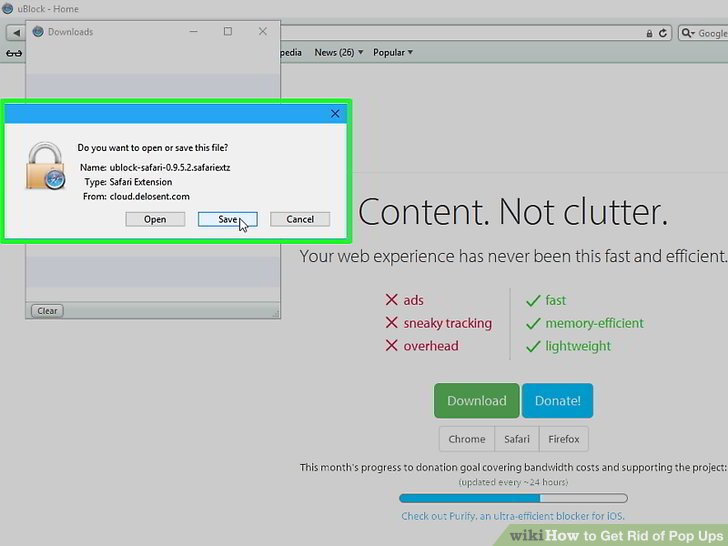
When navigating YouTube, you might encounter several types of popups that can interfere with your viewing experience. Here’s a closer look at the most common culprits:
- Ad Popups: These are perhaps the most disruptive. You may see ads before, during, or after videos. They can be skippable or non-skippable, often frustrating viewers.
- Subscription Prompts: YouTube often encourages you to subscribe to channels. These prompts can appear at the start or during videos, nudging you to click and potentially miss some content.
- Notification Alerts: If you have notifications enabled, you might receive alerts about new content or comments. While helpful, they can also be distracting.
- Content Warnings: These popups inform viewers about potentially sensitive content, which can be helpful but sometimes break the flow of viewing.
- In-Video Cards: Creators can add cards during their videos to promote other content. While beneficial for discovering new videos, they can also be intrusive.
Understanding these different types of popups is the first step in managing them effectively. Each type can disrupt your viewing experience in unique ways, and knowing what you’re dealing with can help you implement strategies to minimize their impact. Let's dive deeper into how you can customize your YouTube experience to reduce these distractions.
Also Read This: Understanding the a.rtmp.youtube.com/live2 URL: What Does It Mean for Streamers?
3. Why You Might Want to Remove Popups
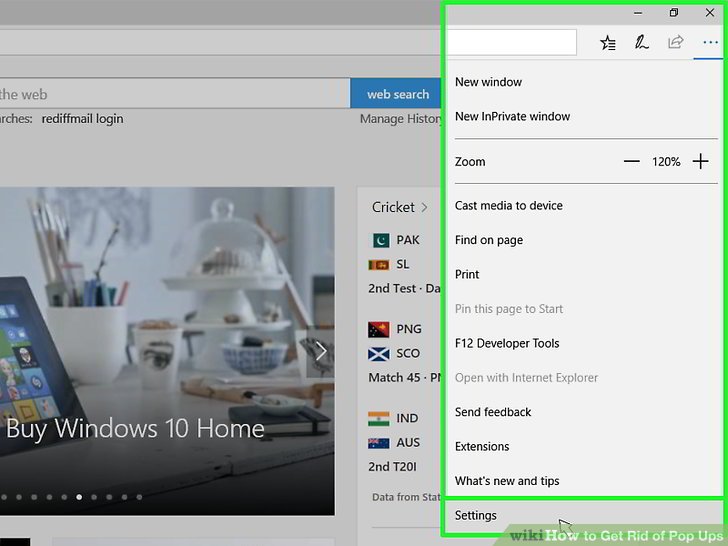
Popups on YouTube can feel like an uninvited guest at a party. While they might have good intentions—like promoting videos or encouraging subscriptions—they often disrupt your viewing experience. Here are a few reasons why you might want to say goodbye to these pesky popups:
- Distraction: When a popup appears, it can pull your focus away from the video content. If you're watching an intense movie scene or a captivating tutorial, the last thing you want is a popup asking if you'd like to subscribe or watch another video.
- Cluttered Interface: YouTube is a vibrant platform, but the additional layers of popups can clutter the interface, making it harder to navigate. A cleaner look allows you to enjoy the content without feeling overwhelmed.
- Better User Experience: Removing distractions enhances your overall experience. You can engage more deeply with the content, whether it’s a music video, a documentary, or a gaming livestream.
- Faster Loading Times: Fewer popups can sometimes lead to quicker loading times for videos. This is particularly beneficial for users with slower internet connections, allowing for smoother streaming.
Ultimately, a cleaner interface leads to a more enjoyable viewing experience. You can immerse yourself in the content without interruptions, making your time on YouTube much more satisfying. Plus, who doesn’t love a little less clutter in their digital life?
Also Read This: How to Download Music from YouTube Music for Offline Listening on Your Computer
4. Step-by-Step Guide to Disable Popups on YouTube
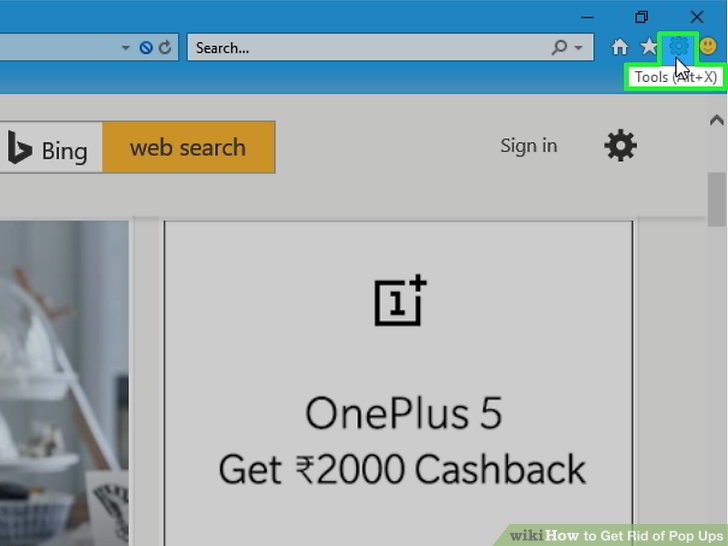
Ready to reclaim your YouTube experience? Disabling popups is easier than you might think! Follow this simple step-by-step guide to get started:
- Open YouTube: Start by launching the YouTube app on your mobile device or navigating to the YouTube website on your computer.
- Sign In: Make sure you are signed into your account. This will allow you to access the settings you need to tweak.
- Access Settings: Click on your profile picture in the top right corner. From the dropdown menu, select Settings.
- Find Notifications: In the settings menu, look for the Notifications section. This is where you can adjust what alerts and popups you receive.
- Adjust Popup Settings: Depending on your preferences, you can toggle various settings, such as disabling notifications for new videos or subscriptions. Make sure to uncheck any options you find unnecessary.
- Turn Off Autoplay: Consider turning off the autoplay feature. This won’t eliminate popups entirely, but it can reduce the number of video recommendations that appear after your current video.
- Use Browser Extensions: If you’re using YouTube on a browser, consider installing ad-blocker extensions like uBlock Origin or AdBlock Plus. These can help minimize unwanted popups and ads.
- Save Your Settings: After making adjustments, be sure to save your changes. Now, you can get back to watching videos without interruptions!
By following these steps, you’ll not only reduce popups but also streamline your YouTube experience. Enjoy your videos without the clutter! Happy watching!
Also Read This: How to Link YouTube to PS5: Streaming YouTube on Your Console
5. Using Browser Extensions to Block YouTube Popups
Popups on YouTube can be super annoying, right? Luckily, there’s a whole world of browser extensions designed to give you a smoother viewing experience. These handy tools can help you block those pesky ads and popups that disrupt your flow. Let’s dive into some popular options!
AdBlock Plus: This is a classic choice! It’s easy to install and works on most browsers. Once you have it up and running, it automatically blocks ads, including those on YouTube. You can also customize it, adding specific filters to tailor your experience further.
uBlock Origin: If you want something lightweight and effective, uBlock Origin is your go-to. It’s open-source and highly customizable. You can block ads and popups while keeping your browsing speed fast. Plus, it comes with pre-set filters that can be adjusted based on your needs.
- Easy to use: Just install and activate.
- Customizable: You can block specific sites or types of ads.
- Performance: It doesn't hog your system resources.
For those who love a bit of personalization, both of these extensions allow you to create your own filters. You can add rules to block specific popup types or even particular channels if they’re notorious for interruptions.
After installing an extension, be sure to check its settings. Sometimes, you might find options that allow you to whitelist certain channels or adjust what types of ads get blocked. This can be especially useful if you want to support your favorite creators while still enjoying a cleaner interface.
Another great option is Privacy Badger. This extension takes a more privacy-focused approach. While its primary goal is to protect your data from advertisers, it also effectively reduces the number of intrusive popups and ads you encounter on YouTube.
So, if you’re tired of those disruptions, installing one of these browser extensions is a fantastic way to reclaim your viewing experience. It’s just a few clicks away!
Also Read This: How Much Does Sarasota Tim Make on YouTube
6. Adjusting YouTube Settings for a Better Experience
YouTube offers a plethora of settings that can help you customize your viewing experience and minimize unwanted interruptions. Let’s talk about how adjusting a few settings can lead to a more enjoyable time on the platform!
First off, consider turning off notifications. If you find that popup notifications about new videos or live streams are distracting, here’s how to adjust that:
- Click on your profile picture in the top right corner.
- Go to Settings.
- Select Notifications.
- Toggle off any notifications you don’t want to receive.
Next is the autoplay feature. While it can be convenient, it often leads to unexpected popups or ads when you’re not paying attention. To disable it:
- When watching a video, look for the Autoplay toggle on the right side.
- Switch it off.
This simple step can help you regain control over what you watch next, reducing the chances of random video suggestions popping up when you’re not in the mood for them.
Finally, don’t forget about cookies and site data. Clearing these regularly can prevent YouTube from serving you targeted ads that might come with unwanted popups. Here’s a quick route to do this:
- Go into your browser settings.
- Find the section for Privacy and Security.
- Look for Clear Browsing Data.
- Make sure to select cookies and other site data, then clear them.
With these settings adjusted, you’ll experience a cleaner YouTube interface and enjoy watching your favorite videos without interruptions. It’s all about taking a few moments to tweak things to your liking!
Also Read This: How to Get Rid of Playlists on YouTube: Managing Your Library
7. Troubleshooting Common Issues with Popups
So, you've taken the steps to get rid of those annoying popups on YouTube, but what if they still keep showing up? Don’t worry! It’s not uncommon to run into a few hiccups along the way. Let's dive into some common issues and how you can troubleshoot them to achieve that cleaner interface you crave.
1. Browser Settings
Sometimes, your browser settings may override the popup blockers you’ve enabled. Here’s how to check:
- For Chrome: Go to Settings > Privacy and security > Site Settings. Under Pop-ups and redirects, ensure that pop-ups are blocked.
- For Firefox: Navigate to Options > Privacy & Security. Make sure Block pop-up windows is checked.
2. Extensions Conflicts
Sometimes, browser extensions can conflict with each other or with YouTube. If you're using multiple ad blockers or privacy extensions, try disabling them one by one:
- Disable all extensions and see if the popups disappear.
- Enable them one at a time to find the culprit.
3. Clearing Cache and Cookies
Old cache and cookies can cause websites, including YouTube, to behave unpredictably. Here’s how to clear them:
- For Chrome: Go to Settings > Privacy and security > Clear browsing data. Select Cookies and other site data and Cached images and files, then hit Clear data.
- For Firefox: Go to Options > Privacy & Security > Cookies and Site Data and click on Clear Data.
4. Ad Blocker Whitelisting
If you're using an ad blocker, it might mistakenly identify some YouTube features as ads and block them. Check your ad blocker’s settings to ensure that YouTube is not being whitelisted.
By following these steps, you should be able to resolve most issues related to persistent popups. If the problem persists, it might be worth trying a different browser or checking for updates.
8. Conclusion: Enjoying a Cleaner YouTube Interface
Congratulations! By taking the time to understand and implement strategies to eliminate popups on YouTube, you're on your way to enjoying a much smoother viewing experience. A cleaner interface not only enhances your visual enjoyment but also allows you to focus on the content without distractions.
Remember, the key to maintaining this cleaner interface is regular maintenance:
- Keep your browser updated.
- Periodically revisit your extension settings.
- Stay informed about new features or changes in YouTube’s interface.
So kick back, relax, and enjoy your favorite videos without those pesky interruptions. Whether you're binging on tutorials, catching up on vlogs, or diving into music videos, a cleaner YouTube experience awaits you. Happy watching!
 admin
admin








