Are you tired of static thumbnails on your Behance projects? Want to make your work pop with dynamic GIF covers? You’re in the right place! This guide will walk you through the ins and outs of using GIFs effectively as project covers on Behance. Whether you're a seasoned designer or just starting out, we’ll help you engage your audience with eye-catching visuals that truly represent your creative flair.
Understanding GIF Covers on Behance
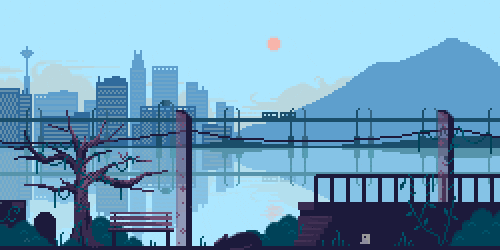
GIF covers are a fantastic way to showcase your projects on Behance, offering a lively first impression that static images simply can't compete with. But what makes GIF covers so appealing? Let’s break it down!
1. What is a GIF Cover?
A GIF cover is a looping animated image used as the thumbnail for your Behance project. Unlike traditional static images, GIFs can convey movement and emotion, helping to capture the viewer's attention instantly.
2. Why Use GIF Covers?
- Engagement: GIFs can spark curiosity and engagement, making users more likely to click on your project.
- Personality: They allow you to express your unique style and creativity, setting your work apart from others.
- Storytelling: A well-crafted GIF can tell a story or demonstrate a process, giving viewers a deeper understanding of your work.
3. How Does It Work?
To use a GIF as a cover, you simply need to upload it during the project creation process. Behance supports GIF files, making it easy to add that animated flair. However, keep in mind the following:
- Size: Ensure your GIF is optimized for quick loading.
- Looping: The GIF should smoothly loop without abrupt starts or stops.
- Content: Make sure the content of the GIF aligns with the project’s theme and is appropriate for your audience.
By understanding the potential of GIF covers on Behance, you can elevate your portfolio and attract more viewers. So, let’s dive deeper into how to create and upload these captivating animations!
Also Read This: Ultimate Guide to Plucking Eyebrows at Home with Dailymotion Videos
Step 1: Creating Your GIF

Creating a GIF that stands out can be a fun and creative process! Here’s how you can make your GIF ready for your Behance project:
- Choose Your Tool: You can use various software tools like Adobe Photoshop, GIMP, or online platforms like Giphy and Canva. Each has its features, so pick one that feels comfortable for you.
- Gather Your Assets: Before you dive in, decide what visual elements you want to include. This could be images, illustrations, or even short video clips. Make sure they align with your project’s theme.
- Set the Dimensions: Keep in mind the size specifications for Behance. A common size is 1400 x 800 pixels, but make sure to check the latest guidelines.
- Create Your Animation: If using Photoshop, import your images to the timeline and adjust the duration of each frame. For online tools, you can usually upload your images and set the looping options easily.
- Export as GIF: Once you're satisfied with your animation, export it as a GIF file. Make sure to keep the file size manageable—ideally under 5 MB—for optimal loading times on Behance.
And voila! You have your GIF ready to go. Remember to preview it before uploading to ensure everything looks just right.
Also Read This: Adding Images to Text Messages
Step 2: Preparing Your Behance Project
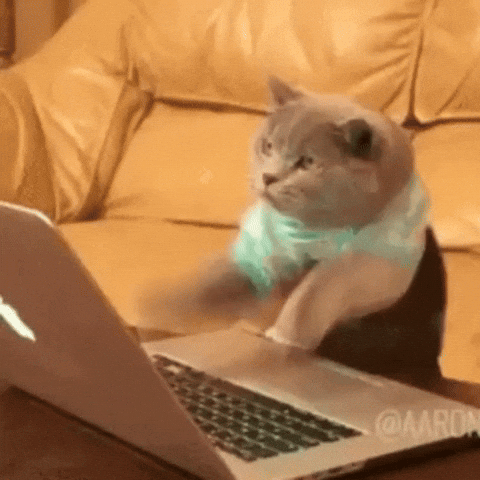
Now that you’ve created a stunning GIF, it’s time to prepare your Behance project to showcase it effectively.
- Log In to Behance: Start by logging into your Behance account. If you don’t have one, creating an account is a quick and easy process.
- Create a New Project: Click on the “Create a Project” button. This will take you to a blank canvas where you can start building your project.
- Upload Your GIF: Drag and drop your GIF into the project area. Make sure it’s positioned where you want it to be seen. You can add other images or videos alongside it to enhance your project.
- Add Descriptions: Don’t forget to include a brief description of your GIF. Explain the concept behind it, the purpose of the animation, and any tools you used for its creation. This gives context to your viewers.
- Optimize Tags: Use relevant tags to help people discover your project. Consider tags like “GIF,” “animation,” “design,” and any others that relate to your work.
Once everything looks good, hit the “Publish” button, and your animated masterpiece will be live on Behance for the world to see!
Also Read This: Key Advantages of Using Professional Stock Photos in Today’s Content Strategies
Step 3: Uploading Your GIF Cover
So, you've created an eye-catching GIF cover for your Behance project. Now comes the exciting part—uploading it! The process is straightforward, and I’ll guide you through it step-by-step.
First, log into your Behance account and head over to the project you want to enhance with your GIF cover. If you're creating a new project, click on the "Create a Project" button. Once you're in the project editor, look for the option to add a cover image.
Here’s how to upload your GIF:
- Click on the “Cover Image” area. This is usually found at the top section of your project settings.
- Select the GIF file from your computer. Remember, it should be optimized to ensure quick loading times.
- After selecting your GIF, a preview will appear. Take a moment to check if it looks just right!
- Finally, hit the “Save” button to apply your changes.
Keep in mind that the ideal size for your GIF cover is around 1400x800 pixels to ensure it displays beautifully. If your GIF doesn't upload or plays incorrectly, double-check that it's under the 10MB limit. Voilà, your GIF cover is now part of your project!
Also Read This: Protecting Your Images Online
Step 4: Adjusting Your Project Settings
Once you've uploaded your GIF cover, it’s time to fine-tune your project settings. This step is crucial as it ensures that your project stands out and attracts the right audience.
Begin by navigating to the project settings area, usually located in the upper right corner of the project editor. Here are some key elements you should consider:
- Project Title: Make it catchy! Your title is often the first thing viewers notice.
- Description: Provide a brief overview of the project. Highlight the key features or unique aspects.
- Tags: Use relevant tags to help potential viewers find your work. Think about keywords that resonate with your project.
- Visibility Options: Choose whether you want your project to be public or private. Public projects reach a wider audience.
Lastly, always remember to review your changes before hitting that final “Publish” button. This way, you can ensure everything looks fantastic and represents your work authentically. With these adjustments, your project will not only look professional but also engage your audience effectively!
Also Read This: How to Delete Your Project on Behance
7. Step 5: Previewing and Publishing
After you've carefully crafted your project and uploaded your captivating GIF cover, it's time for the exciting part: previewing and publishing! This step is crucial because it allows you to see how your work will appear to others and make any last-minute adjustments.
First, click on the Preview button. This will open a new window showing your project as it will appear once published. Check every detail:
- GIF Functionality: Ensure your GIF plays smoothly and loops as intended.
- Text Readability: Make sure any text overlays are clear and easy to read.
- Image Quality: Look for any pixelation or blurriness that could detract from your work.
If everything looks perfect, you can proceed to publish. Hit the Publish button, and voilà! Your project goes live on Behance for the world to see. However, if you notice something off during the preview, don’t fret. Just go back to editing and refine those elements until you’re completely satisfied.
Once published, think about promoting your project! Share it on social media or in creative communities to gain visibility and feedback. Remember, your GIF cover is your first impression—make it count!
8. Conclusion
Getting GIF covers to work on Behance can seem daunting at first, but with these steps, you’ll be showcasing your creativity in no time! By following the process from file selection to publishing, you ensure that your work stands out in a sea of static images.
To recap, here are the key takeaways:
- Choose the Right GIF: Select a high-quality, engaging GIF that represents your project.
- Optimize for Performance: Keep file sizes manageable to ensure quick loading times.
- Preview is Essential: Always preview before publishing to catch any mistakes.
Embrace the world of GIFs and let your projects shine on Behance! Your creativity deserves to be seen and appreciated, so don’t hesitate to experiment and express yourself. Happy showcasing!
 admin
admin








